Apple has always put security at the forefront of its product design, which is why the company is so much harder to hack than other tech brands.
Now Apple is also making it easier for you to protect yourself against threatening people who may have your information, whether you know them or not, thanks to new security features that come with iOS 16.
If you don’t yet have iOS 16, be sure to install the latest operating system for iPhone and iPad to make your old tech new again, and read on to see why iOS 16 has more important features you didn’t even know about.
Table of Contents:
iOS 16 Privacy Updates
Update: The Privacy updates below are also applicable to iOS17
Safety Check
Apple created this new feature with the intent to help anyone who may be at risk of domestic violence. This feature can be used by anyone, though, and there are two main components to it.
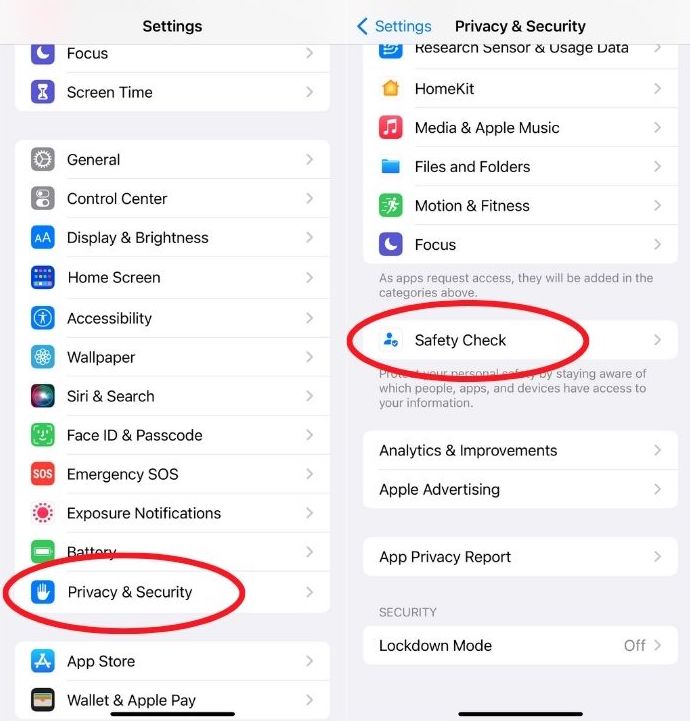
Emergency reset
This will allow you to immediately reset access for all people and apps connected to your phone. This means anyone who can see your location in “Find My” or who might be able to access another one of your devices won’t be able to see anything – immediately.
Emergency reset will require your FaceID to open and offers a warning that your contacts can and may notice if you stop sharing your location with them, so be mindful of using it.
You’ll be able to stop sharing photos and locations from anyone, change your Apple ID password and review your account’s security, and add or remove emergency contacts once you start an emergency reset.
Manage Sharing & Access
Here you can review and manage any information you may be sharing with contacts, such as photos or your exact location. You may be shocked to see how many people you’re sharing information with in some capacity. View who can see what and remove anyone you don’t want having access or information. Also see who can see your location on Find My, who has access to Shared photo albums, who you share a calendar with and any notes that may be shared between contacts.
- Go to Settings
- Scroll to Privacy & Security and tap
- Scroll to Safety check and tap
- Choose Manage Sharing & Access to start checking how much you’ve shared with others, or if you’re in an emergency situation, click Emergency Reset
There is a “Quick Exit” button on each of the pages in Safety Check, so you can quickly return to your home screen if needed.
Automatic Security Responses & System Files
This feature will keep your phone’s software up-to-date without the hassle of sending you constant notifications or reminders to update your phone. When this is toggled on, your phone will automatically install any imperative security updates (some may require your phone to be restarted to take action) so you don’t have to worry about having any security flaws not fixed.
- Go to Settings
- Tap General
- Tap Software Update
- Tap the top section which says Automatic Updates
- Make sure Security Responses & System Files is toggled on
Passkey
Say goodbye to the password and hello to the passkey. Apple created the cryptographic entity as a replacement for passwords because they’re more secure, so hackers aren’t guessing combinations to try and get into your account. Passkeys can work across devices with iOS 16 by using iCloud Keychain.
- Go to Settings
- Tap your name at the top
- Tap iCloud
- Tap Passwords and Keychain
- Make sure the option is toggled on
Then, when you enter a password onto any new website while using your iPhone or iPad, you’ll be given the option to save that password to the key. It creates a key that works on the website and is encrypted from end-to-end, so only you have that password.
Lockdown Mode
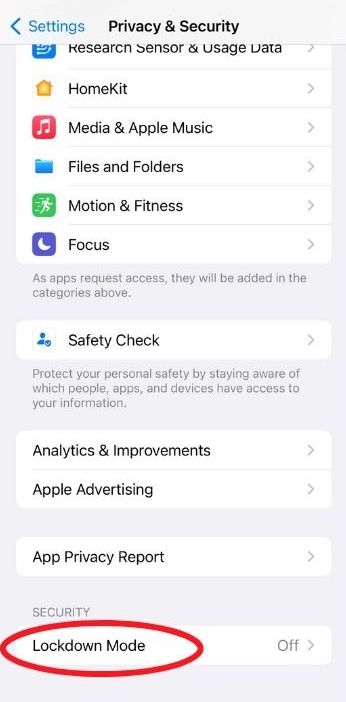
You likely won’t ever have to use this feature, but it’s handy to have nonetheless. Lockdown Mode is considered to be the extreme and last option if you think you’re under a major security cyberattack. Some apps won’t work at all (like FaceTime) and others are completely limited (like Messages). Phone calls and plain texts work, and while very few people will ever experience this major level of cyberattack, the fact Apple offers it is amazing.
More ways to update your privacy settings on other platforms:
- Update your Facebook privacy settings
- Update your Google privacy settings
- Update your Instagram privacy settings
- Update your TikTok privacy settings
More privacy settings to adjust:
Related:
🛍️ SHOPPING GUIDES:
KIDS | MEN | WOMEN | TEENS | PETS |
FOR THOSE WHO LOVE:
COOKING | COFFEE | TOOLS | TRAVEL | WINE |
DEVICES:
LAPTOPS | TABLETS | PRINTERS | DESKTOPS | MONITORS | EARBUDS | HEADPHONES | KINDLES | SOUNDBARS | KINDLES | DRONES |
ACCESSORIES:
CAR | KITCHEN | LAPTOP | KEYBOARDS | PHONE | TRAVEL | KEEP IT COZY |
PERSONAL GIFTS:
PHOTOBOOKS | DIGITAL PHOTO FRAMES |
SECURITY
ANTIVIRUS | VPN | SECURE EMAIL |
CAN'T GO WRONG WITH THESE:



