Is there any website you frequent so often that you wish you could just tap it quickly from your phone’s home screen? Well, it turns out that there actually is a fast way to do that, and I have an easy-to-follow hack for it. Just start with these simple steps.
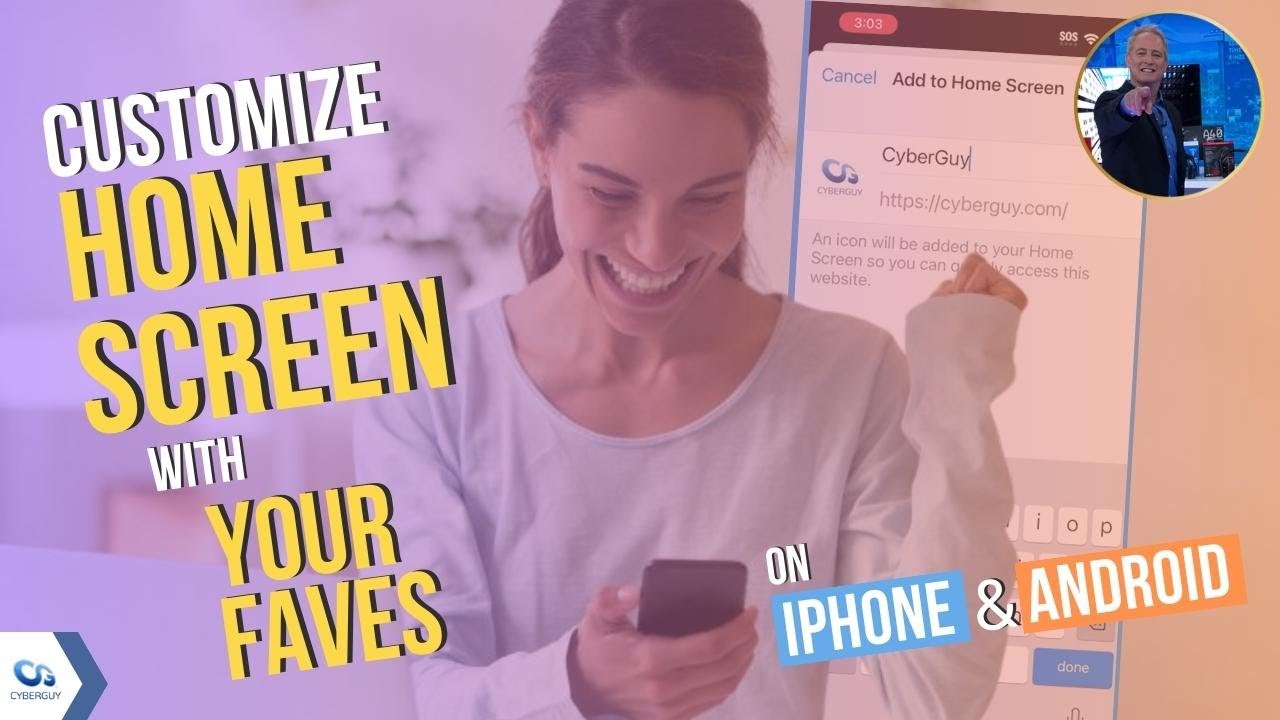
How do I add my favorites to my smartphone or computer?
Add a website icon to your Home Screen
Let’s say you want to add CyberGuy.com to your home screen. Here’s how to do it on an iPhone with a Safari browser.
How to add my favorites to my iPhone using Safari
- Open your Safari app
- Go to the website you want to add
- Tap the Share icon at the bottom center
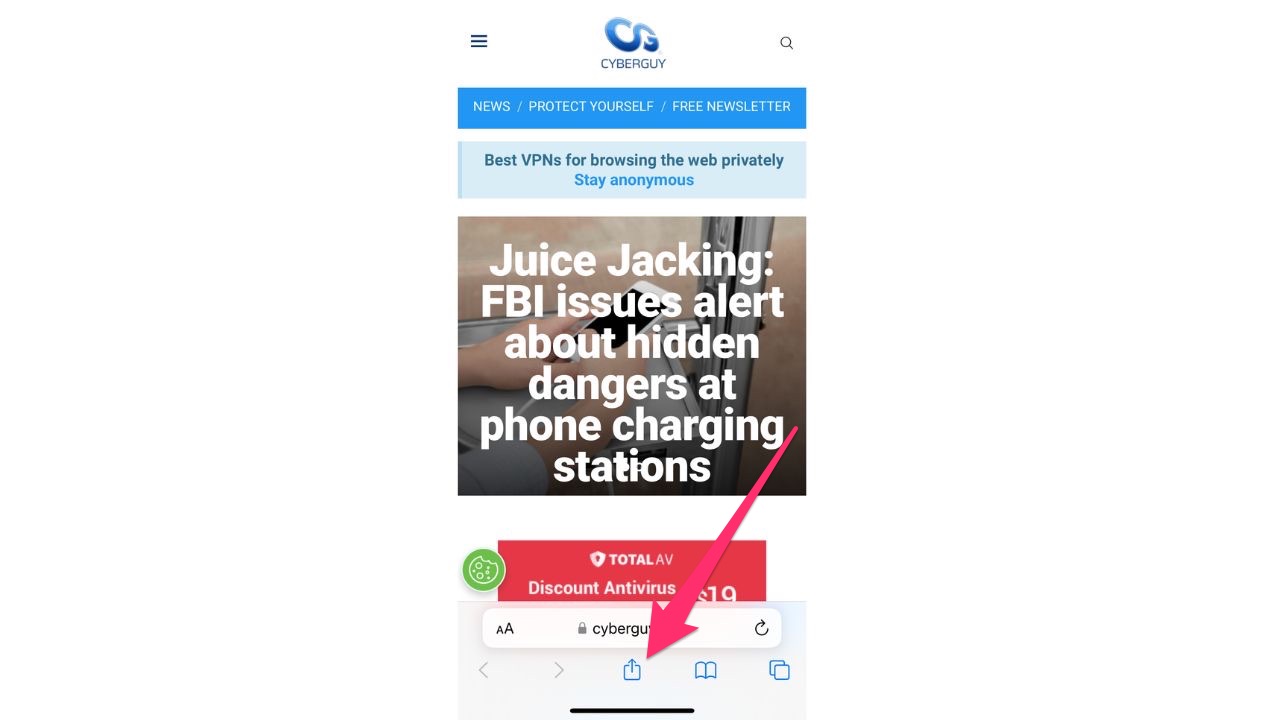
- Scroll down and tap Add to Home Screen
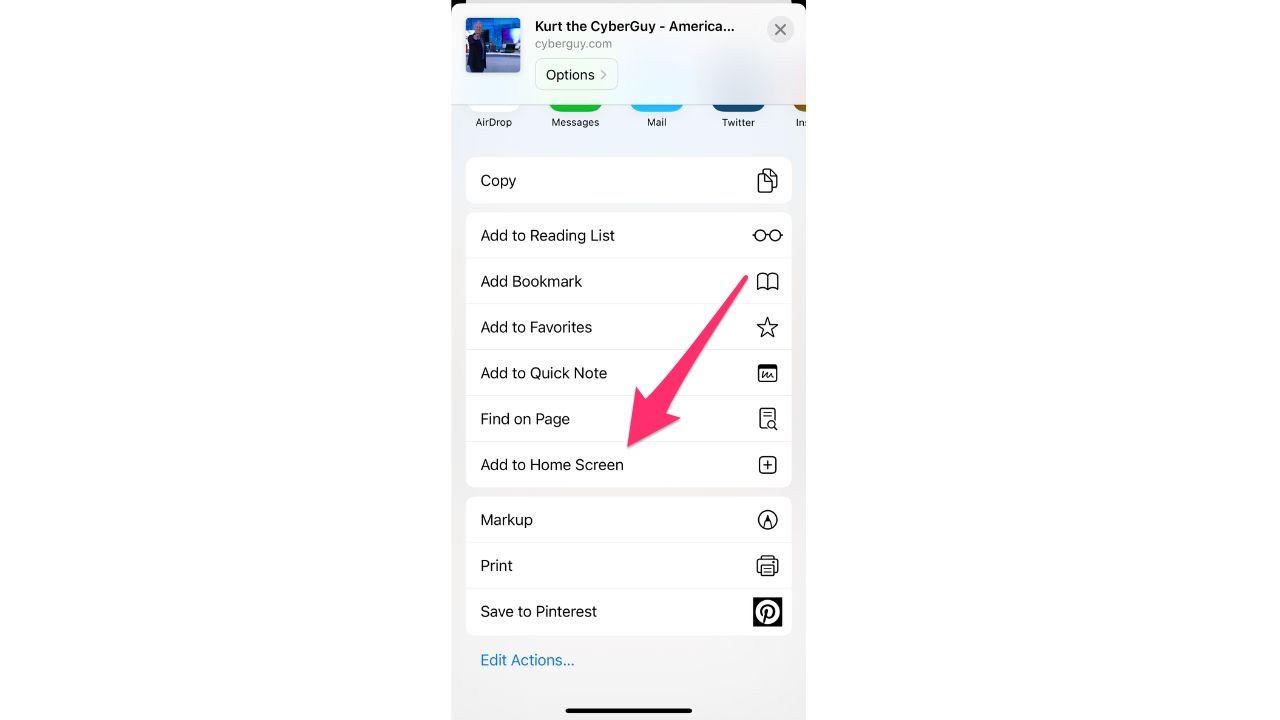
- You’ll see a preview of the icon, and you can adjust the text that’s displayed in case you want to shorten it at all
- Tap Add
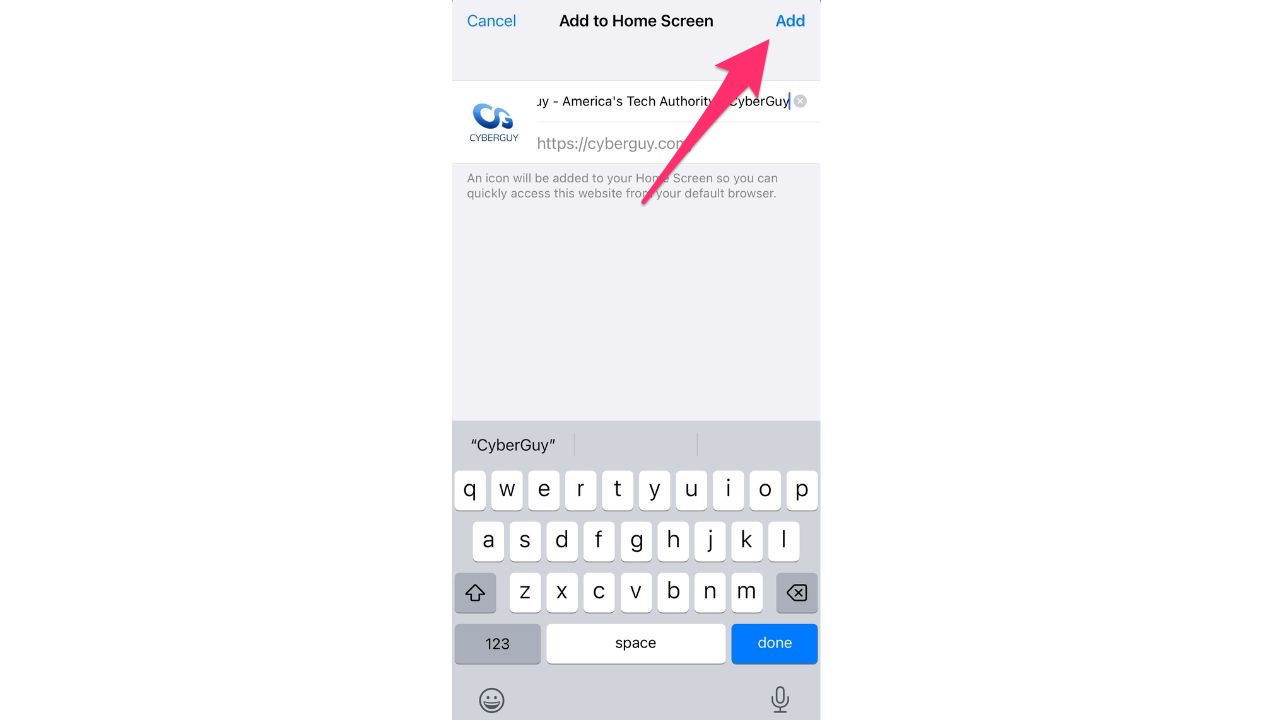
Now amongst your app icons, you’ll see the one that brings you straight to the webpage you selected.
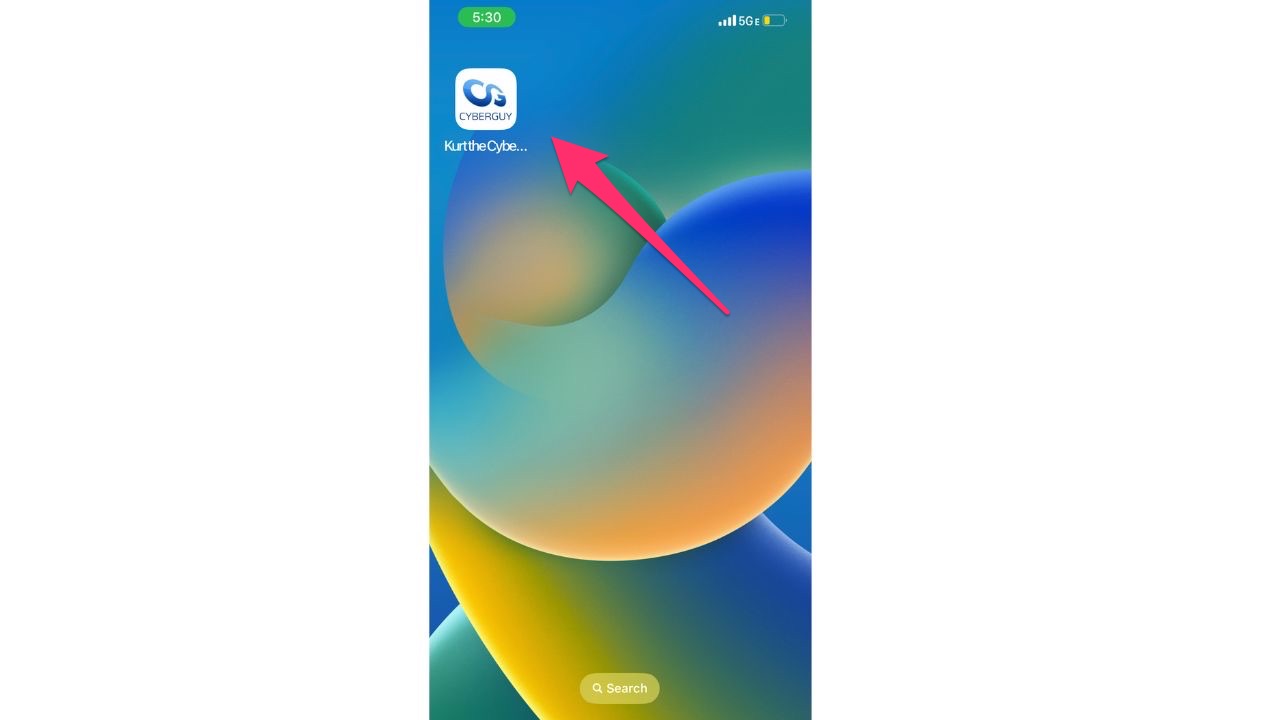
How to add my favorites to my smartphone or computer using Chrome
Add Chrome as your default browser
You can make Chrome your default browser app on your iPhone, which would mean that any links you tap would automatically open in your Chrome app rather than your Safari app.
How to make Chrome your default browser on your iPhone
- Open your Chrome app
- Tap the 3 horizontal dots in the bottom right corner
- Tap Settings
- Select Default Browser
- Click Open Chrome Settings
- Tap Default Browser App
- Select Chrome
Add a website to my Home Screen from Chrome
You can also add Chrome bookmarks to your iPhone Home Screen by following these simple steps.
How to add bookmarks from Chrome to your iPhone Home Screen
- Open the Shortcuts app
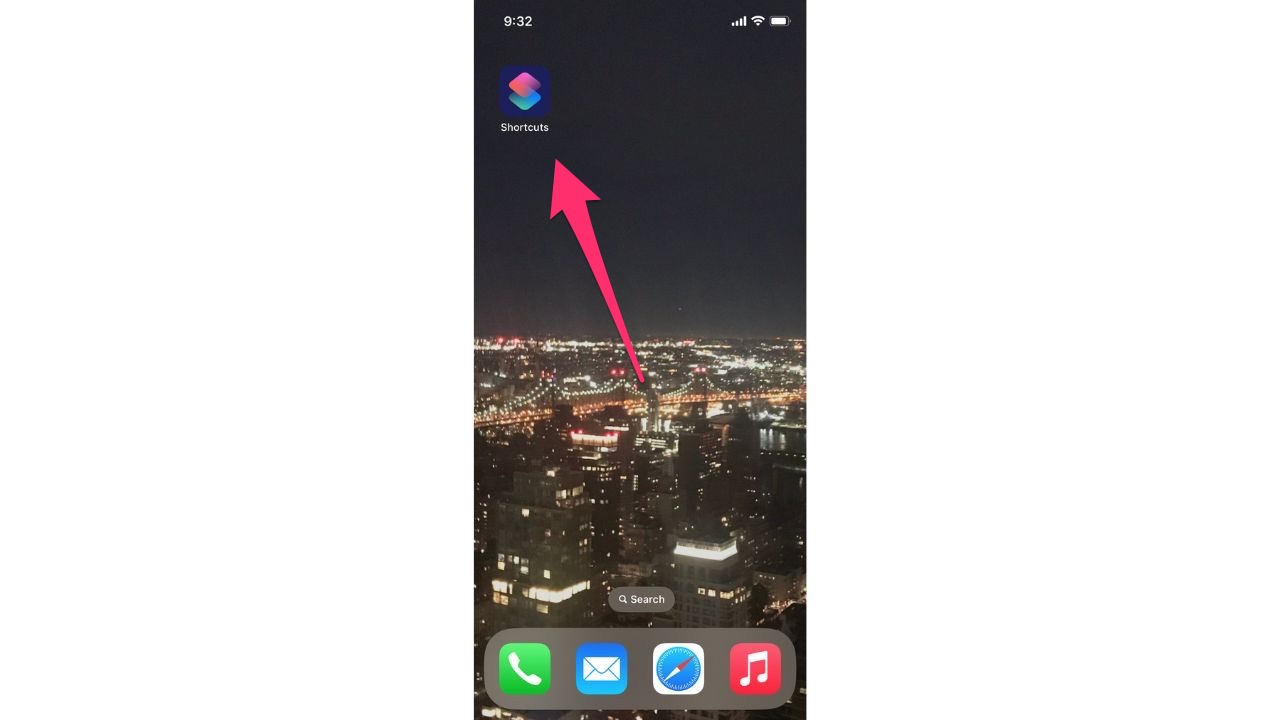
- Select My Shortcuts
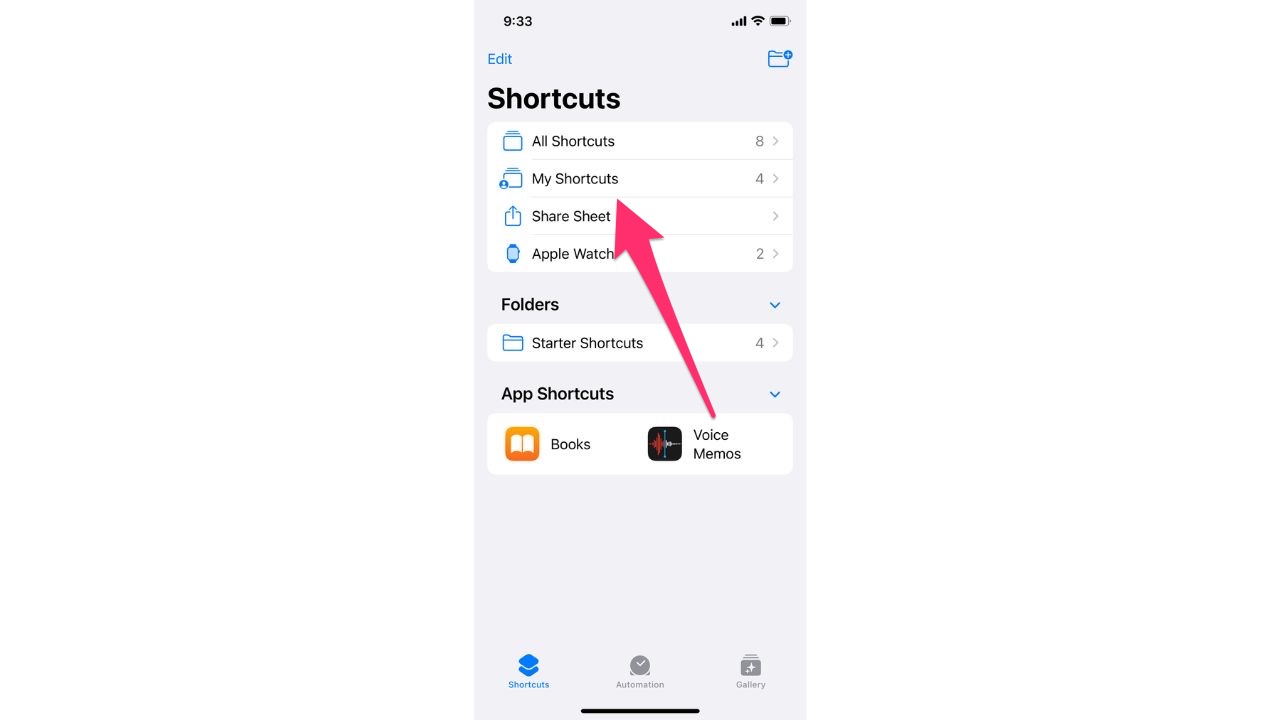
- Tap the + icon
![]()
- Tap Add Action
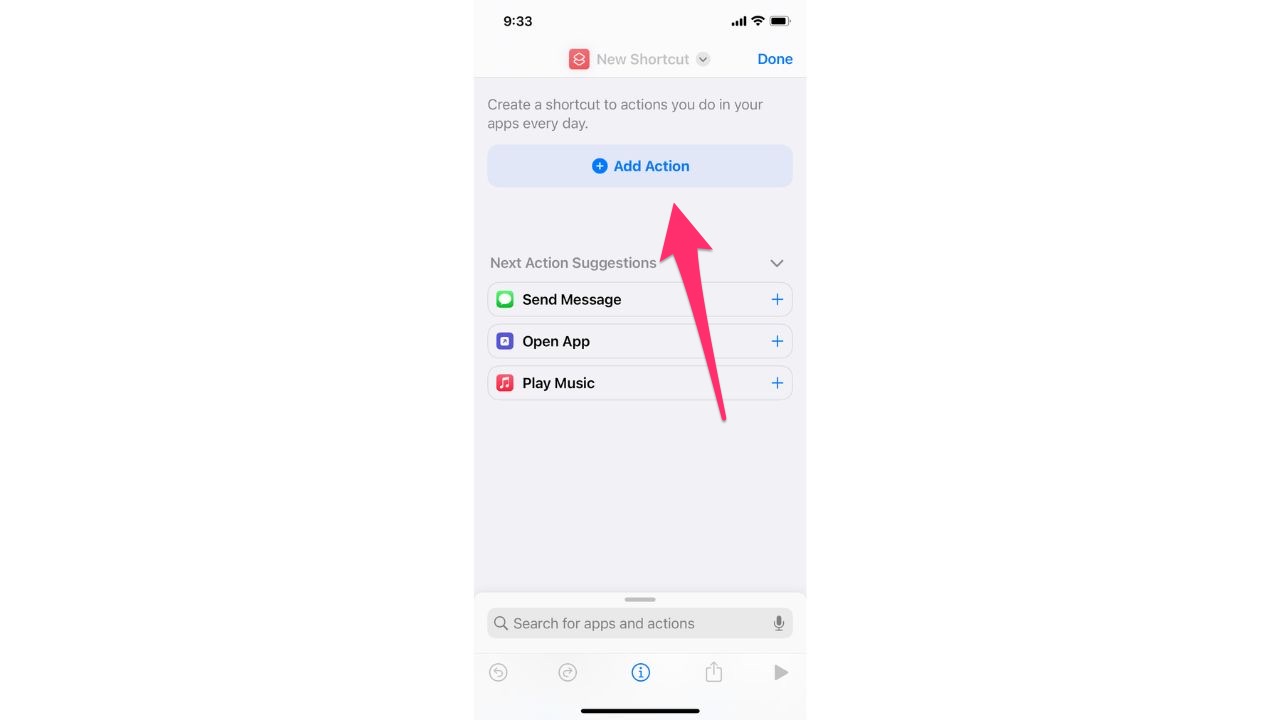
- In the search bar, type in Safari
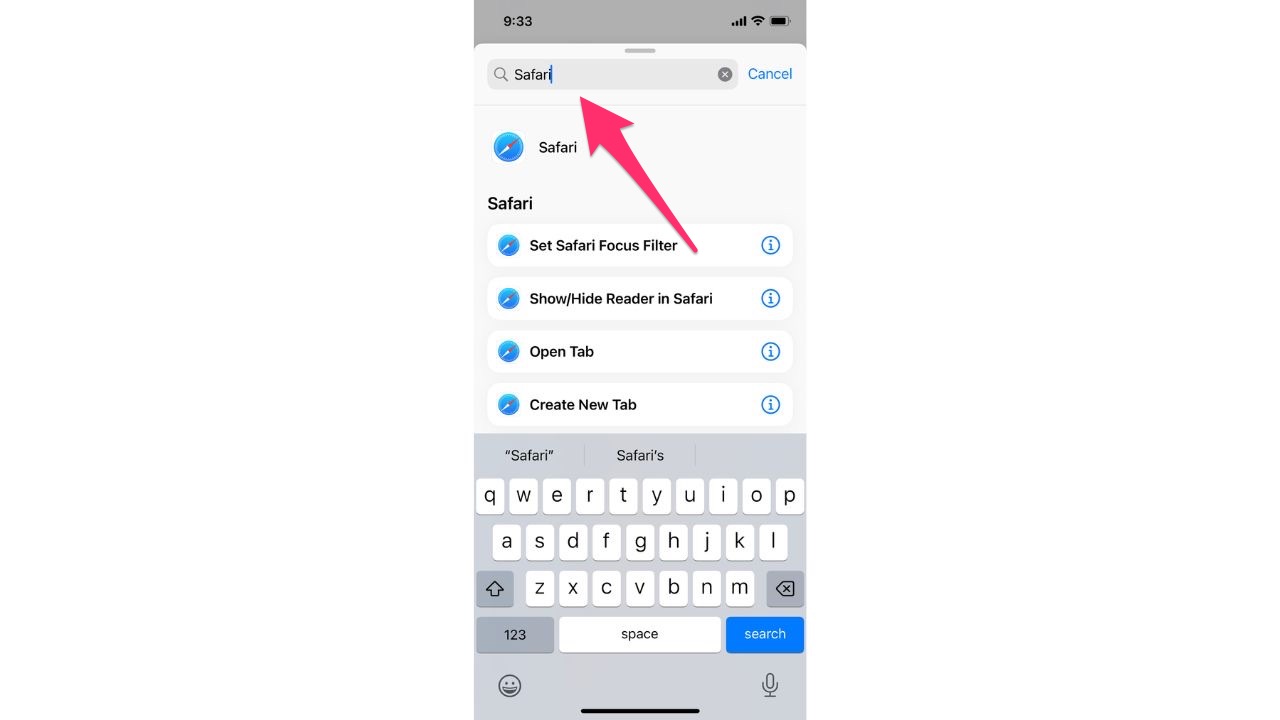
- Scroll down to where it says Web and select Open URLs under the “Web” section
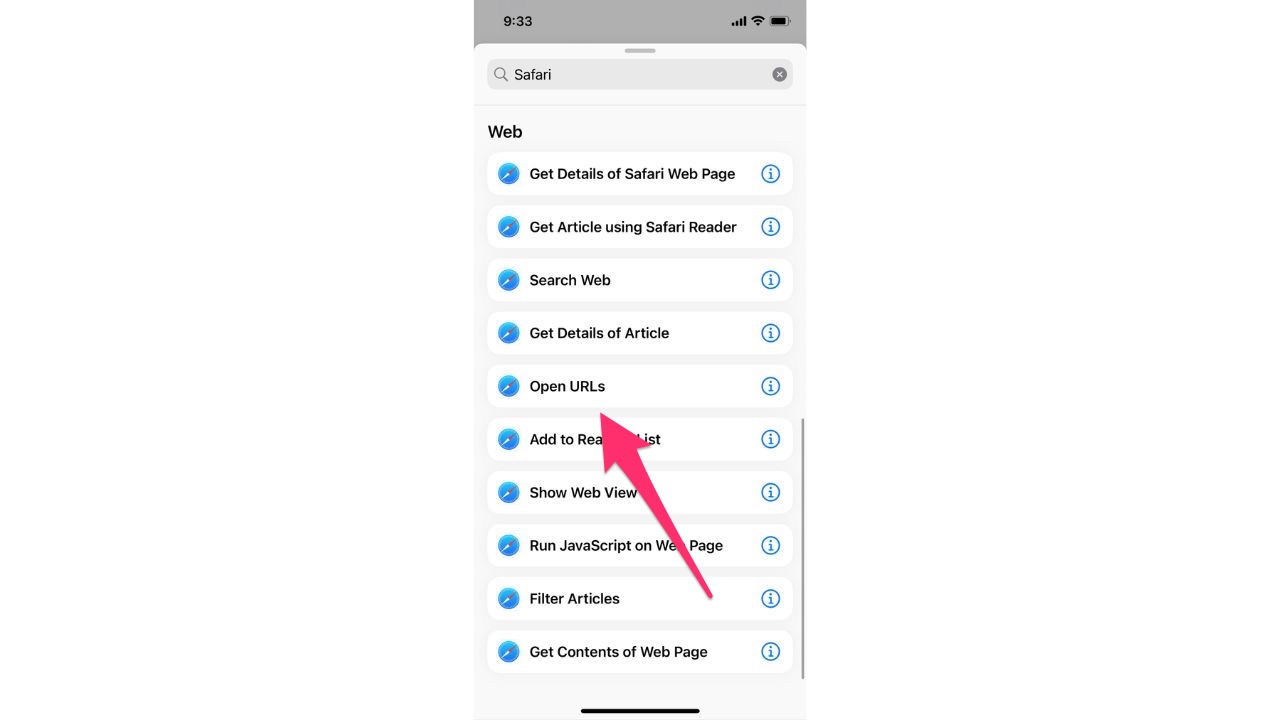
- Tap the URL text box in the search bar
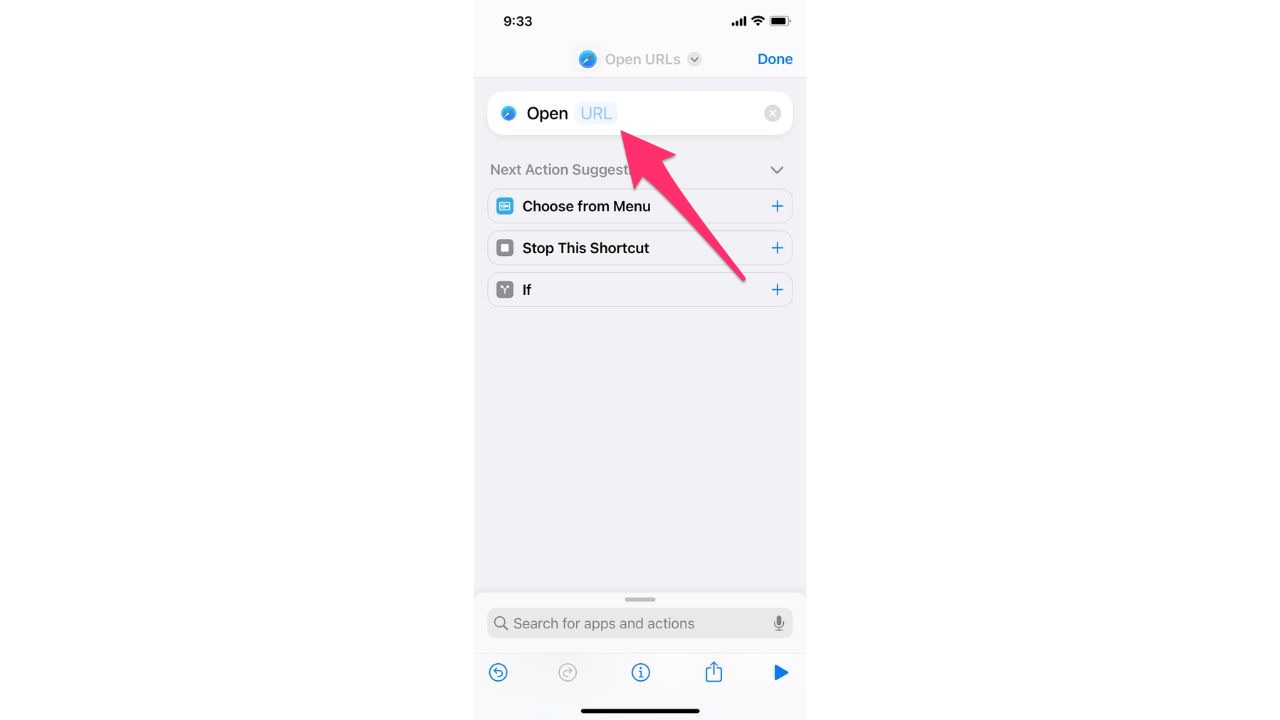
- Type in googlechromes:// and then the website you want to bookmark. For this example, we used CyberGuy by typing in googlechromes://www.cyberguy.com
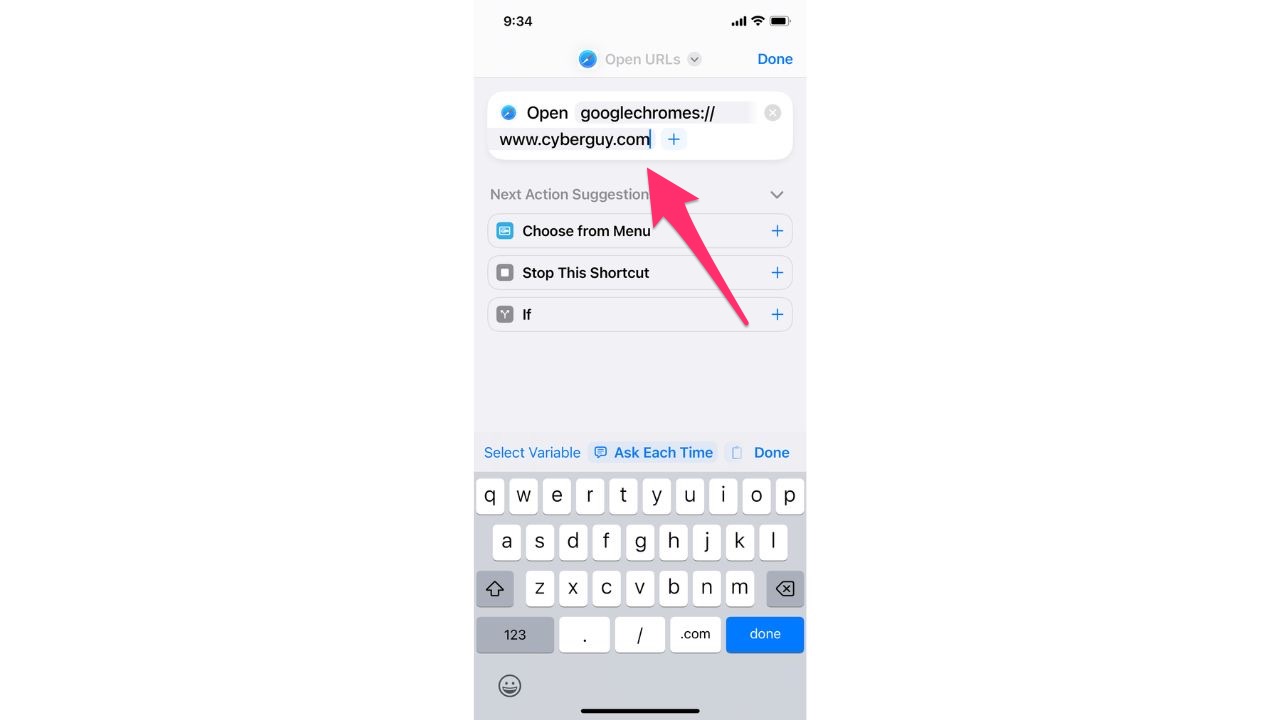
- Click the blue Done button when you’re done typing
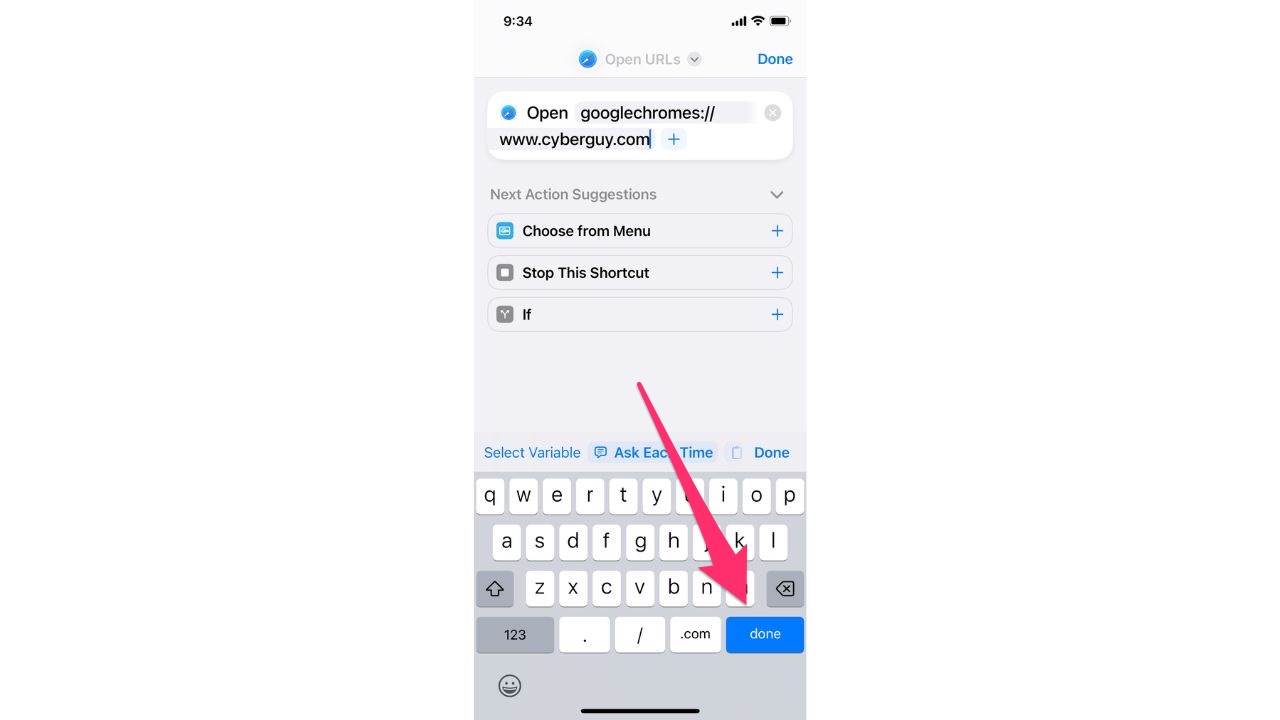
- Tap the downward arrow next to Open URLs at the top
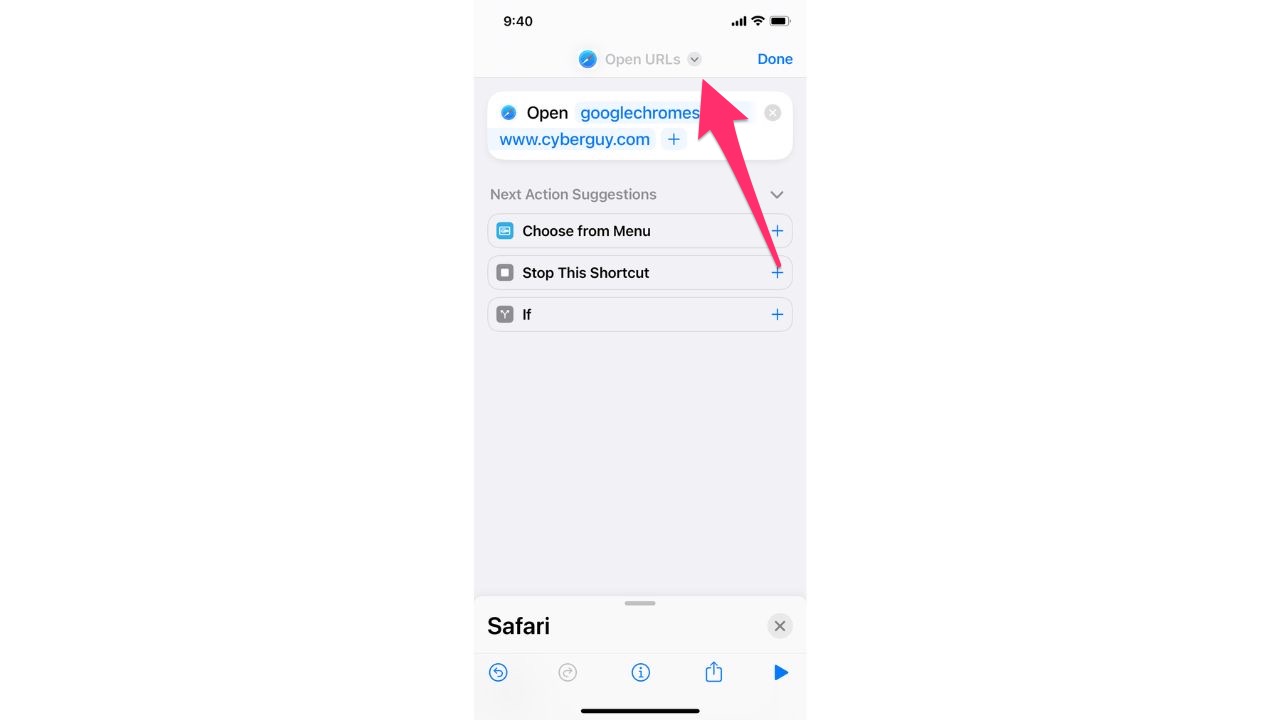
- Select Rename to rename your bookmark. Click the blue Done text again when you’re done
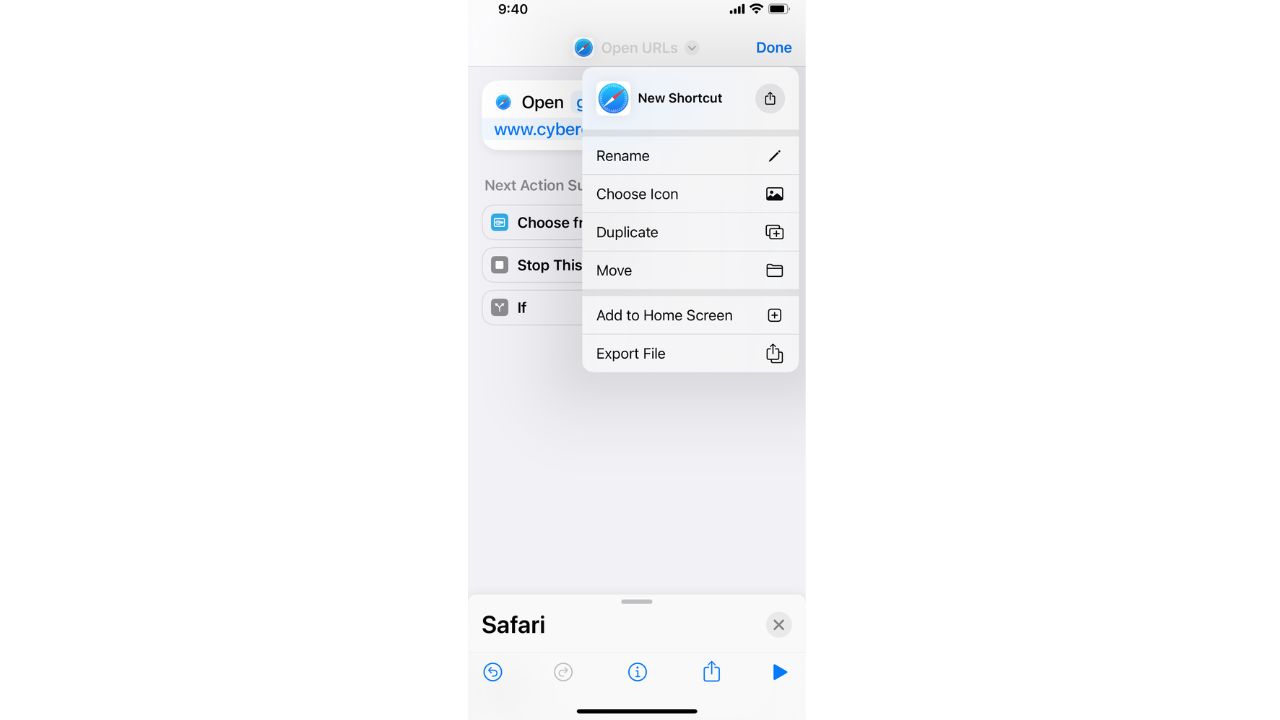
- Tap the downward arrow again and select Add to Home Screen
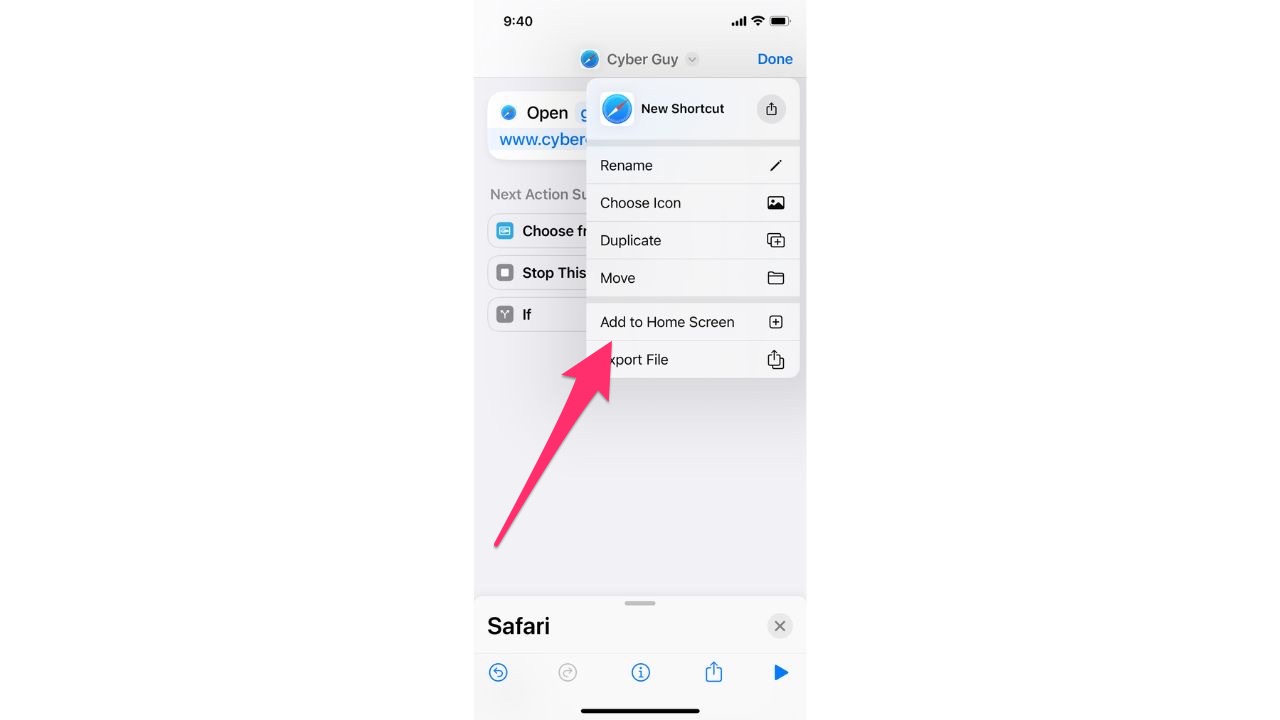
- Click Add
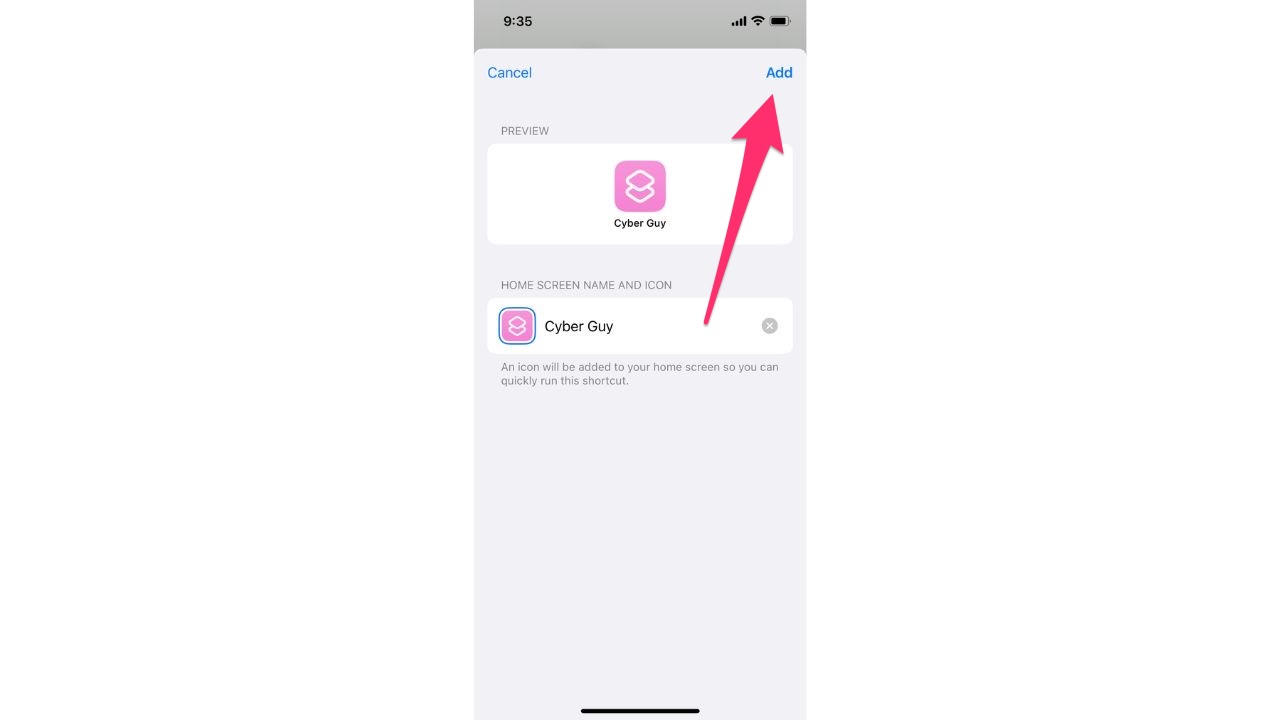
- The bookmark is now on your Home Screen. When you click it, you may be asked to allow the bookmark to open in Chrome.
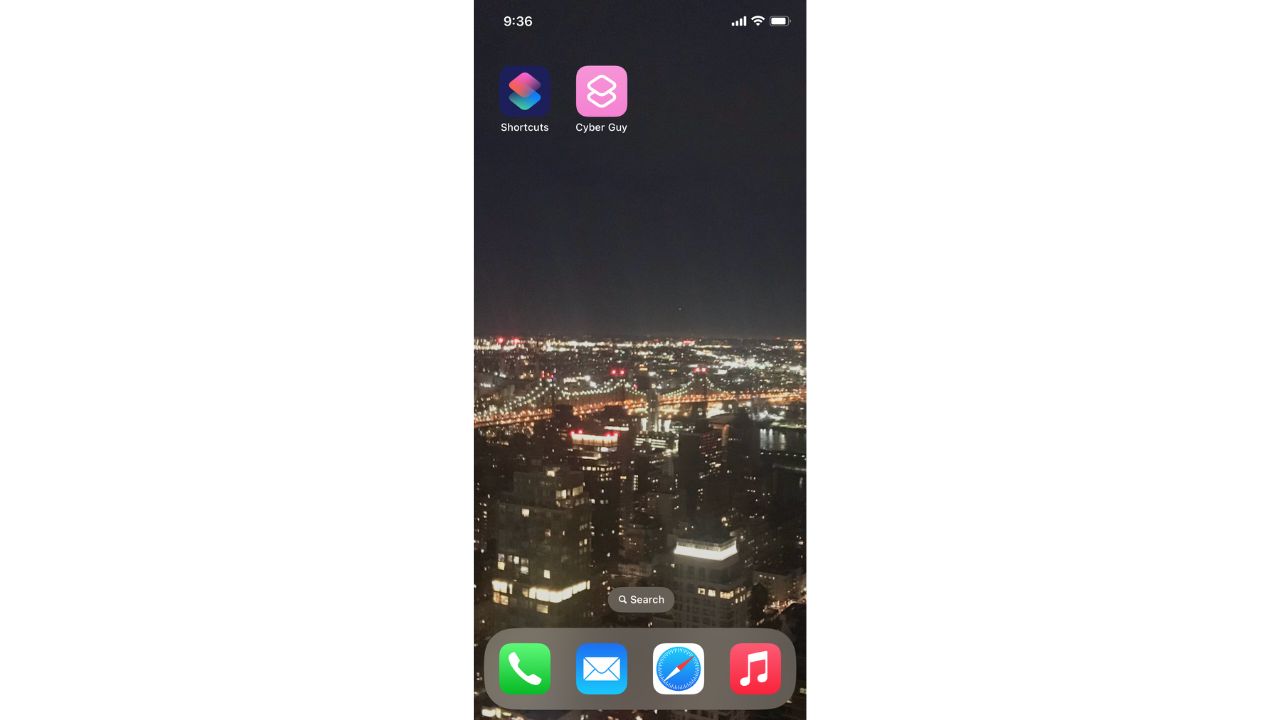
- Tap Allow
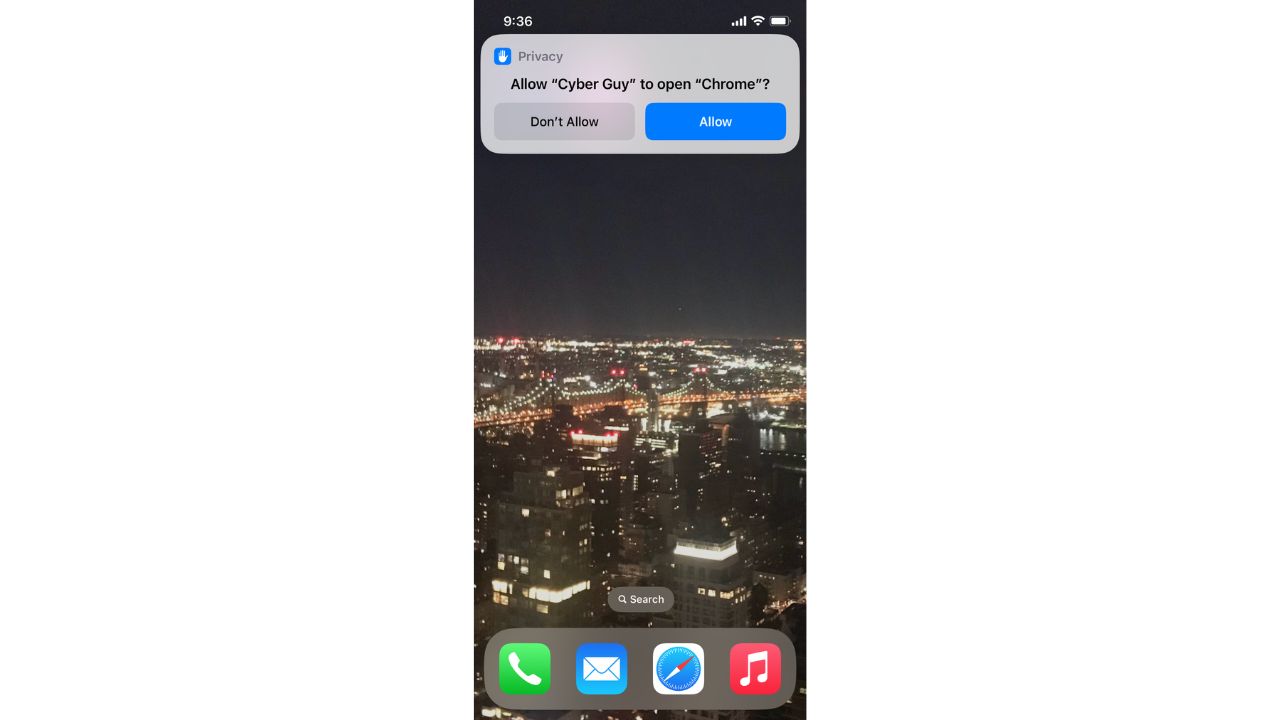
- The bookmarked website will automatically open in Chrome
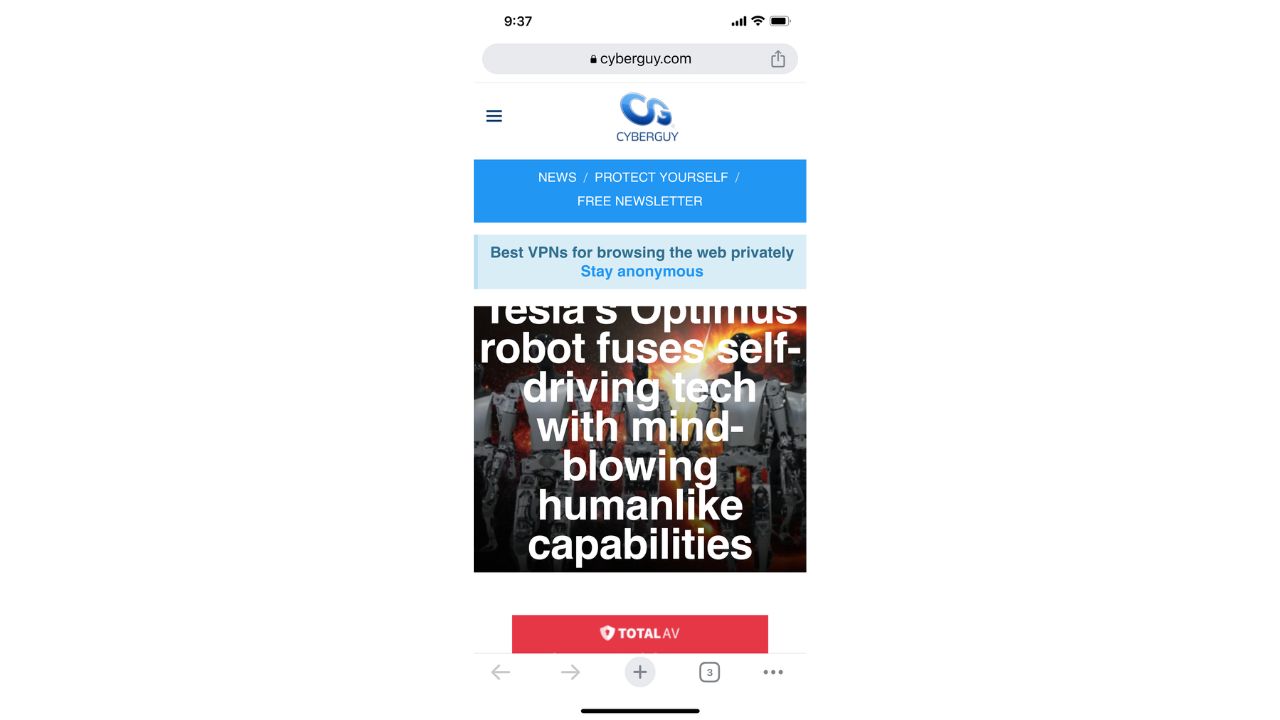
MORE: SECRET IPHONE GESTURES YOU NEED TO KNOW
How do I add my favorites to my Android home screen?
- Open your Chrome app
- Go to the website you want to add
- Tap the 3 vertical dots in the upper right-hand corner
- Tap Add to Home Screen
- You’ll see a preview of the icon and you can adjust the text that’s displayed in case you want to shorten it at all
- Tap Add
- Tap Add one more time, and the icon will appear amongst your other apps
Settings may vary depending on your Android phone’s manufacturer
How do I add my favorites to my Mac?
- Open your Safari
- Go to the website you want to add
- Click the Share button at the top right of your browser (it looks like a box with an arrow pointing up)
- Click Add Bookmark
- You’ll see a preview of website or article you want to bookmark and you can adjust the text that’s displayed in case you want to shorten it at all
- Save this to Favorites in the top pulldown bar
- Click Add.
- Now when you open Safari, you will see the website saved as a square icon within the Safari browser start screen for easy access in the top row under Favorites
MORE: HOW TO TURN ON THE KEYBOARD LIGHT ON YOUR MAC
How do I add my favorites to my PC?
- Right-click on any part of your desktop
- Hover over New and select Shortcut
- Enter the exact web address for your login page and click Next
- Enter a name for your desktop shortcut and click Finish
- You can now click on this shortcut to be taken directly to the login page
Kurt’s key takeaways
Adding your favorite website like CyberGuy.com (I’m not biased : ) ), to your phone or computer’s home screen can make accessing it quicker and easier. Give it a try and streamline your browsing experience today.
What other tech tips would you like us to cover? Let us know by commenting below.
FOR MORE OF MY TECH TIPS & TRICKS LIKE THIS, SUBSCRIBE TO MY FREE CYBERGUY REPORT NEWSLETTER HERE
Related:
🛍️ SHOPPING GUIDES:
KIDS | MEN | WOMEN | TEENS | PETS |
FOR THOSE WHO LOVE:
COOKING | COFFEE | TOOLS | TRAVEL | WINE |
DEVICES:
LAPTOPS | TABLETS | PRINTERS | DESKTOPS | MONITORS | EARBUDS | HEADPHONES | KINDLES | SOUNDBARS | KINDLES | DRONES |
ACCESSORIES:
CAR | KITCHEN | LAPTOP | KEYBOARDS | PHONE | TRAVEL | KEEP IT COZY |
PERSONAL GIFTS:
PHOTOBOOKS | DIGITAL PHOTO FRAMES |
SECURITY
ANTIVIRUS | VPN | SECURE EMAIL |
CAN'T GO WRONG WITH THESE:



