Have you heard about a cool feature of the latest iPhone software update? It’s all about turning your favorite photos into fun stickers to share with friends and family. And guess what? You can create not one, not two, but five different types of stickers: Original, Outline, Comic, Puffy, and Shiny. Let’s dive into how you can start sticker-fying your memories.
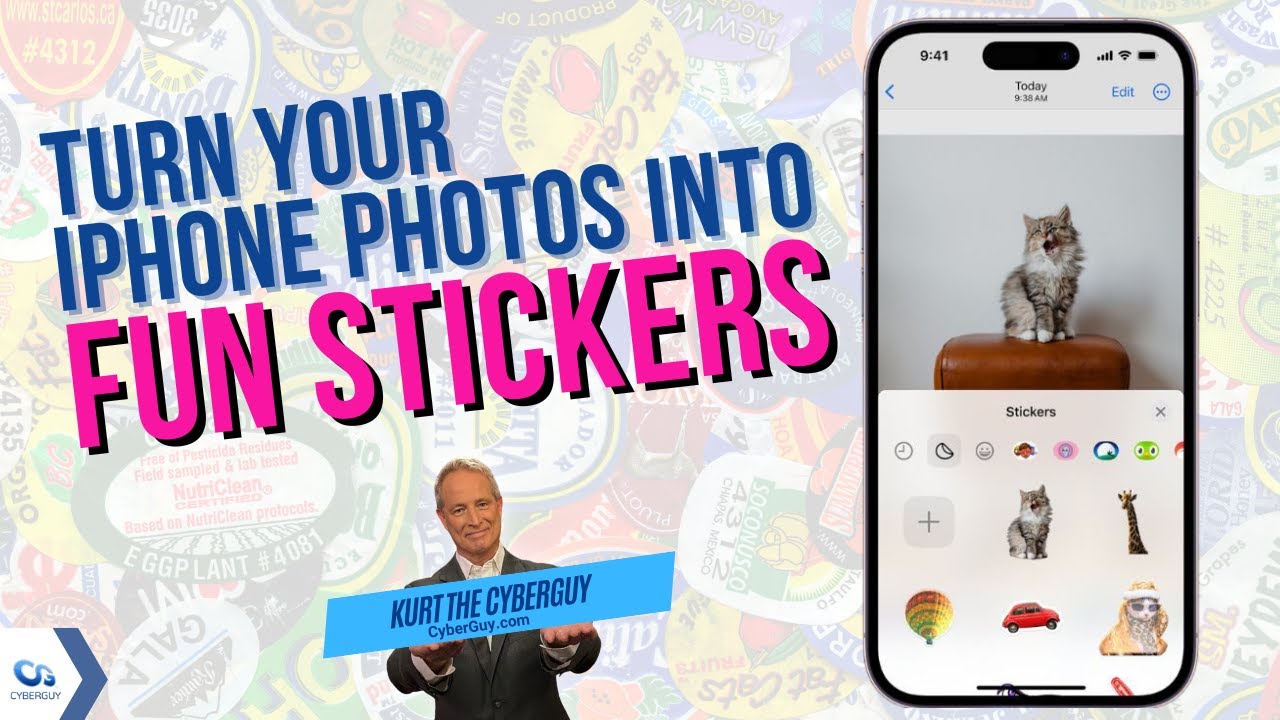
How to transform your photos into personalized stickers with your iPhone
Turn your favorite snapshots into stickers right on your iPhone; here’s how to get started:
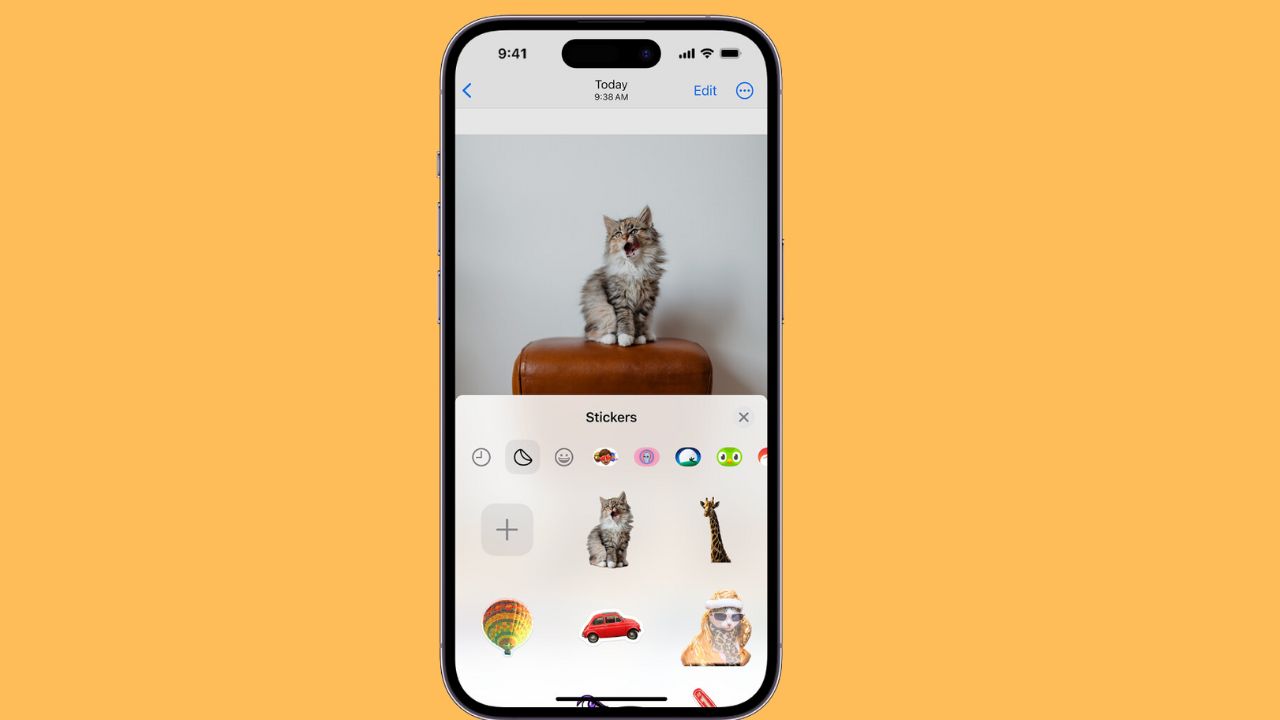
Credit: Apple
- Open up the Photos app on your iPhone
- Find that perfect photo – maybe it’s your pet, a selfie, or a memorable landscape.
- Now, press and hold your finger on the subject of the photo until a silver outline appears around it.
- A box will pop up with a few options. You’re looking for “Add Sticker.” Give that a tap, and voilà, you’ve just added your new sticker to a collection that’s uniquely yours.
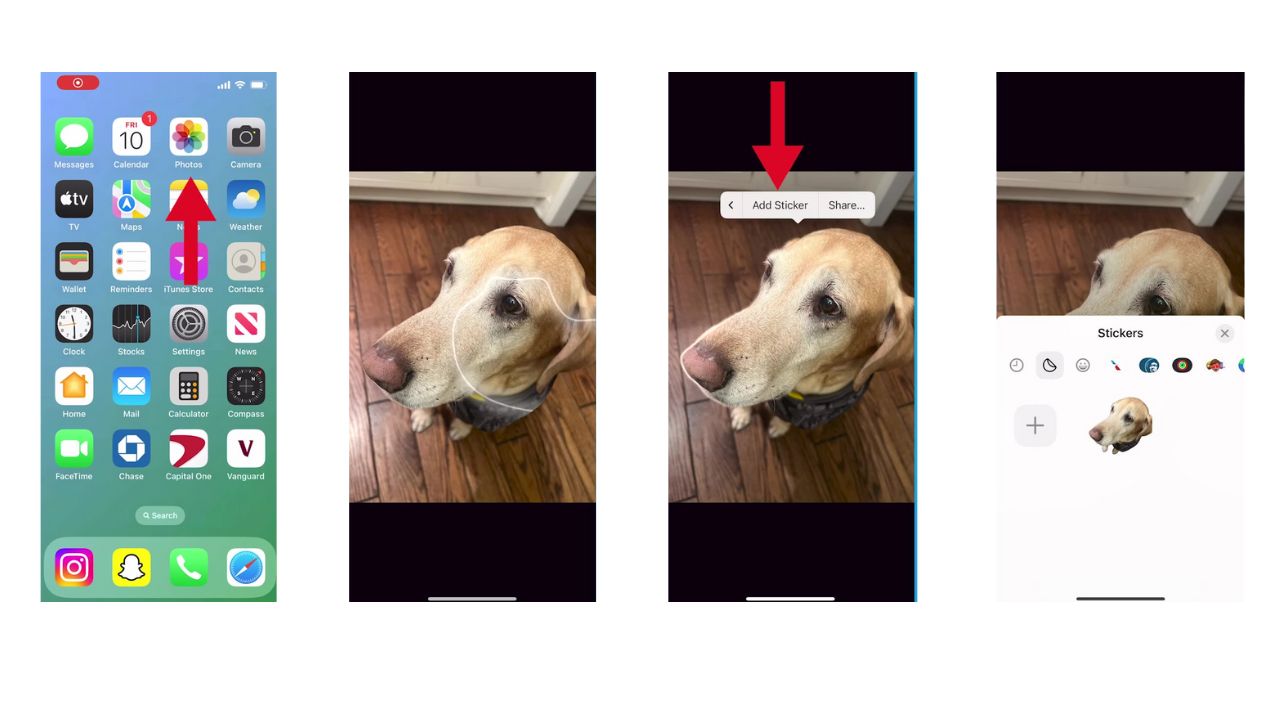
TRY OUT THESE 10 SIRI HIDDEN HACKS ON YOUR IPHONE TODAY
How to add some flair to your sticker
- Want to spice up your sticker? Long press on the sticker in your collection
- You’ll see the option to Rearrange, Edit Effect, or Delete. Click Edit Effect.
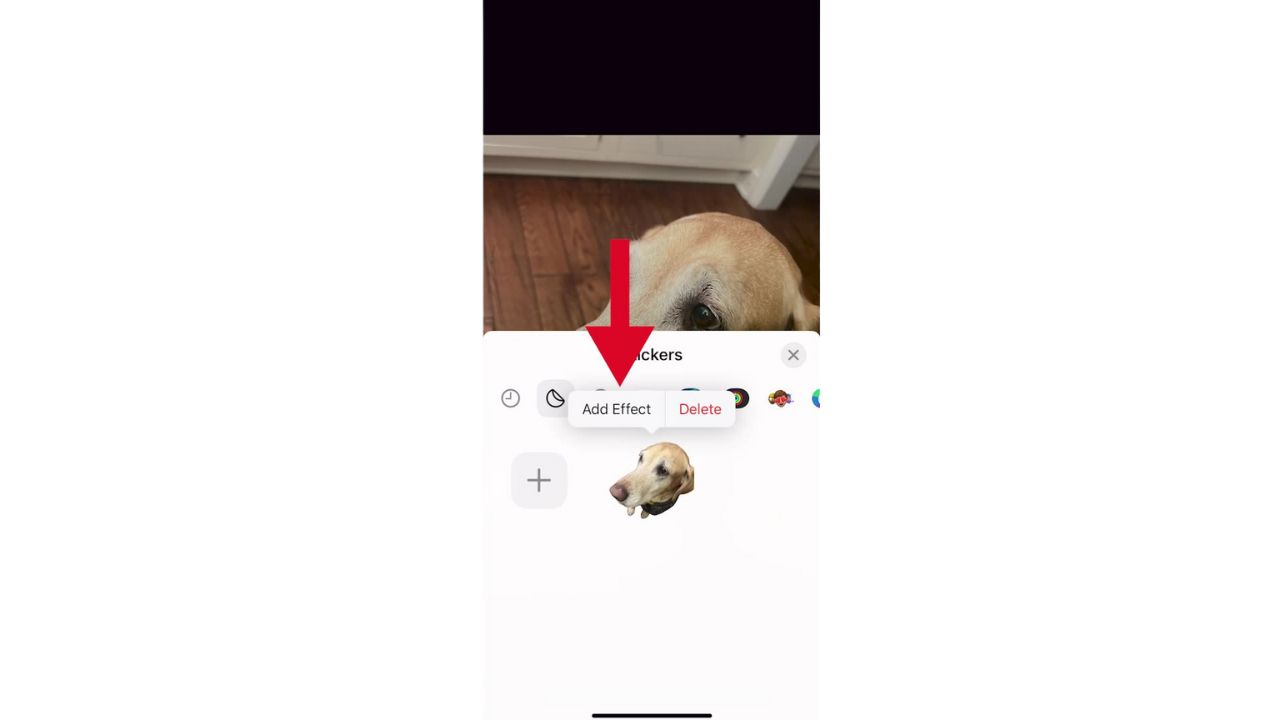
Here’s where the magic happens. Choose between 5 styles and watch your sticker come to life in unique ways. You can select the following:
- Original: Keep it real with the unedited version.
- Outline: Add a white outline to give it that fresh-from-the-sticker-sheet vibe.
- Comic: Transform your sticker with a cool filter that screams comic book chic.
- Puffy: Make your sticker pop with a 3D effect that moves as you tilt your phone.
- Shiny: Give your sticker a holographic sheen that changes with your phone’s movement.
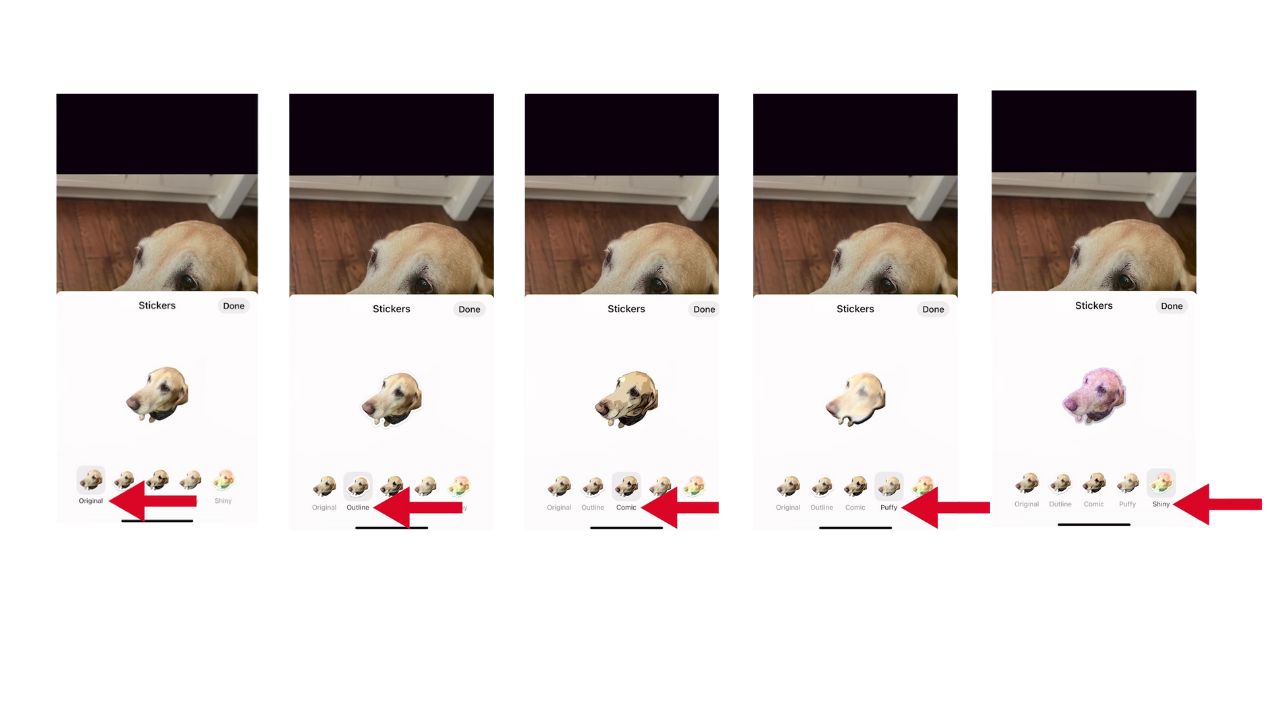
ASK KURT: HOW TO AVOID PHISHING SCAMS AND PROTECT YOUR IPHONE
How to sticker-fy your photos
Now, let’s get those stickers onto your photos:
- Open the Photos app on your iPhone
- Select a photo you want to add stickers to
- Once the photo is open, tap Edit in the right-hand corner of the screen
- In the editing mode, you’ll see several icons at the top of the screen. Click the pen icon inside a circle
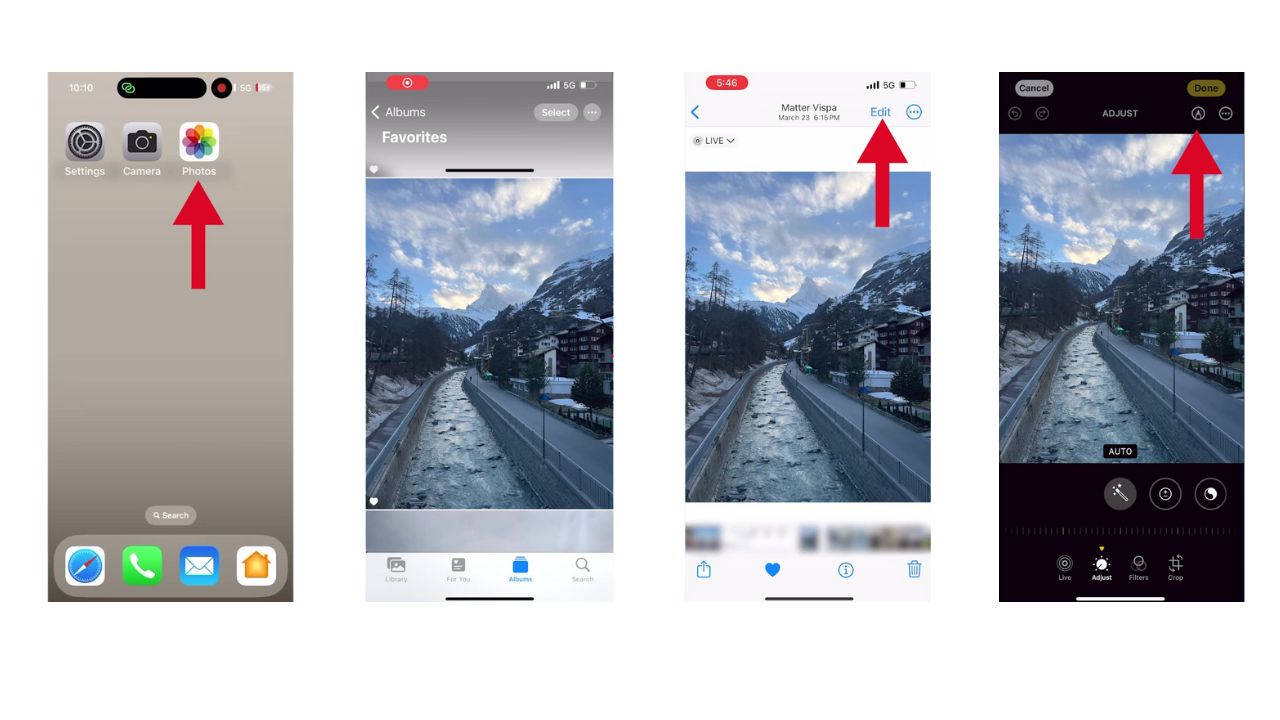
- Tap the plus (+) sign at the bottom of the screen while in mark-up mode
- Tap Add Sticker
- Choose a sticker from the menu that appears
- After choosing a sticker, it will appear on your photo. You can move, resize, and rotate your sticker by pinching and dragging it.
- Once you are happy with the placement and size of your sticker, tap Done in the right-hand corner to save your changes.
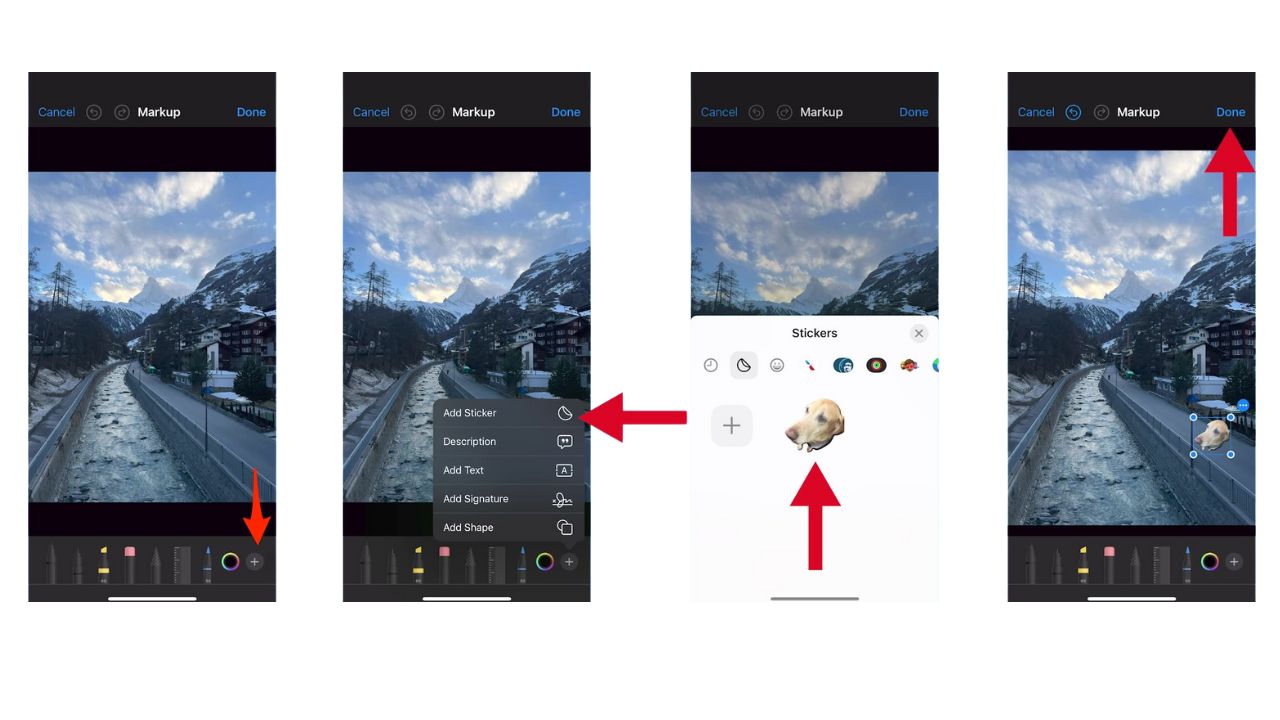
- Tap Done again to exit the editing mode and save the edited photo with the sticker.
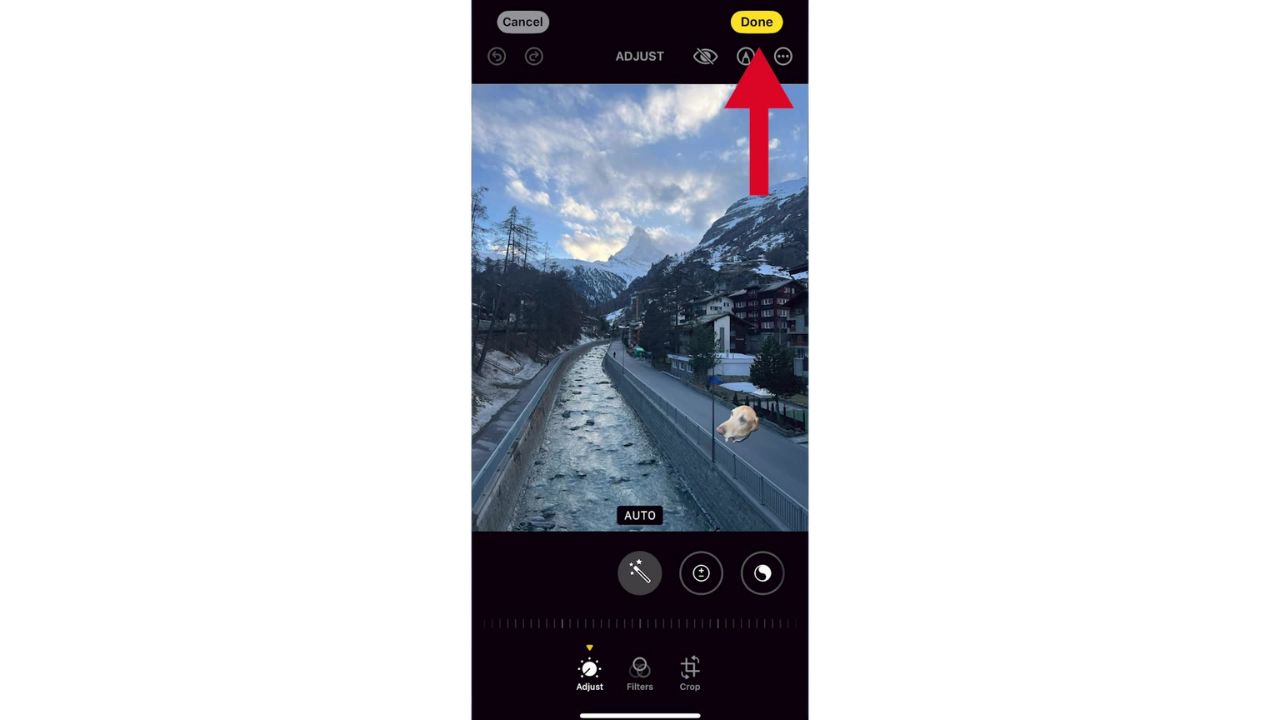
How to add stickers to your messages
Ready to show off your stickers in messages? Here’s how:
- Open Messages app
- Start a new chat, or pick an existing one
- Tap the plus (+) button next to the text input field
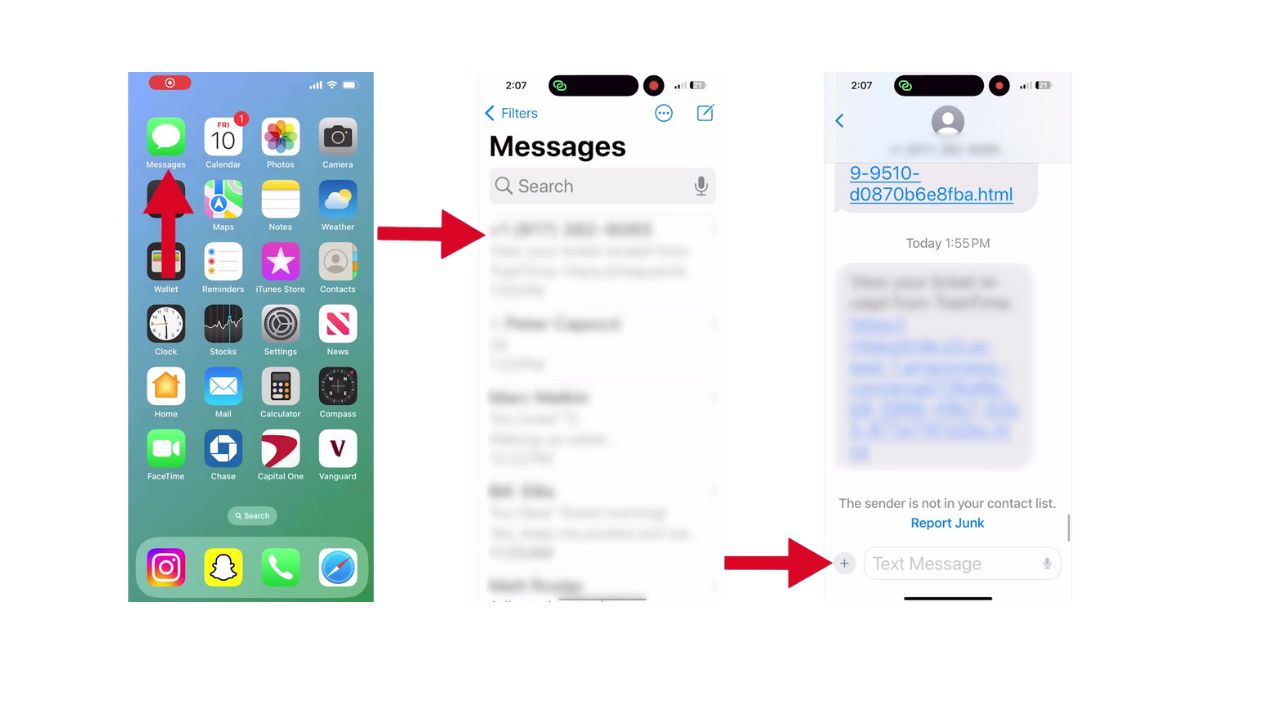
- Scroll through the app icons and tap Stickers
- Choose your sticker icon
- Select a sticker you created earlier
- Now, tap on the sticker you want to send. The sticker is going to be added to the conversation. You can add text before sending it.
- Then tap the up arrow to send it
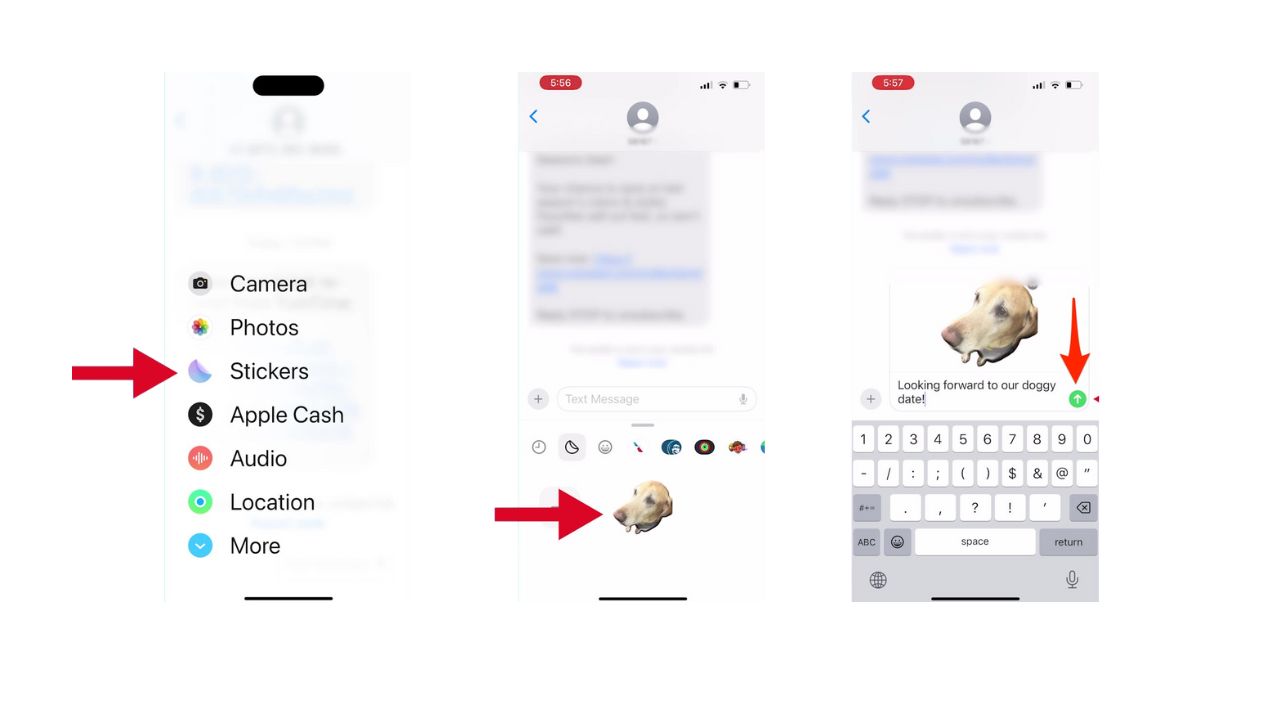
With these simple steps, you can personalize your photos and messages with custom stickers that are sure to bring smiles all around. So go ahead, get creative, and let your stickers do the talking.
HOW TO HIDE APPS ON YOUR IPHONE TO KEEP THEM SECRET
Kurt’s key takeaways
Isn’t it amazing how a simple photo can transform into a sticker that expresses a thousand words? With just a few taps, your memories aren’t just frozen moments in time but lively characters in your digital story. So, keep creating, keep sharing, and most importantly, keep smiling with every sticker you send.
What other features would you love to see in future updates that could bring even more fun to your photo-sharing experience? Let us know in the comments below.
FOR MORE OF MY TECH TIPS AND SECURITY ALERTS, SUBSCRIBE TO MY FREE CYBERGUY REPORT NEWSLETTER HERE
🛍️ SHOPPING GUIDES:
KIDS | MEN | WOMEN | TEENS | PETS |
FOR THOSE WHO LOVE:
COOKING | COFFEE | TOOLS | TRAVEL | WINE |
DEVICES:
LAPTOPS | TABLETS | PRINTERS | DESKTOPS | MONITORS | EARBUDS | HEADPHONES | KINDLES | SOUNDBARS | KINDLES | BLUETOOTH SPEAKERS | DRONES |
ACCESSORIES:
CAR | KITCHEN | LAPTOP | KEYBOARDS | PHONE | TRAVEL | KEEP IT COZY |
PERSONAL GIFTS:
PHOTOBOOKS | DIGITAL PHOTO FRAMES |
SECURITY
ANTIVIRUS | VPN | SECURE EMAIL |
CAN'T GO WRONG WITH THESE:



