As the year comes to an end, you might be feeling the pressure of the holiday season. You have a lot on your plate, from spending time with your loved ones to celebrating your festive traditions. With so many things to do and so little time, you don’t need any extra hassle from annoying spam calls or emails. That’s why we have prepared five tips to reduce spam and enjoy a more peaceful holiday season.

1) Send spam calls straight to your voicemail
iPhone
To send scammers straight to voicemail on your iPhone, you need to have iOS 13 or later installed. Some phone carriers let you detect spam calls and silence them, while some carriers only show you the caller’s business ID information when calling.
You can also silence unknown callers, which is a great option to send any call from someone you don’t know directly to voicemail.
Call Blocking & Identification
- Open your iPhone Settings
- Scroll down and tap Phone
- Tap Call Blocking & Identification
If your phone carrier offers it, you can toggle on:
- Silence Junk Callers – this option will automatically silence calls your phone carrier thinks is spam or junk
- Business ID – this option will display the caller’s verified business ID so you have a better idea if it’s a junk caller or someone you may know
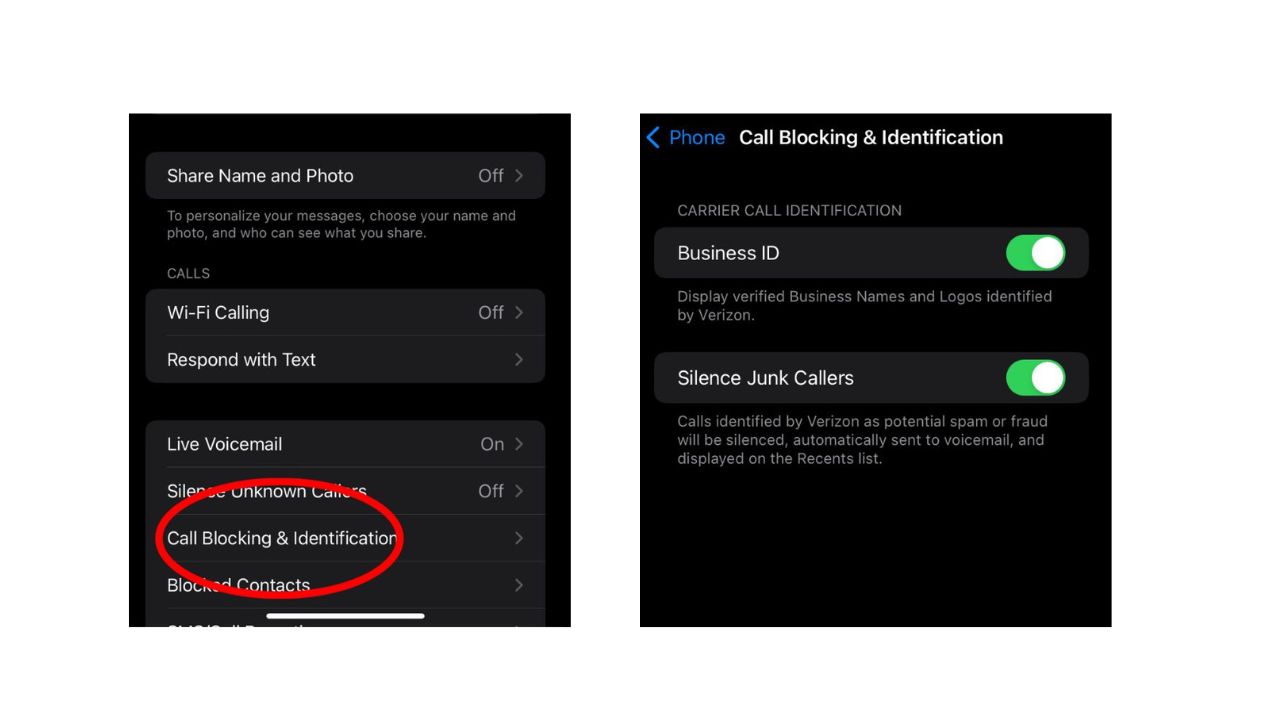
Silence Unknown Callers
- Open your iPhone Settings
- Scroll down and tap Phone
- Tap Silence Unknown Callers
When this is toggled on, any call from someone who isn’t in your contacts, recent calls, Siri Suggestions, or texts will get sent straight to Voicemail.
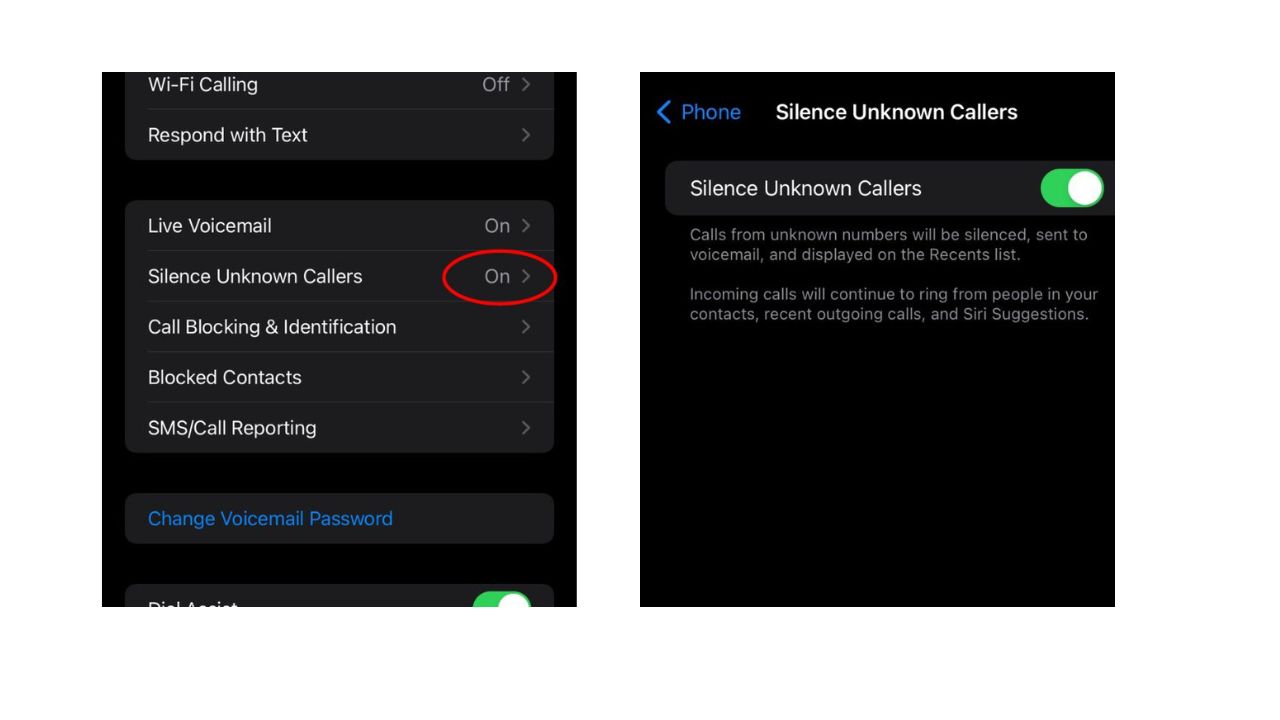
MORE: WHICH APPS ARE COLLECTING THE MOST DATA ON YOU?
Android
Google devices like a Pixel that is updated or is from 2018 or later have a feature to filter out spam calls automatically. You can block (and sometimes report spam) calls in your phone’s settings.
Settings may vary depending on your Android phone’s manufacturer
- Open the Phone app on your Android
- Tap the three dots for more menu options on the top right
- Tap Settings
- Tap Caller ID & Spam
- Toggle on “Turn Caller ID & Spam”
- Turn on “Filter spam calls” or “Block spam and scam calls,” which will send them straight to voicemail
2) Stopping robocalls
Robocalls are often a result of data brokers selling personal information to telemarketers and automated calling services. Data brokers can get your information in many ways, by accessing public information like government records or gathering data from loyalty card programs, surveys, and social media.
Mobile apps can also share your personal information with data brokers. Even your online browsing habits are valuable to data brokers. Your data profile can be sold to many different buyers, including targeted advertising and marketing companies, as well as government agencies. You can request that data brokers remove your information. But with hundreds of them in the U.S. alone, it can be a daunting task. That’s where removal services come in.
🛍️ SHOPPING GUIDES:
KIDS | MEN | WOMEN | TEENS | PETS |
FOR THOSE WHO LOVE:
COOKING | COFFEE | TOOLS | TRAVEL | WINE |
DEVICES:
LAPTOPS | TABLETS | PRINTERS | DESKTOPS | MONITORS | EARBUDS | HEADPHONES | KINDLES | SOUNDBARS | KINDLES | DRONES |
ACCESSORIES:
CAR | KITCHEN | LAPTOP | KEYBOARDS | PHONE | TRAVEL | KEEP IT COZY |
PERSONAL GIFTS:
PHOTOBOOKS | DIGITAL PHOTO FRAMES |
SECURITY
ANTIVIRUS | VPN | SECURE EMAIL |
CAN'T GO WRONG WITH THESE:




