Our smartphones got the word smart attached to them for a reason: they can do all kinds of neat tricks for us. Although you may not even be aware of many of these tricks, and you may want to start incorporating them into your everyday iPhone use.

Here are 5 hidden amazing iPhone tricks you can start using right now.
1. One-handed typing
Sometimes typing on our iPhones can be a little tricky, especially when you’re only using one hand to type with. However, you can make typing a little easier by activating the one-handed typing feature. Here’s how to activate it.
- Open your iMessage app
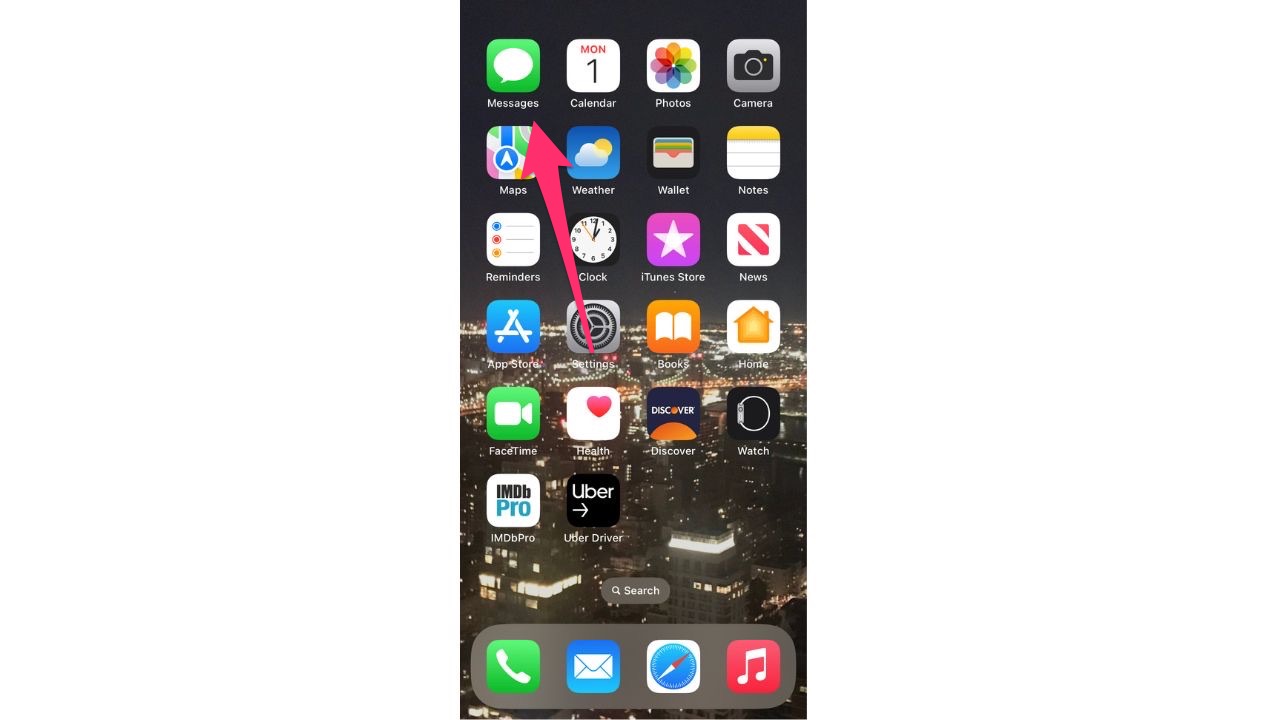
- Click into a conversation you have started already
- Click into the iMessage section where you’d type your message
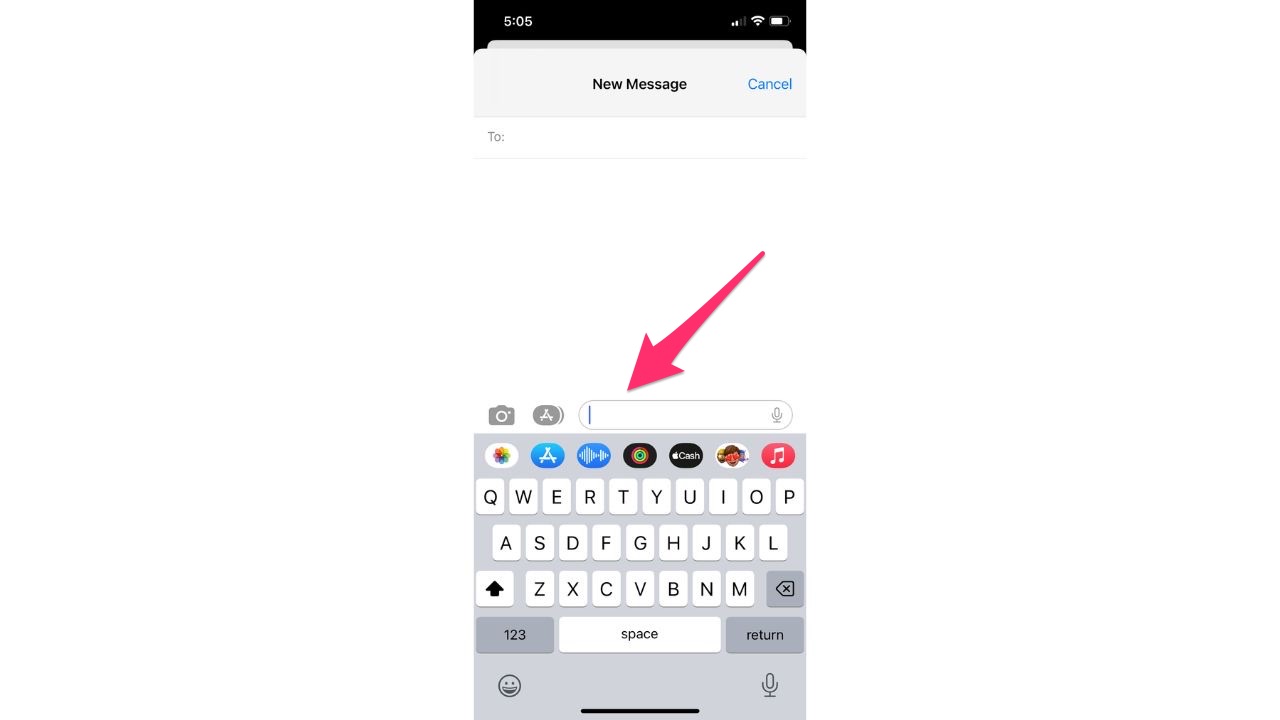
- Press and hold down the emoji icon in the bottom left corner (looks like a smiley face)
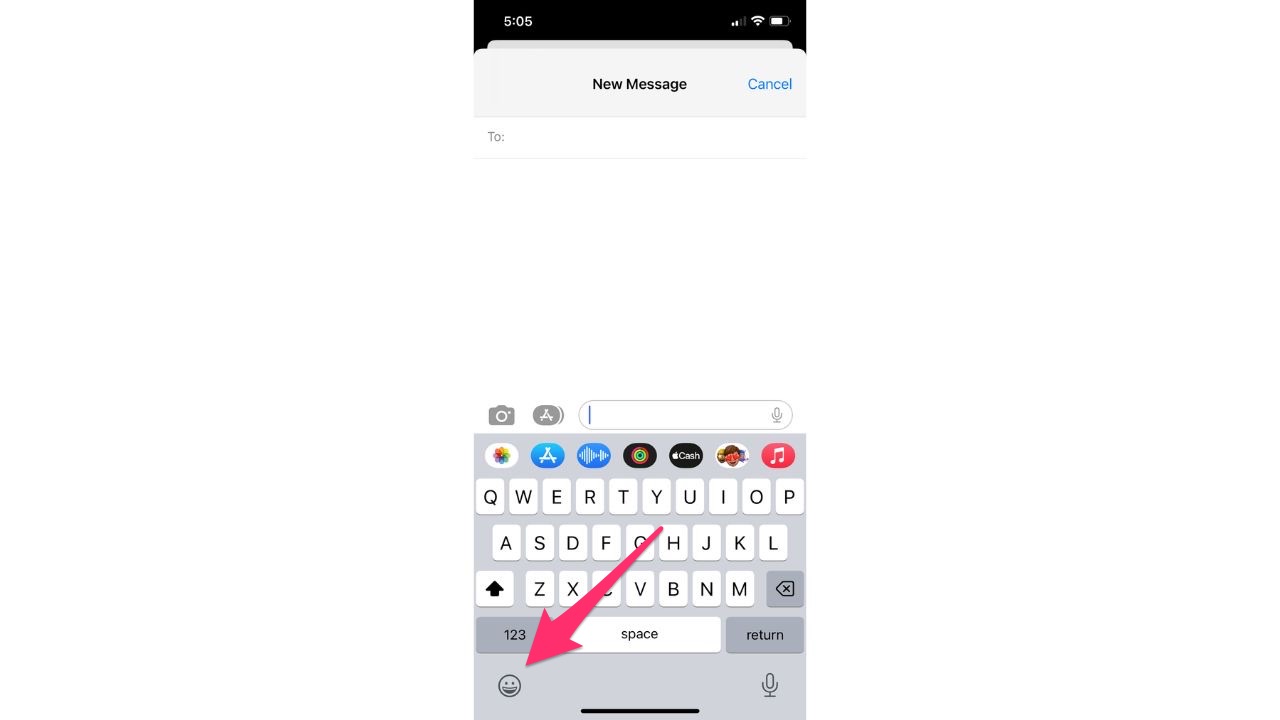
- Tap the keyboard with the arrow icon based on whether you prefer to type with just your right hand or just your left hand
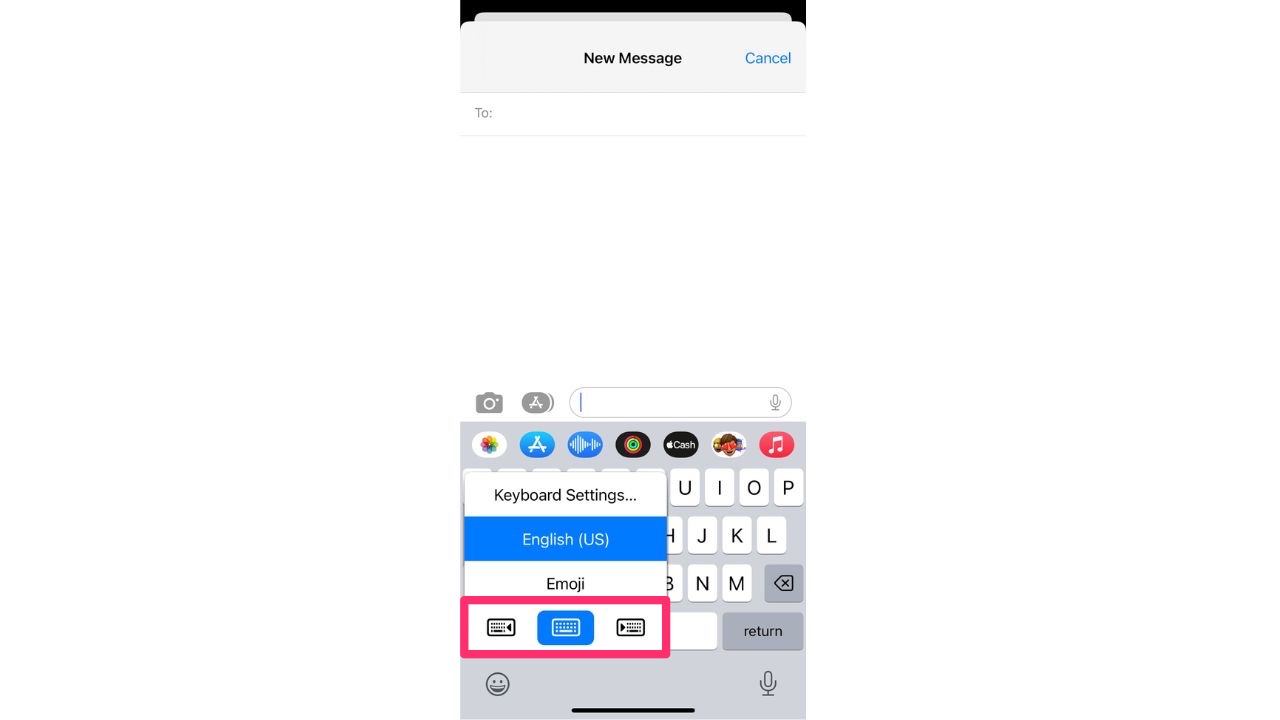
- If you want to put your keyboard back to normal, click the big arrow next to your keyboard
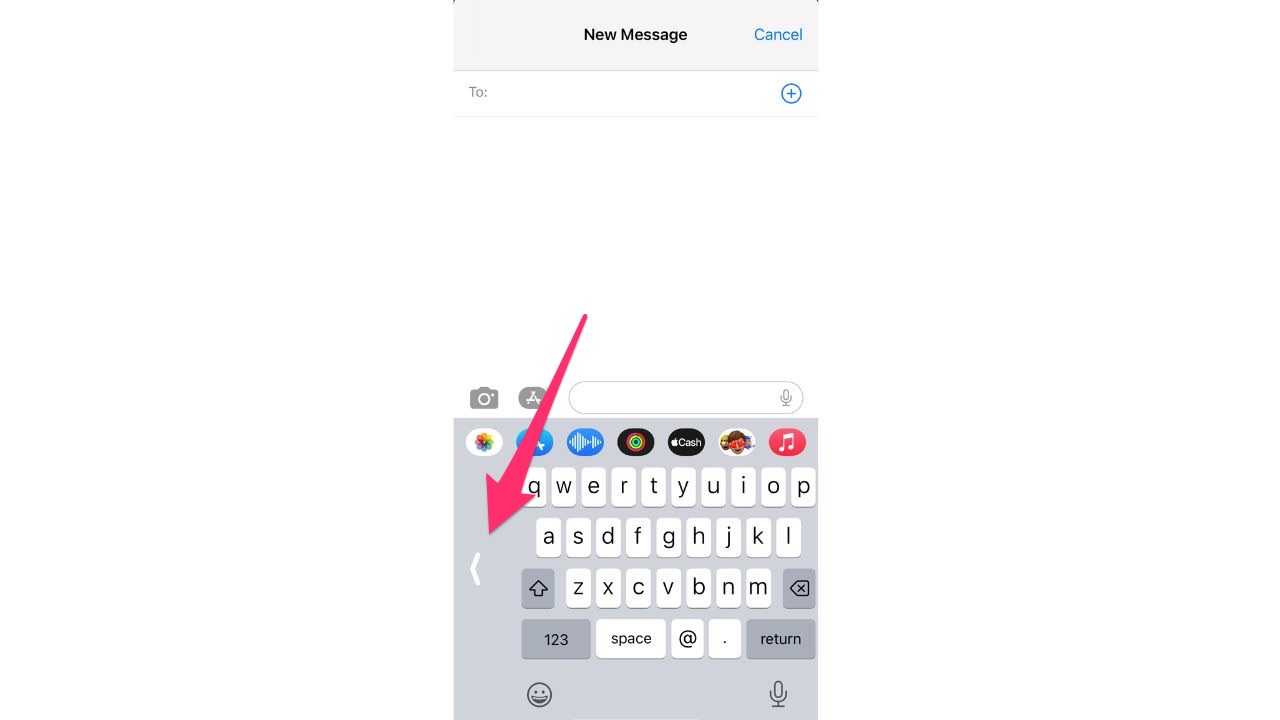
- Please note you can access these keyboard options by accessing the keyboard in any of your text editing apps (i.e. Mail, Notes, etc.)
2. Use Spotlight
Spotlight allows you to search anything on your iPhone, from a text conversation you had a few months ago to the answer to a mathematical equation. It’s a quick and easy way to search for something when you need answers fast. There are 2 ways you can activate Spotlight.
- Click the Search icon on the first page of your Home Screen (just above the very bottom row of apps)
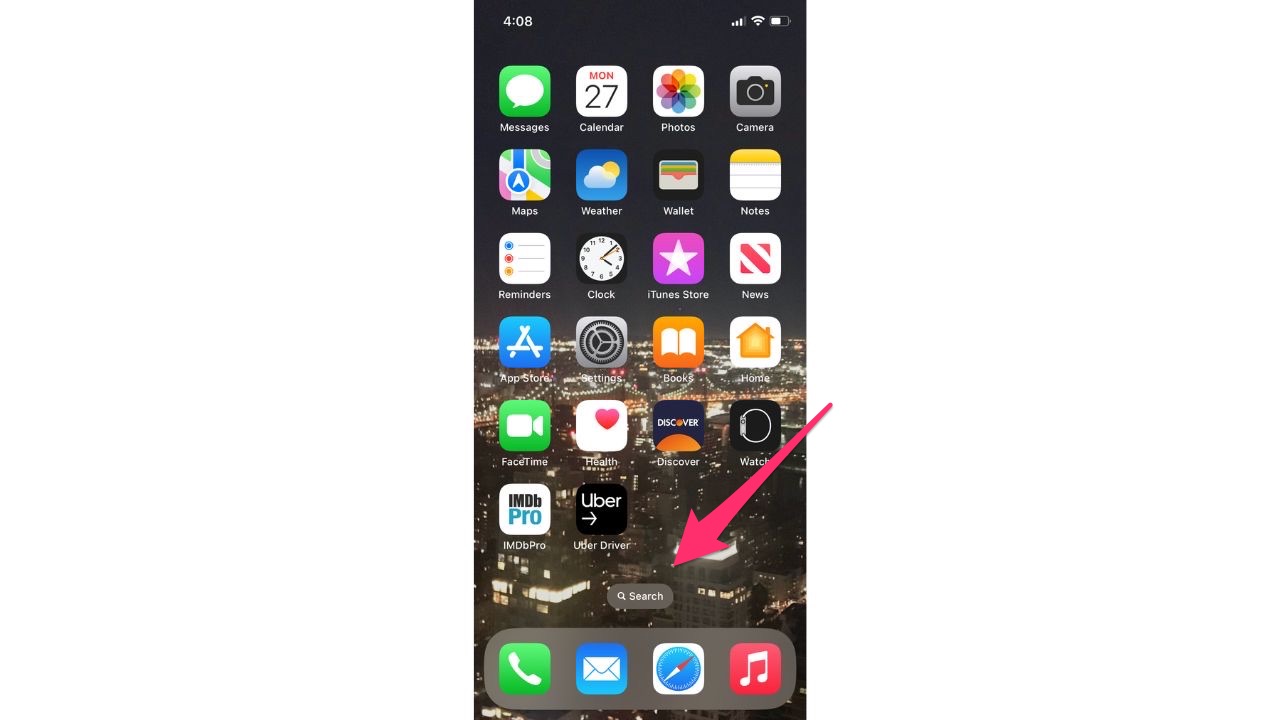
- Or swipe down from the center of your Home Screen
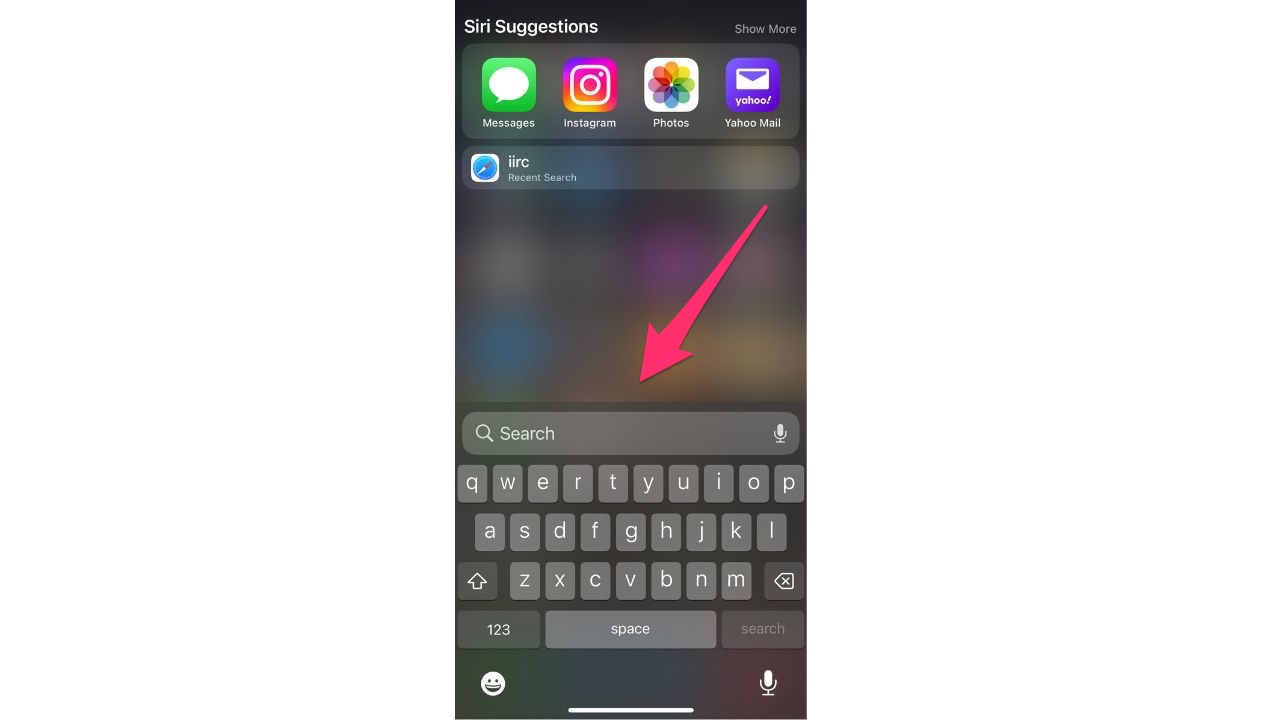
FOR MORE OF MY TIPS, SUBSCRIBE TO MY FREE CYBERGUY REPORT NEWSLETTER HERE
3. Search in Photos
Did you know that there’s a search tab in your Photos app? If you’ve never noticed it, it’s a great tool to help you find a photo or video quickly. It lies at the bottom right of your Photos app, and all you have to do is search for a term like “Christmas” or “birthday” and your iPhone will pick out all the pictures related to that term. It’s super easy to try.
- Open your Photos app
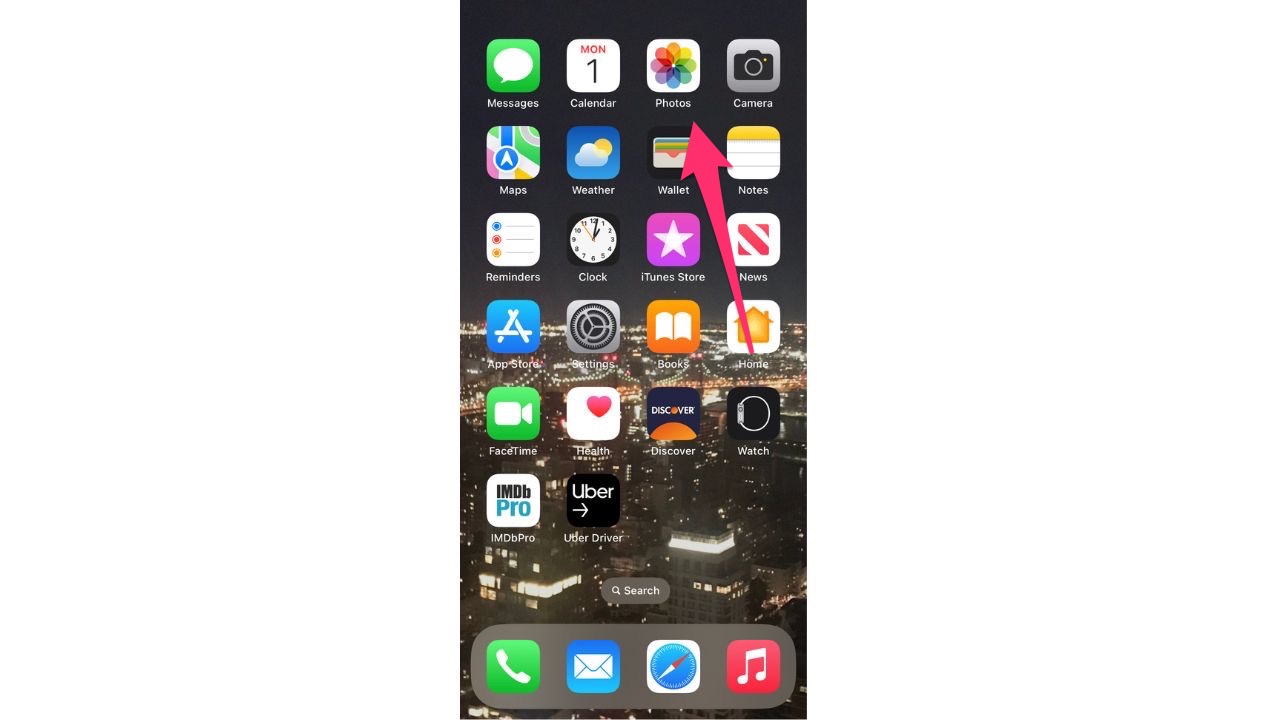
- Click the Search tab in the bottom right corner
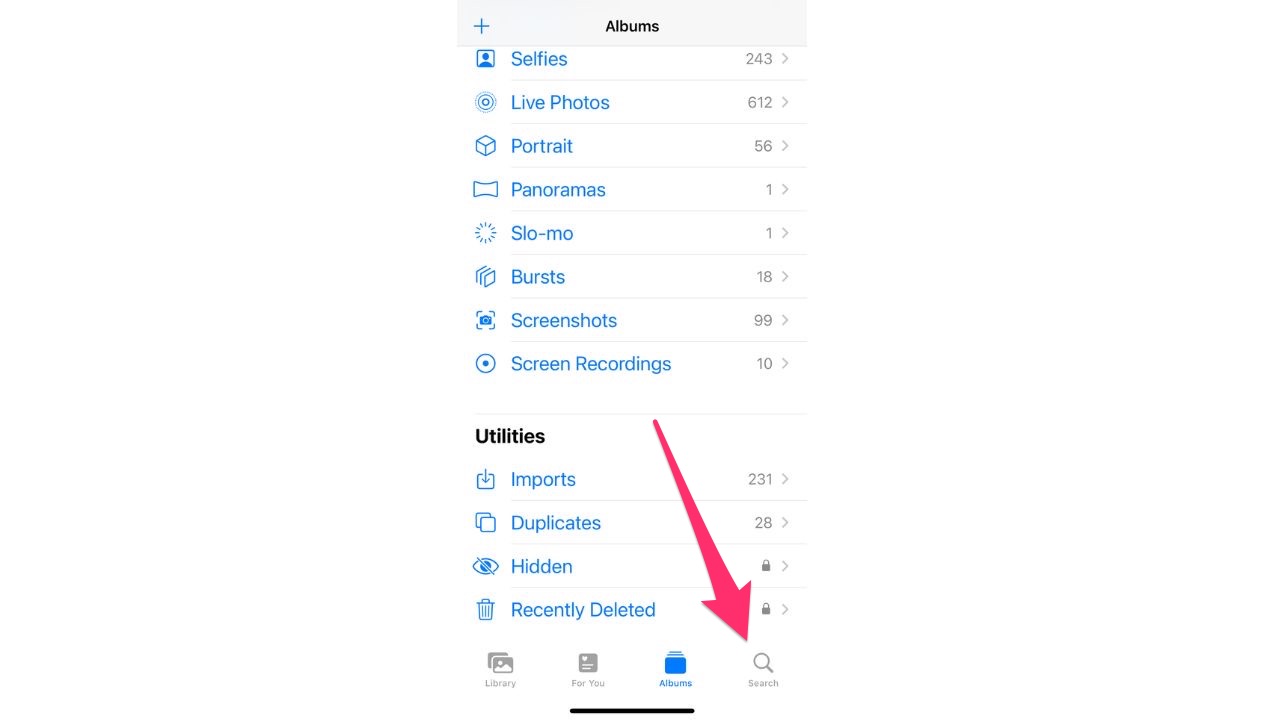
- Search whatever terms you want (i.e. dog, hat) and you may be surprised at how quickly you can find a photo
MORE: HOW TO QUICKLY FIND A SPECIFIC PHOTO IN YOUR CAMERA ROLL
4. Use iCloud Keychain
iCloud Keychain is a super helpful tool on the iPhone that stores all your passwords in one place. This is especially great if you’re someone who uses Safari to log into your accounts and doesn’t want to keep remembering your passwords. Here’s how you can set up Keychain on your iPhone.
- Open the Settings app
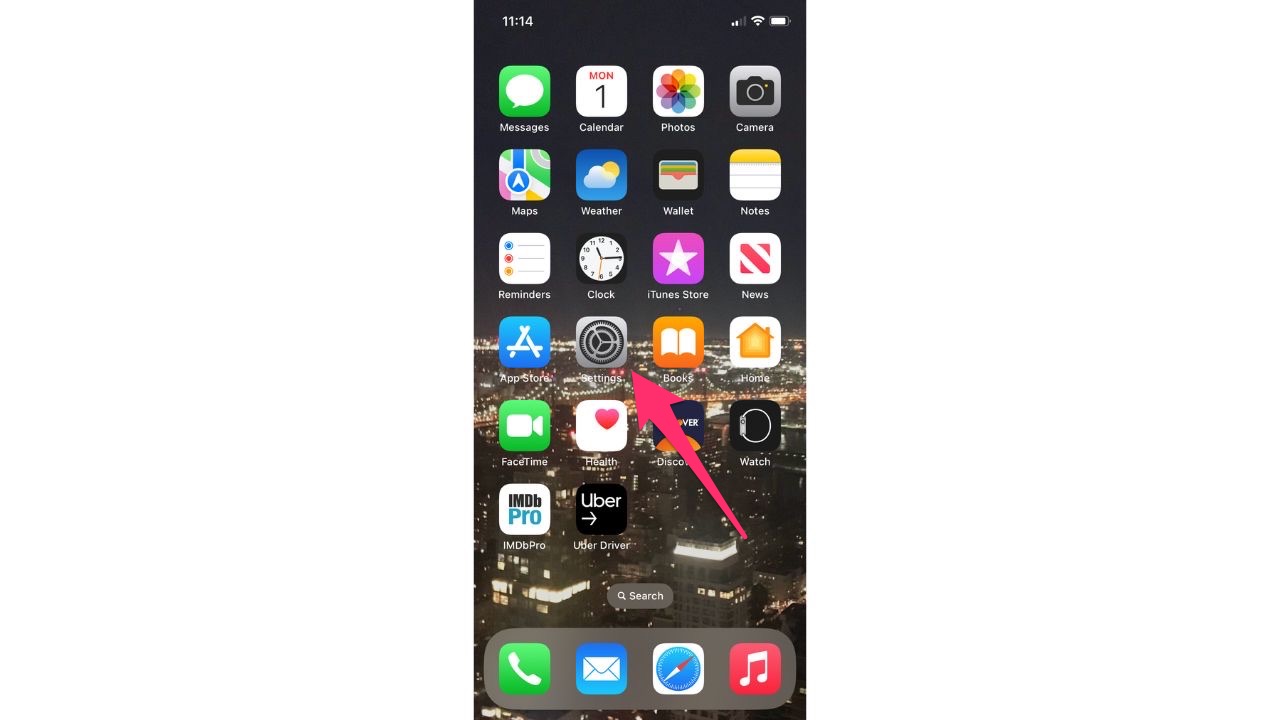
- Tap your name
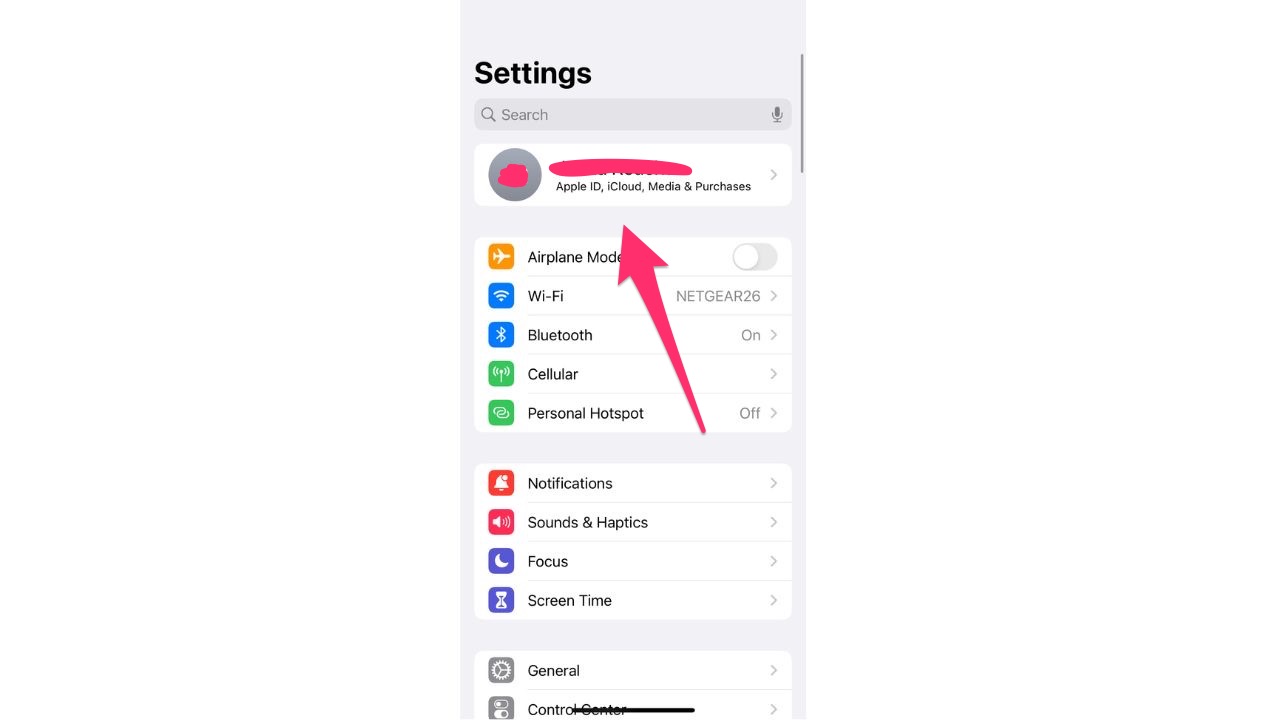
- Choose iCloud
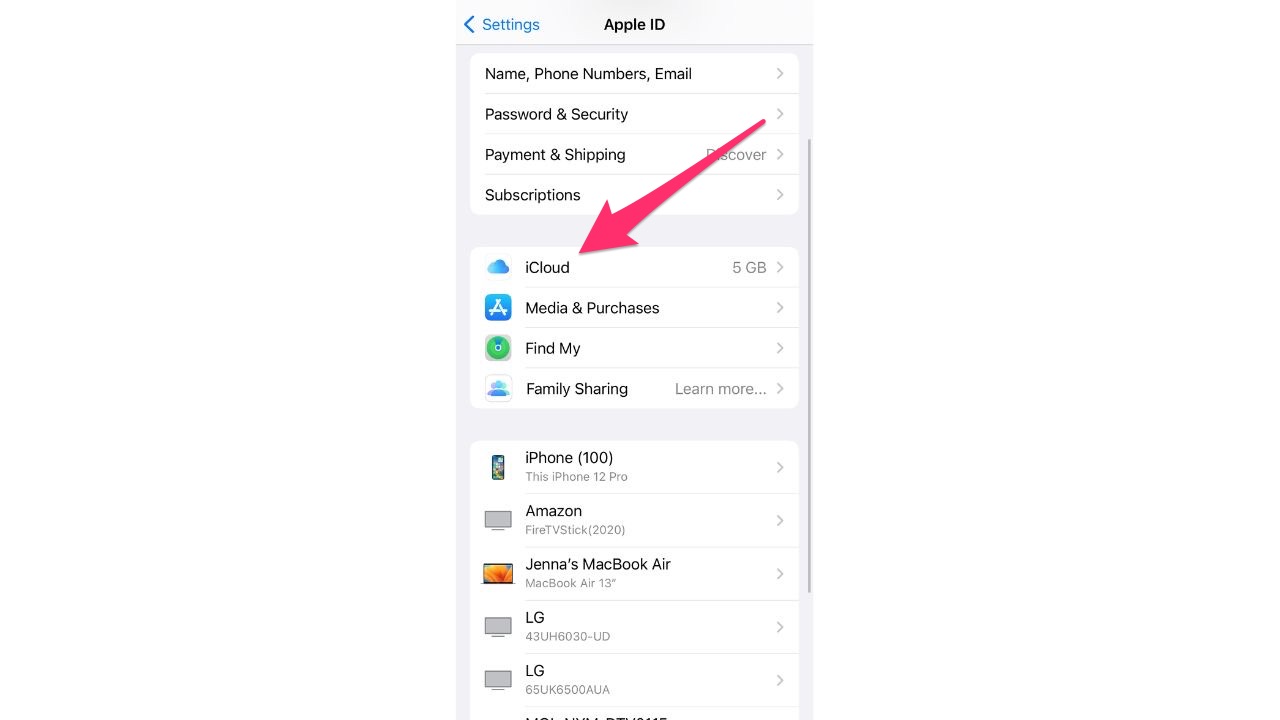
- Tap Passwords and Keychain
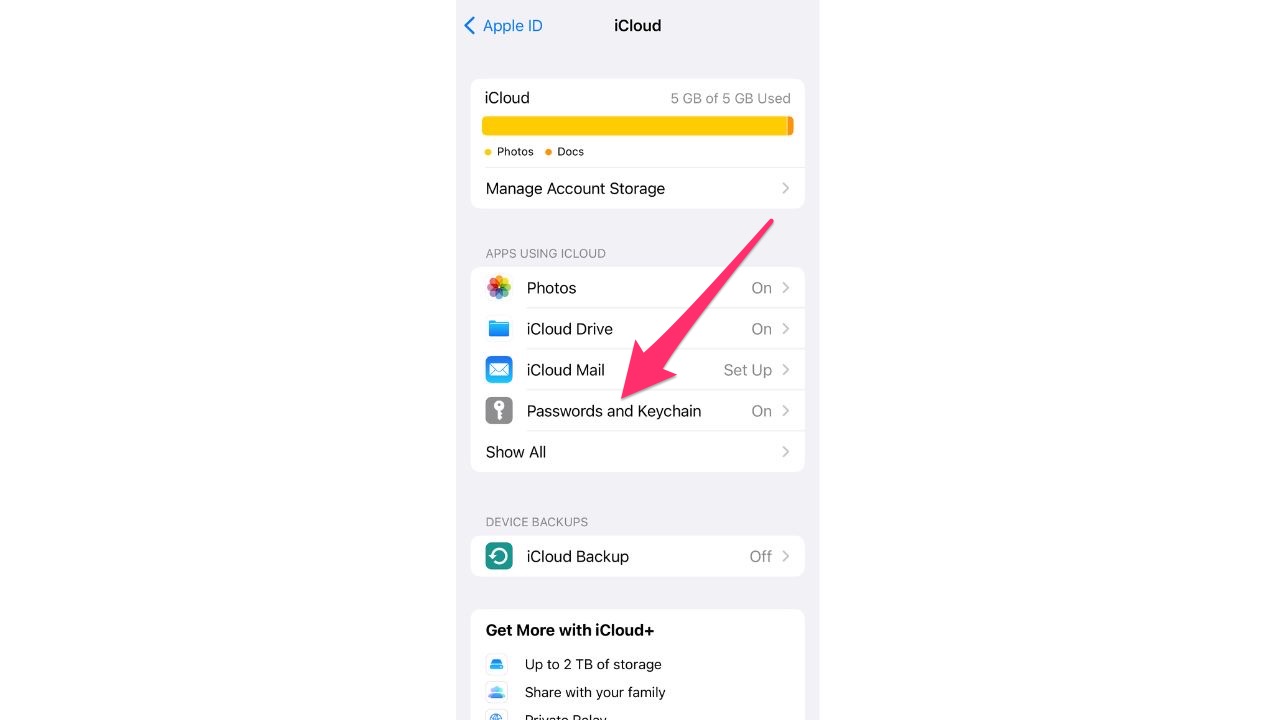
- Turn on iCloud Keychain. You might be asked for your passcode or Apple ID password
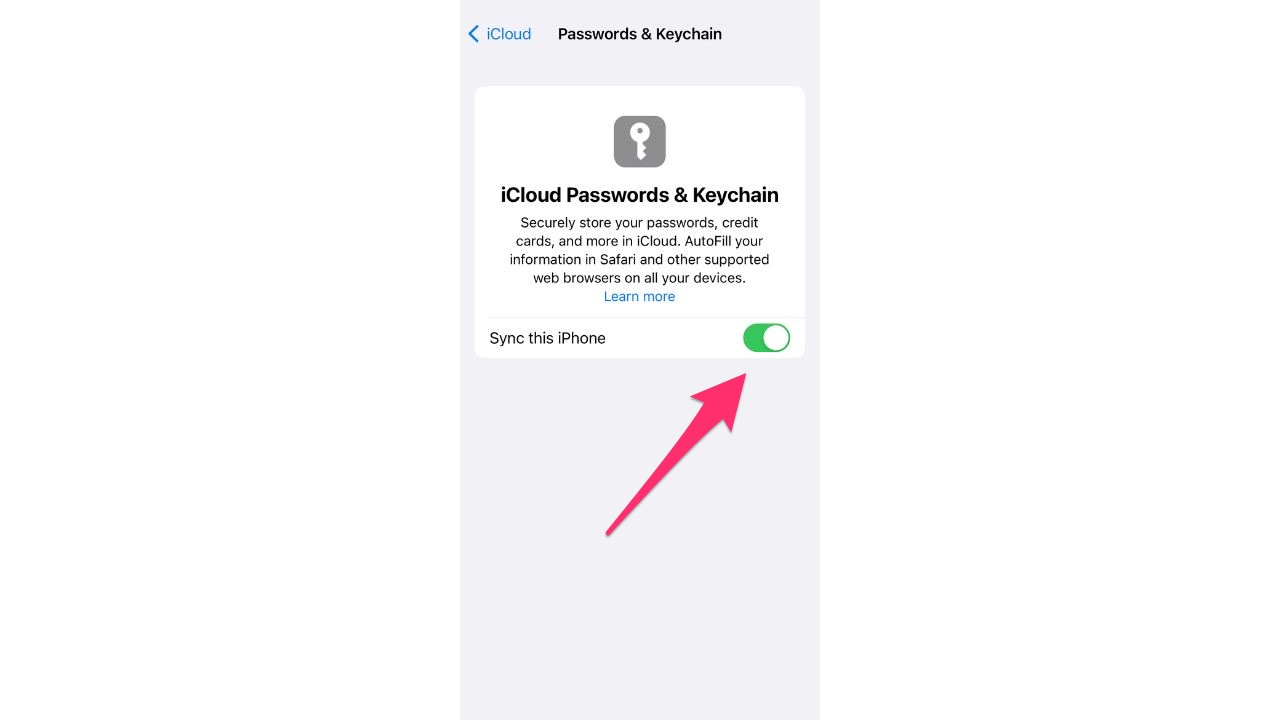
Once iCloud Keychain is turned on, your account passwords will start being saved on your phone.
Here’s how to find all the passwords stored on your iPhone.
- Open the Settings app
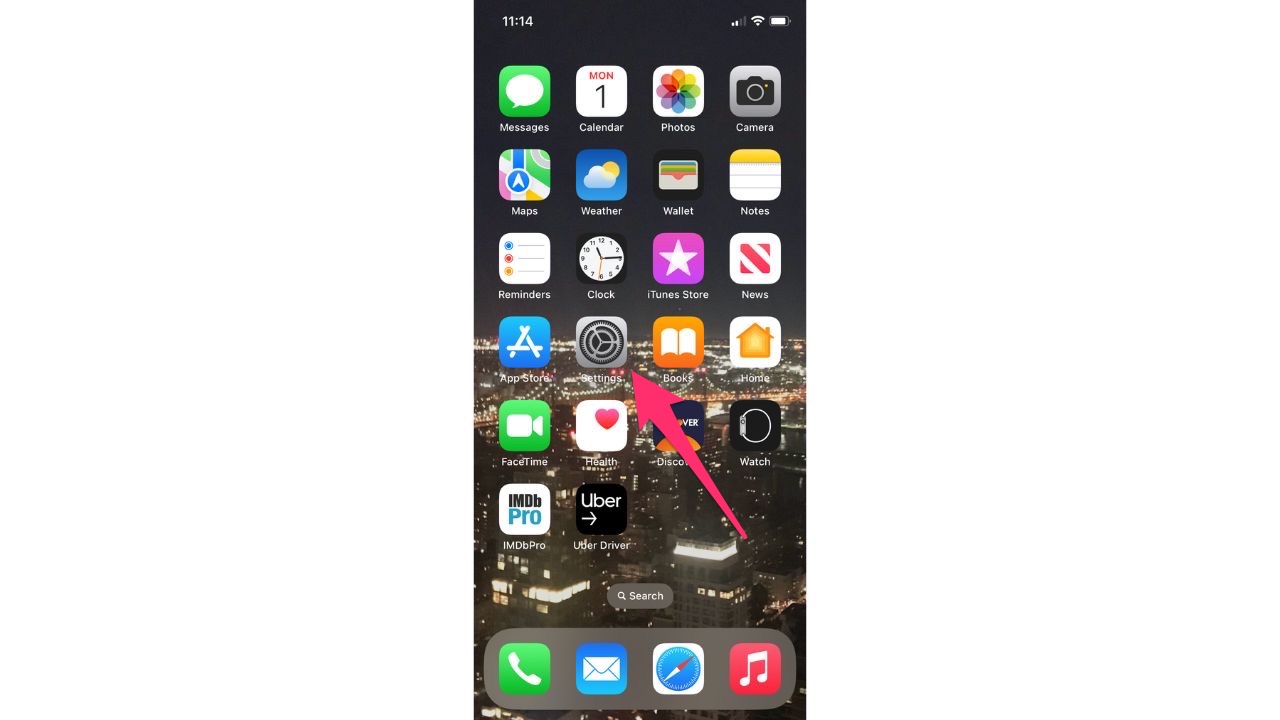
- Click Passwords.
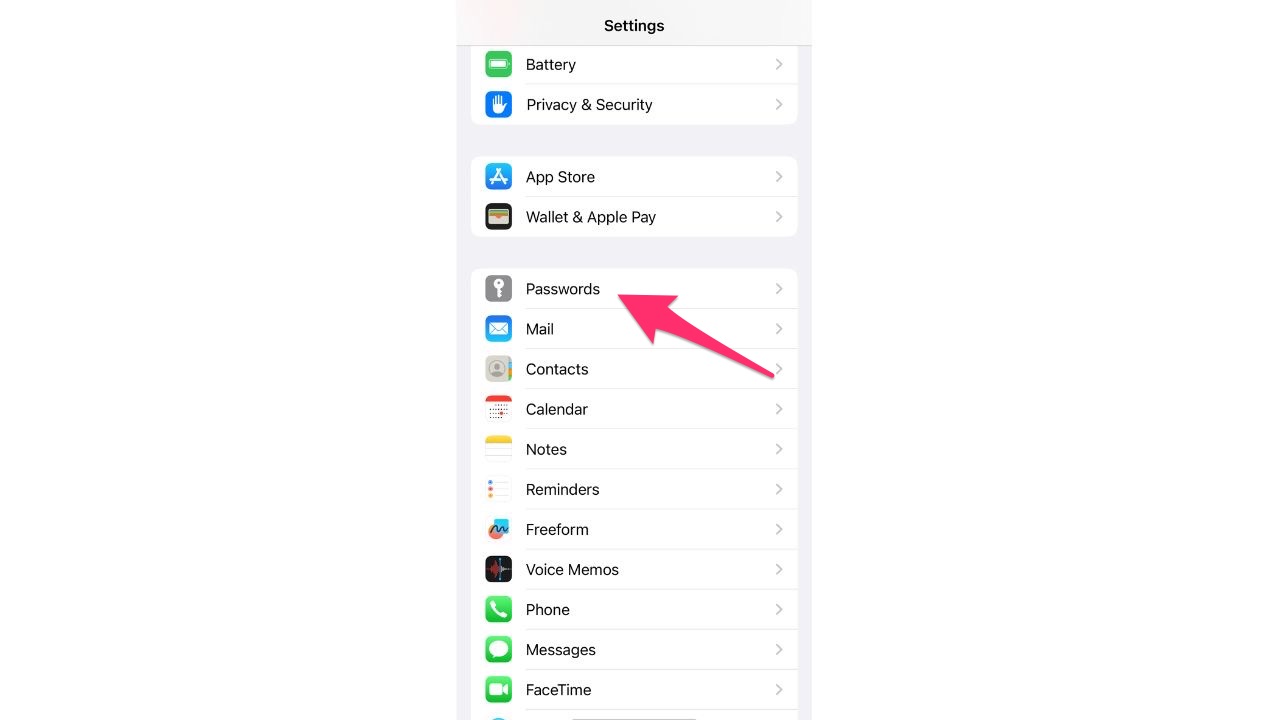
- All your passwords will be listed. (You will need to use your FaceID to unlock this page)
MORE: SECRET IPHONE GESTURES YOU NEED TO KNOW
5. Scan documents with the Notes app
Why download a third-party app from the App Store to scan documents onto your iPhone when you can just use the feature within your Notes app? That’s right, the Notes app has a feature that allows you to take a picture of a document and scan it to your phone.
Here’s how it works.
- Open the Notes app
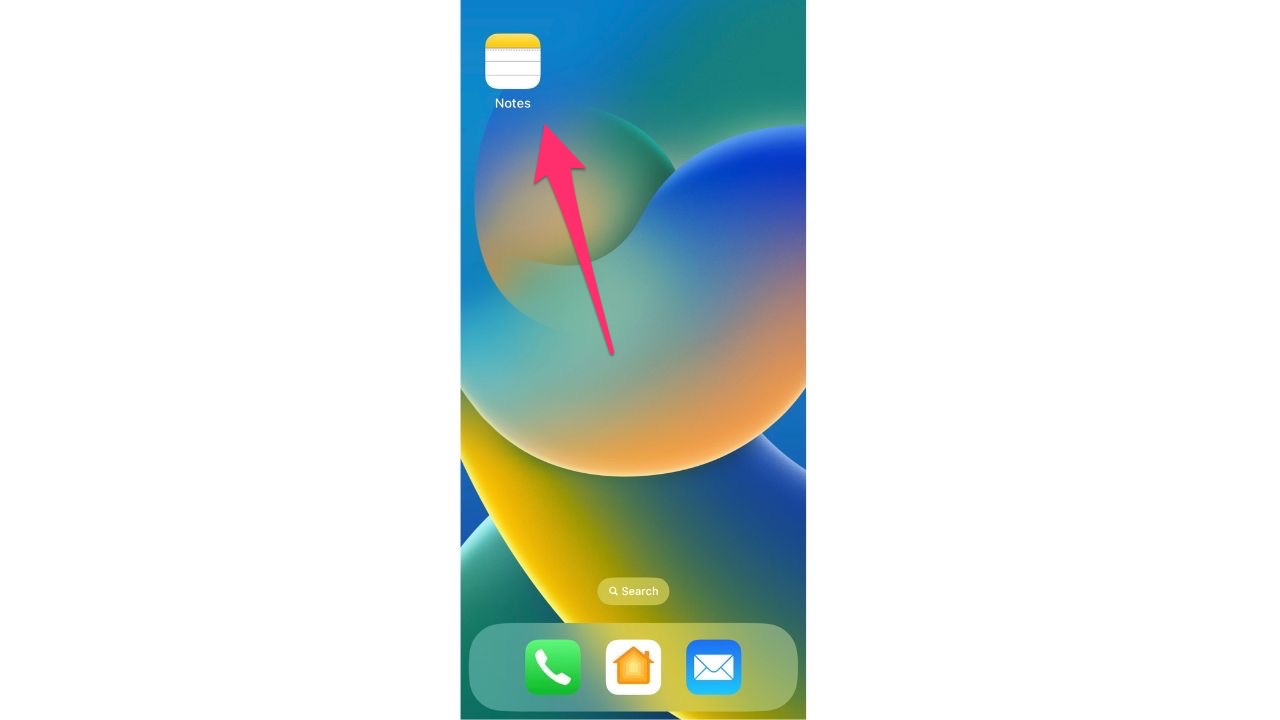
- Create a new note by tapping on the pencil icon at the bottom right of the screen
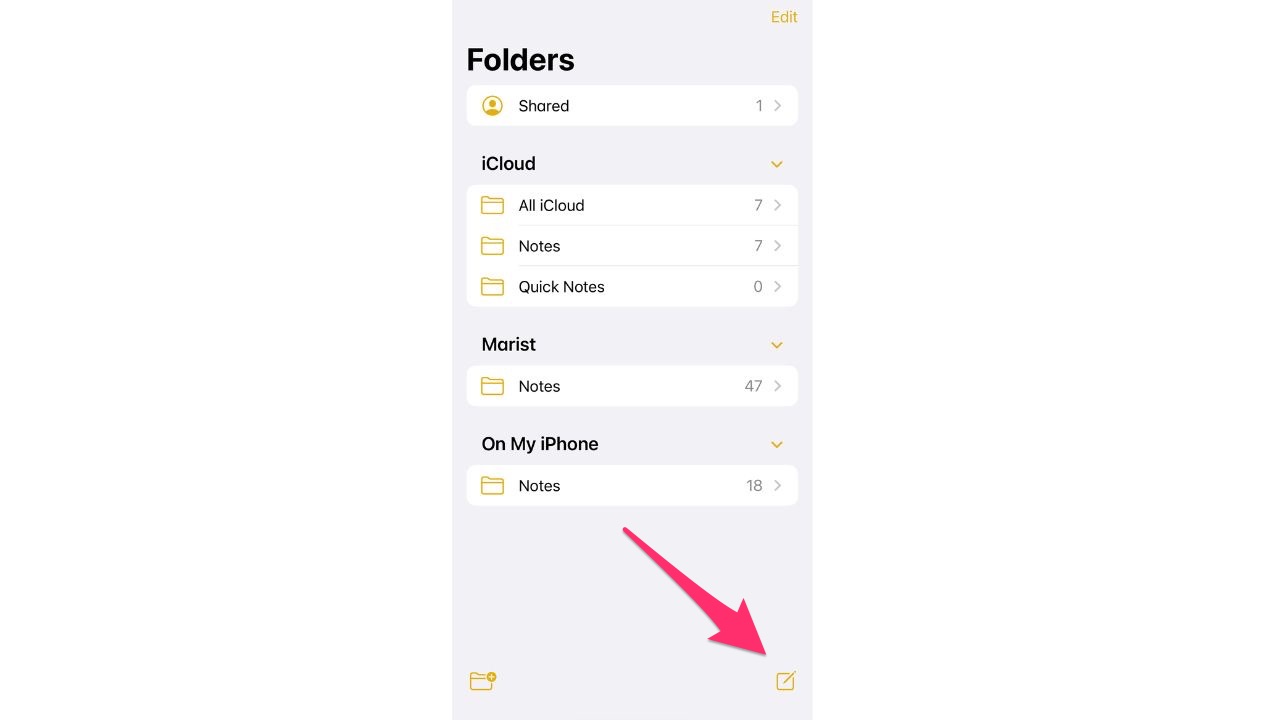
- Then, tap the camera
![]()
- Then tap Scan Documents
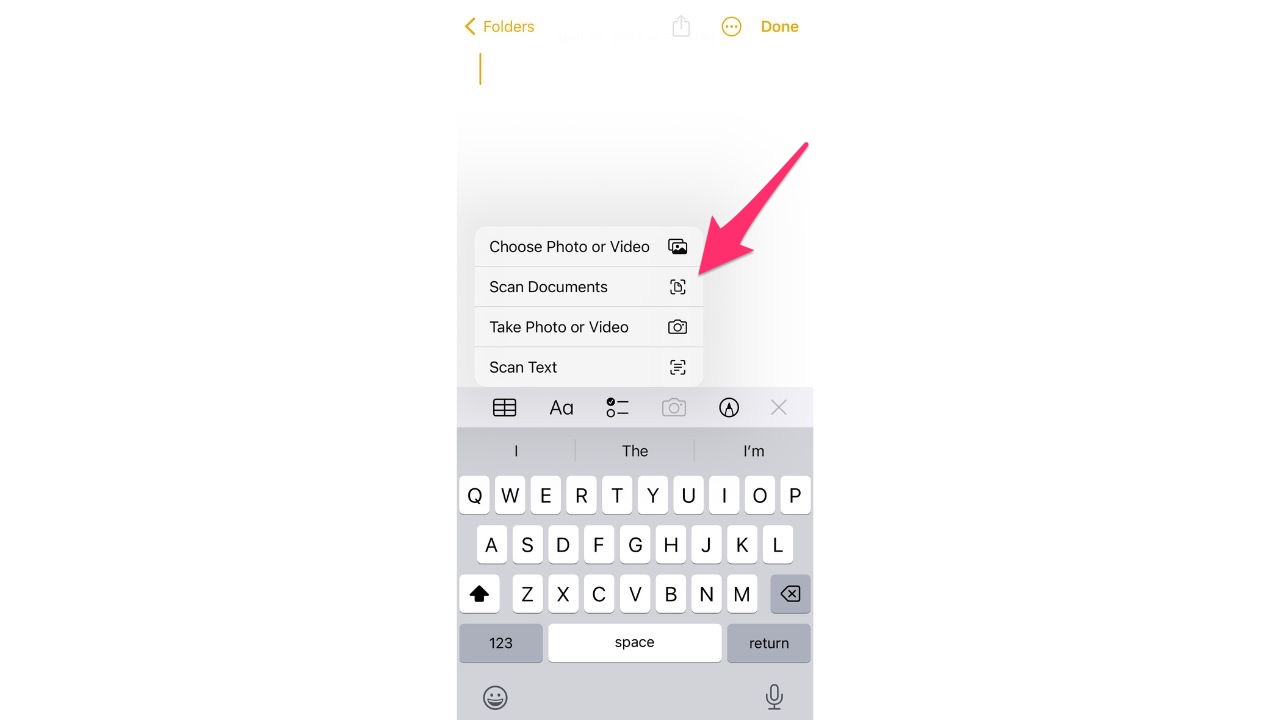
- Position the document in the camera frame that appears on the screen, ensuring that the edges of the document are visible and that the entire document is within the frame -If necessary, use the yellow box to adjust the corners of the scan area
- Tap the capture button to take a photo of the document
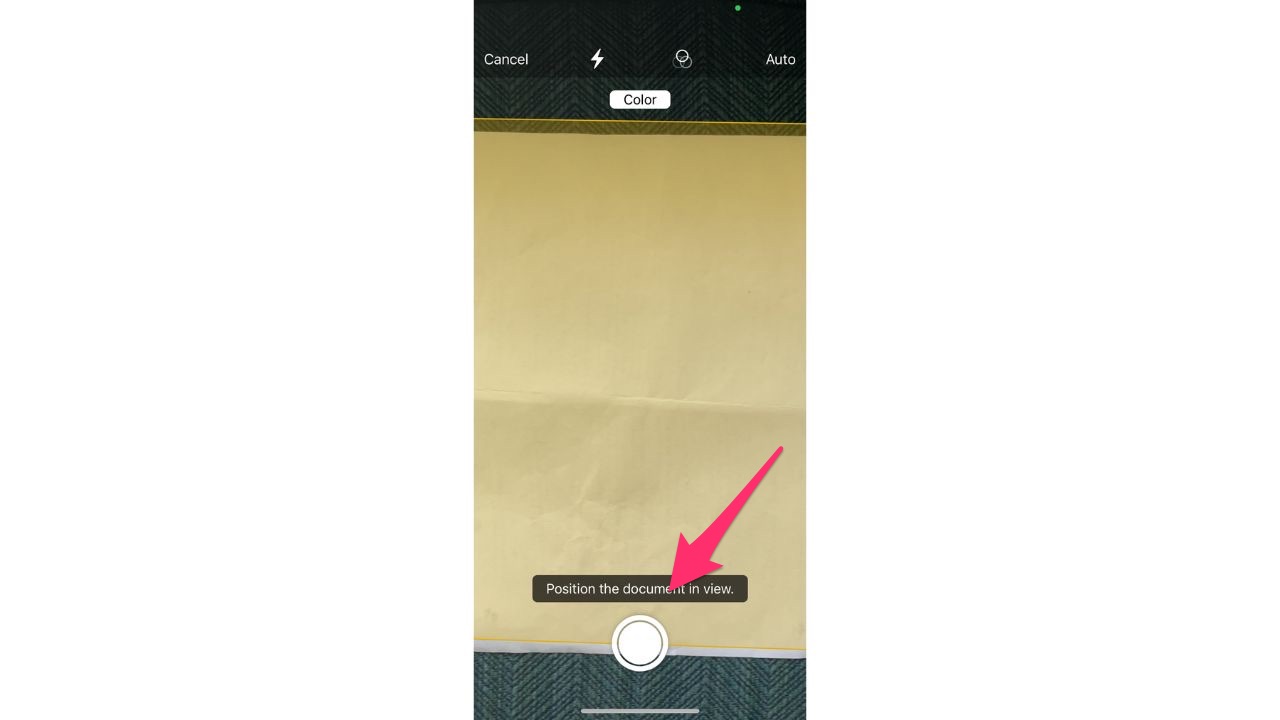
- Then, tap Keep scan once you have a good captured image
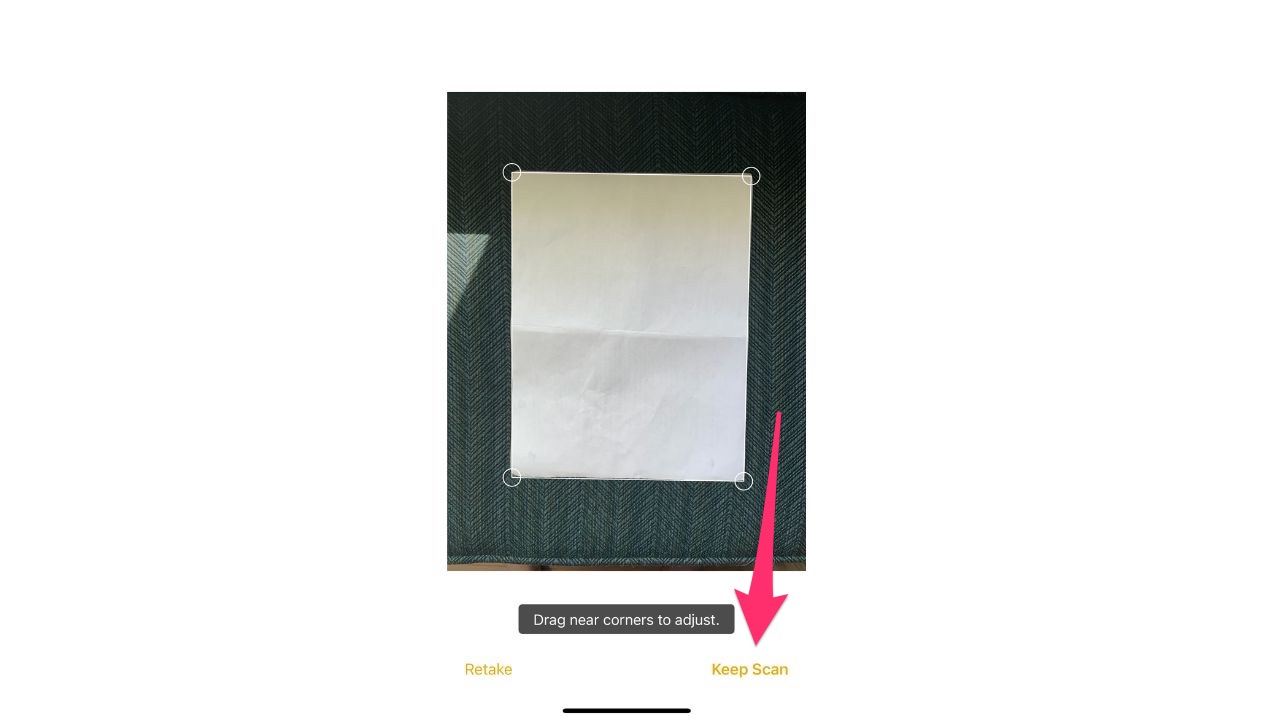
- Tap Save to save the scanned document to your note
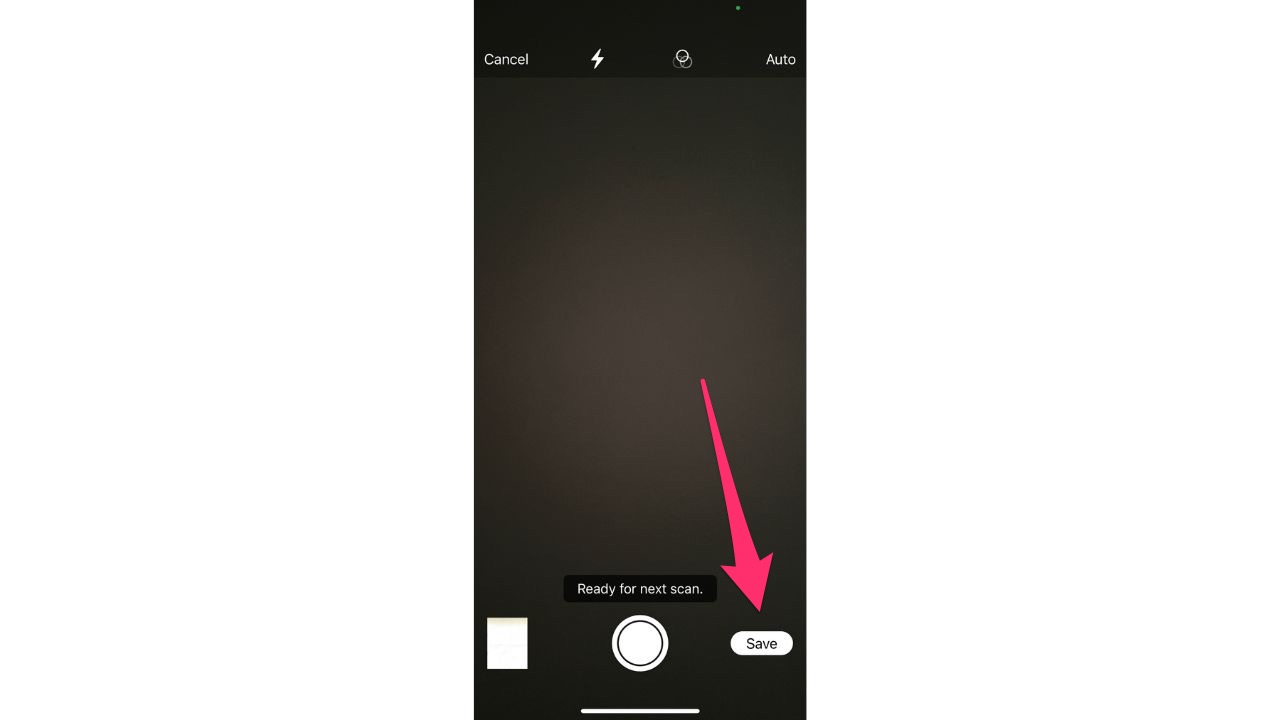
- Tap Done once you’re finished
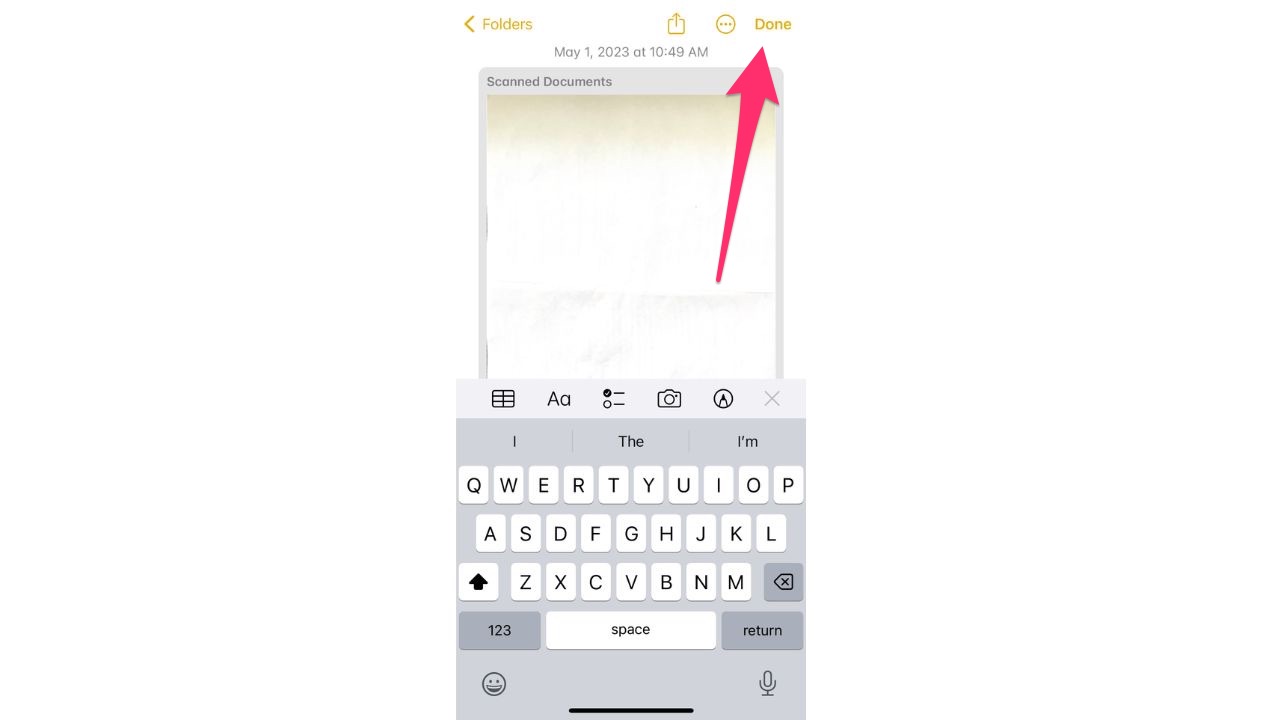
- You can also share your note to your files by clicking the upward-facing arrow
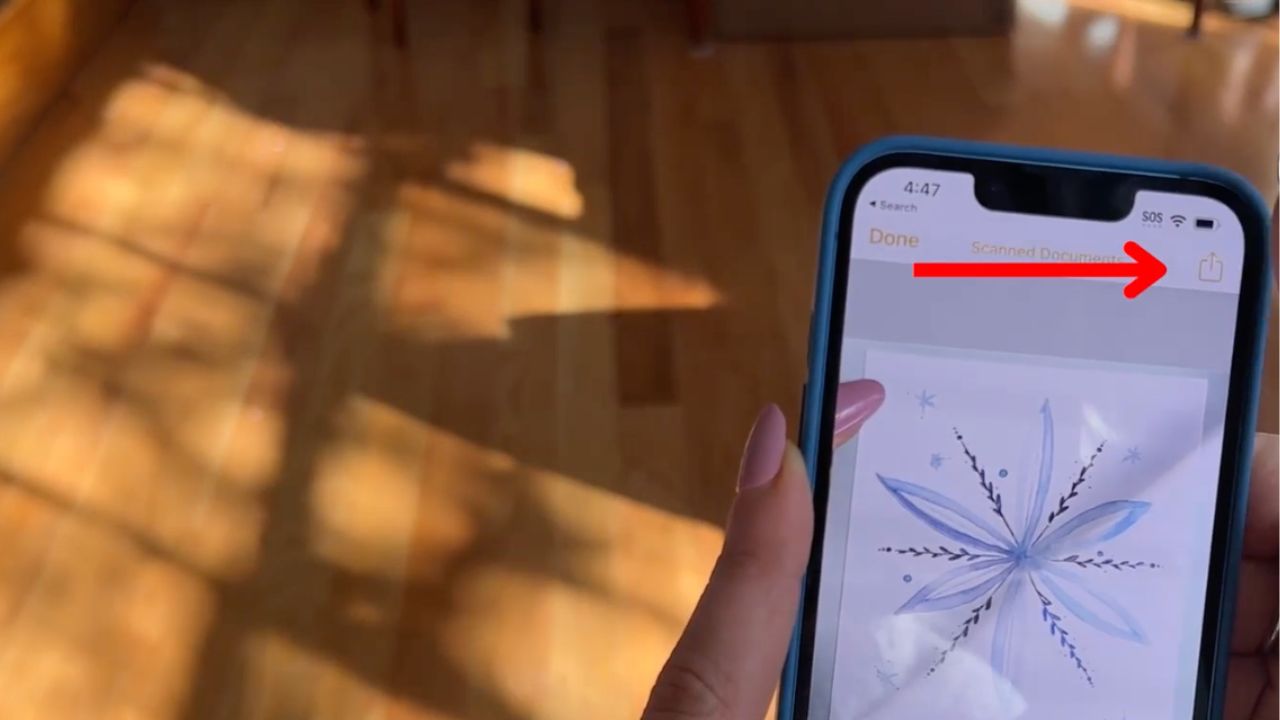
- Click Save to Files
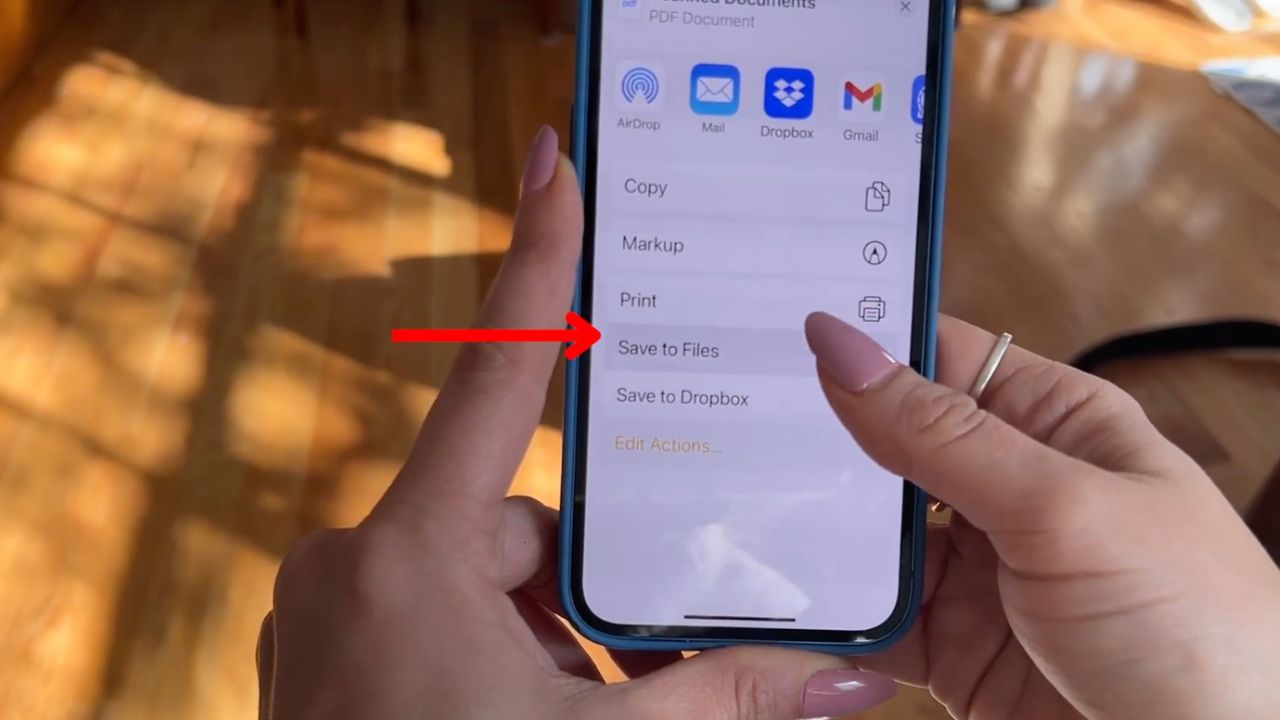
- You can choose where you want to save the file to whichever cloud-based storage solution you’d like, so long as your phone is logged into your account(s), you are connected to the internet and the service is compatible with your specific device. For example, in this instance, we are saving to iCloud Drive
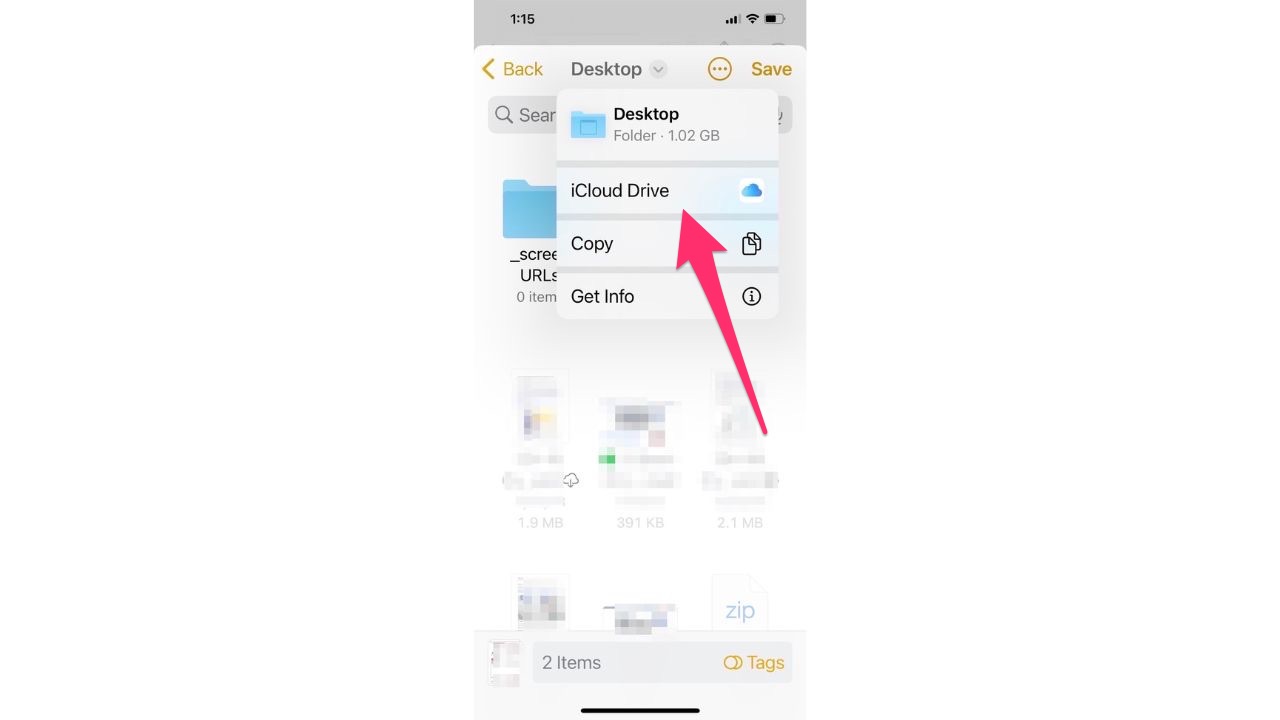
- Then choose the folder where you want it to go
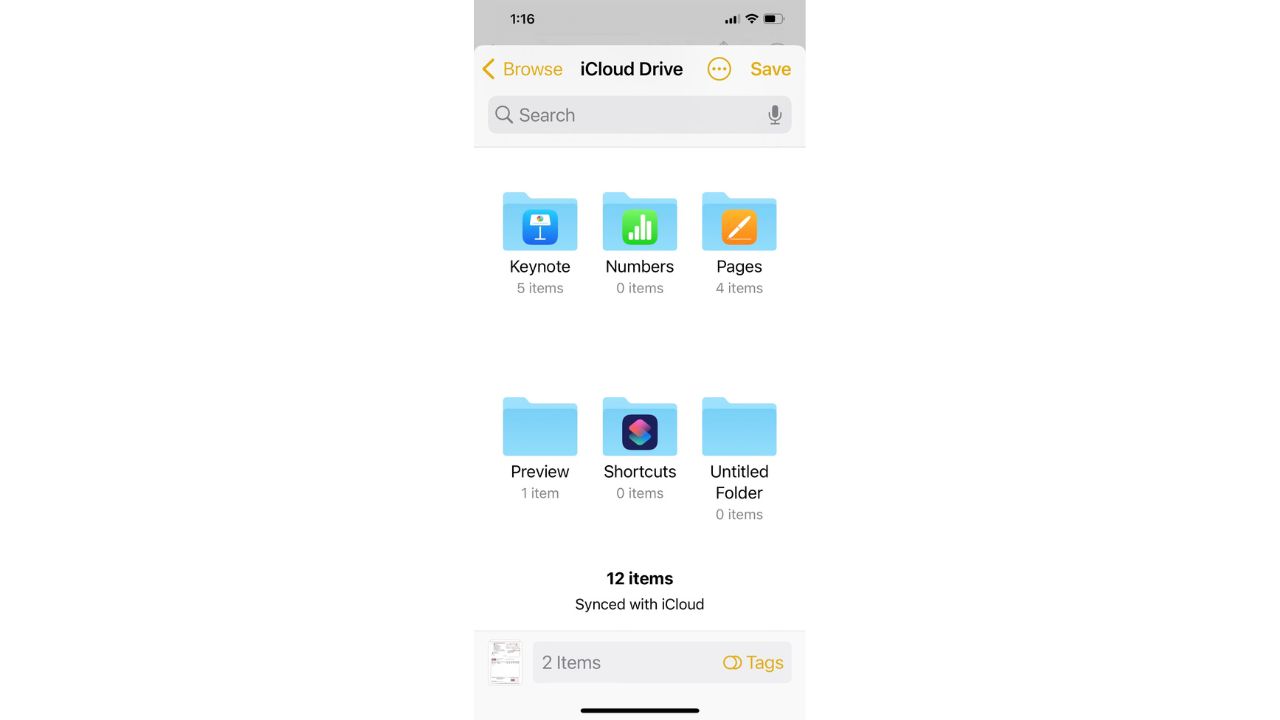
Note: Uploading large files to a cloud-based storage solution over a cellular data connection can quickly use up large amounts of cellular data, so it’s often best to wait on saving these files until connected to WiFi.
Final thoughts
So there you have it. Take advantage of these 5 hidden iPhone tricks and unleash the full potential of your smart device today.
Got an iPhone secret trick we should know about? Let us know by commenting below.
FOR MORE OF MY IPHONE TIPS, SUBSCRIBE TO MY FREE CYBERGUY REPORT NEWSLETTER HERE
Related:
🛍️ SHOPPING GUIDES:
KIDS | MEN | WOMEN | TEENS | PETS |
FOR THOSE WHO LOVE:
COOKING | COFFEE | TOOLS | TRAVEL | WINE |
DEVICES:
LAPTOPS | TABLETS | PRINTERS | DESKTOPS | MONITORS | EARBUDS | HEADPHONES | KINDLES | SOUNDBARS | KINDLES | DRONES |
ACCESSORIES:
CAR | KITCHEN | LAPTOP | KEYBOARDS | PHONE | TRAVEL | KEEP IT COZY |
PERSONAL GIFTS:
PHOTOBOOKS | DIGITAL PHOTO FRAMES |
SECURITY
ANTIVIRUS | VPN | SECURE EMAIL |
CAN'T GO WRONG WITH THESE:



