How cool would it be if you could just say “Cheese!” and voilà, your phone would capture the perfect selfie without you ever lifting a finger? Oh yes, you heard that right – it’s not some sci-fi fantasy, but a reality.
Besides taking selfies, there are several other benefits of setting up a voice-controlled camera. It can capture speech much faster than you can type. It also helps those who have problems with speech or sight. On top of being an irresistible shortcut for taking a snapshot for everyone, ‘Voice control’ is a vital accessibility feature for anyone having trouble pressing the on-screen buttons.

Setting up a voice-controlled camera on iPhone
You can follow these quick and easy steps to set up your very own voice-controlled camera on your iPhone.
How to set up a voice-controlled camera on iPhone
- Go to the Settings app
- Scroll down and click on Accessibility
- Locate Voice Control under the “PHYSICAL AND MOTOR” section
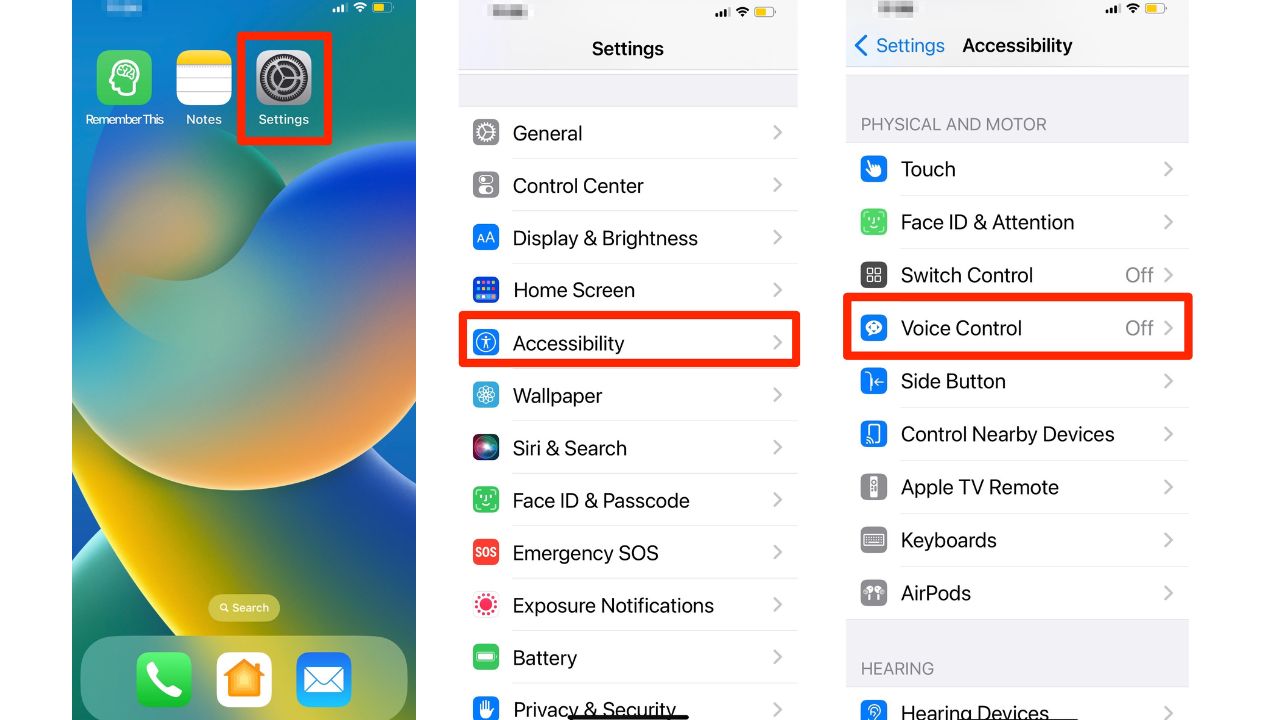
- If it is your first time using Voice Control, you may be asked to go through a few extra steps. On the first page, you are directed to just scroll down and read everything and then tap Continue
- Then it will take you to another page with the Title “What can I say? Read through it and then tap Done
- Then tap Set up Voice Control
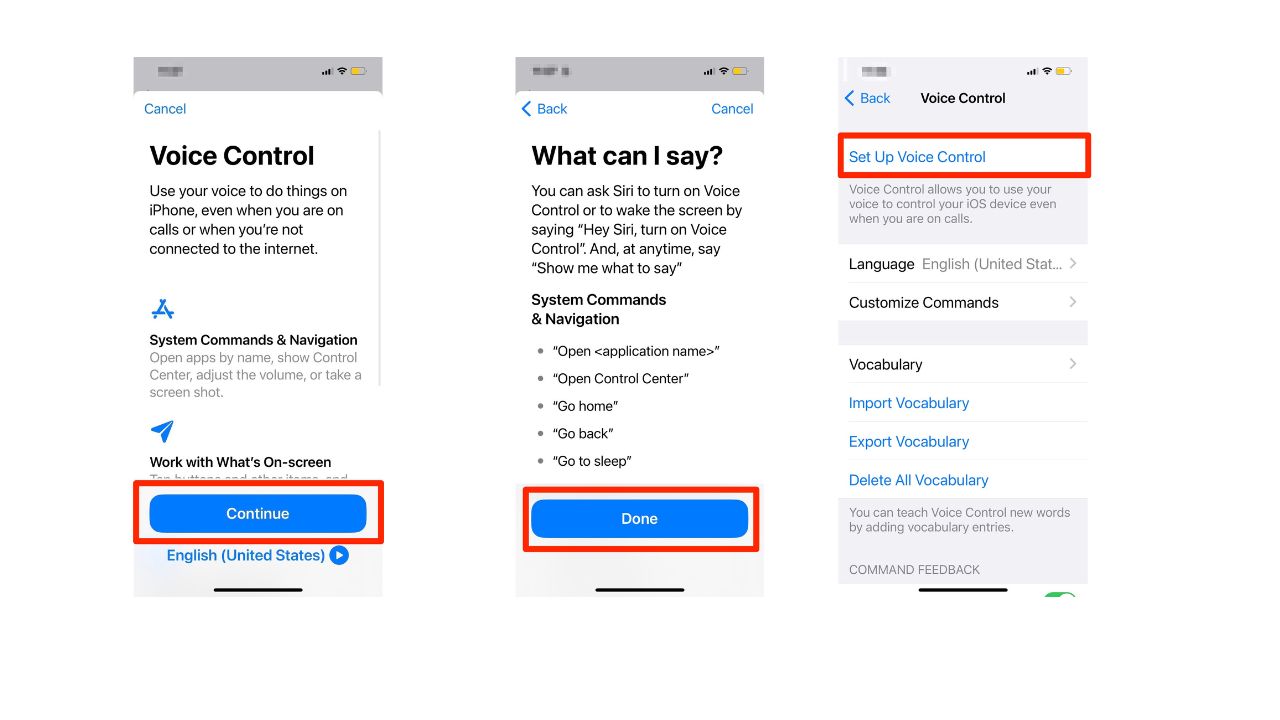
- Then next to Voice Control, toggle it On so its green
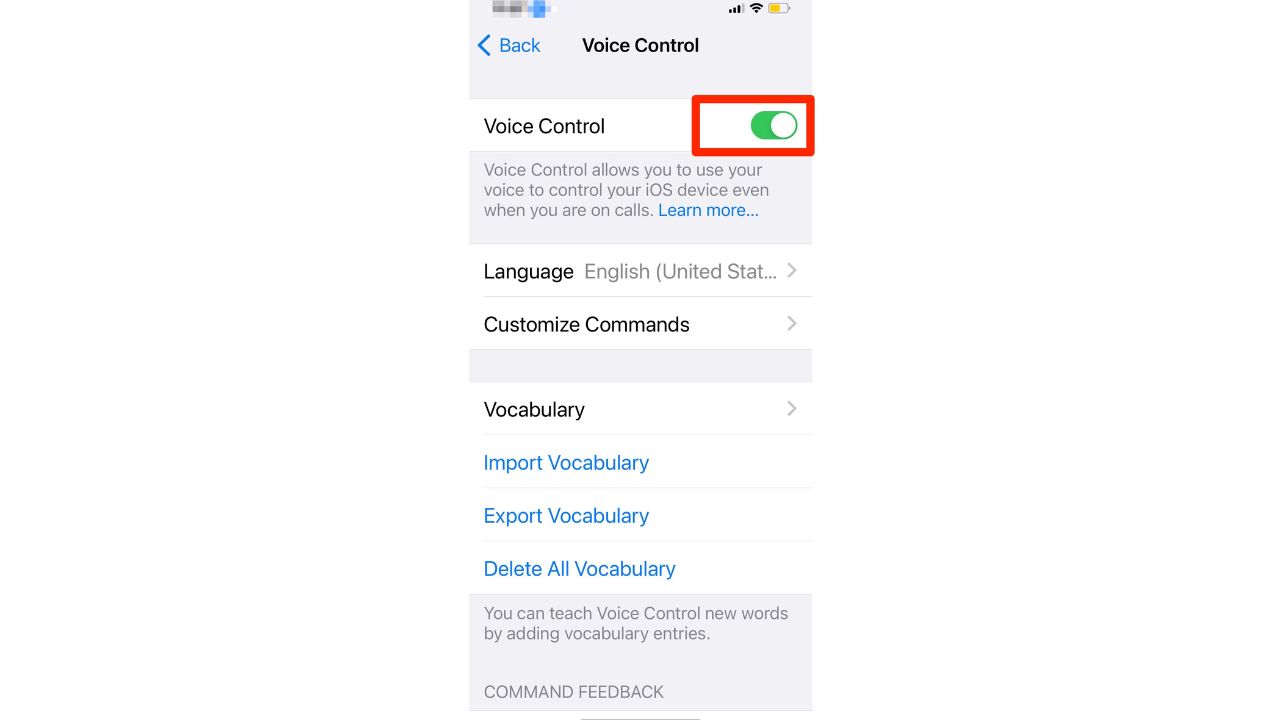
- You’ll want to make sure your “Hey Siri” is set up to use the Voice Control feature. If it is not, go to Settings, Then tap Siri & Search and turn on Listen for “Hey Siri”
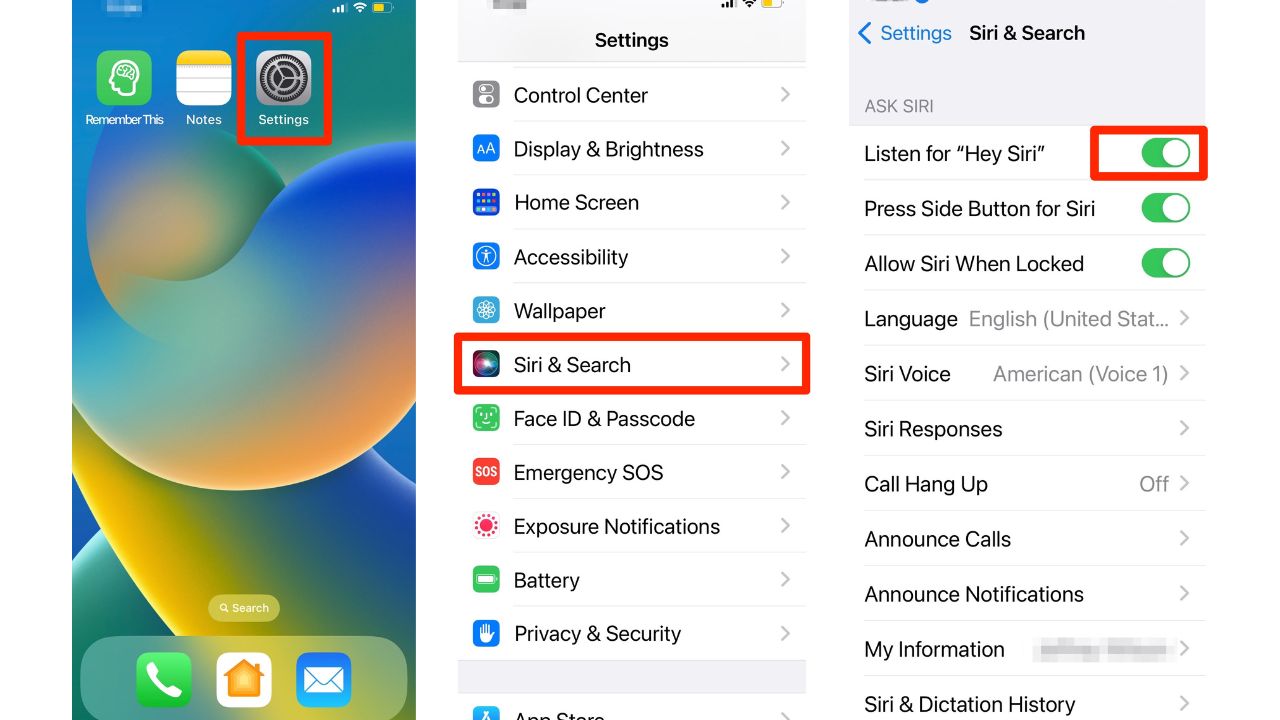
- Now, simply say, “Hey Siri, open camera”
- Pose for your photo
- To take a photo, say, “Turn down volume” Or “Turn up volume” and your camera will take a picture for you
- Note: If you want to switch between the front and rear cameras, you will have to do this manually by tapping the camera switch button on the bottom right of the screen
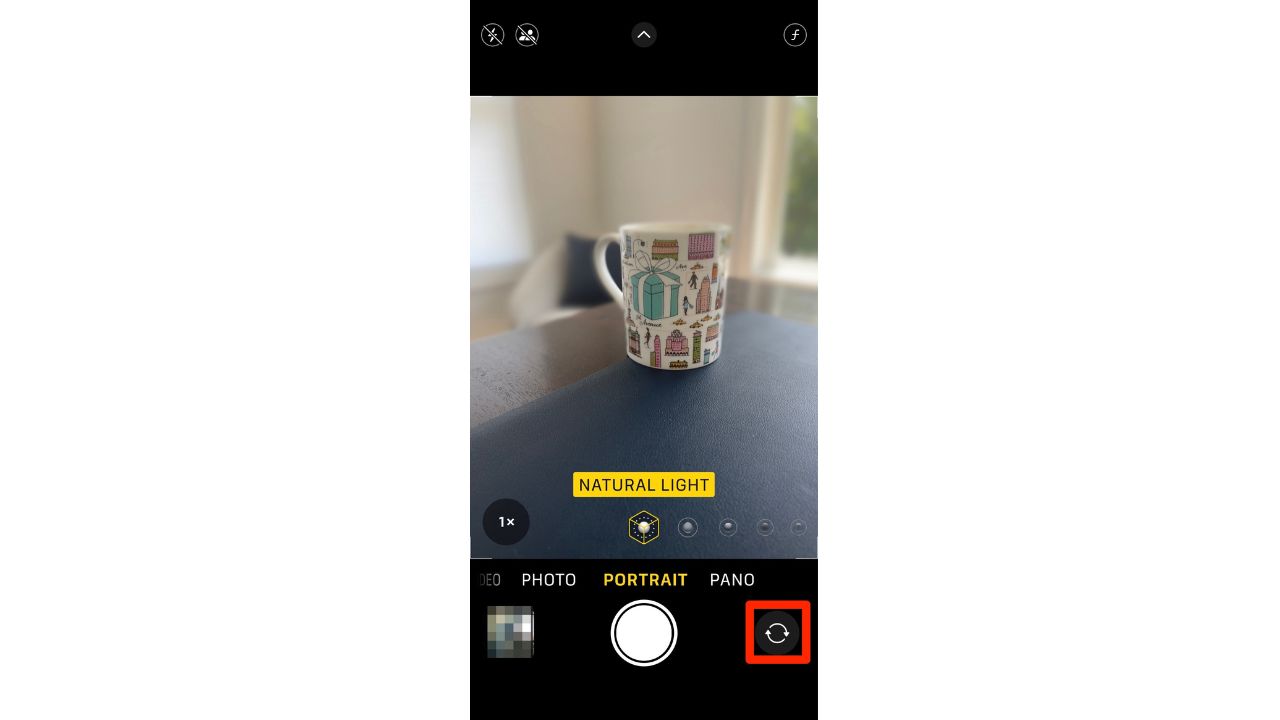
MORE: HOW TO STOP FACIAL RECOGNITION CAMERAS FROM MONITORING YOUR EVERY MOVE
Bonus: Mirror the front camera on iPhone
Do you know how sometimes your selfies turn out different from what you saw in the Camera preview? Well, that’s because your iPhone flips the image after you take the shot. But don’t worry; there’s a quick and easy way to fix this – just turn on the Mirror Front Camera feature, and your selfies will look exactly how you want them to be.
How to mirror the front camera on iPhone
- Open up the Settings app
- Go to Camera and tap on it
- Scroll down to Mirror Front Camera, toggle it to the on position
Setting up a voice-controlled camera on Android
You can follow these quick and easy steps to set up your very own voice-controlled camera on your Android.
How to set up a voice-controlled camera on Android
Settings may vary depending on your Android phone’s manufacturer
- Open the Camera App
- Tap on Settings (gear icon)
- Tap on Shooting methods
- Enable Voice Commands
- Once the function is activated, you can use the following commands to take a photo: “Smile”, “Cheese”, “Capture” or “Shoot”
MORE: HOW TO TELL IF YOUR LAPTOP CAMERA IS HACKED AND SOMEONE IS SPYING ON YOU
Pro tip: steady your phone
When using the Voice Control feature, it is a good idea to use something to stabilize your phone, especially if you are taking selfies at night. If you can find a stable object like a tree limb, a rock, or a flat surface to set your phone against for added stability. The next best option is a mini tripod/extendable tripod stand. This small effort to take any wobble out of your shot can make a huge difference in the quality of your photos.
https://cyberguy.com/quick-tips/how-to-take-a-family-photo-and-be-in-the-photo/
Kurt’s key takeaways
In a world where technology continues to amaze us, a voice-controlled camera might seem like a sci-fi dream come true. But guess what? It’s not just a fantasy; it’s a reality.
Following some quick and easy steps, you can set up your voice-controlled camera on your iPhone, Samsung, or Android device. This innovative feature will enable you to take a terrific hands-free selfie.
The next time you want to capture a perfect shot, just say “Cheese!” and let your voice do the rest. It’s that simple.
Should tech companies try and make their products as accessible as possible with more features like these? What other features would you like to see in the future? Let us know by commenting below.
FOR MORE OF MY TECH TIPS & SECURITY ALERTS, SUBSCRIBE TO MY FREE CYBERGUY REPORT NEWSLETTER HERE
🛍️ SHOPPING GUIDES:
KIDS | MEN | WOMEN | TEENS | PETS |
FOR THOSE WHO LOVE:
COOKING | COFFEE | TOOLS | TRAVEL | WINE |
DEVICES:
LAPTOPS | TABLETS | PRINTERS | DESKTOPS | MONITORS | EARBUDS | HEADPHONES | KINDLES | SOUNDBARS | KINDLES | DRONES |
ACCESSORIES:
CAR | KITCHEN | LAPTOP | KEYBOARDS | PHONE | TRAVEL | KEEP IT COZY |
PERSONAL GIFTS:
PHOTOBOOKS | DIGITAL PHOTO FRAMES |
SECURITY
ANTIVIRUS | VPN | SECURE EMAIL |
CAN'T GO WRONG WITH THESE:



