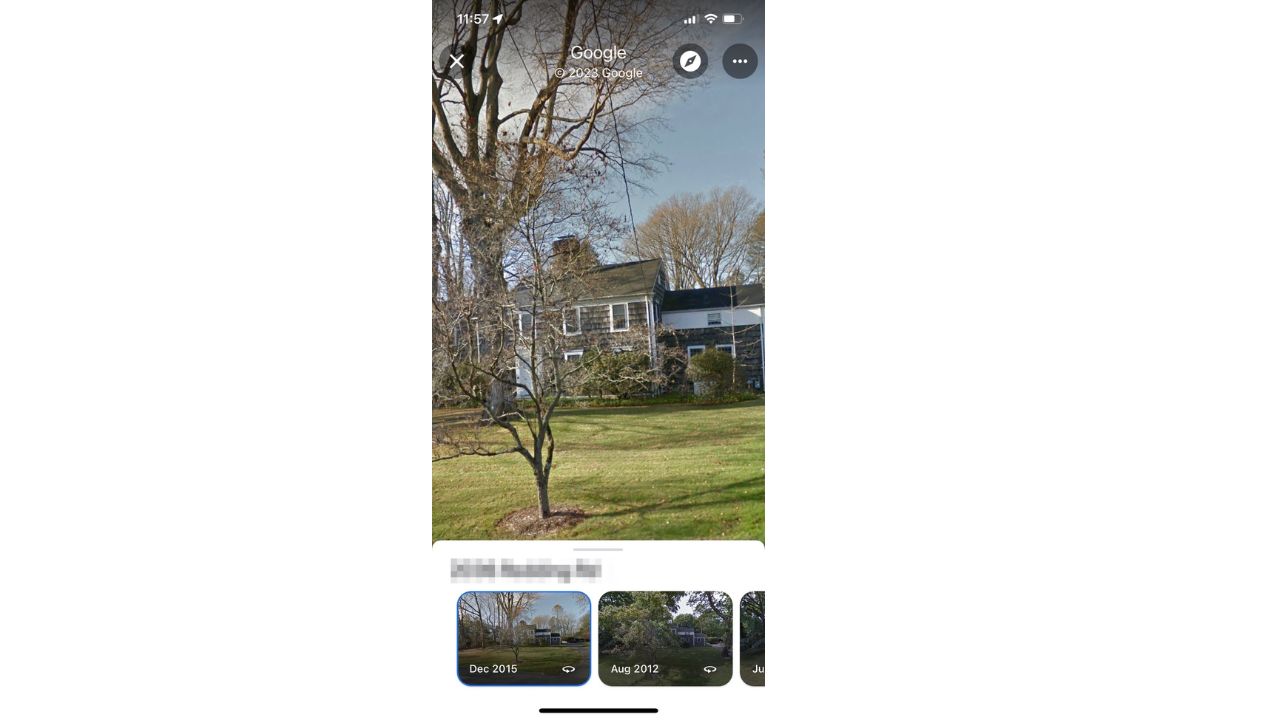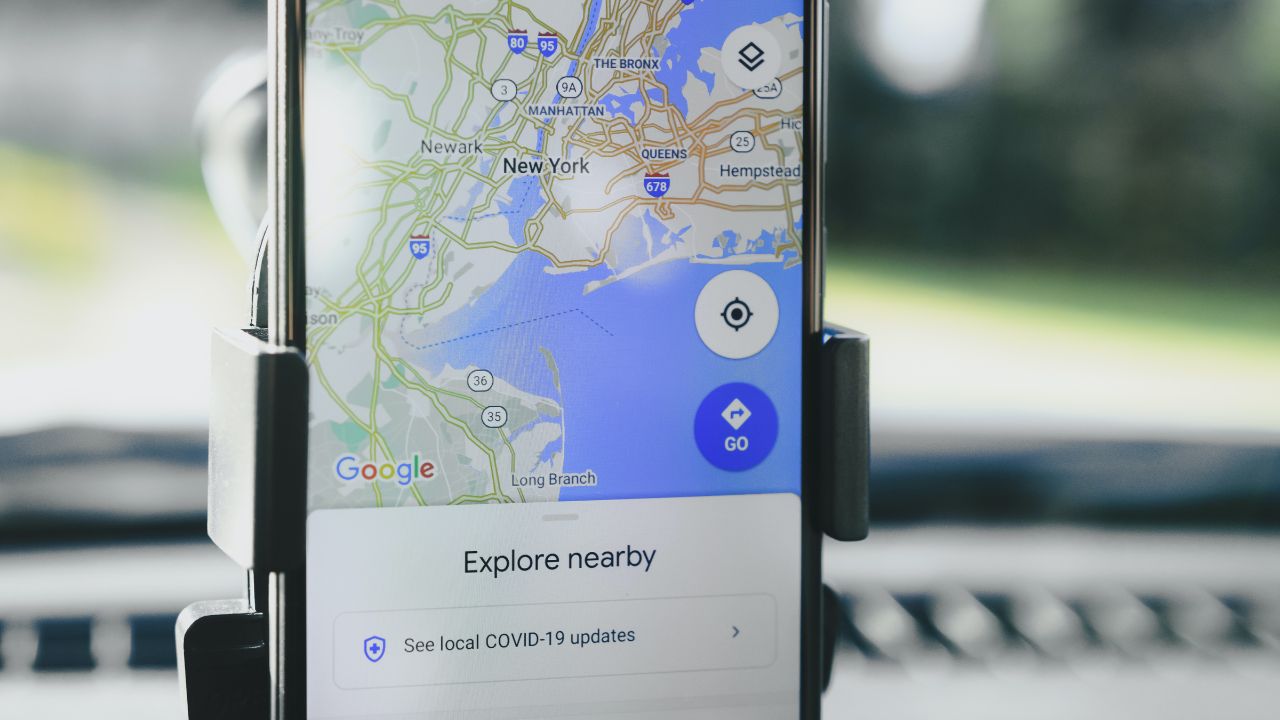Google Maps has been around for quite some time now, and one of its most useful features called Street View gives a virtual view of your home’s own curb appeal making it feel like you are there in person up close. This is an especially great tool if you’re going someplace new and want to familiarize yourself with the area and what the landscape looks like first.
However, did you know that you can go back in time and look at what a location looked like years ago? Google Maps has been storing every image taken of every location dating back to 2007, so you can even see what your own home looked like way back when. While some locations won’t have updated photos every year, some can go back 10 to 15 years.
Here’s how to access this feature.
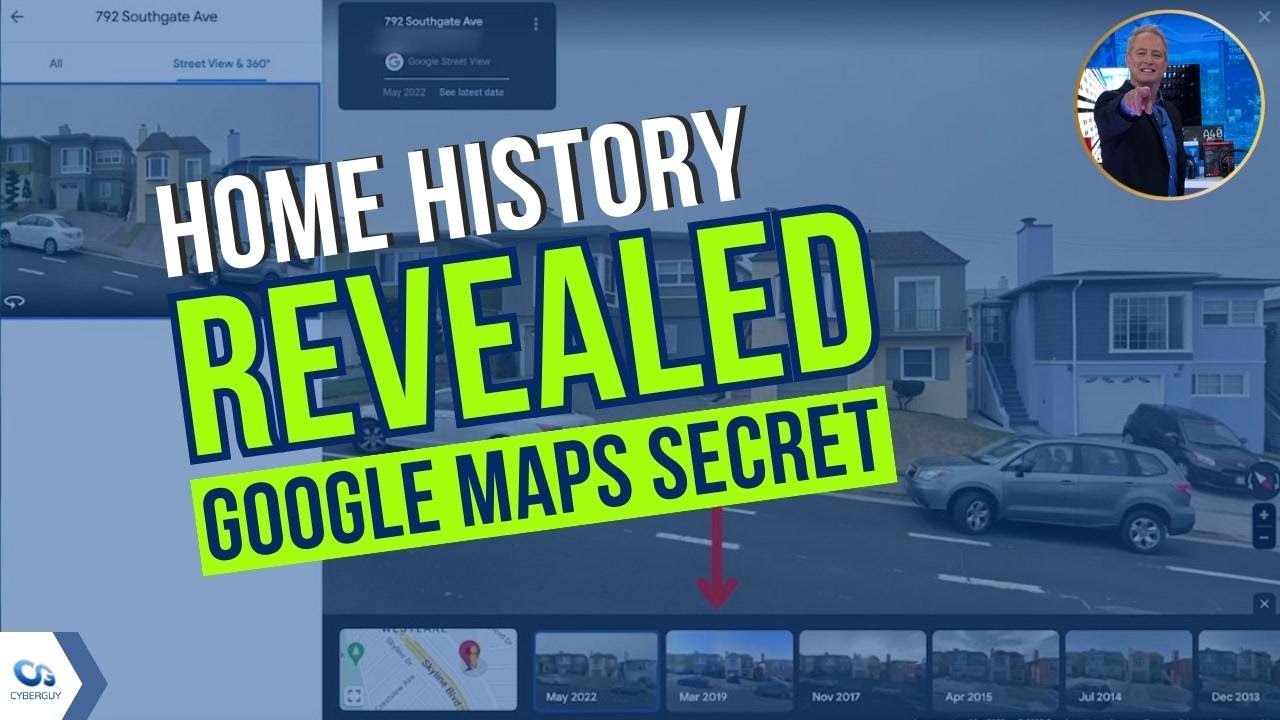
MORE: HOW GOOGLE MAPS LETS LOVED ONE KNOW YOU’RE SAFE AT ALL TIMES
How to see an old location on Google Maps on your laptop
- Go to the Google Maps website
- Type in an address in the search bar
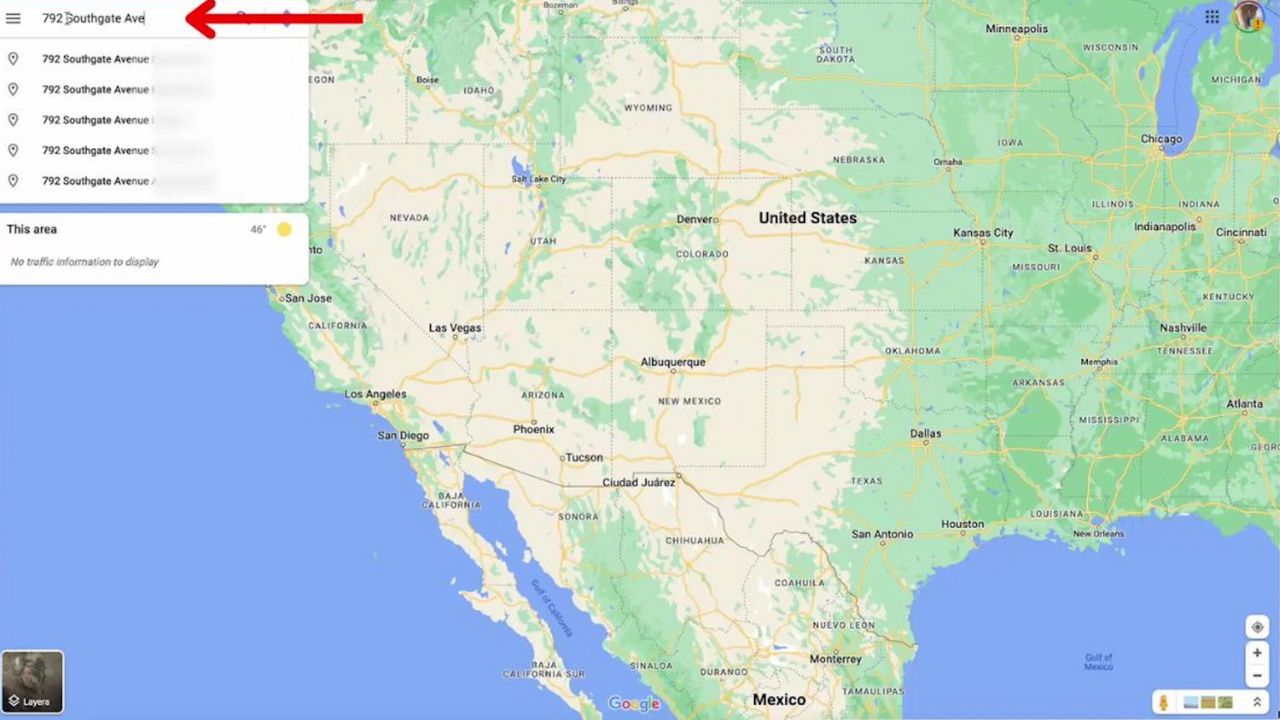
- On the left-hand side, click the picture of your location just above where the address is
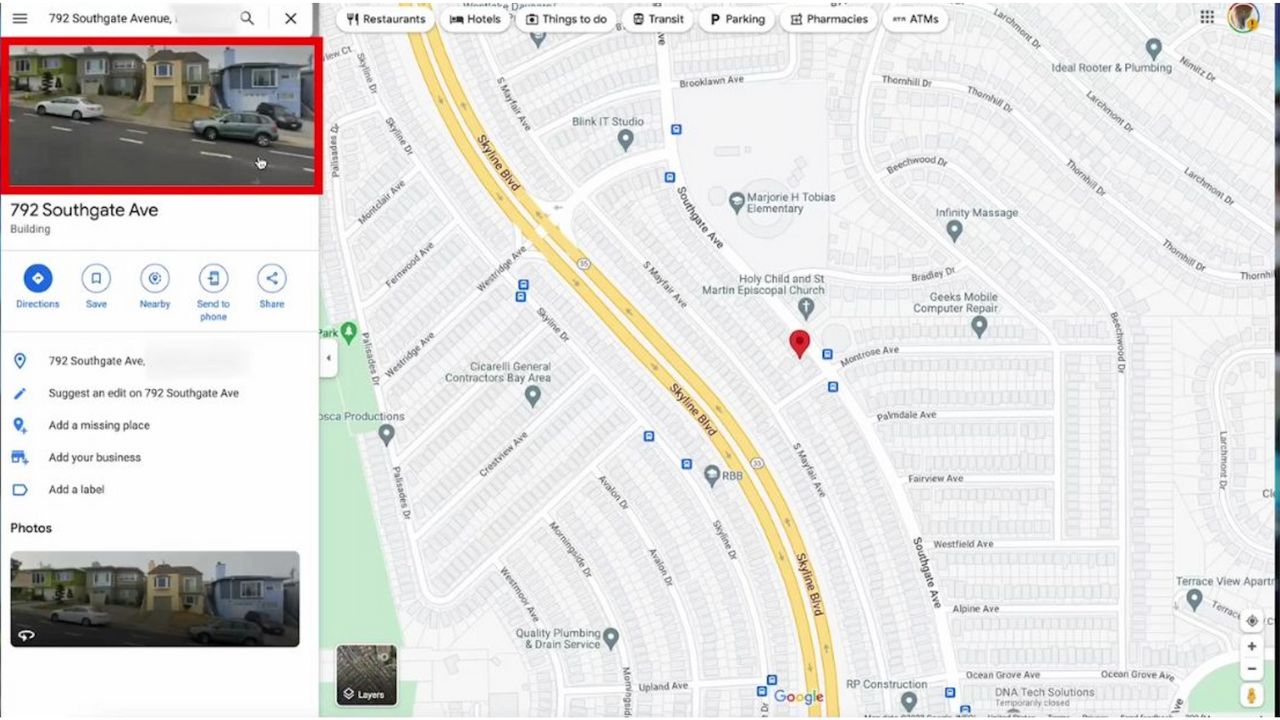
- Tap Street View & 360
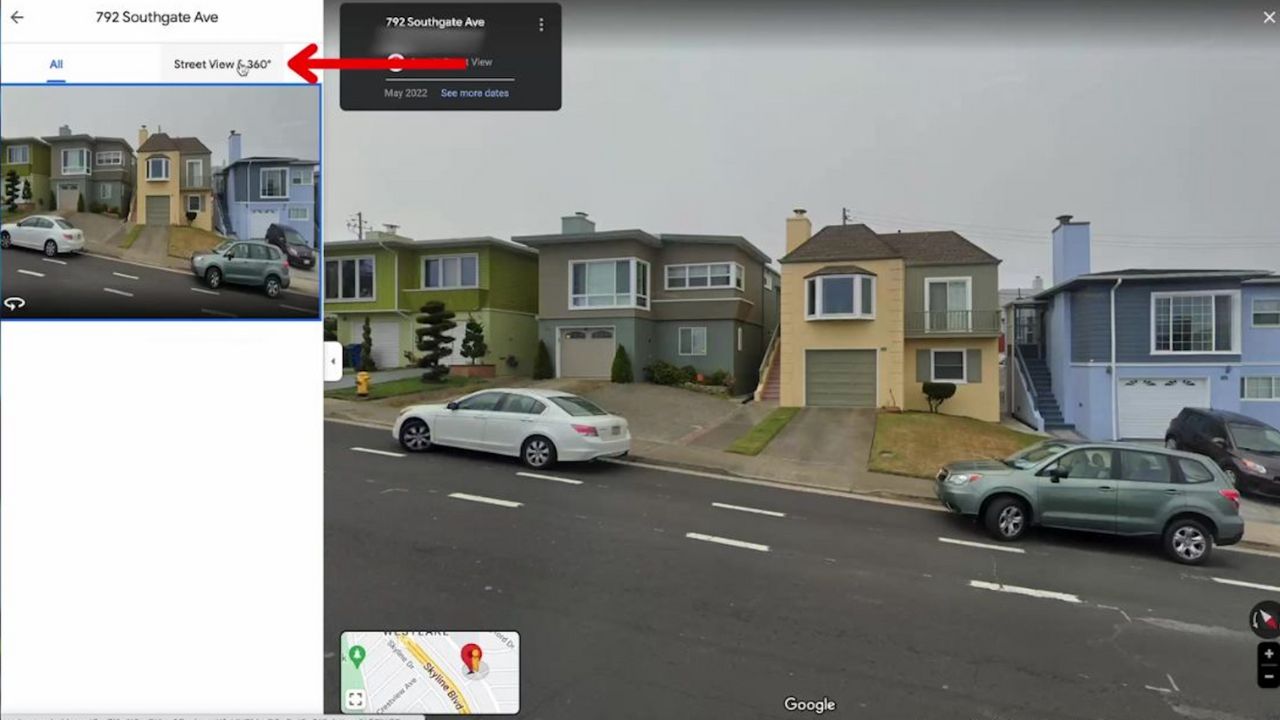
- A small black box should appear within the large Street View picture. Click See more dates
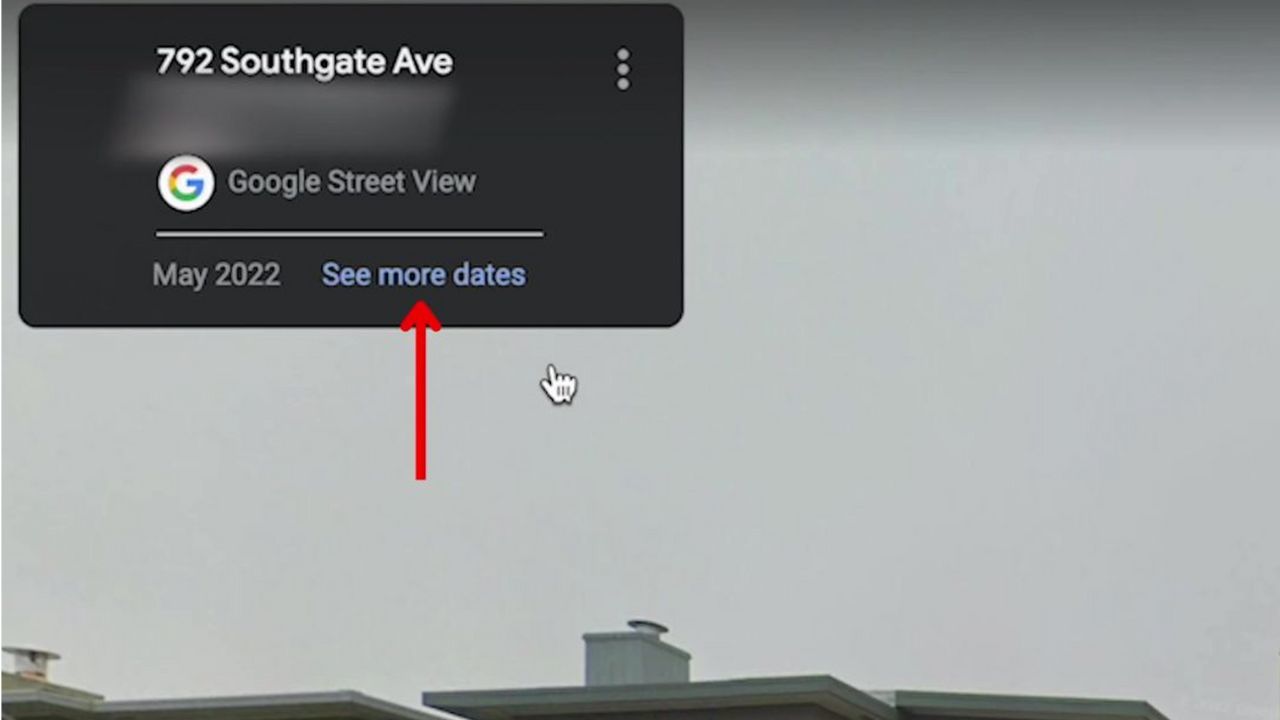
- Previous pictures of the location you searched will appear at the bottom of the screen
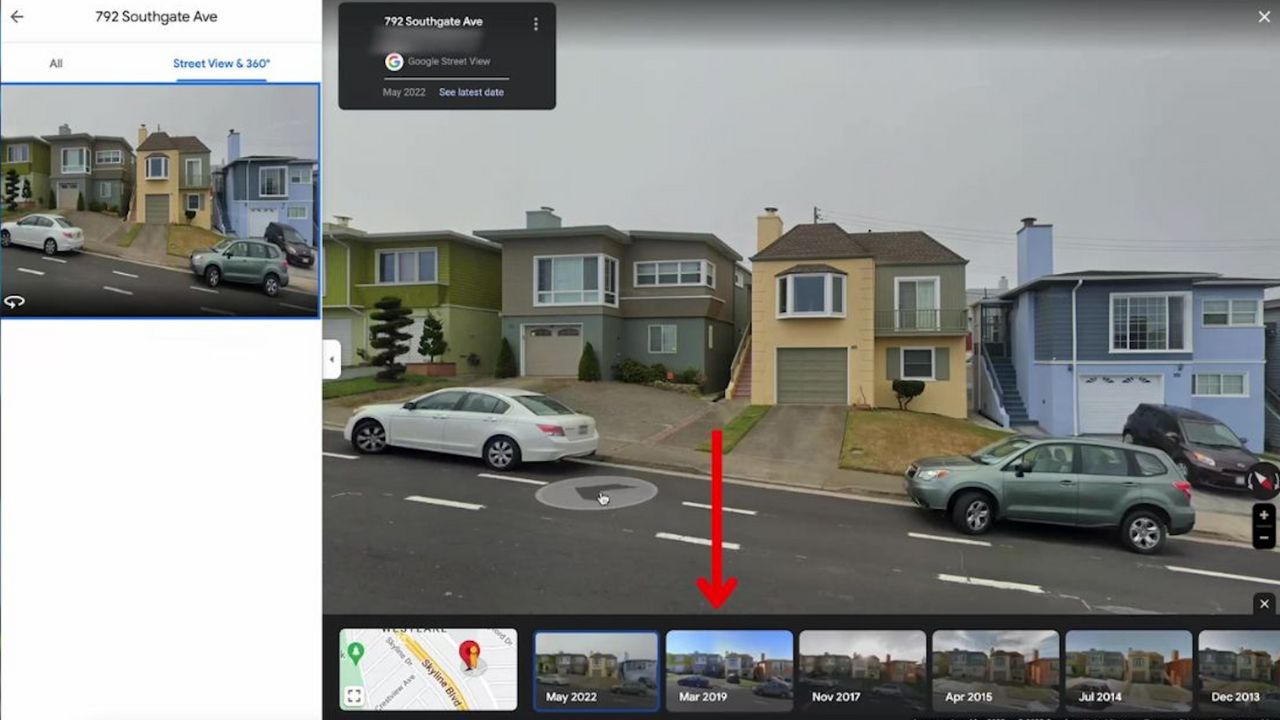
MORE: APPLE MAPS FEATURE THAT CAN HELP YOU FIND A PARKING SPACE
How to see an old location on Google Maps on your phone
First, be sure to update your operating system and your apps. Older, non-updated versions of your Google Maps app may not show this feature.
- Go to the Google Maps website
- Type in an address in the search bar

- Below the map, in the middle of the screen, click the picture of your location

- Click the small white circle that appears in the upper right of the screen

- Tap your address in the white section below the image of the property at the bottom of your screen, then tap the words “See more dates”

- Previous pictures of the location you searched will appear at the bottom of the screen. Tap each one to see what the property looked like at that period of time
What other features does Google Maps have?
Google Maps has tons of other useful features that you can use too. Here are some of my favorite ones.
Multiple different views
When looking at a location, you can do a lot more than just look at Street View. Google Maps gives multiple different views based on your needs, including a traffic view, transit view, biking view, and more. Here’s how to select a different view.
- Go to the Google Maps website
- Type in an address in the search bar
- At the bottom of the map, click Layers
- Click More
- Choose a view you want to look at from the options listed
Nearby stores
Google Maps will also give you tons of useful places located near the location you’re searching for, including hotels, restaurants, things to do, and more. Here’s how to locate those options.
- Go to the Google Maps website
- Type in an address in the search bar
- At the top of the map, there will be tons of options laid out for you to choose from. Select what you’re looking for (pharmacies, ATMs, etc.) and the map will zoom out to the nearest locations
Send to phone
If you need the map with you on the go, you can send the location from your computer to your phone as long as you have a Google account.
- Log into your Google account
- Go to the Google Maps website
- Type in an address in the search bar
- Click Send to phone
- Choose whether you want the location to be sent by text or email
Kurt’s key takeaways
Everyone is a bit nostalgic. So you’ll want to check out Google Maps’ cool feature that lets you explore images of locations dating back to 2007. Whether you’re using a laptop or a phone, you can easily access this feature by searching for a location, selecting the picture of the location, and then choosing the “See more dates” option. It’s a fascinating way to see how places have changed over time. And that’s not all. Google Maps also offers other useful features like different views (traffic, transit, biking) and recommendations for nearby stores.
Have you tried these tricks within Google Maps yet? Do you think you or Google should be in control of your home’s publicly stored street images? Let us know by commenting below.
FOR MORE OF MY TIPS, SUBSCRIBE TO MY FREE CYBERGUY REPORT NEWSLETTER HERE
Related
🛍️ SHOPPING GUIDES:
KIDS | MEN | WOMEN | TEENS | PETS |
FOR THOSE WHO LOVE:
COOKING | COFFEE | TOOLS | TRAVEL | WINE |
DEVICES:
LAPTOPS | TABLETS | PRINTERS | DESKTOPS | MONITORS | EARBUDS | HEADPHONES | KINDLES | SOUNDBARS | KINDLES | DRONES |
ACCESSORIES:
CAR | KITCHEN | LAPTOP | KEYBOARDS | PHONE | TRAVEL | KEEP IT COZY |
PERSONAL GIFTS:
PHOTOBOOKS | DIGITAL PHOTO FRAMES |
SECURITY
ANTIVIRUS | VPN | SECURE EMAIL |
CAN'T GO WRONG WITH THESE: