The ‘Do Not Disturb’ feature on an iPhone is an excellent way to block any calls, texts, or other notifications from making your phone light up or ring. You can turn it on manually or schedule it to turn on automatically at certain times of the day.
I often use it when I go to bed. Of course, the notifications and alerts will be stored on your phone, and you can check them anytime. This is how to easily turn ‘Do Not Disturb’ on or off on your iPhone:
- Open your iPhone’s Control Center by swiping down from the upper right-hand corner
- Tap Focus
- Tap Do Not Disturb
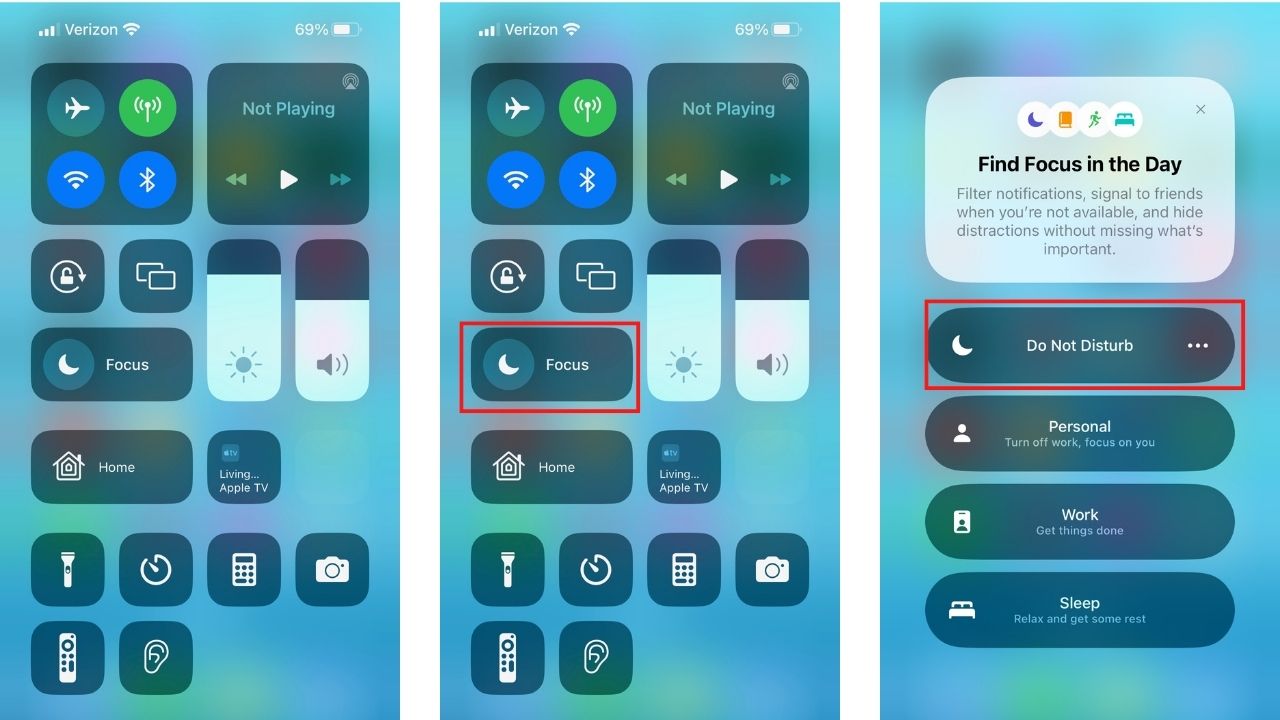
You can also set your phone to be on ‘Do Not Disturb’ during certain hours of the day:
- Tap on Settings
- Tap on Focus
- Tap on Do Not Disturb
- Scroll down to Set A Schedule
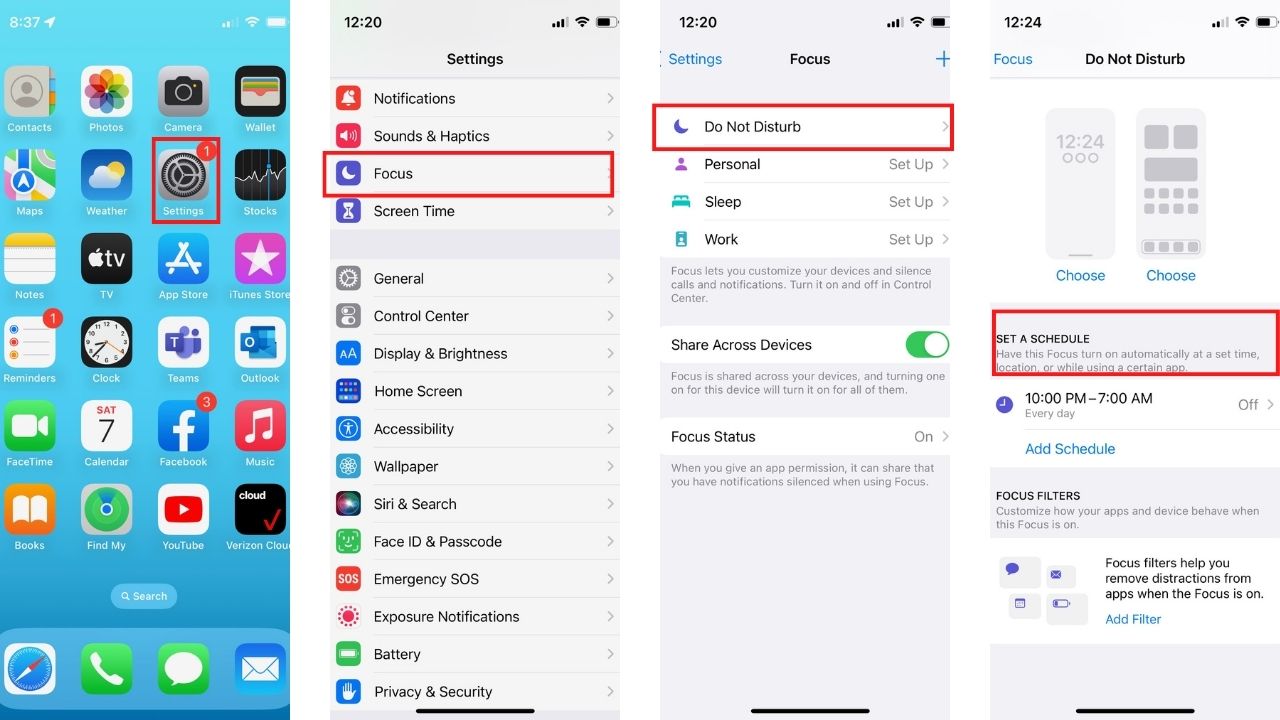
- Tap Add Schedule
- Tap Time
- Set your desired hours
- Tap Done in the Upper right-hand corner
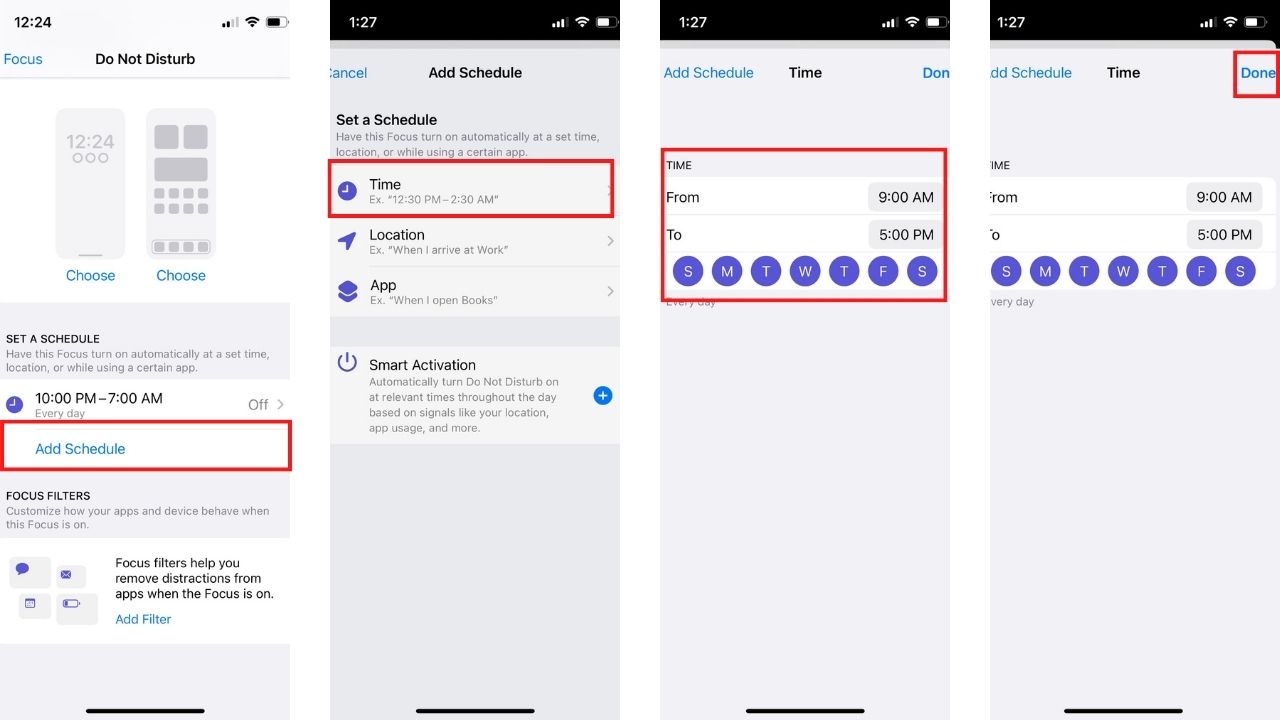
In addition, should you have an event marked in your calendar, you may get a prompt asking if you want ‘Do Not Disturb’ turned on during those scheduled hours.
Having ‘Do Not Disturb’ on can result in missing a very important, or even emergency, call or message from friends and family. However, there is an easy way to let certain family and friends contact you even with the ‘Do Not Disturb’ on by changing the settings on your iPhone.
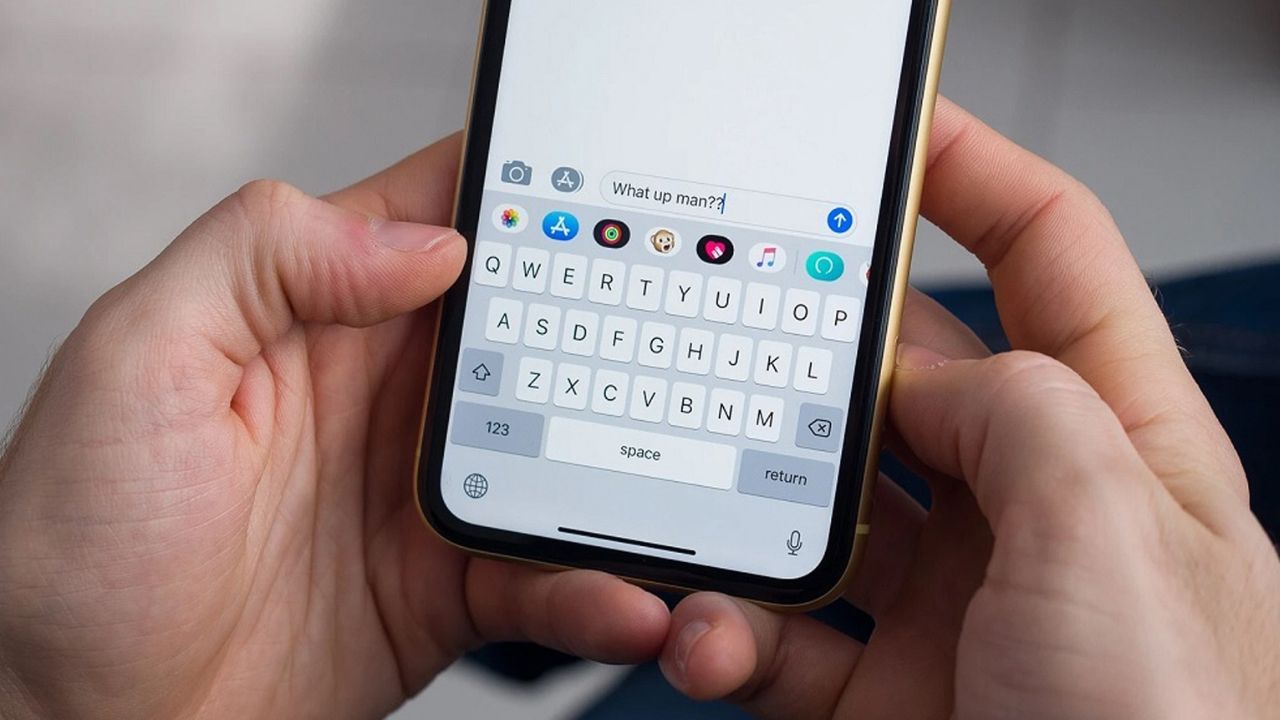
How to allow select contacts to send you messages if your iPhone is on ‘Do Not Disturb’
- Open Settings
- Tap Focus
- Tap Do Not Disturb
- Tap People
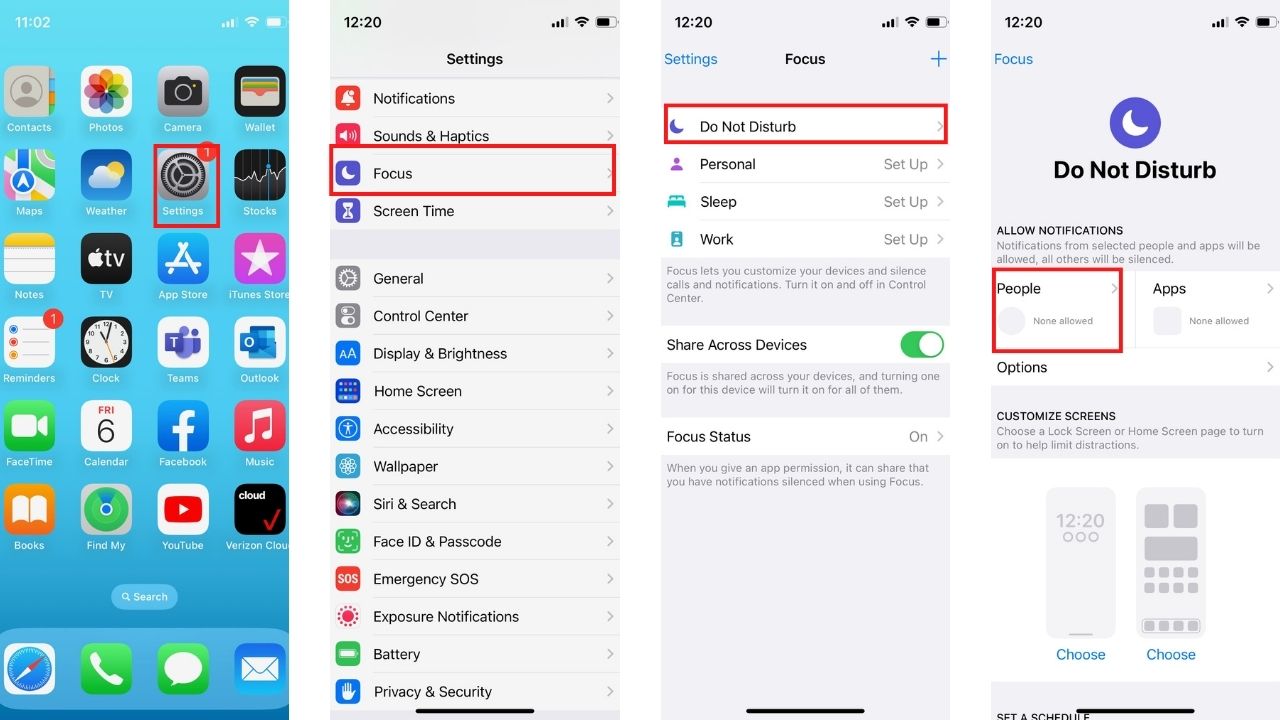
- Make sure Allow Notifications From is checked off
- Tap Add People
- Select the contacts you wish to add
- Then tap Done in the upper right-hand corner of the screen
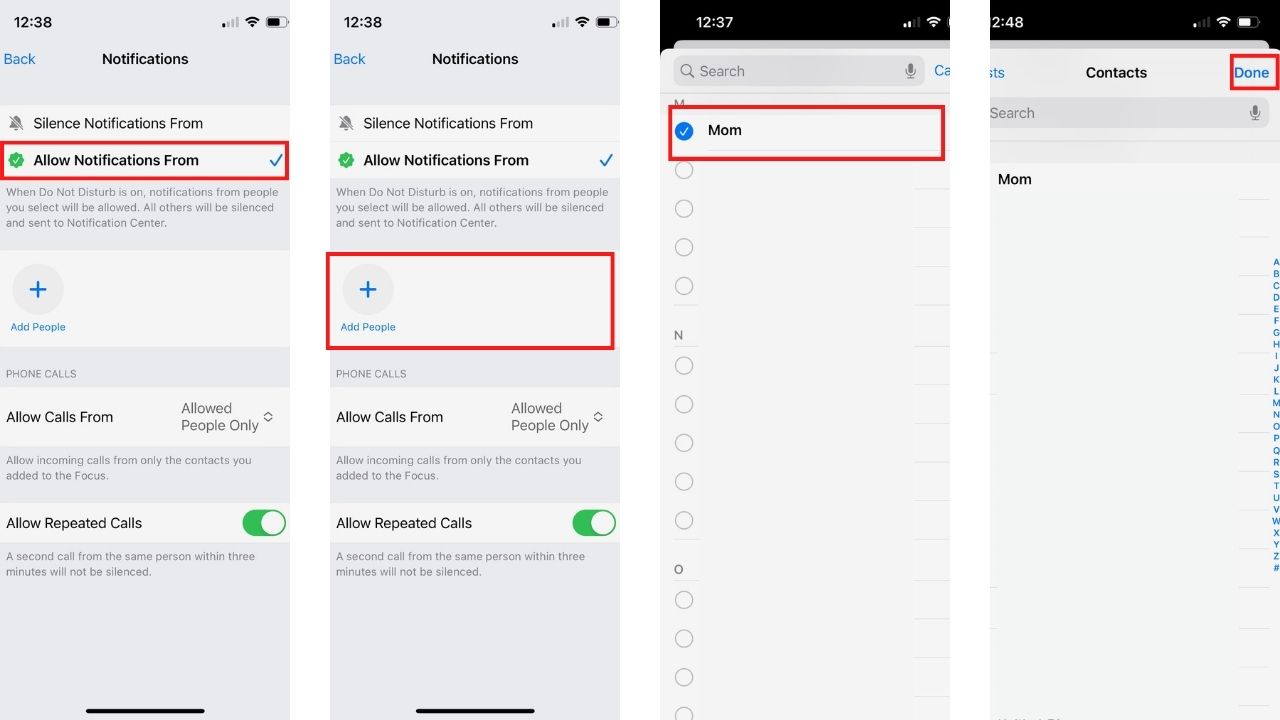
How to allow select contacts to call you when your iPhone is on ‘Do Not Disturb’
- Open Settings
- Tap Focus
- Tap Do Not Disturb
- Tap People
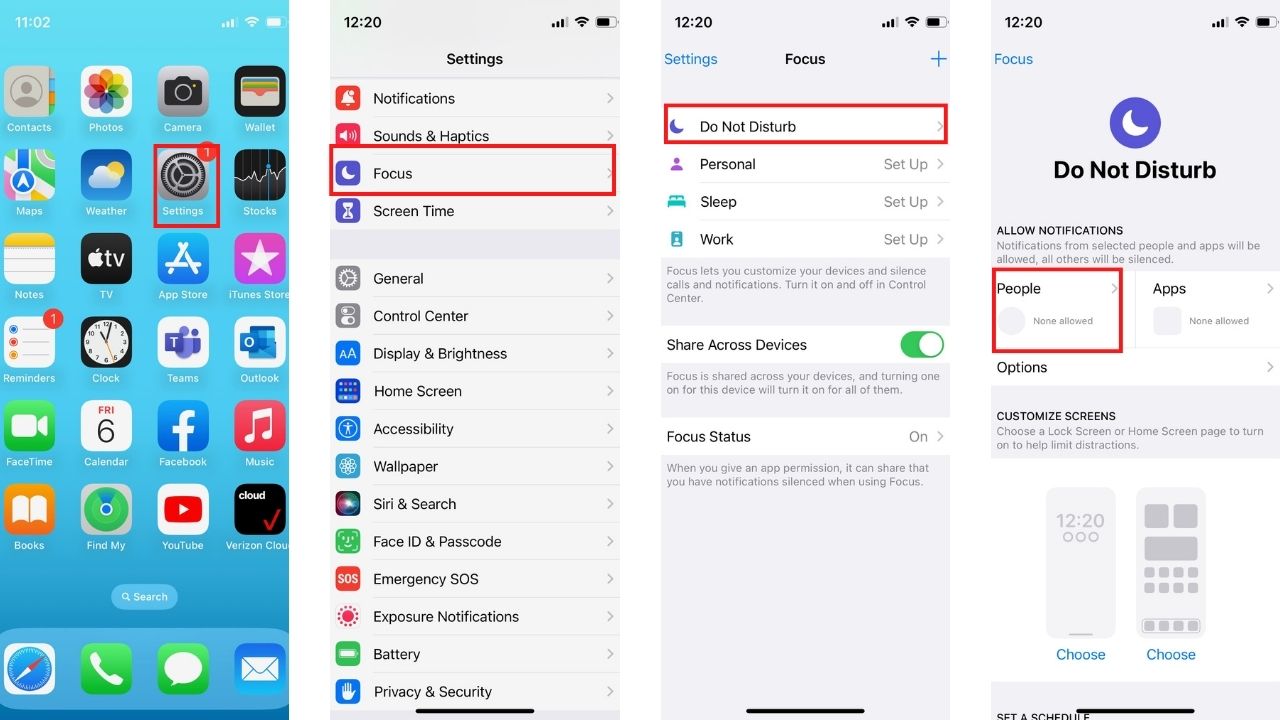
- Tap Allow Calls From
- You will be given four choices, Everybody, Allowed People Only, Favorites, Contacts Only
- Check off Allowed People Only, who are the people you allowed to send you text messages
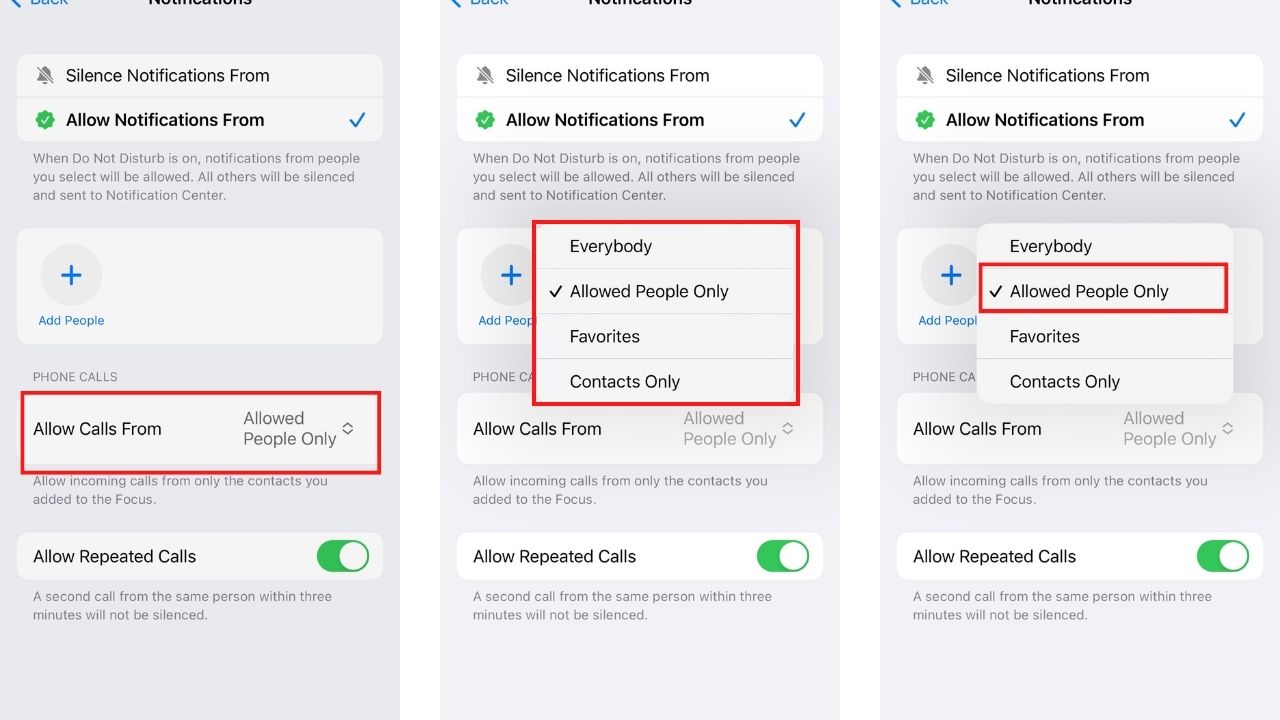
Allowing only select contacts, namely your nearest and dearest, to be able to contact you when you have your phone on ‘Do Not Disturb’ will give you the peace of mind to know that should a friend or family member find themselves in an emergency situation, they will be able to contact you immediately.
Let us know if you are using this feature and how it has helped you and your family.
Related:
- How your old iPhone can do new amazing things with iOS 16
- 10 super features to see now in iOS 15
- How to customize your iPhone’s new lock screen on iOS16
- Everything you need to know about the new iPhone 14
🛍️ SHOPPING GUIDES:
KIDS | MEN | WOMEN | TEENS | PETS |
FOR THOSE WHO LOVE:
COOKING | COFFEE | TOOLS | TRAVEL | WINE |
DEVICES:
LAPTOPS | TABLETS | PRINTERS | DESKTOPS | MONITORS | EARBUDS | HEADPHONES | KINDLES | SOUNDBARS | KINDLES | DRONES |
ACCESSORIES:
CAR | KITCHEN | LAPTOP | KEYBOARDS | PHONE | TRAVEL | KEEP IT COZY |
PERSONAL GIFTS:
PHOTOBOOKS | DIGITAL PHOTO FRAMES |
SECURITY
ANTIVIRUS | VPN | SECURE EMAIL |
CAN'T GO WRONG WITH THESE:



