Every iPhone model comes with the same font size and style. However, some people may have trouble reading their screens because the font is so small, while others may wish to have a different font. There is a way to switch things up on your iPhone screen, and we’ll teach you how.

How to change the font size on your iPhone
If you’re someone who struggles to read the small letters on your iPhone screen, follow these steps to make your font a bigger size:
- Open your Settings app
- Tap Accessibility
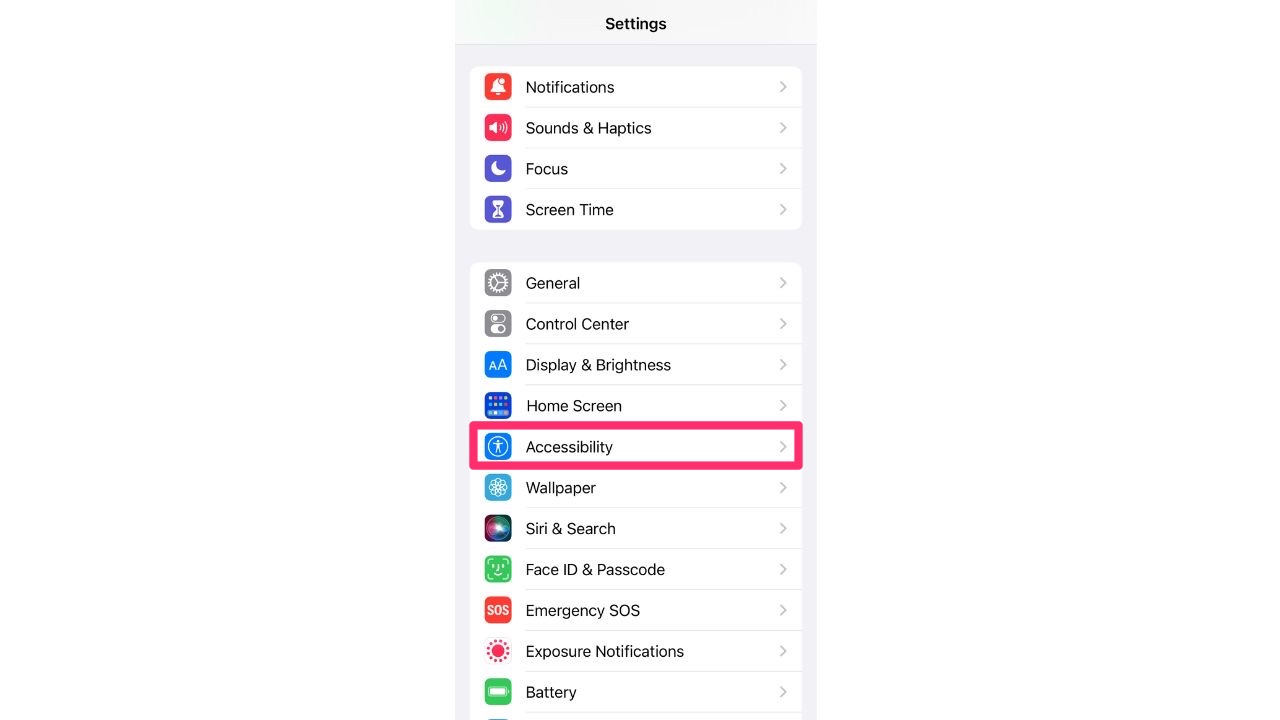
- Select Display & Text Size
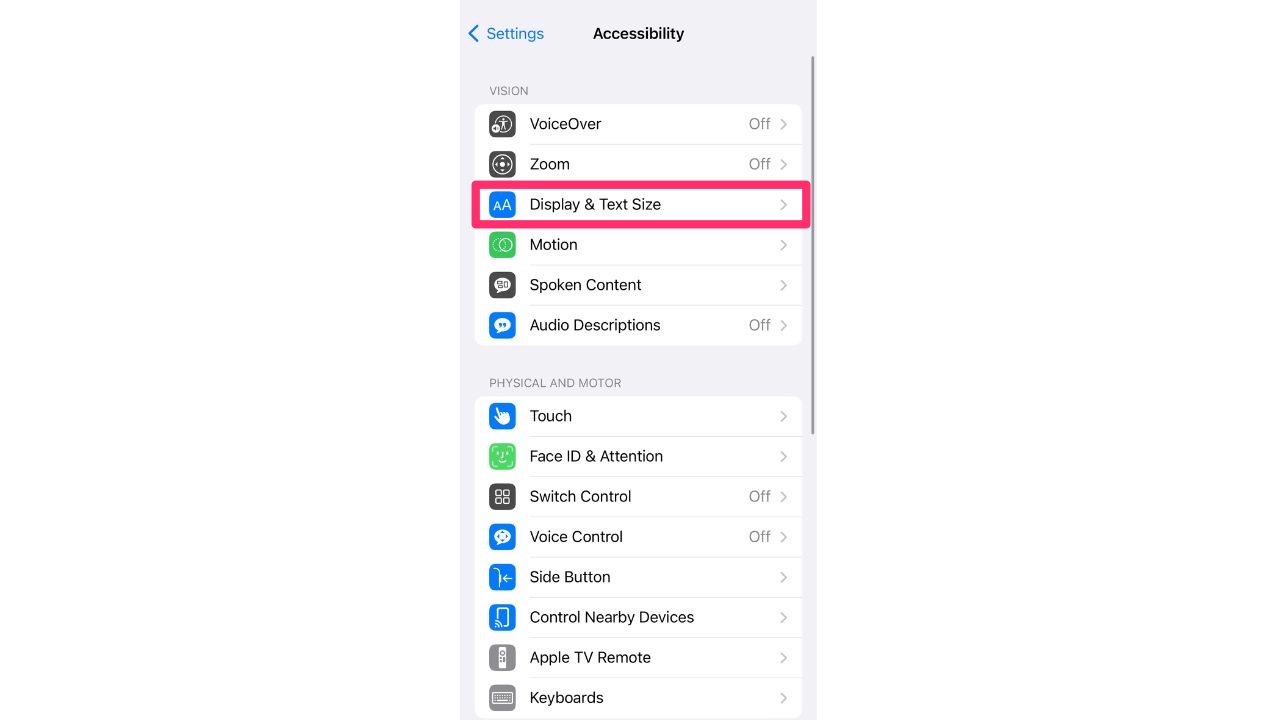
- Select Larger Text
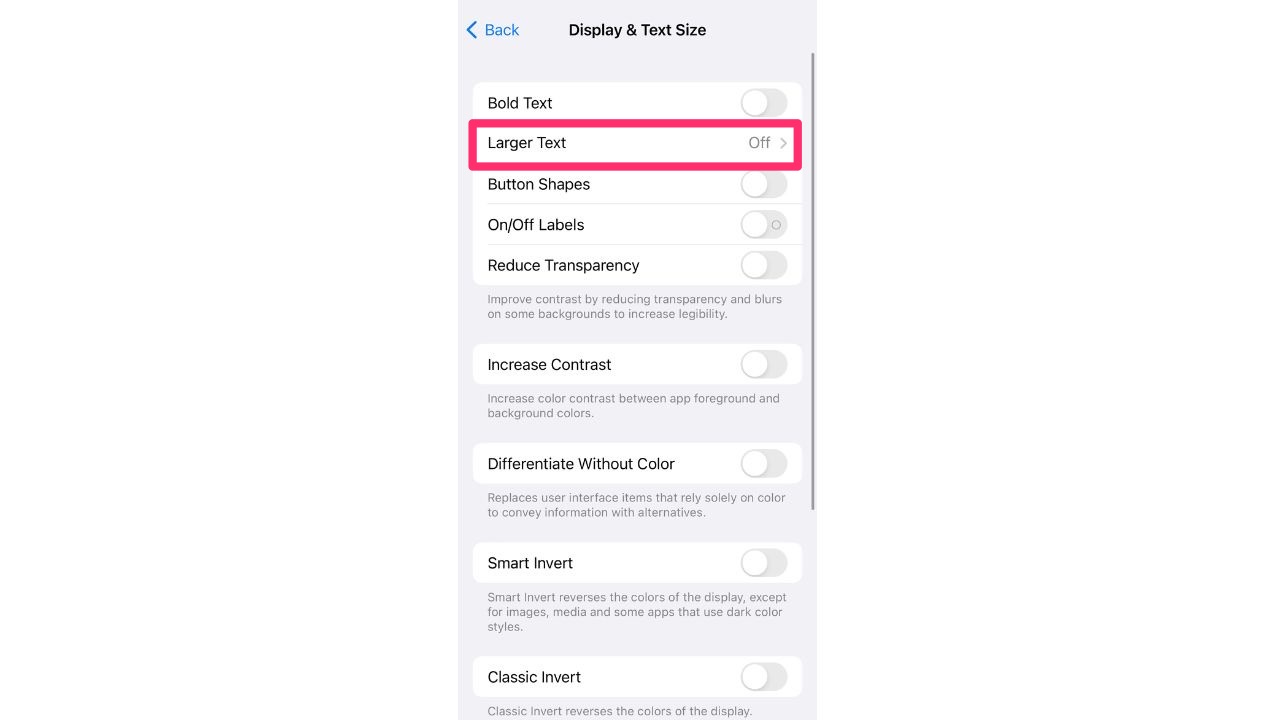
- Toggle on Larger Accessibility Sizes and use the slider at the bottom of your screen to choose what size you’d like your font to be
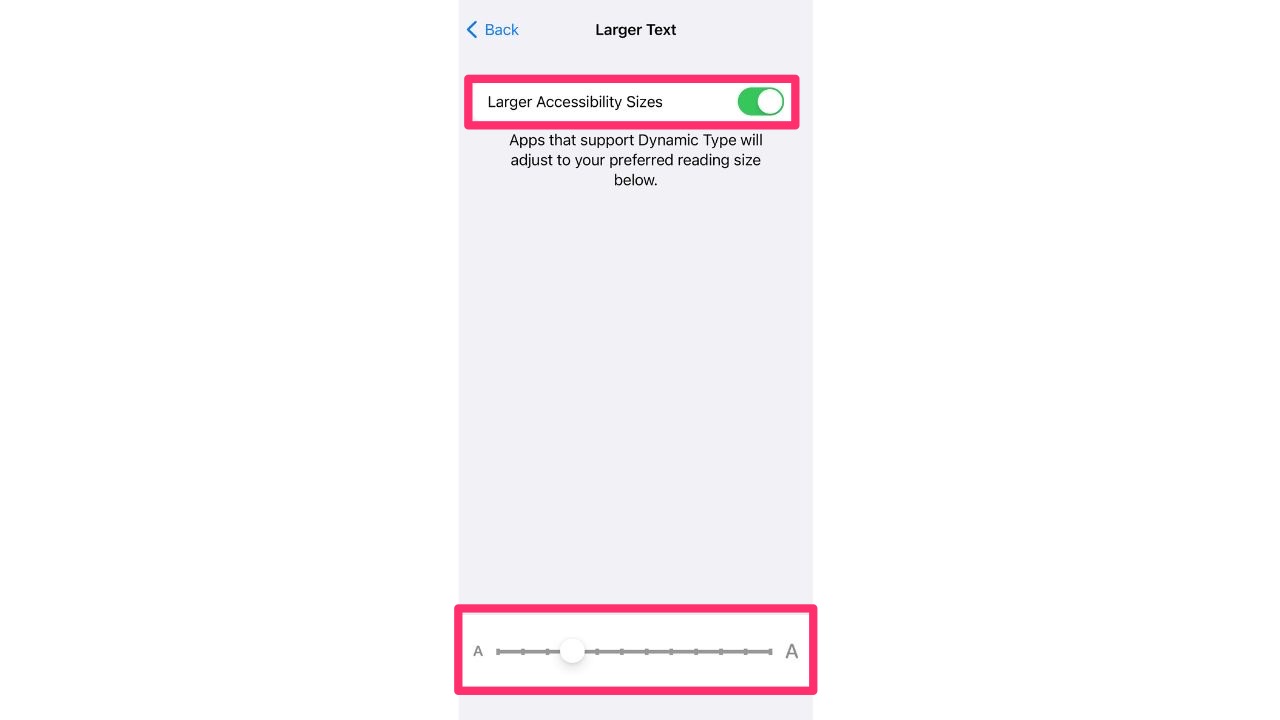
How to change the font style on your iPhone
Apple has not yet created a way for iPhone users to change their font style via the operating system, meaning there is no option within your Settings app to switch up your fonts. However, there is a way to change your font style via a popular app in the iOS App Store. The app is called Fonts, and it has over 200,000 reviews and a stellar 4.5-star rating. Download the Fonts app from your App Store if you wish to change your font.
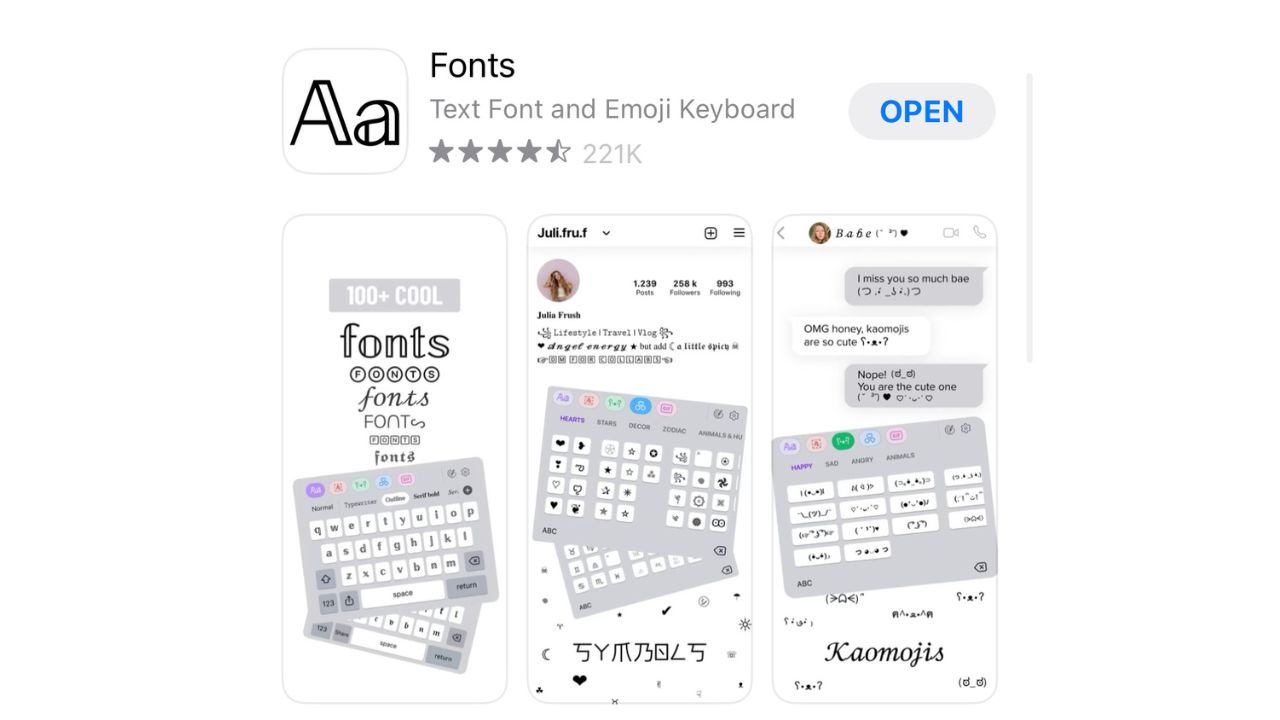
Once you have the Fonts app downloaded to your iPhone, do the following steps to give the app access to your keyboard:
- Open your Settings app
- Select General
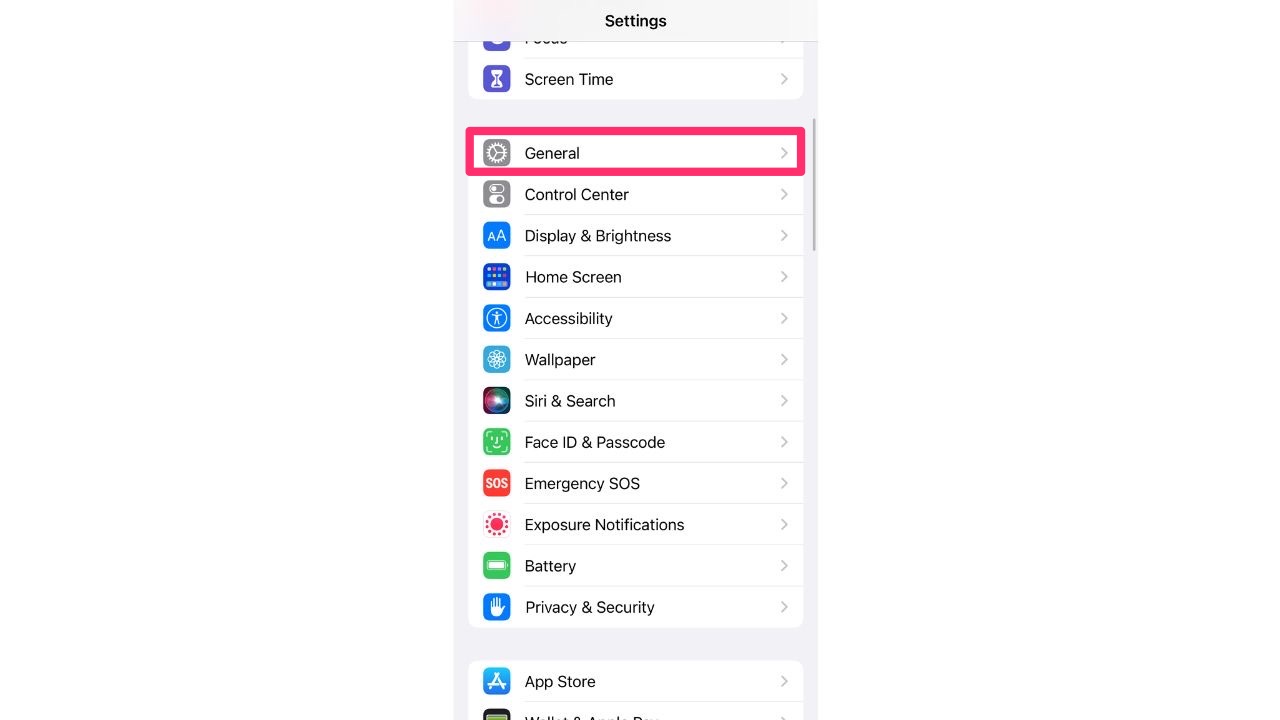
- Tap Keyboard
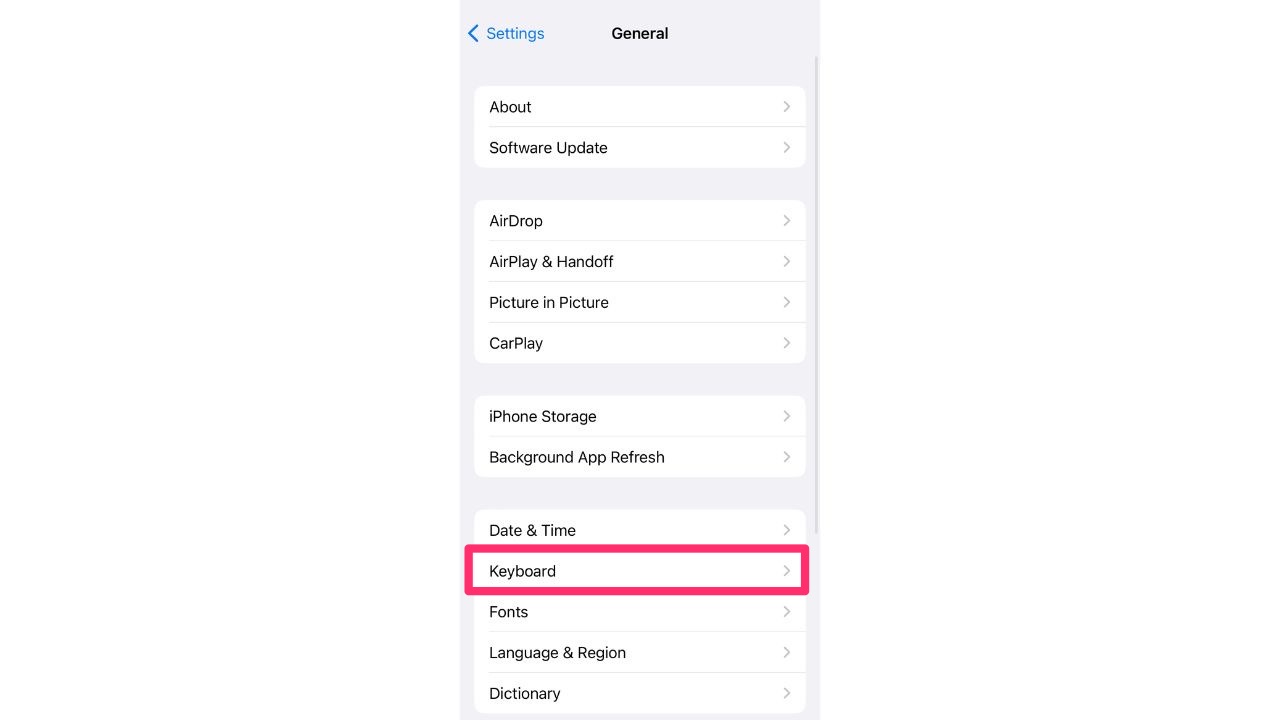
- Select Keyboards
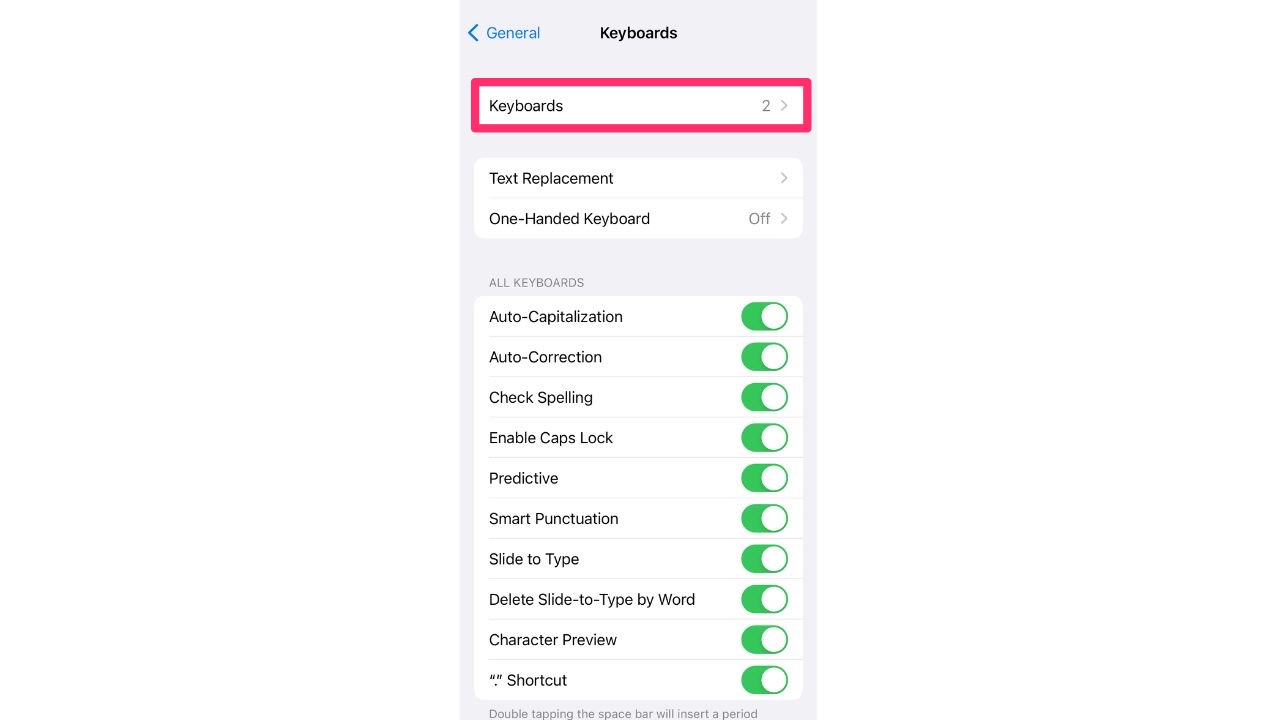
- Select Add New Keyboard…
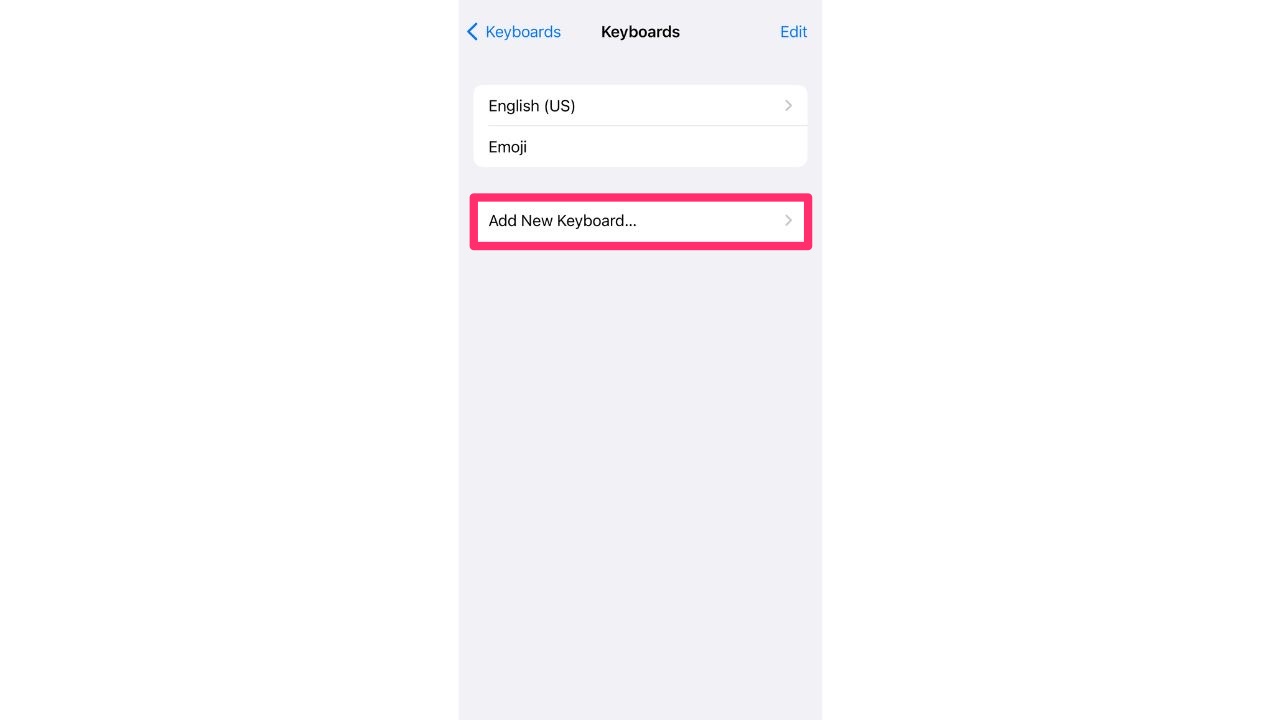
- Select Fonts
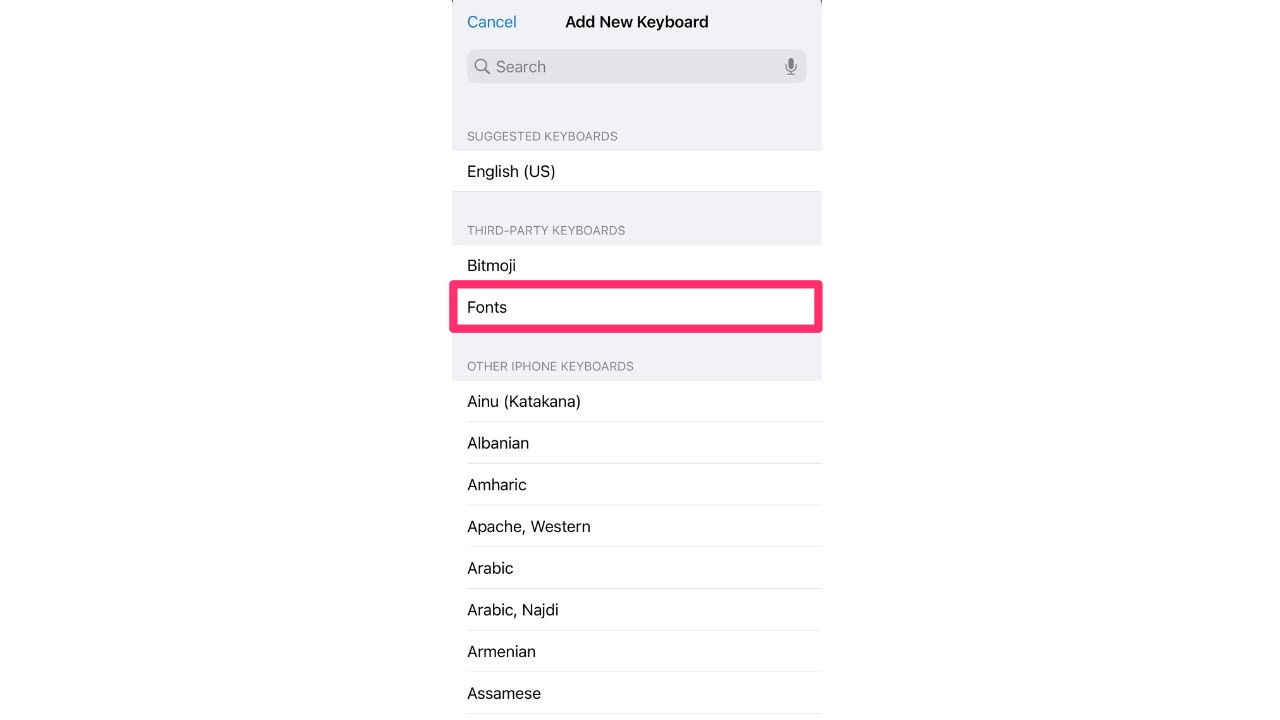
- You will now see Fonts added as a keyboard option. Tap Fonts again
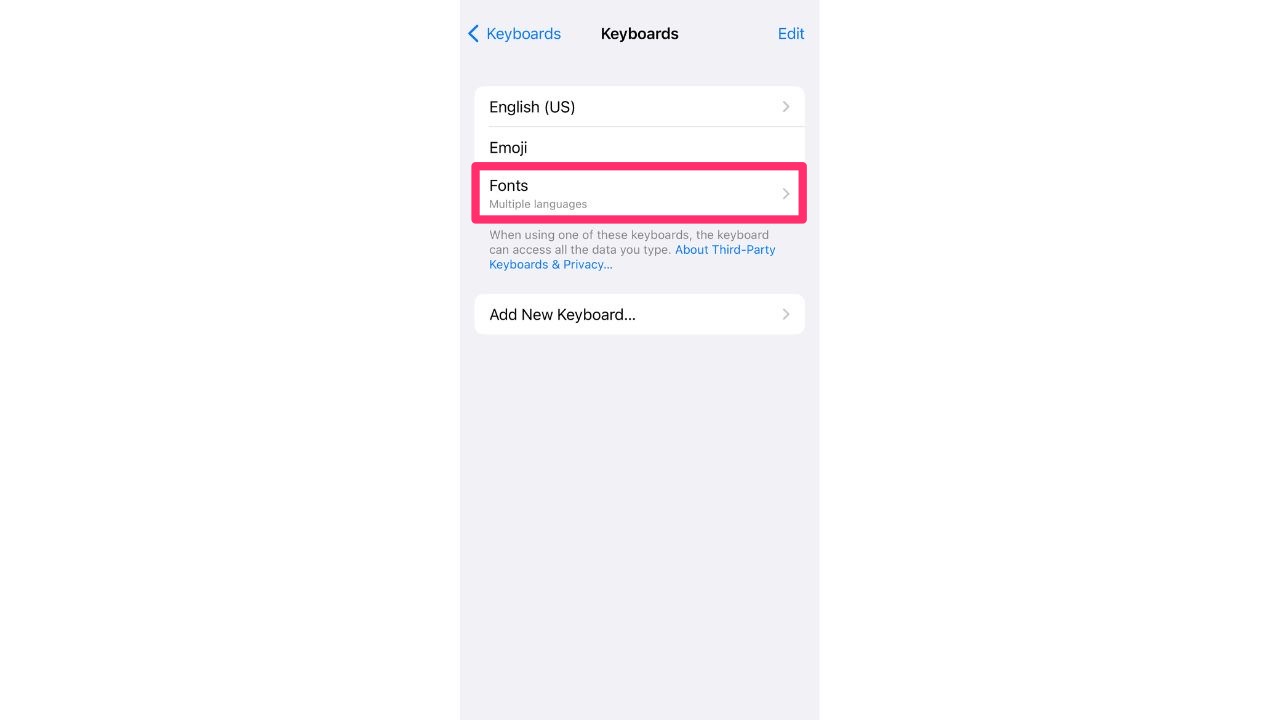
- Toggle on Allow Full Access and tap Allow again to confirm
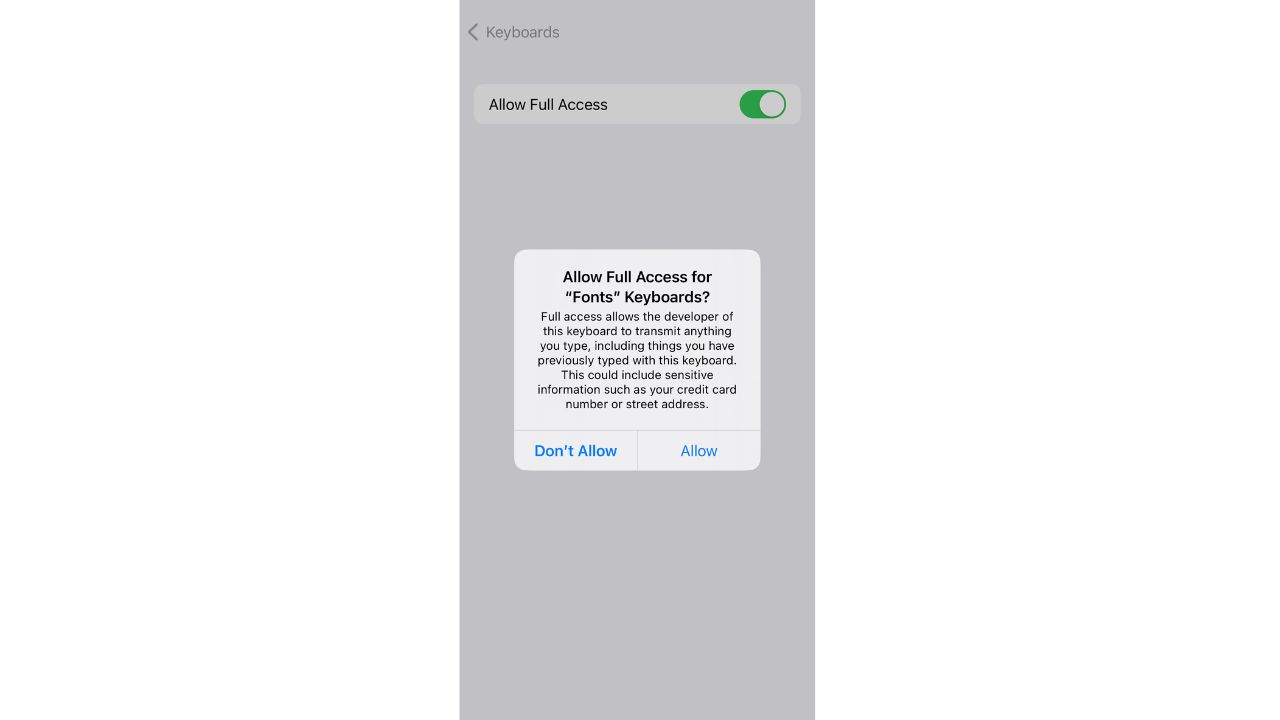
What do I do once Fonts is enabled?
Now that the Fonts app is enabled on your iPhone, you can open it and begin using it. The app will offer you a paid subscription option if you want full access to all its features. However, we’ll show you what it can provide for free. When you open the Fonts app, tap the faded X symbol on the top left of your screen to opt out of the paid subscription option.
The app will also ask if you want Fonts to track your activity across other companies’ apps and websites. You can select Ask App Not to Track if you’d prefer not to do that. Once you’re past that screen, you can explore all the different keyboards that Fonts offers you, create a custom keyboard, or see what a specific keyboard font looks like in the bar at the top of your screen.
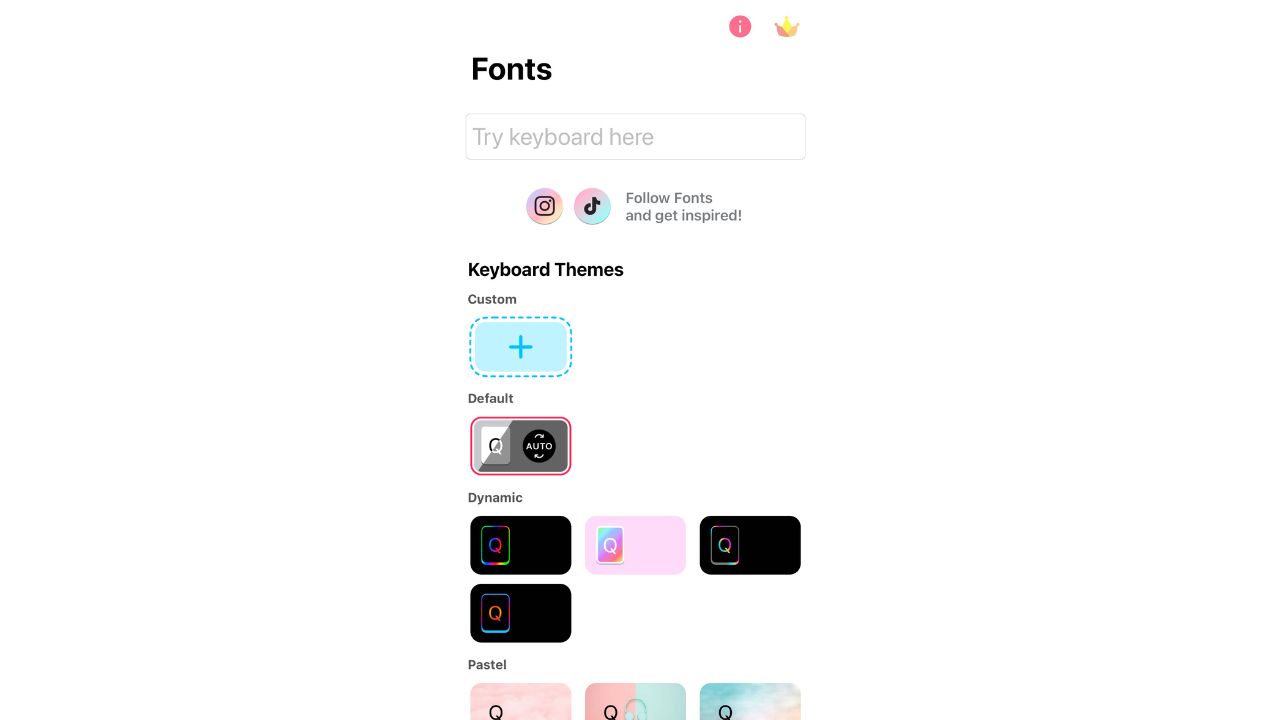
How do I use Fonts in my iMessages?
- Open your iMessage app
- Start a new message or open an existing text chain
- Select the globe icon on the bottom left of your screen
![]()
- Tap the downward-facing arrow to see all the fonts available to you
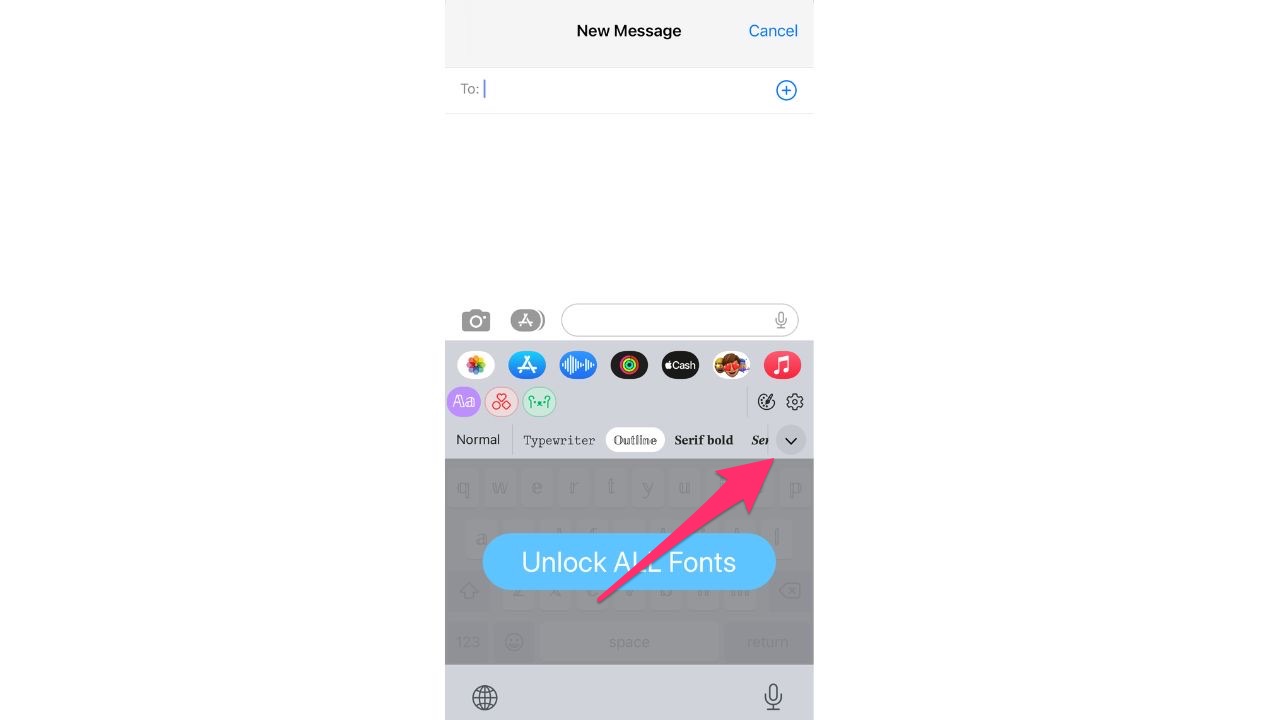
Then all you have to do is tap on the font you want to use
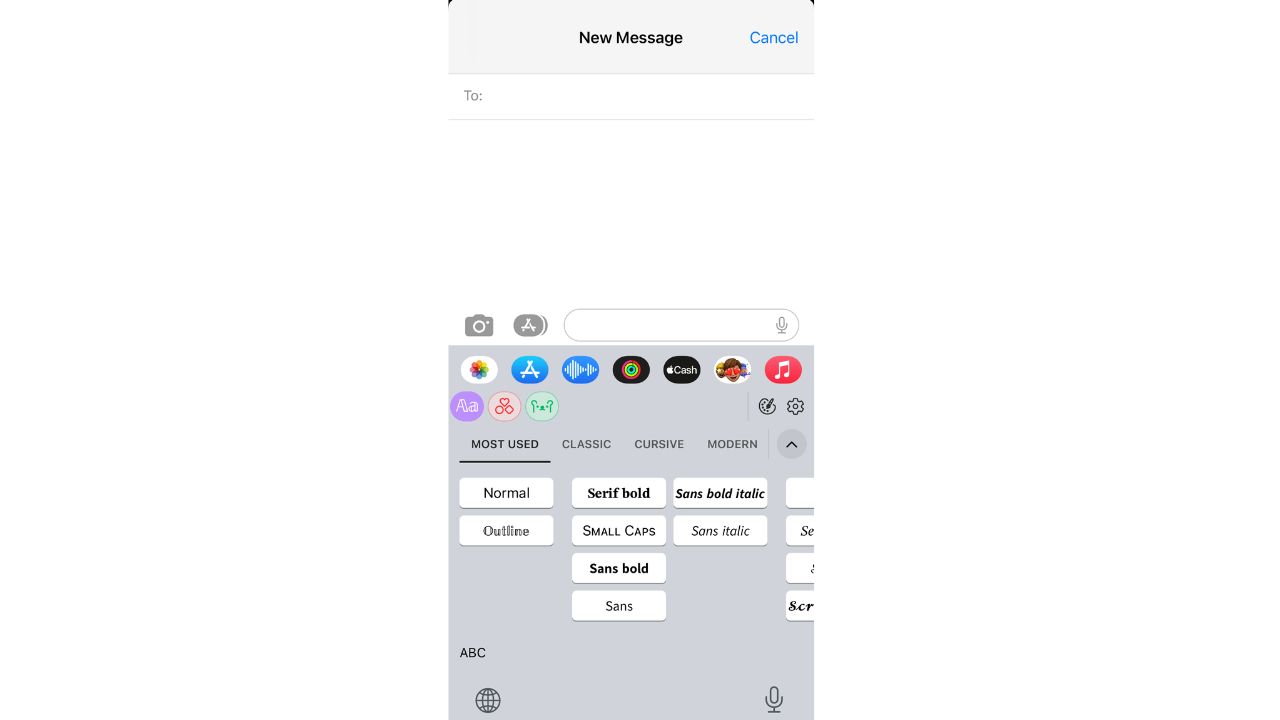
Then begin typing and you will see your new font pop up
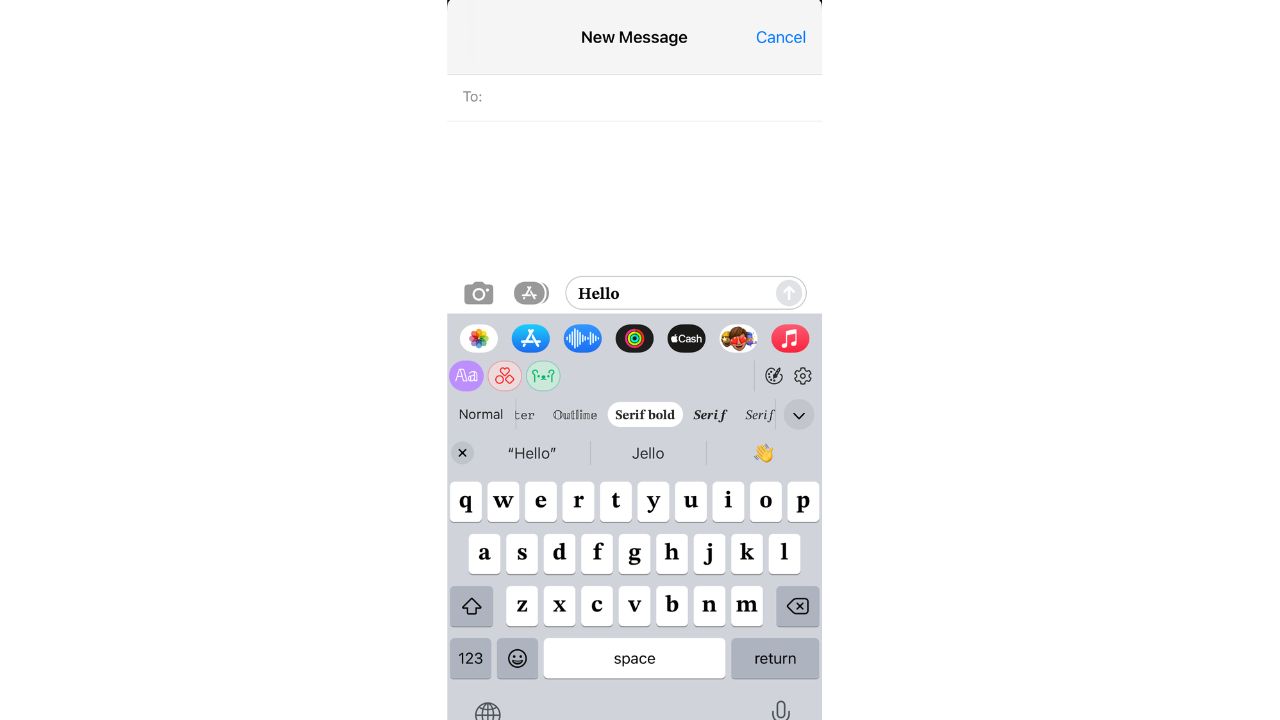
- Note: some options are only available to use with the paid subscription option. If that is the case, your screen will look like this:
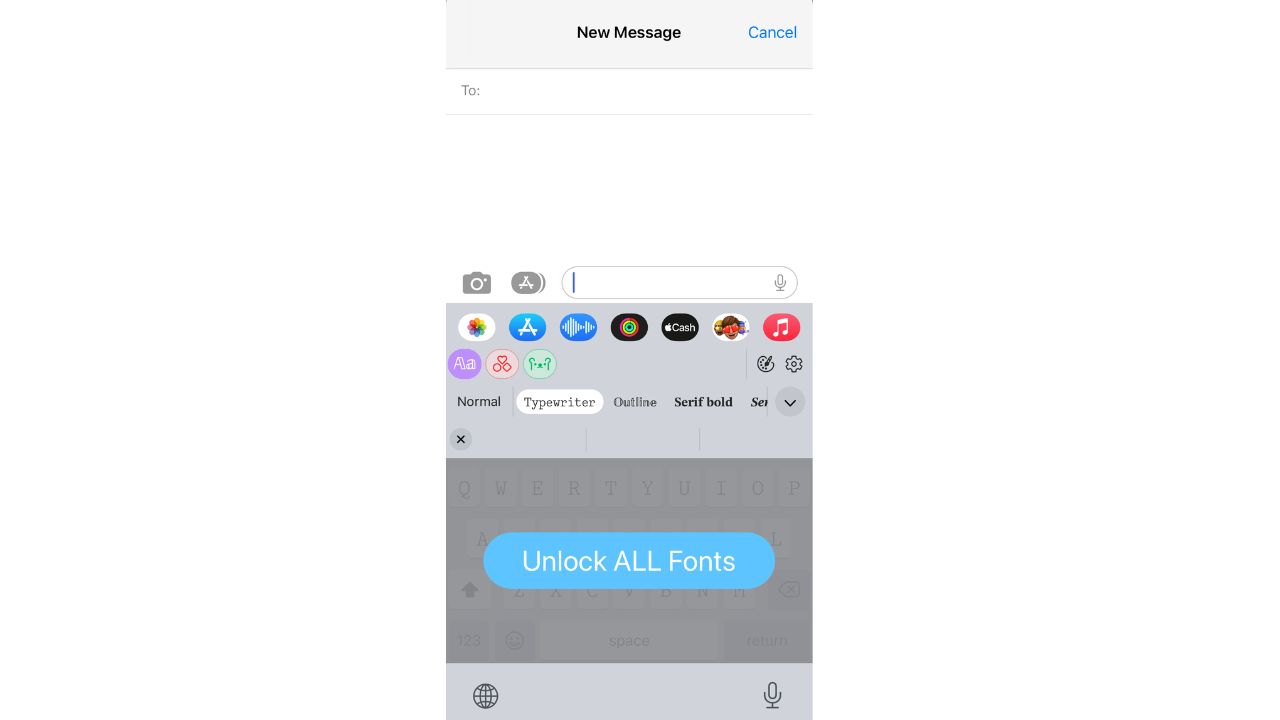
What are your favorite fonts to use? We’d love to hear from you.
Related:
🛍️ SHOPPING GUIDES:
KIDS | MEN | WOMEN | TEENS | PETS |
FOR THOSE WHO LOVE:
COOKING | COFFEE | TOOLS | TRAVEL | WINE |
DEVICES:
LAPTOPS | TABLETS | PRINTERS | DESKTOPS | MONITORS | EARBUDS | HEADPHONES | KINDLES | SOUNDBARS | KINDLES | DRONES |
ACCESSORIES:
CAR | KITCHEN | LAPTOP | KEYBOARDS | PHONE | TRAVEL | KEEP IT COZY |
PERSONAL GIFTS:
PHOTOBOOKS | DIGITAL PHOTO FRAMES |
SECURITY
ANTIVIRUS | VPN | SECURE EMAIL |
CAN'T GO WRONG WITH THESE:



