Last week, Apple announced its latest smartphone fleet, the iPhone 14. With the cost ranging from $799 – $1,099, you may not feel the need to upgrade your phone just yet.
The good news is Apple also just released their new operating system that will give your iPhone a complete upgrade, without actually getting a new phone. Here are the best new features on iOS 16 and which older iPhones can get it.
Table of Contents:
Apple introduces iOS 16
Who can get iOS 16?
If you have an iPhone 8 or later, you’re eligible to upgrade your operating system to iOS 16.
How to update your phone to iOS16
- Go to Settings
- Click General
- Click Software Upgrade
If your phone is able to upgrade to iOS 16, you’ll be able to download and install the software here. It’s best to have your phone plugged in while you do this, it takes a few minutes and your phone can’t be under 50% battery. iOS 16 is available now for all iPhone 8’s and above, and any new iPhone 14, 14 Plus, 14 Pro, or 14 Pro Max will come with iOS 16 already installed.
Best updates in iOS 16
Apple teased that iOS 16 would enhance your phone with new ways to communicate and share, plus tons of new personalization features and deeper intelligence. We’re seeing just that in the biggest update for iPhone yet.
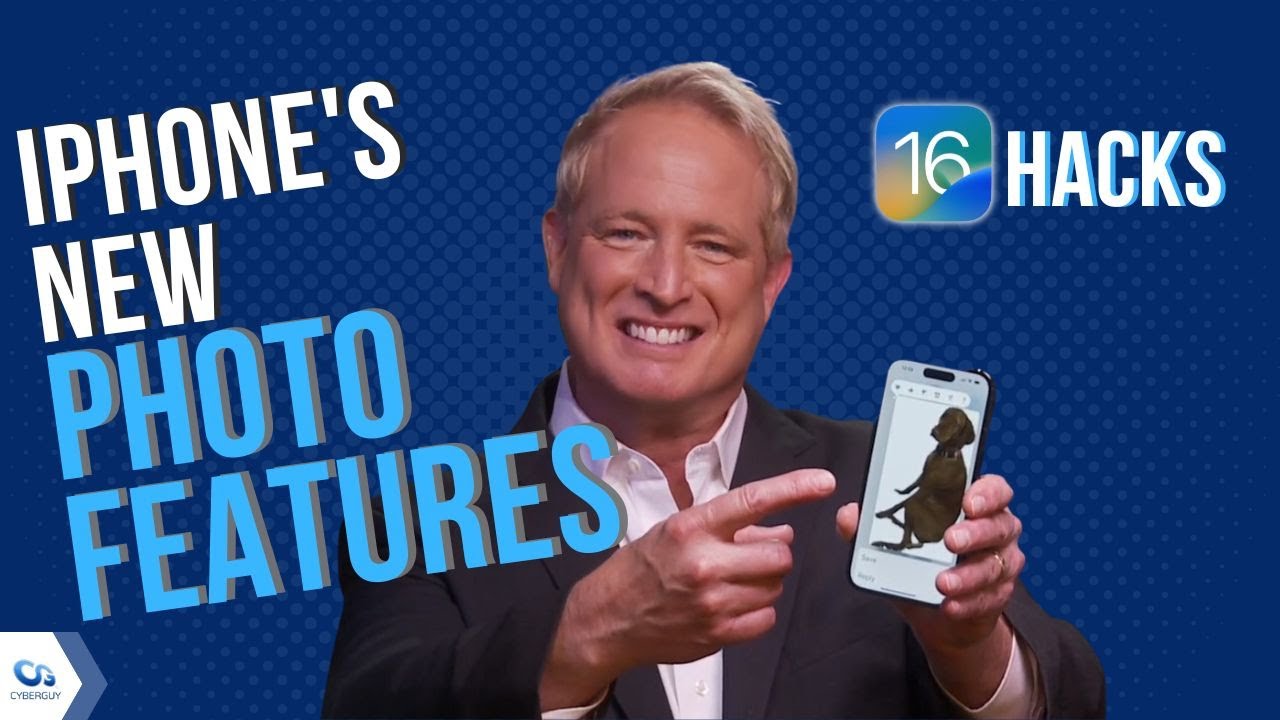
Photo updates you’ve been waiting for
Cut your subject out of the background instantaneously
iOS 16 lets you interact with photos in a new way. Hold down the subject of a photo and you’ll be able to lift it off its background and share the photo into other apps like messages, text docs, or notes.
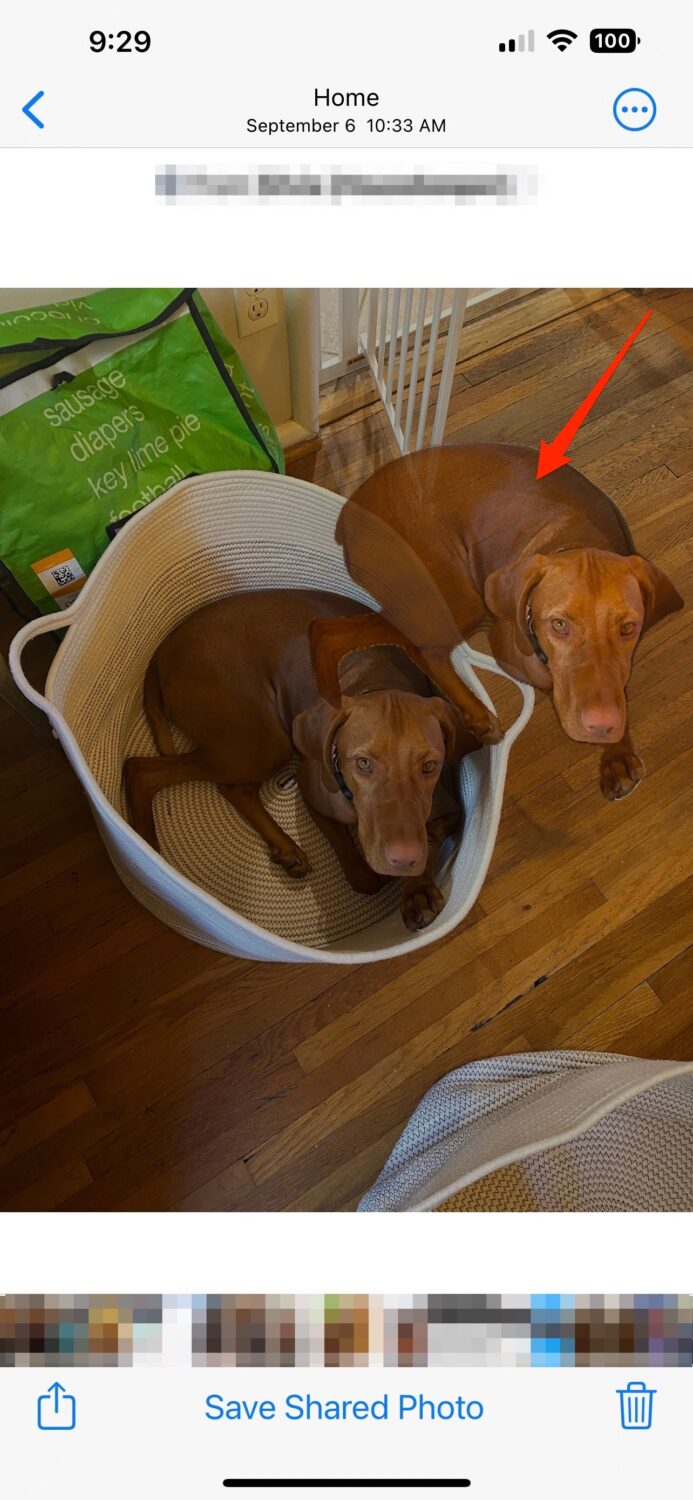
- Long press the photos
- While holding it, you’ll see the subject pop off the background. As soon as you see it, while holding the image, drag it a little
- With your other hand, swipe the photos app up to get back to the home screen and then press another app like your messages app, your email app, or a notes app, and drop the image into a message.
- You’ll need to try it a few times before you get the hang of it, but this is a fun new feature!
Check out more on the latest iPhones and other new Apple products including the new Apple Watch Ultra and the AirPods Pro (2nd generation).
A new iPhone 14 for free?! Yes, for a limited time here are the best deals
Related:
- Apple’s back with newest iPhone 14 line, Watch Ultra, AirPods Pro
- Apple Watch Ultra says you are an extraordinary human
- Apple finally reveals the second generation of AirPods Pro
- 3 Essential Apps to Stay Connected to Your Older Loved One
- How to hide photos or videos on your phone
- Best Tech for Seniors


