Have you ever driven around looking for a free parking spot or were headed to a venue or the airport not quite sure where to park — this new Apple Maps feature may help. Now, if you were already using Apple Maps… you will be happy to know that there is a streamlined way to find parking. If you have yet to try Apple Maps – this may be a good reason to consider using it.
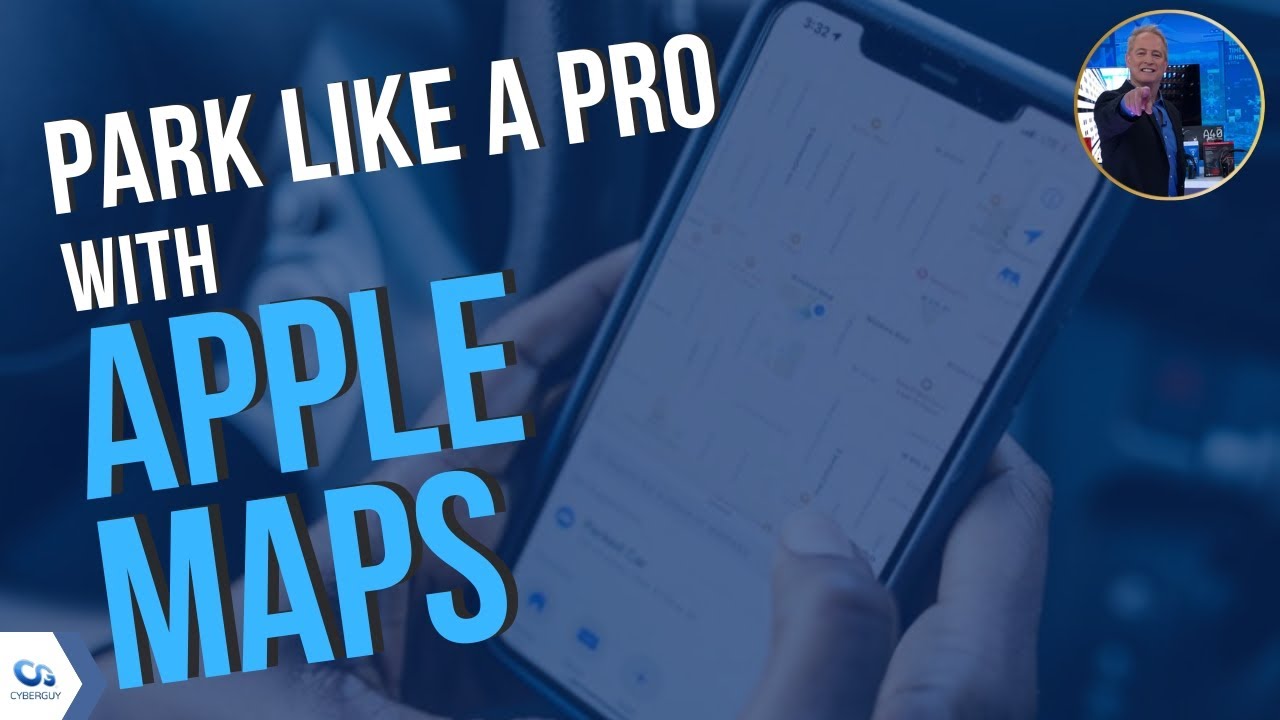
Table of Contents:
What does the new Maps feature do?
Apple Maps app allows you to search for parking availability, check prices, and even reserve a spot for your vehicle. You can even make your search a bit more specific by looking for spaces with electric vehicle charging stations and wheelchair accessibility. Apple has made this possible by partnering with digital parking company SpotHero to provide information to Apple users on 8,000 parking venues. The SpotHero website is now embedded in the Maps app and will give you all the information that you need. Just keep in mind the feature is only available in the United States and Canada, and only features paid parking spots.
How to use the new Maps feature
- Open your Maps app on your iPhone
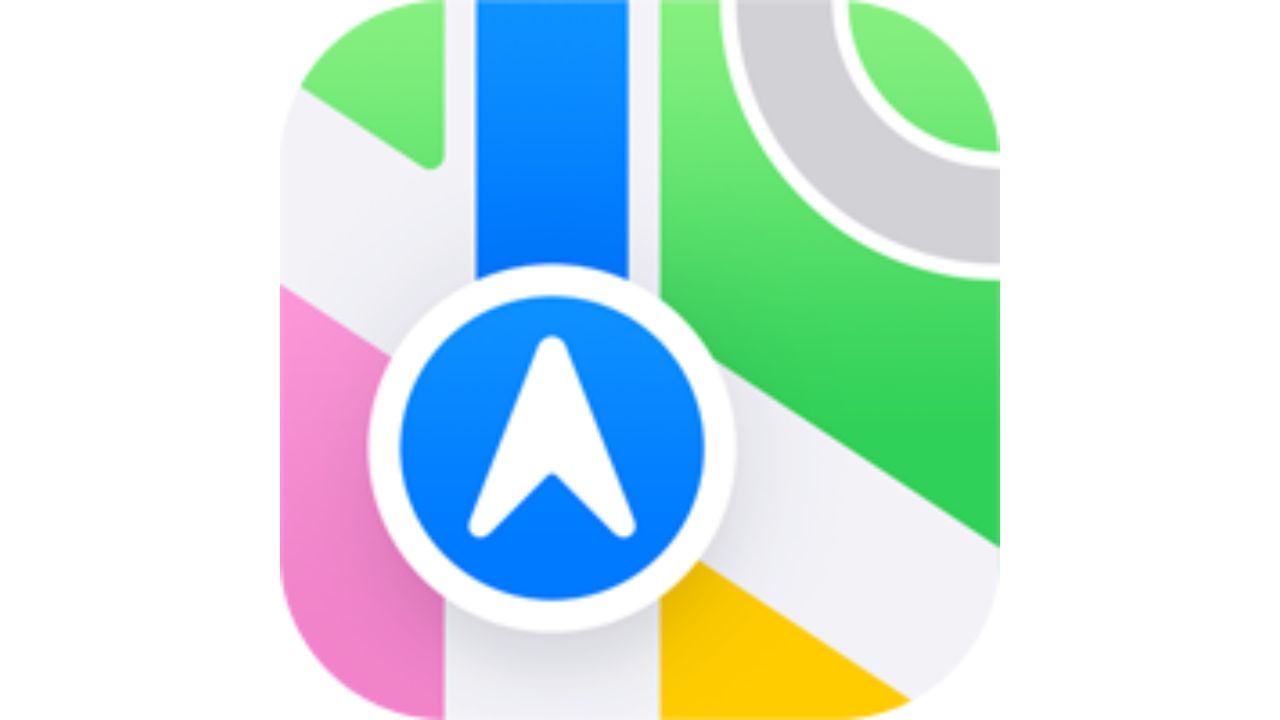
- Search for the location you want to park at, such as an address or the name of a business by typing this information into the search bar
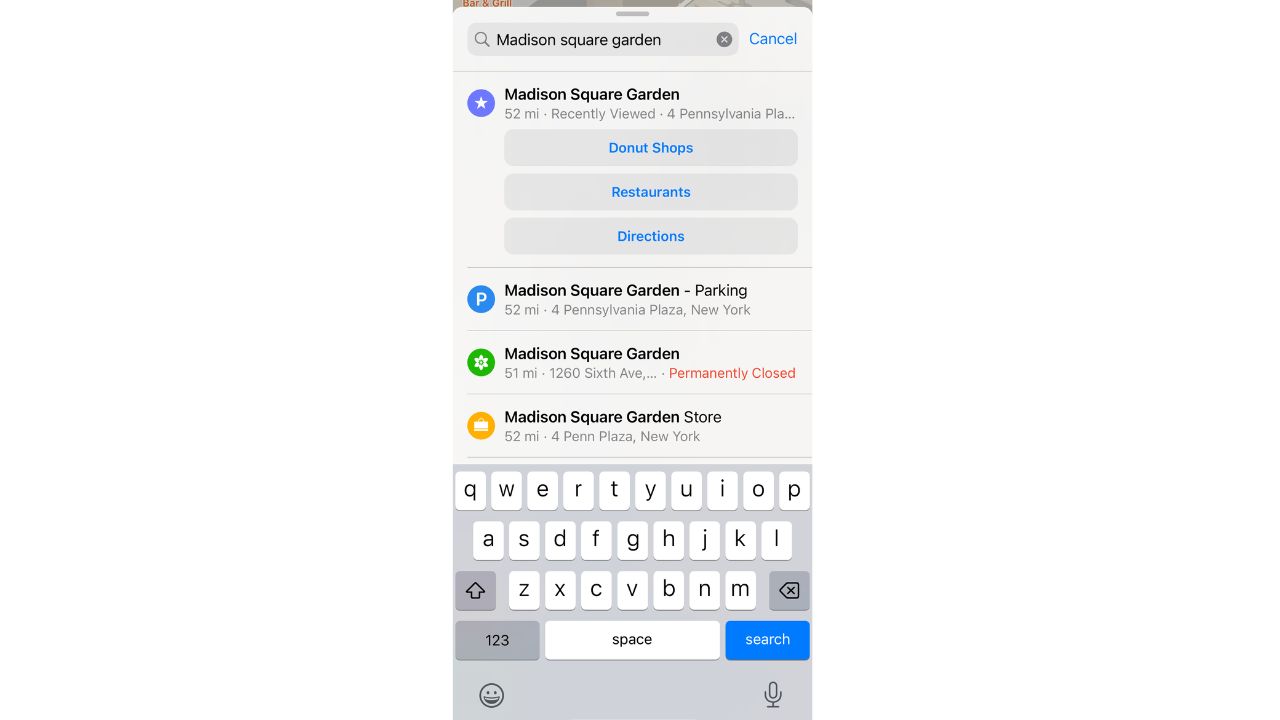
- Tap More
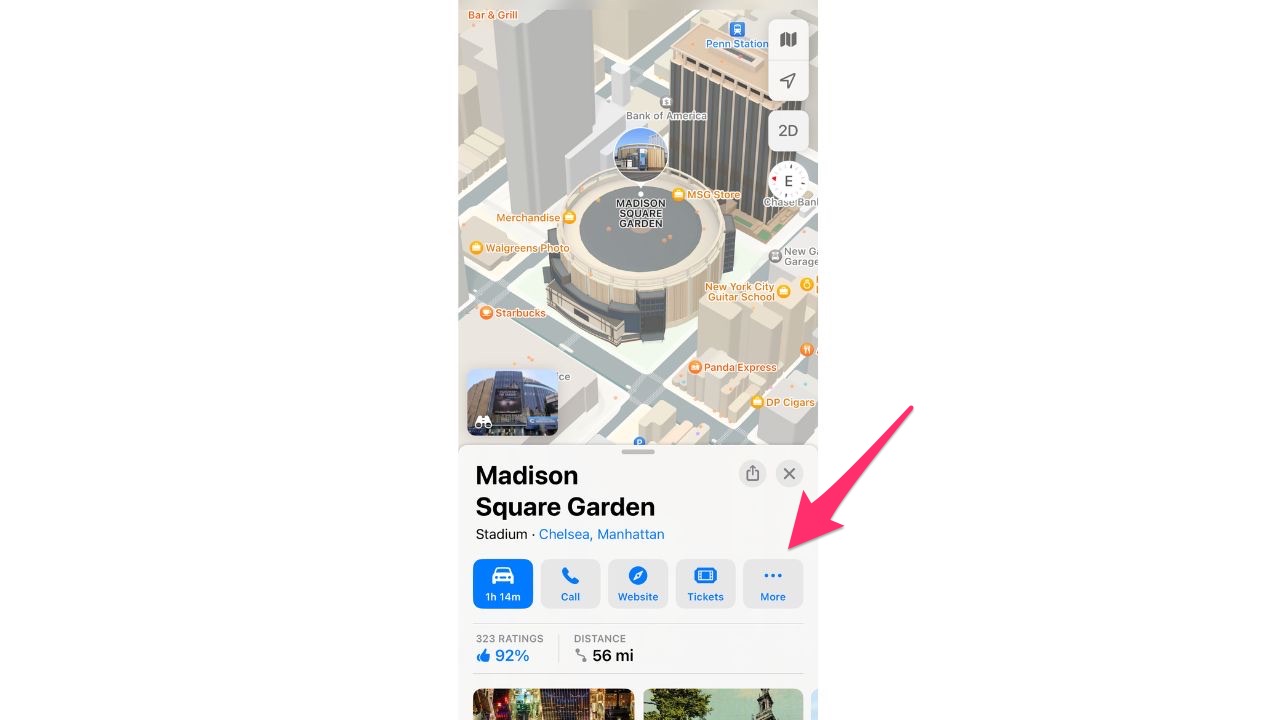
- Select Parking
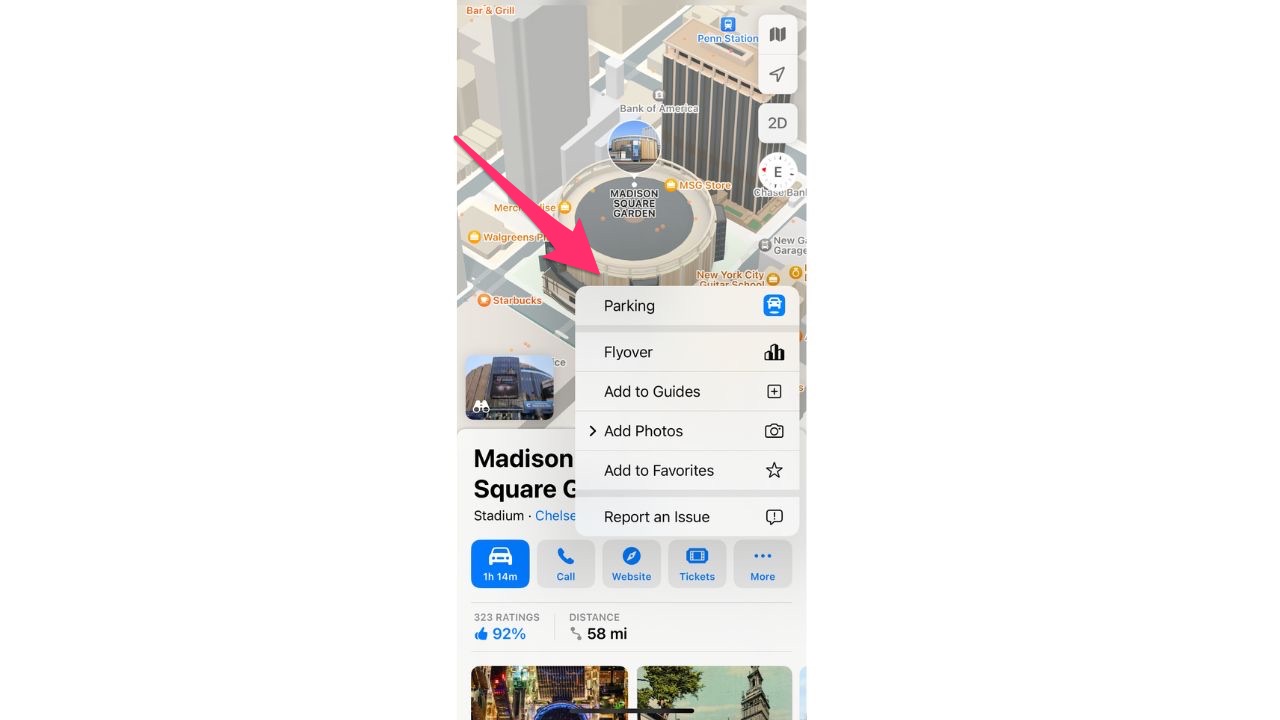
- You will be directed to the SpotHero website. Use the Enter and Exit features to specify when you need the parking spot for
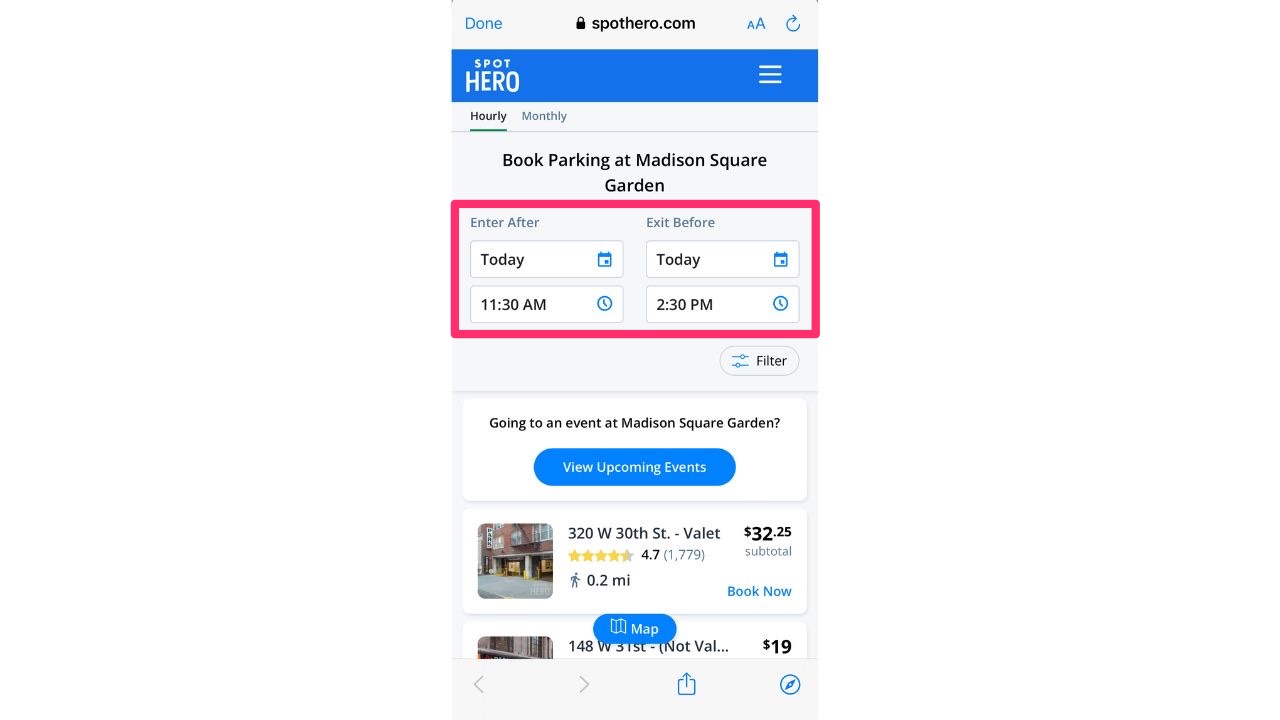
- Click the Filter button to add more specifications to your search
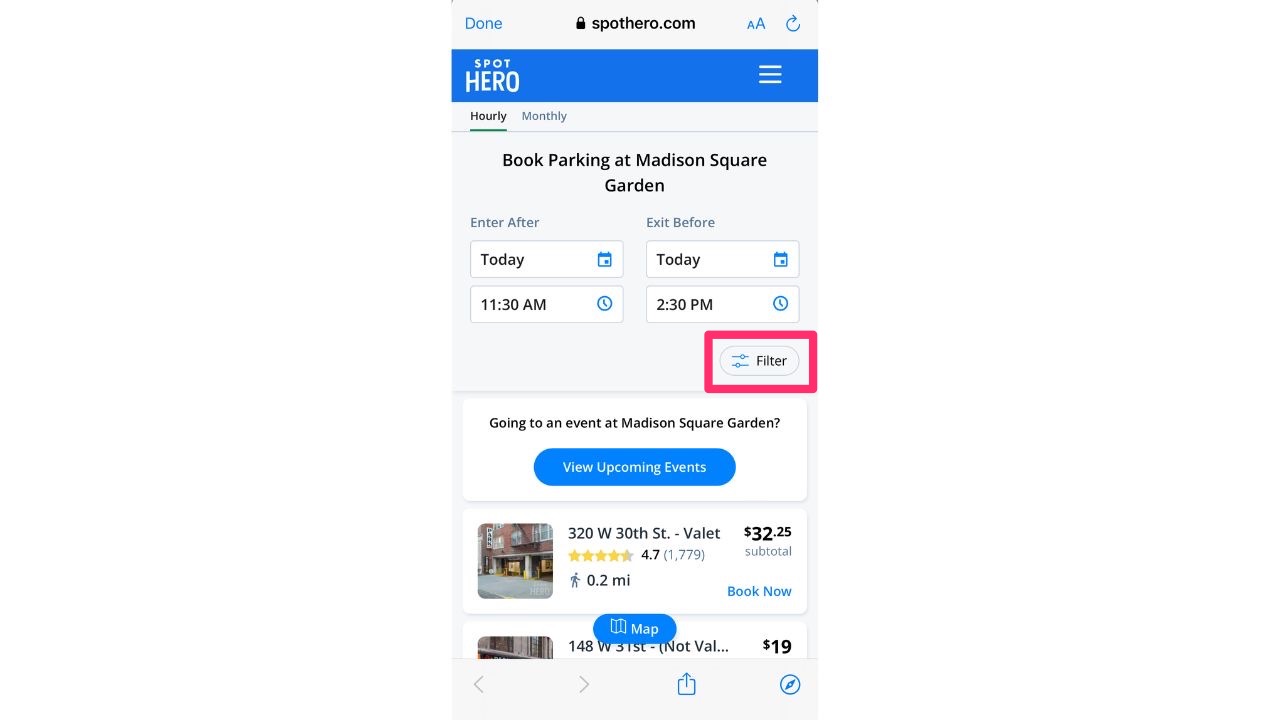
- Check off whichever options you need, including Valet, Garage-Covered, On-Site Staff, Wheelchair Accessibility, Lot-Uncovered, and EV Charging parking options. Select Show Results when done
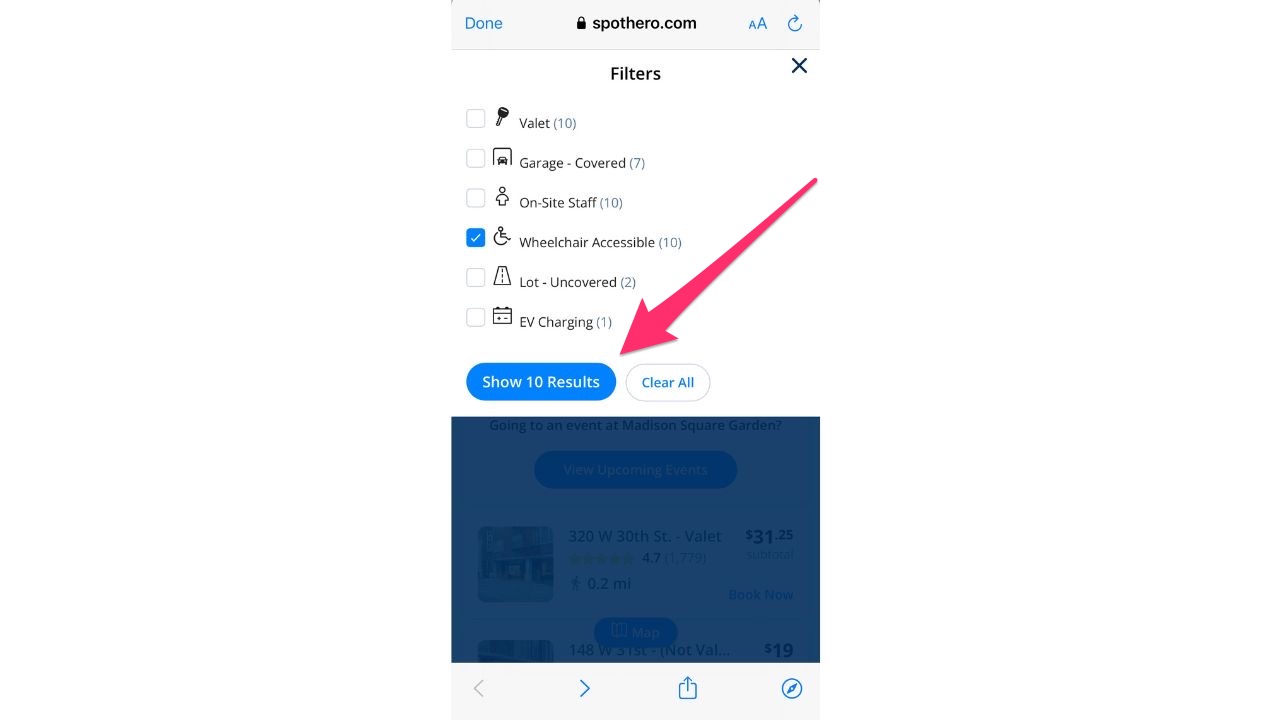
- Select a spot by choosing Book Now from the list of options given
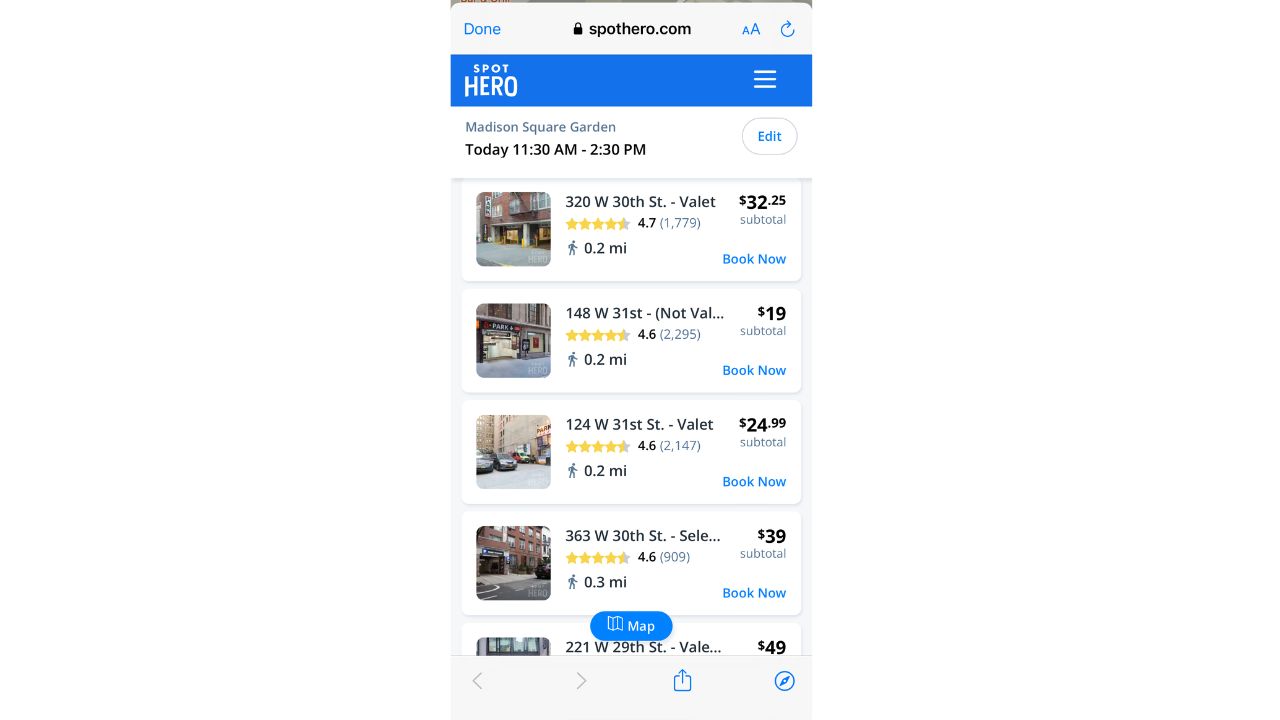
- Follow the prompts to complete your reservation
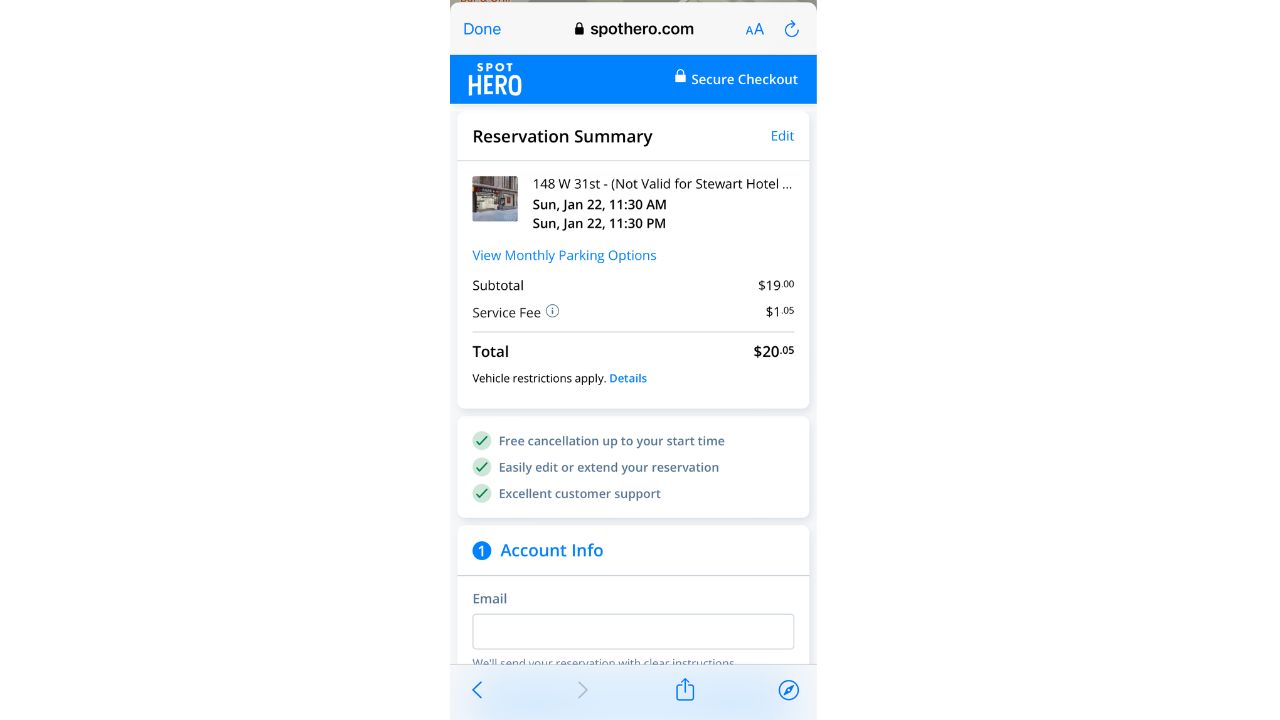
Note: Remember that this feature is only available in 8,000 locations across the U.S. and Canada. If these options do not come up for your destination, it is likely that Maps does not have parking information for that specific destination.
What if Maps does not have parking info for my destination?
Not to worry, you can still easily find a parking spot even if the Maps app doesn’t have information for you to book in advance. Here’s what you have to do:
- Open your Maps app on your iPhone
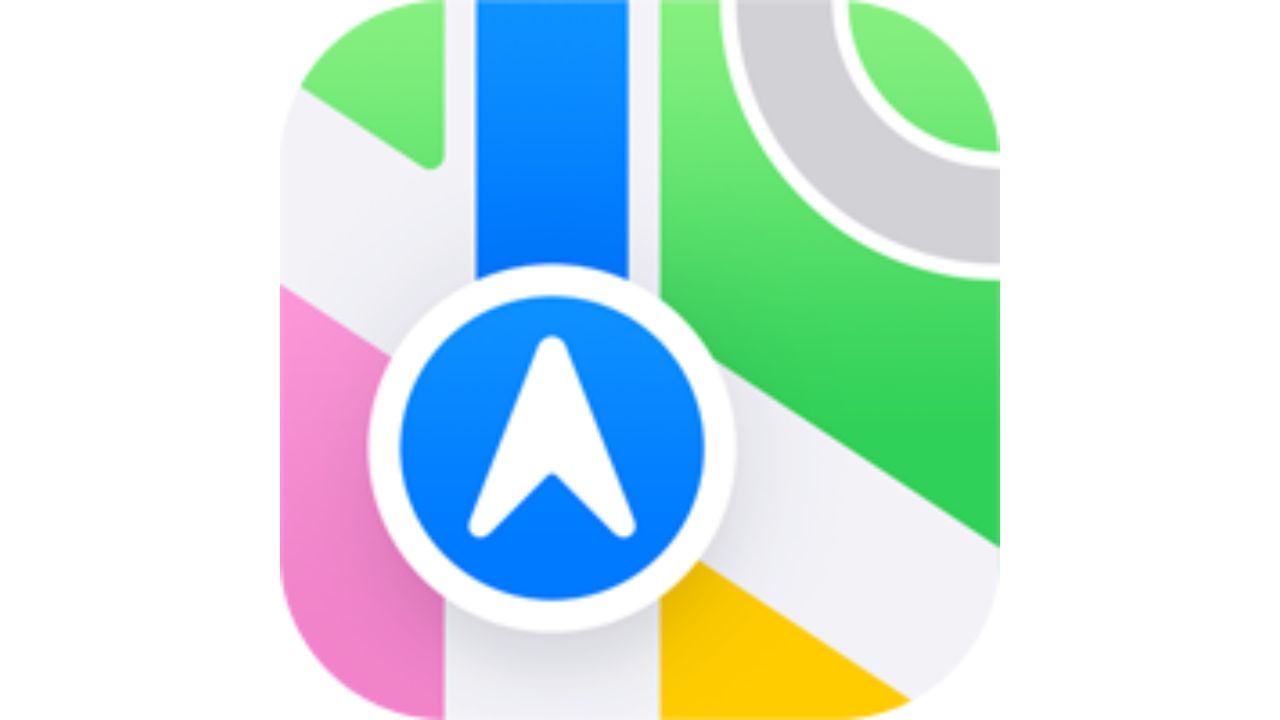
- Search for the location you want to park at, such as an address or the name of a business by typing this information into the search bar. Then click the car icon
![]()
- Click GO and follow the directions to your destination as normal
![]()
- When you get close to your destination (within 5-10 minutes), click on the arrow in the bottom right-hand corner
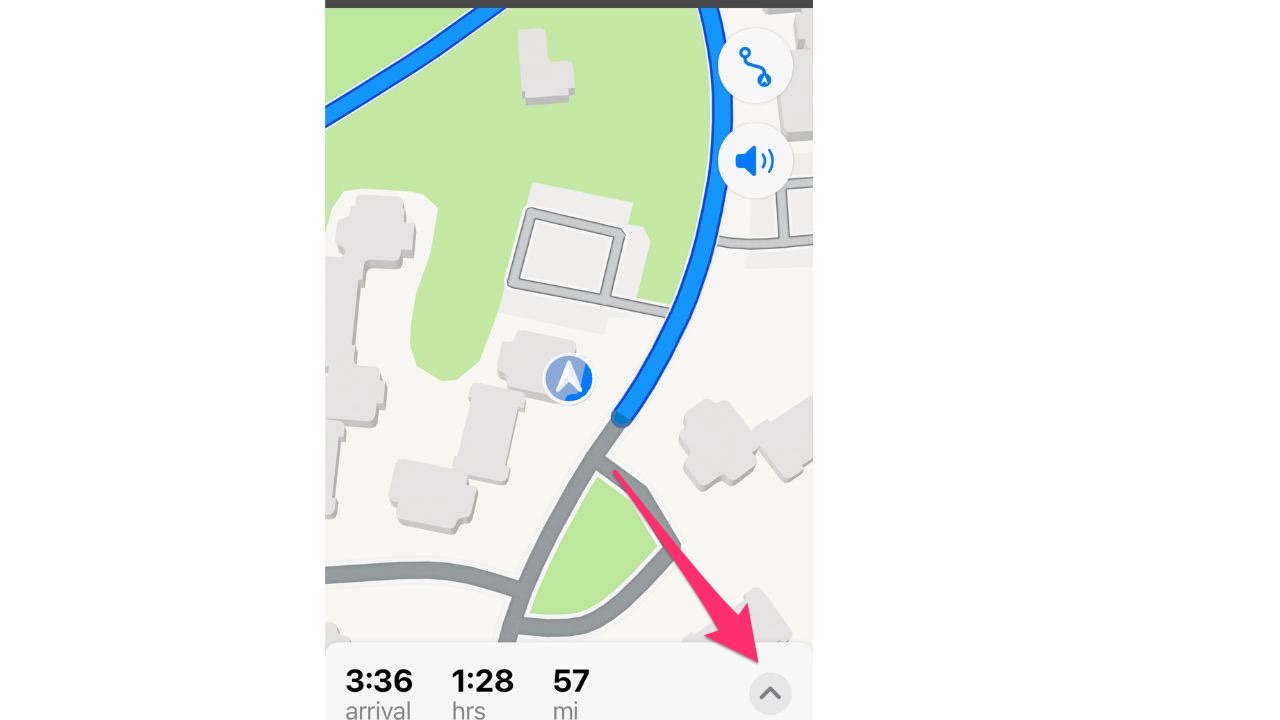
- Click Add Stop
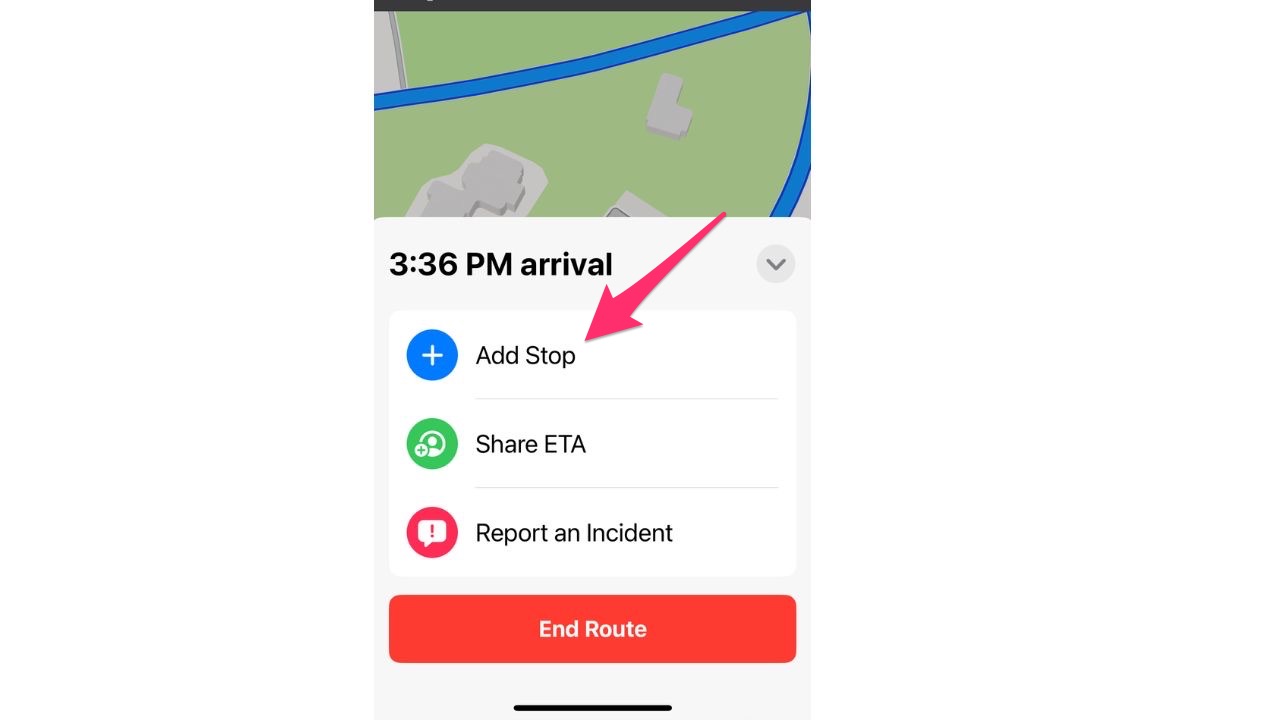
- Select Parking
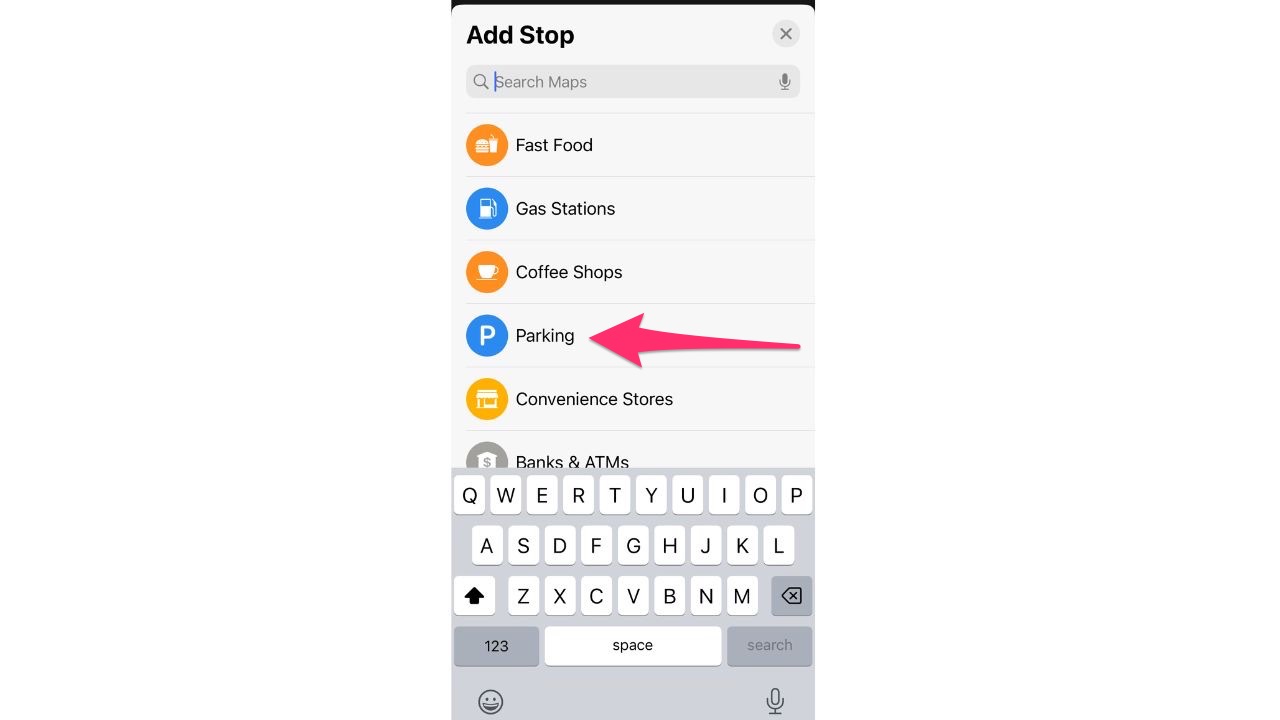
- You will be given options for parking garages available near your destination. Select one nearest to where you want to go and your GPS will take you there
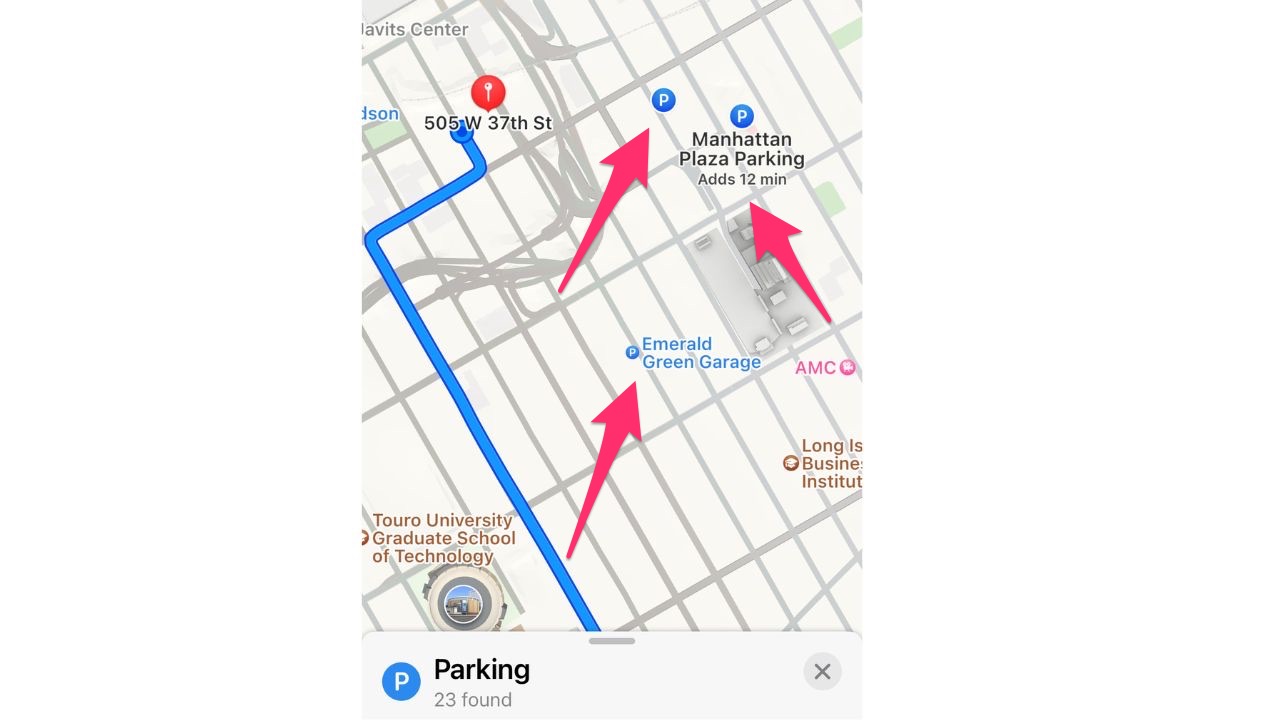
How to find your parked car
If you park your car in a large lot or parking garage, let’s say at the mall, and leave it for a while, it’s easy to forget where you originally parked, and you don’t want to spend hours searching for it. There is a way for you to use your Apple Maps app to find your vehicle if you’re connected to your car’s CarPlay or Bluetooth. Here’s how you do it:
- Connect to your CarPlay or Bluetooth by following whatever steps your vehicle requires
- Once connected, turn your car off to disconnect from the car’s Bluetooth
- A parked car icon will appear on your Maps app. You can click on that and get directions back to your car once you leave it
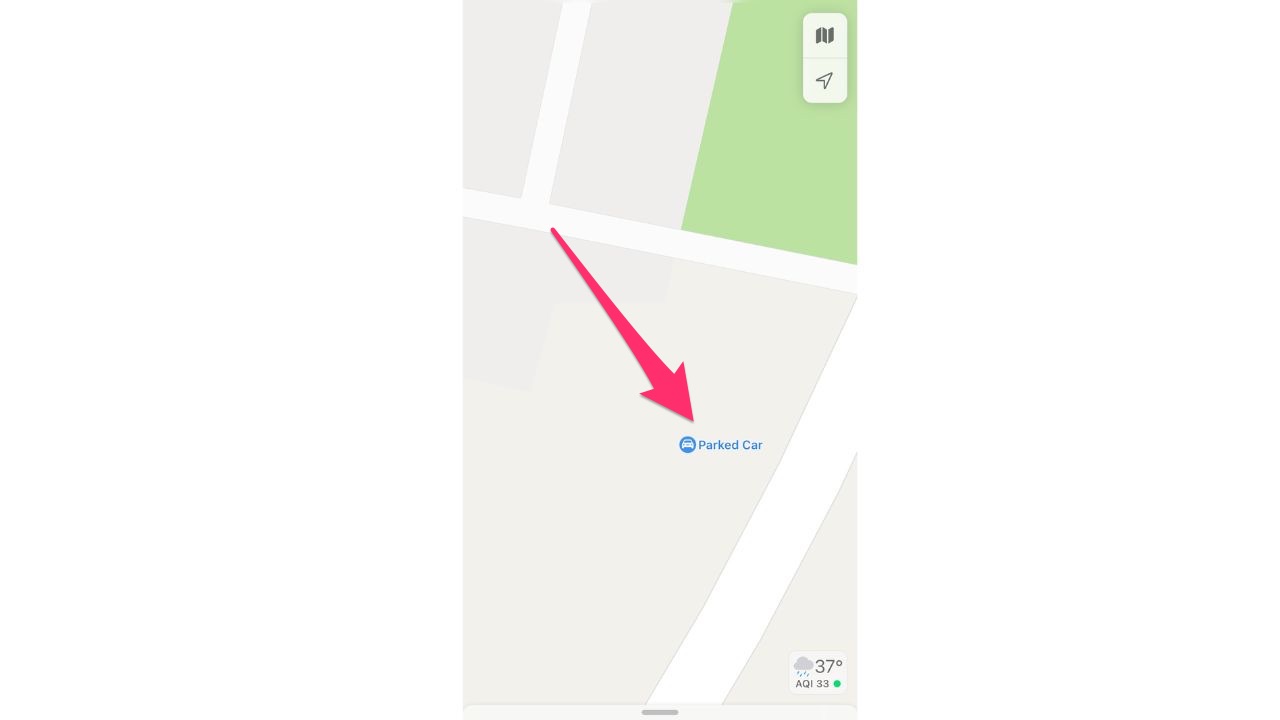
How to find your parked car using Find My
First, you will need to purchase an Apple Air Tag and place it in your car, such as in your glove compartment or under a seat and then connect it to your iPhone via Bluetooth. Once the tracker is connected to your iPhone, you will be able to locate your car using the Find My app. Here’s how to do it:
- Open Find My
- Select your car from the list of devices to see its current location
- Additionally, you can also use Siri to find your parked car by saying, “Hey Siri, where’s my car?” and it will give you the location
- If you have an Apple Watch, you can also use the “Find My” app on the watch to locate your car as well
Was this helpful? Let us know how this new Maps feature works for you.
Related:
🛍️ SHOPPING GUIDES:
KIDS | MEN | WOMEN | TEENS | PETS |
FOR THOSE WHO LOVE:
COOKING | COFFEE | TOOLS | TRAVEL | WINE |
DEVICES:
LAPTOPS | TABLETS | PRINTERS | DESKTOPS | MONITORS | EARBUDS | HEADPHONES | KINDLES | SOUNDBARS | KINDLES | DRONES |
ACCESSORIES:
CAR | KITCHEN | LAPTOP | KEYBOARDS | PHONE | TRAVEL | KEEP IT COZY |
PERSONAL GIFTS:
PHOTOBOOKS | DIGITAL PHOTO FRAMES |
SECURITY
ANTIVIRUS | VPN | SECURE EMAIL |
CAN'T GO WRONG WITH THESE:



