Have you ever been tempted to connect to a public WiFi network when you’re out and about? Maybe you want to check your email, browse social media, or stream some music. But before you do that, you should know that public WiFi can be risky and expose your personal information to hackers and cybercriminals.
That’s why you should avoid suspicious public WiFi and use your iPhone’s hotspot instead (Android users, follow these steps). A hotspot is a feature that lets you share your iPhone’s cellular data with other devices, such as your laptop or tablet. This way, you can enjoy a secure and private internet connection wherever you go. Before we get to how to set up a hotspot, you may want to check out Cell phone boosters vs mobile hotspots: What’s the difference and how do you choose?
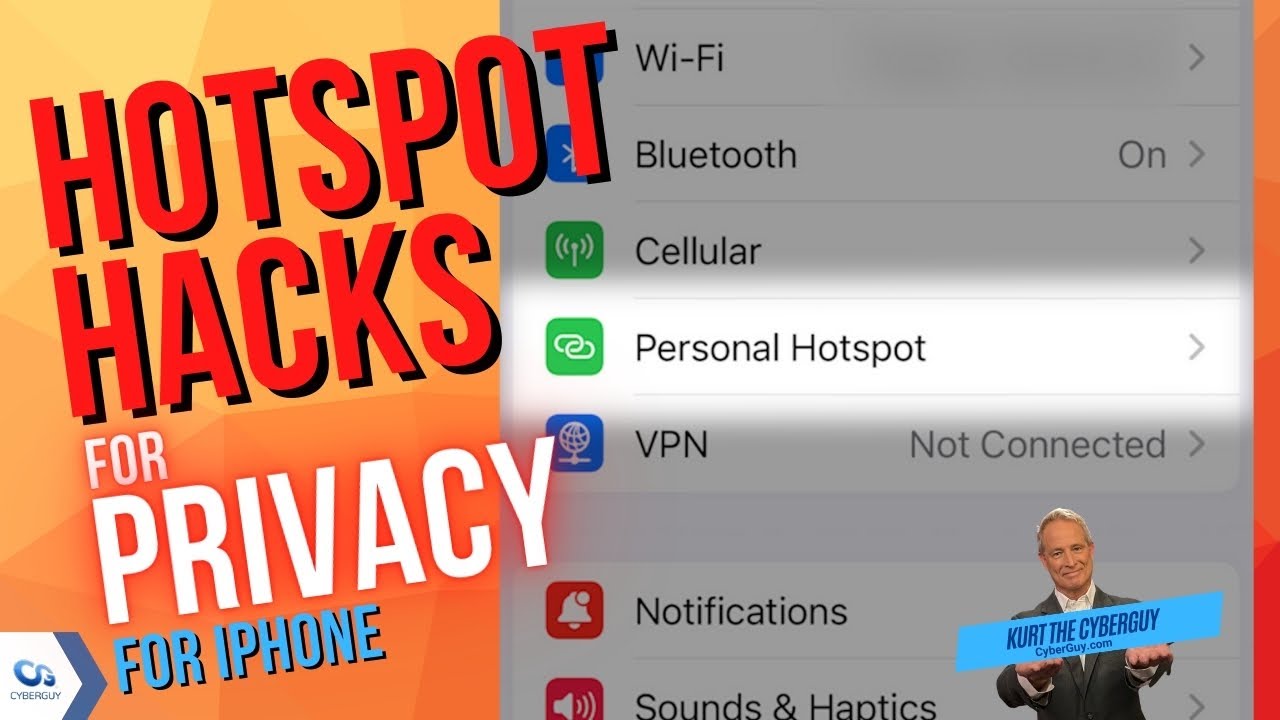
How to set up a hotspot on your iPhone
Setting up a hotspot on your iPhone is easy and quick. Just follow these simple steps:
- Open the Settings app on your iPhone
- Select Personal Hotspot
- Toggle on next to where it says Allow Others to Join and update the password if necessary
- Note that devices logged into the same iCloud account won’t require a password to join your iPhone’s Personal Hotspot.
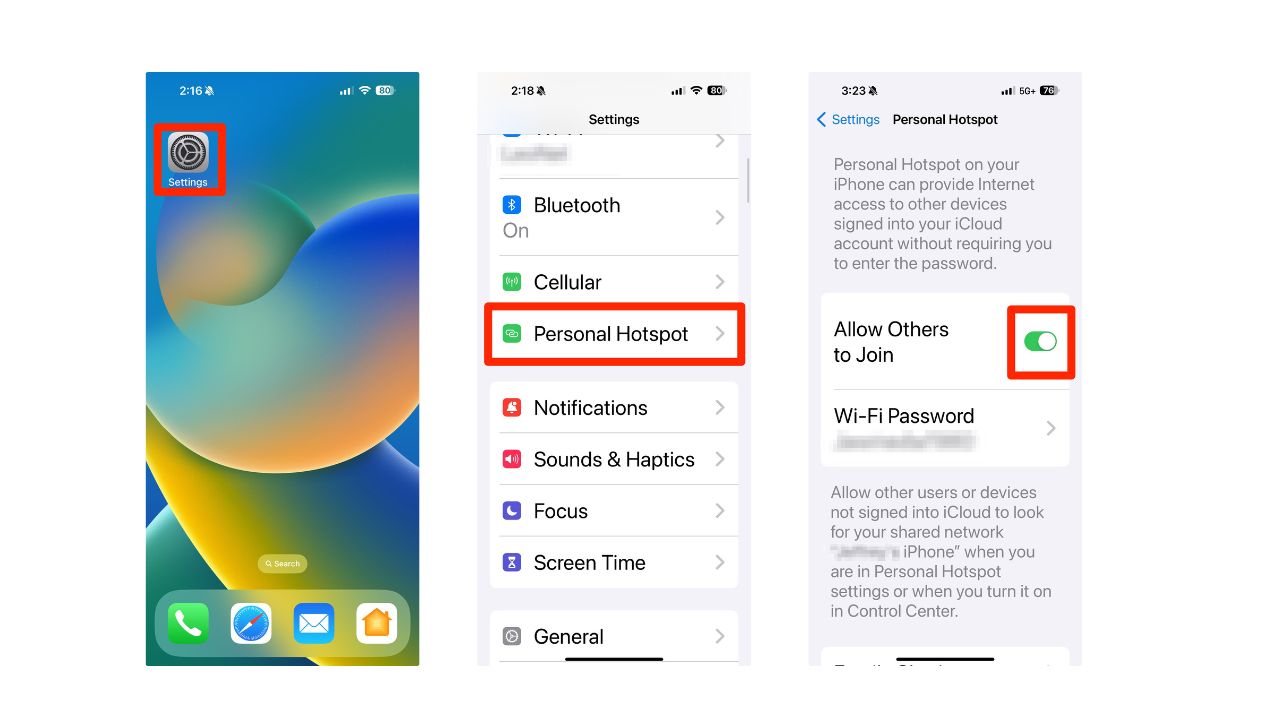
- Optionally, you can also select Family Sharing if you have other family members you want to allow to join your Personal Hotspot without requiring a password. Tap on Family Sharing.
- Then toggle on Family Sharing.
- The names of family members will appear below it. You can set each family member to either be able to join automatically or Ask for Approval from you before they can connect. Just click on their name and then select either Automatic or Ask for Approval.
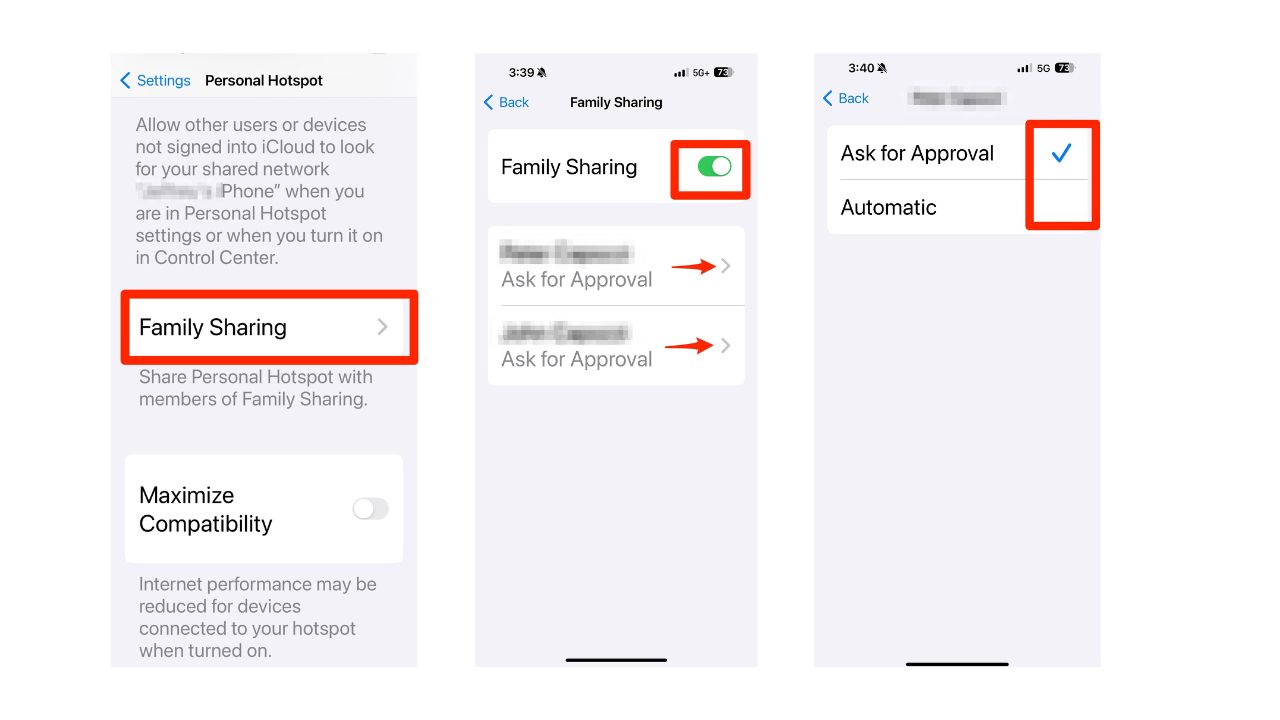
- If you’re trying to connect from older WiFi devices and your iPhone’s WiFi network doesn’t appear, or they fail to get a connection, you may also need to toggle on Maximize Compatibility.
- Do this by going to Settings. Tapping Personal Hotspot and then scrolling down next to Maximize Compatibility, toggle it on.
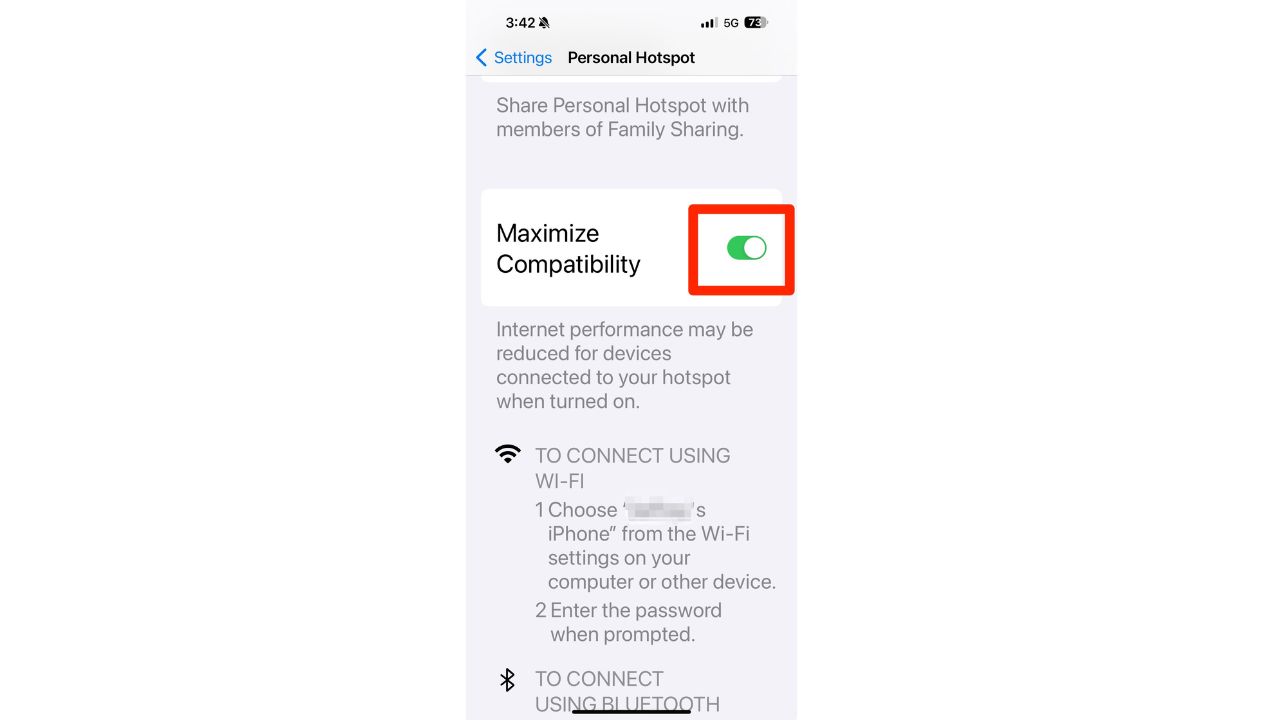
By default, the name of your iPhone’s hotspot is called the same name as your iPhone. You can change the name of your iPhone by following the steps below:
- Head to Settings
- Tap General
- Click About
- Tap Name
- Change the name of your iPhone by typing it in the box
- Tap Done
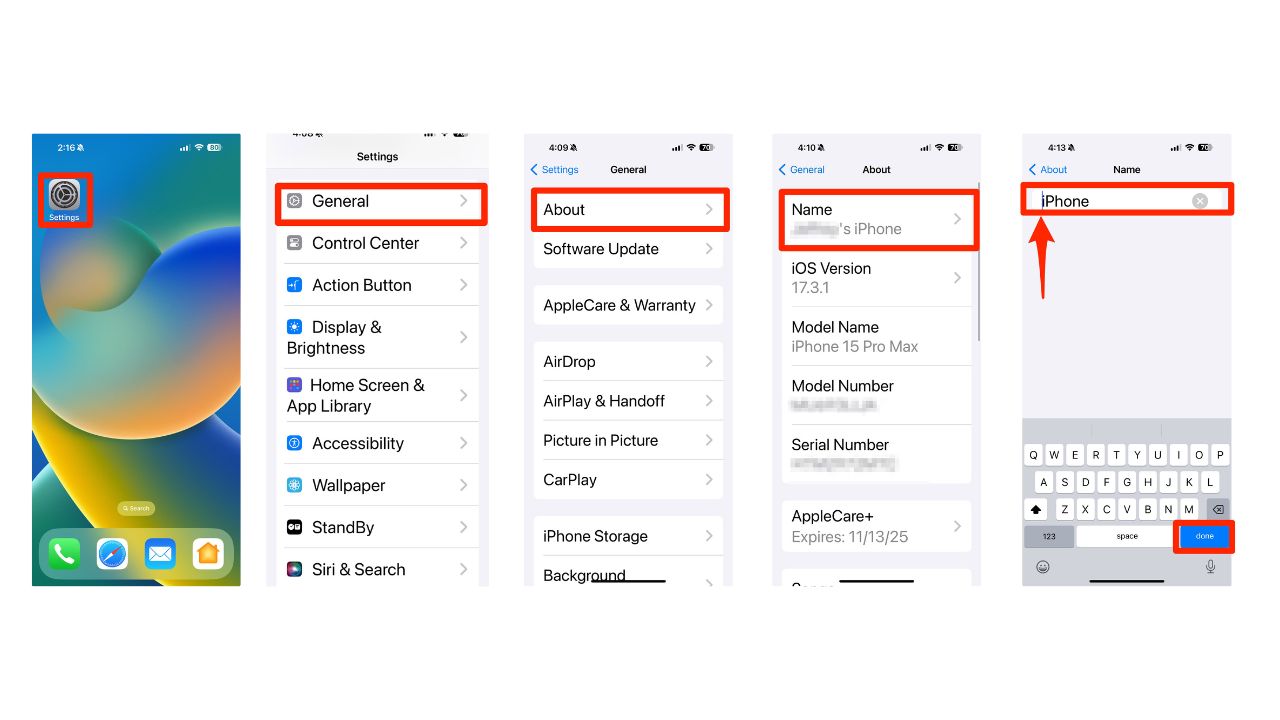
MORE: BEST PORTABLE PHONE CHARGERS OF 2024
How to connect another device to your iPhone hotspot
- Go to the System Settings on the other device. In this instance, we are using a MacBook Pro
- Scroll down, tap WiFi on that device, look for your hotspot name, and tap it. Enter the password if requested, and you’re good to go.
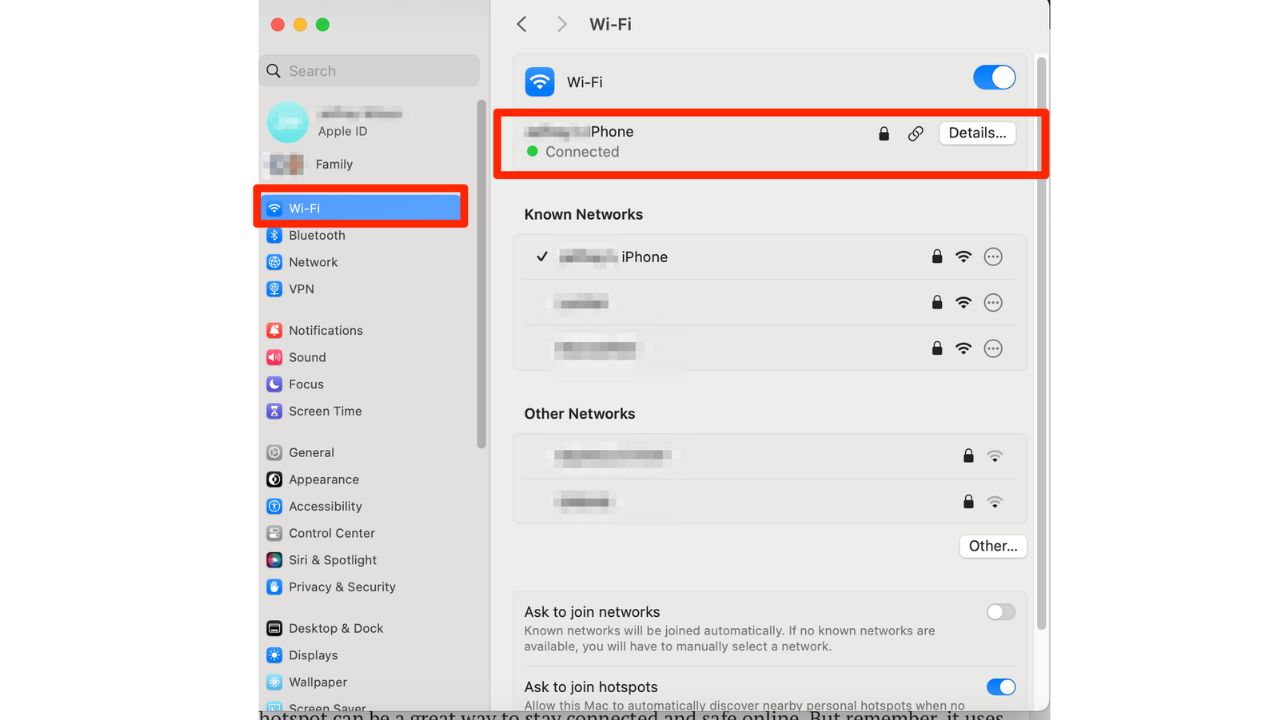
Note that the hotspot feature can be hidden or disabled by your carrier, so if you don’t see it or can’t turn it on, you’ll need to reach out and make sure your plan includes the ability to use your device as a hotspot.
MORE: 5 BEST CELL PHONE BOOSTERS
Keep an eye on how much data you use with your iPhone hotspot
Using a hotspot can be a great way to stay connected and safe online. But remember, it uses your iPhone’s cellular data, so you should keep an eye on how much you use. Here’s how to check your data usage:
- Go to Settings
- Tap on Cellular
- Scroll down, and you can see how much data you’ve used in the current period
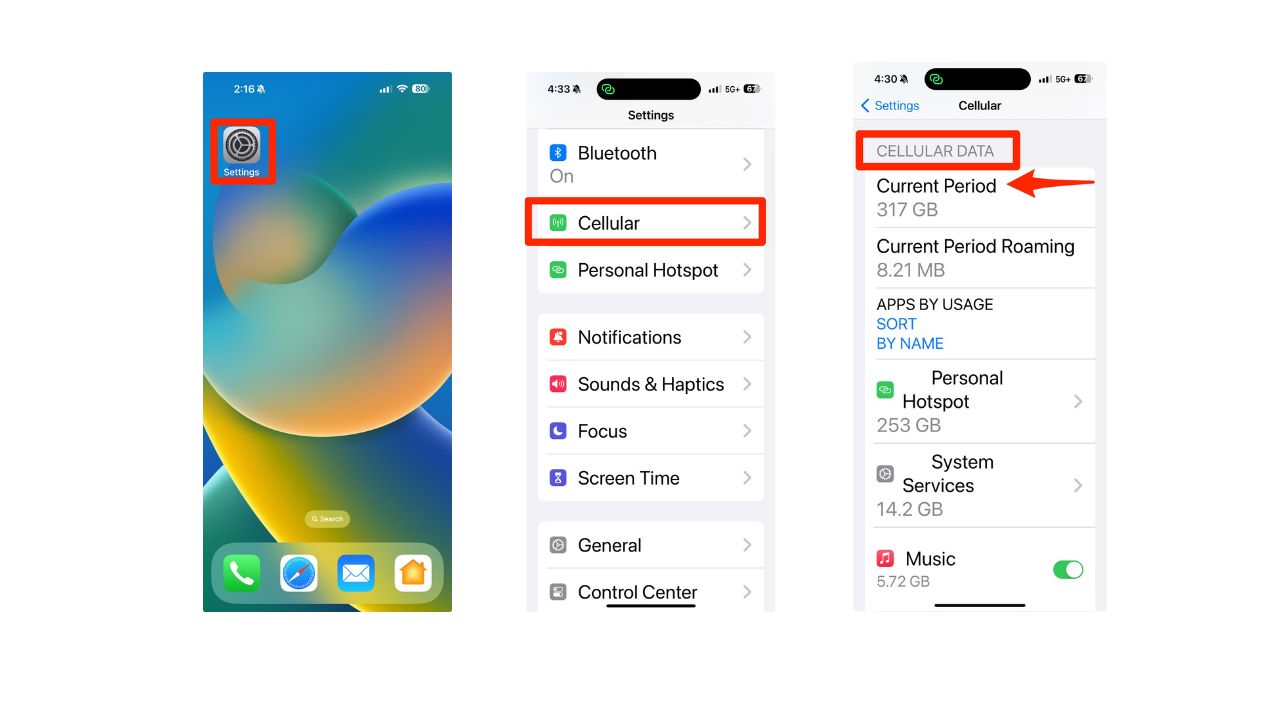
If you have a limited data plan, you may want to limit your hotspot usage to avoid extra charges. You can also turn off your hotspot when you’re not using it to save battery life. To do that, follow these steps:
- Go back to Settings
- Tap on Personal Hotspot
- Turn off the switch next to Allow Others to Join
MORE: BEST ACCESSORIES FOR YOUR PHONE
How to secure your hotspot privacy and security with a VPN
Hotspots suffer from the same risks that any public WiFi connection does, such as data breaches or misuse by hackers and other nefarious actors. However, there is a way to keep yourself protected when using your iPhone hotspot, and that’s by using a Virtual Private Network or VPN.
It adds an extra layer of security and can keep you safe online. If you do decide to create and use a personal hotspot, remember to always make sure it’s password-protected. We’ll take you through the benefits of using a VPN with a hotspot and show you step-by-step how to set up a VPN by clicking here.
Kurt’s key takeaways
Using your iPhone as a hotspot can be a convenient and secure way to access the internet on the go. You can share your cellular data with other devices, control who can join your hotspot, and customize your hotspot name and password. However, you should also be mindful of your data usage and battery life, and use a VPN to protect your privacy and security online.
What are some situations where using an iPhone hotspot would be helpful to you? Let us know in the comments below.
FOR MORE OF MY TIPS, SUBSCRIBE TO MY FREE CYBERGUY REPORT NEWSLETTER HERE
🛍️ SHOPPING GUIDES:
KIDS | MEN | WOMEN | TEENS | PETS |
FOR THOSE WHO LOVE:
COOKING | COFFEE | TOOLS | TRAVEL | WINE |
DEVICES:
LAPTOPS | TABLETS | PRINTERS | DESKTOPS | MONITORS | EARBUDS | HEADPHONES | KINDLES | SOUNDBARS | KINDLES | DRONES |
ACCESSORIES:
CAR | KITCHEN | LAPTOP | KEYBOARDS | PHONE | TRAVEL | KEEP IT COZY |
PERSONAL GIFTS:
PHOTOBOOKS | DIGITAL PHOTO FRAMES |
SECURITY
ANTIVIRUS | VPN | SECURE EMAIL |
CAN'T GO WRONG WITH THESE:



