Having a stable internet connection is vital in today’s always-online world. One way to stay connected while on the go is with a hotspot, which uses your cell phone’s cellular network to create its own WiFi network that other devices can connect to.
However, hotspots aren’t the safest way to go online, and they suffer from the same risks that any public Wi-Fi connection does, such as data breaches or misuse by hackers and other nefarious actors.
Although there is an easy way to keep yourself protected when using a hotspot, though, and that’s by using a Virtual Private Network or VPN. It adds an extra layer of security and can keep you safe online. If you do decide to create and use a personal hotspot, remember to always make sure it’s password-protected.
Now, we’ll take you through the benefits of using a VPN with a hotspot and show you step-by-step how to set up a VPN.
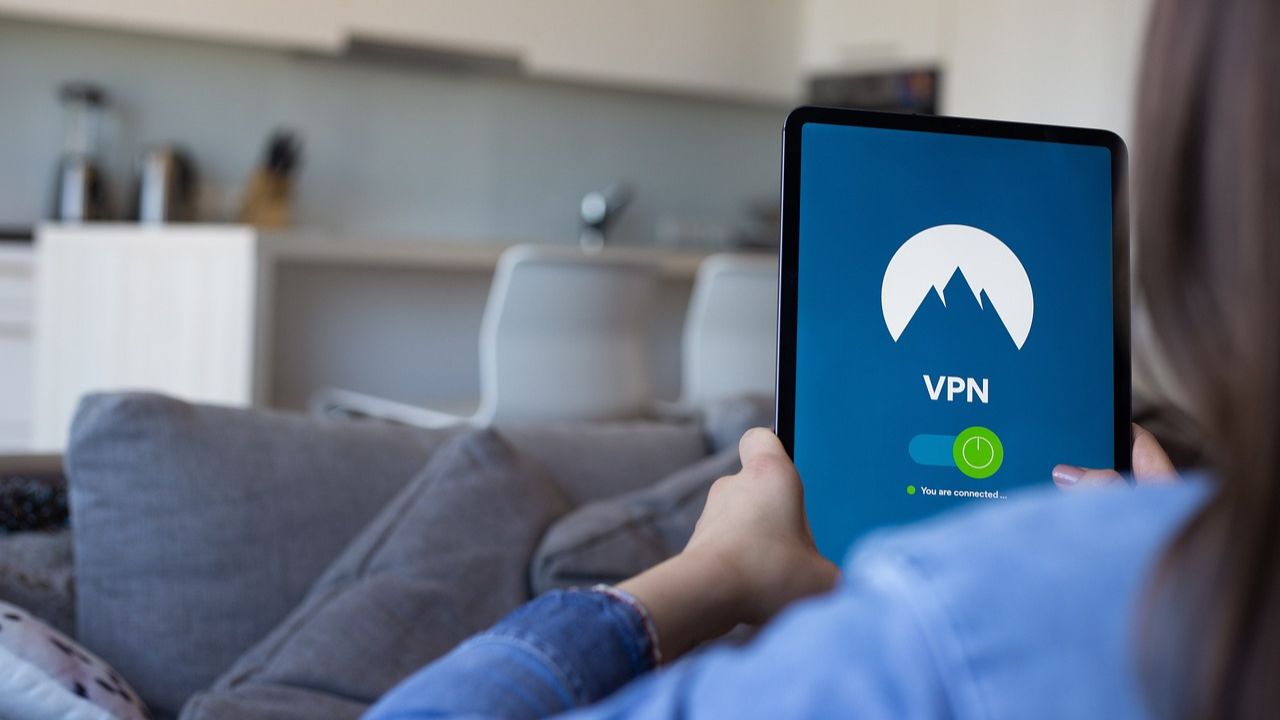
What is a hot spot?
A hotspot refers to a physical location where wireless internet access is available, typically using WiFi technology. It could be a public location like a cafe, airport, hotel, or library that offers internet access to its customers or visitors.
Additionally, you can create personal hotspots using your smartphone or other devices, allowing you to share your cellular data connection with nearby devices, such as laptops or tablets, via WiFi. This enables these devices to connect to the internet even when they’re outside the range of a traditional Wi-Fi network.
Hotspots are useful for providing internet connectivity on the go and are commonly used in situations where accessing WiFi networks or wired connections is not possible or convenient.
What is a VPN?
A virtual private network, or VPN, is a technology that creates a secure and encrypted connection between a device, typically a smartphone or laptop, and another network over the internet. Here’s how they work.
Encryption
When you use a VPN, all your internet traffic will be encrypted. This means that all data sent and received will be scrambled and protected from any prying eyes.
Routing
All traffic sent through a VPN is routed through a server that is operated by the VPN provider. This server acts as a middleman between your device and all of the websites or online services you access.
Disguising your Identity
By connecting to a VPN server, all of your internet activity will appear to originate from the VPN provider’s server location. For example, if the VPN provider hosts their server in a different country, your traffic will appear in that country, even if you are connecting to the VPN from the United States. This can help you bypass certain geolocation restrictions on websites to access content that might otherwise be unavailable in a specific region.
Privacy on Public WiFi
When connected to a public WiFi network, which is always risky, a VPN will shield your browsing activity from potential hackers and snoopers. Here are some mistakes to avoid if you have to use public WiFi.
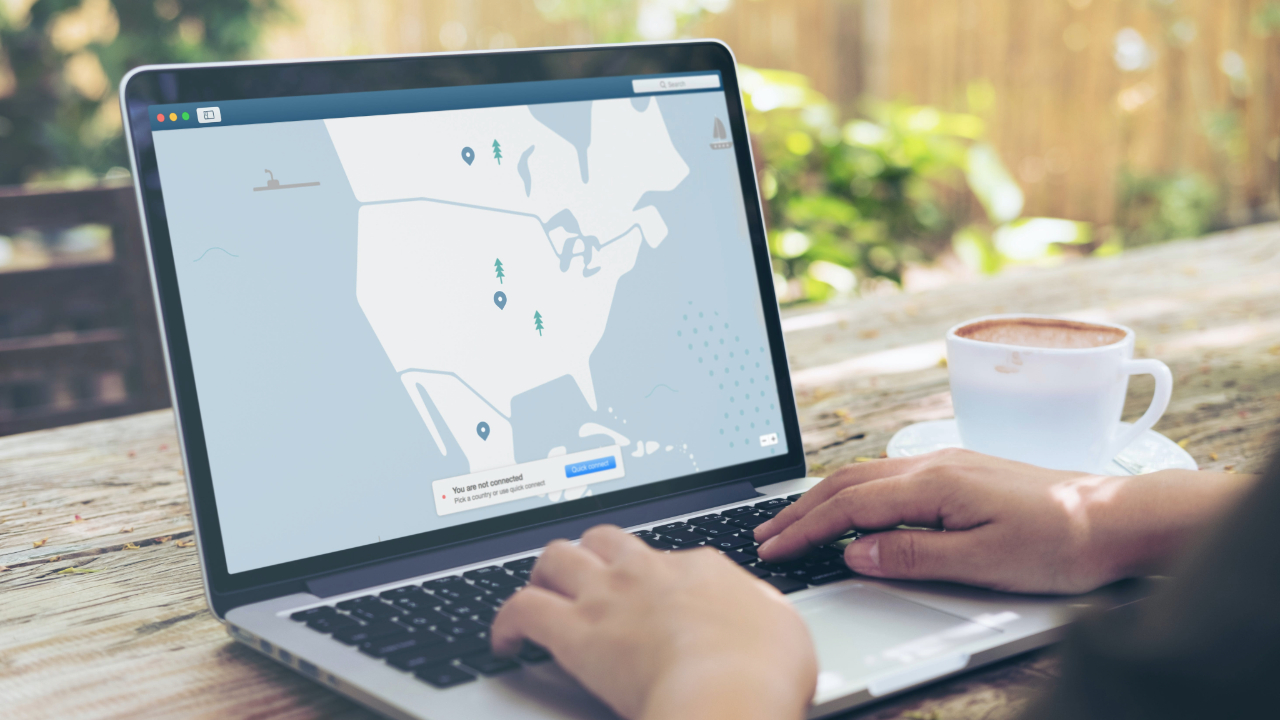
MORE: BEST WIFI RANGE EXTENDERS
Choosing a VPN provider
Using a VPN with a mobile hotspot is a great way to keep yourself protected, as we’ve shown above. Fortunately, these days, there is a wide range of VPN providers.
My top recommendation is ExpressVPN. It has a quick and easy setup, is available in 105 countries, and will not log your IP address, browsing history, traffic destination or metadata, or DNS queries.
Right now, you can get 3 extra months FREE with a 12-month ExpressVPN plan. That’s just $6.67 per month, a saving of 49%! Try 30 days risk-free.
Luckily for users, setting up a VPN isn’t difficult at all. Once you’ve picked your provider, here’s what you will want to do next.
Install the VPN application
Once you’ve selected a VPN, you’ll want to install their application on your device. Always make sure you are downloading directly from the developer or a trusted intermediary such as the Apple App Store or Google Play Store. If you decide to go with our favorite pick, ExpressVPN, we also have a handy guide to help you through the installation in case you encounter any issues that you can read here.
Create an account
After you’ve installed your VPN application and opened it for the first time, it’s time to create your account. The majority of VPN services will require you to create a username and password with an email address.
Select server location
Now that you have an account, you can begin using your new VPN. The first step in any VPN application is to select your server location. While there are advantages to picking a location further away, such as bypassing geo-location locks on specific content, it’s best to pick a server location that’s close to you. This will allow you to experience the optimal speed while browsing securely with a VPN.
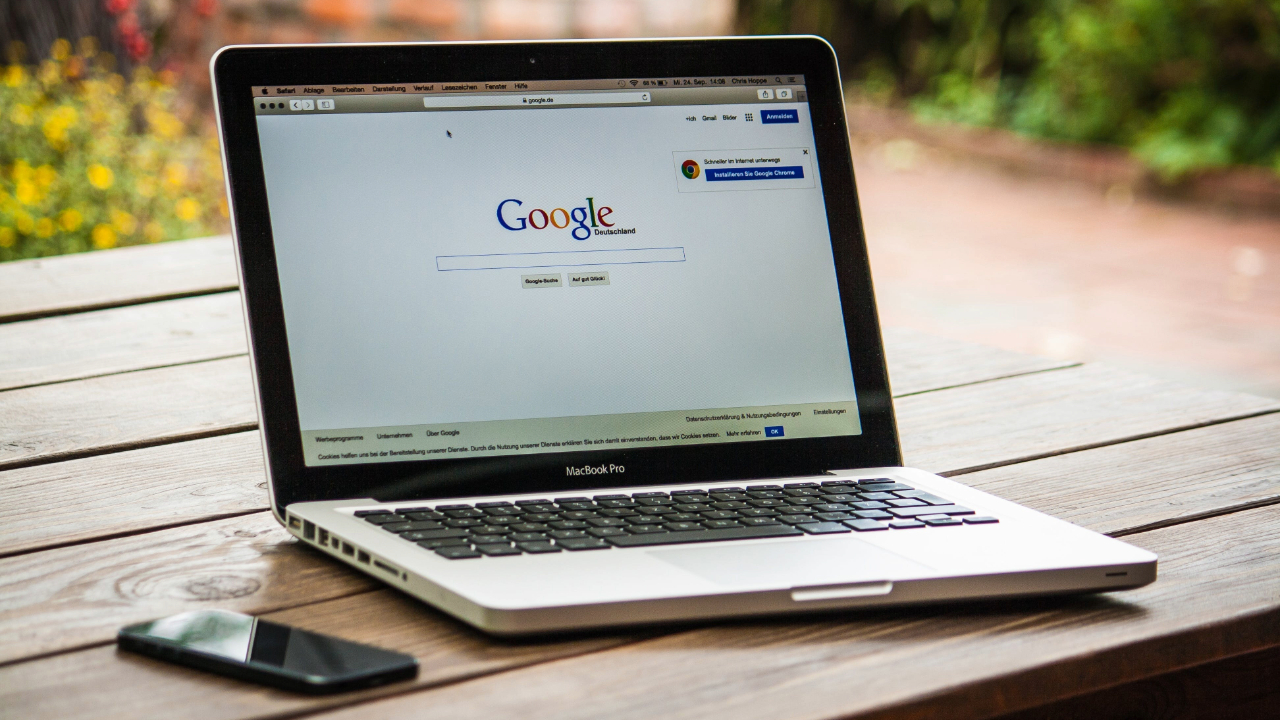
MORE: BEST POWER LINE ADAPTERS
Test the connection
After the initial application, you can launch your VPN application anytime you want to create a secure network. However, it’s important to note that if you want to use your phone to create a mobile hotspot, and you want to access the internet from that hotspot on your laptop, you will need to have the VPN installed and operating on both devices. This is because security protocols of both iOS and Android do not allow multiple devices to share the same VPN IP address.
This process is simpler than it may sound, simply install whichever VPN service you prefer on both devices, log into your account, and select the same VPN server location for a faster and more stable connection on both devices. After that, you just need to make sure the connection is working. Once you have a VPN actively running on any mobile device, it will encrypt the data between the network and you, you just need to simply open a browser and make sure you have an internet connection.
If you are able to access the website, then congratulations! You now have a VPN protecting your mobile hotspot data.
MORE: HOW TO STOP SOMEONE FROM TRACK YOU ON YOUR PHONE
Kurt’s key takeaways
A VPN is a great way to keep yourself protected while browsing the internet on a hotspot. We’ve shown you how easy it is to set up a VPN with a mobile hotspot, and we recommend using a VPN anytime you are using a public network. There’s a wide range of VPN providers out there these days, so it’s a good idea to always do a bit of research beforehand. You’ll want to pay close attention to pricing, services offered, and trusted reviews of any VPN service you plan on downloading.
Have you ever experienced any security issues or concerns while using public Wi-Fi networks, and if so, how do you think using a VPN could mitigate those risks? Let us know below in the comments below.
Copyright 2024 CyberGuy.com. All rights reserved. CyberGuy.com articles and content may contain affiliate links that earn a commission when purchases are made.
🛍️ SHOPPING GUIDES:
KIDS | MEN | WOMEN | TEENS | PETS |
FOR THOSE WHO LOVE:
COOKING | COFFEE | TOOLS | TRAVEL | WINE |
DEVICES:
LAPTOPS | TABLETS | PRINTERS | DESKTOPS | MONITORS | EARBUDS | HEADPHONES | KINDLES | SOUNDBARS | KINDLES | DRONES |
ACCESSORIES:
CAR | KITCHEN | LAPTOP | KEYBOARDS | PHONE | TRAVEL | KEEP IT COZY |
PERSONAL GIFTS:
PHOTOBOOKS | DIGITAL PHOTO FRAMES |
SECURITY
ANTIVIRUS | VPN | SECURE EMAIL |
CAN'T GO WRONG WITH THESE:



