Your smartphone is likely always listening to you. It has to be in order for voice-recognition assistants like Siri, Bixby, or Alexa to work. But is your device listening to your conversations and using them to target you with personalized ads?
While there is no definitive proof that this is happening, some experts suggest that it is possible for some apps to access your device’s microphone and record snippets of your conversations without your consent. This is the concern Mark has and why he wrote to us asking,
2 days ago I was discussing an underwater camera, later that day my family member got an invoice on PayPal for an underwater camera. I did have my cell phone with me during the original discussion. Are hackers or AI listening to my conversations? Also how could they with this information know to invoice a family member? – Mark
Well, Mark, audio surveillance is very real and may be used for targeted ads. This could be a serious breach of your privacy and security, and you may want to take some steps to prevent it. Here’s what you can do to make sure no one is listening in on your conversations.

1) Turning off your voice-recognition assistant
Voice-recognition assistants like Siri, Bixby and Alexa are constantly listening for trigger phrases in case you need them. When it comes to Siri, for example, Apple says it runs a speech recognizer at all times. Once your iPhone hears “hey Siri,” it then springs into action.
But if you’re uncomfortable with your smartphone listening to you, turning off your voice-recognition assistant takes just a few steps:
How to turn off Siri
- Go to Settings
- Click ‘Siri & Search’
- Turn off the following options: Listen for “Siri” or “Hey Siri,” Press Side Button for Siri, and Allow Siri When Locked
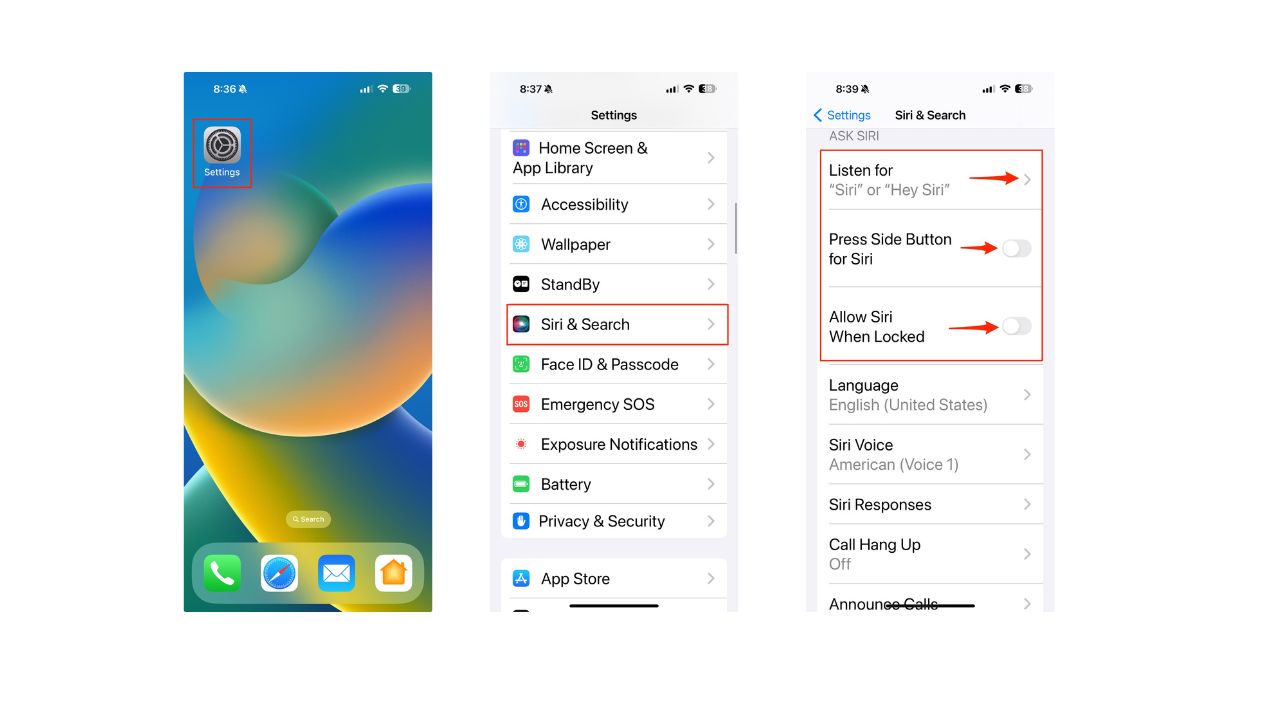
How to turn off Google Assistant
- Go to Settings on your Android
- Select Google
- Tap Settings for Google apps
- Click Search, Assistant & Voice
- Select Google Assistant
- Select Hey Google & Voice Match
- Toggle off ‘Hey Google’
MORE: HOW TO MAKE YOUR DEVICE IMPOSSIBLE TO SNOOP WITH A PRIVACY SCREEN
2) Turning off your microphone
Voice-recognition assistants aren’t the only apps that might be listening in. If you’ve given a certain app your microphone privileges, it could be listening in too. Turning off your voice-recognition assistant won’t turn off other apps using your microphone. Here’s how to turn off your microphone:
How to stop your iOS device from listening to you
- Click Settings
- Scroll down to any application (Facebook, Snapchat, etc.) and click on it
- Turn off the Microphone option
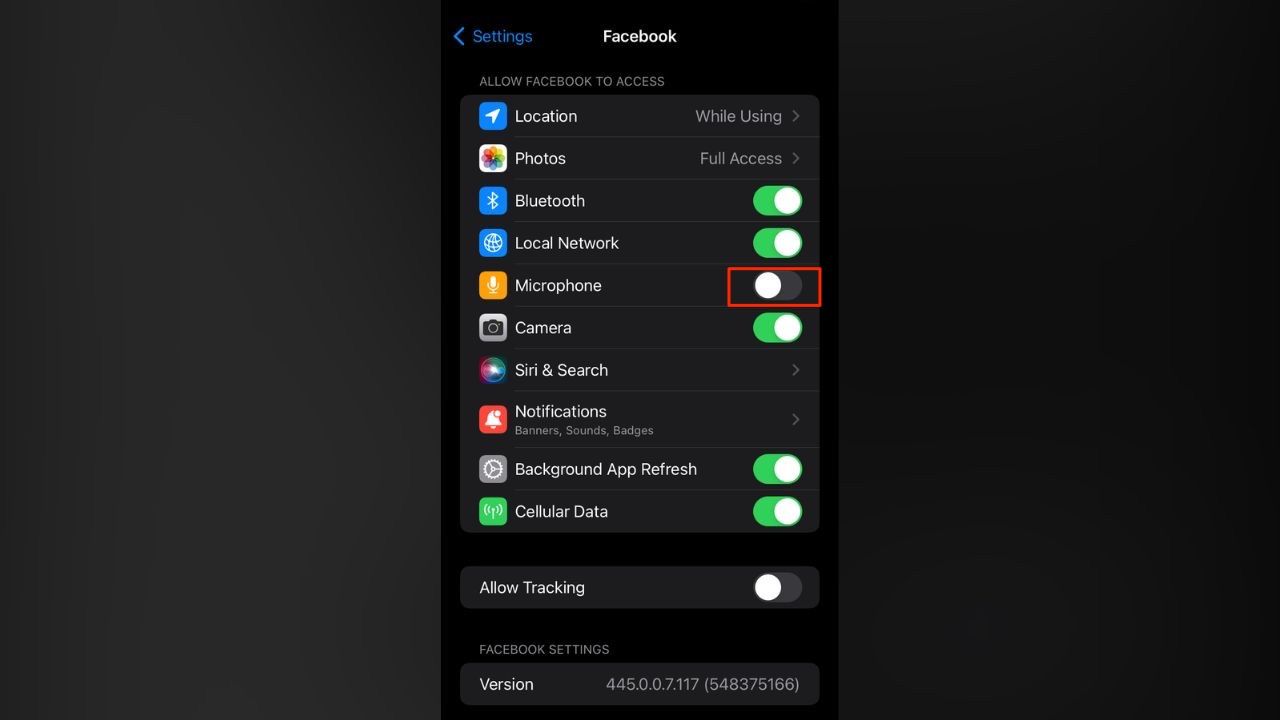
How to stop your Android device from listening to you
Settings may vary depending on your Android phone’s manufacturer
- Go to Settings
- Click Apps
- Scroll down to any application (Facebook, Snapchat, etc.)
- Click Permissions
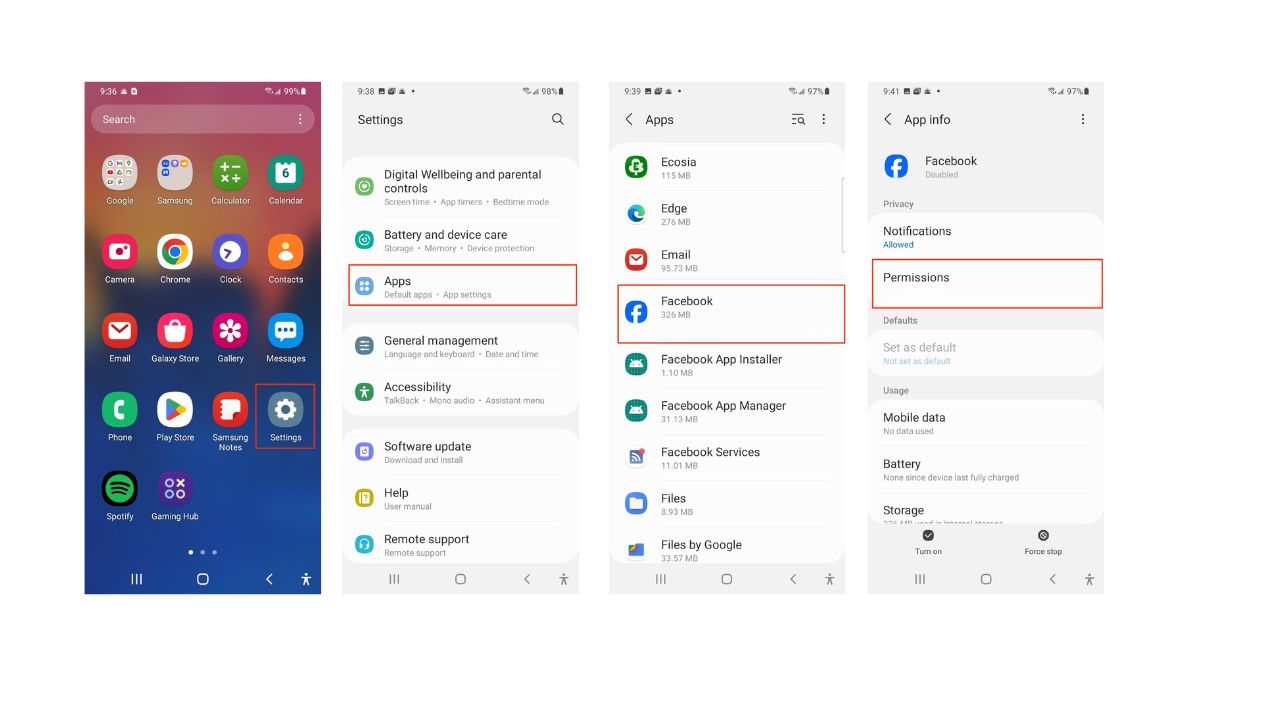
- Click Microphone
- Click the circle next to Don’t Allow
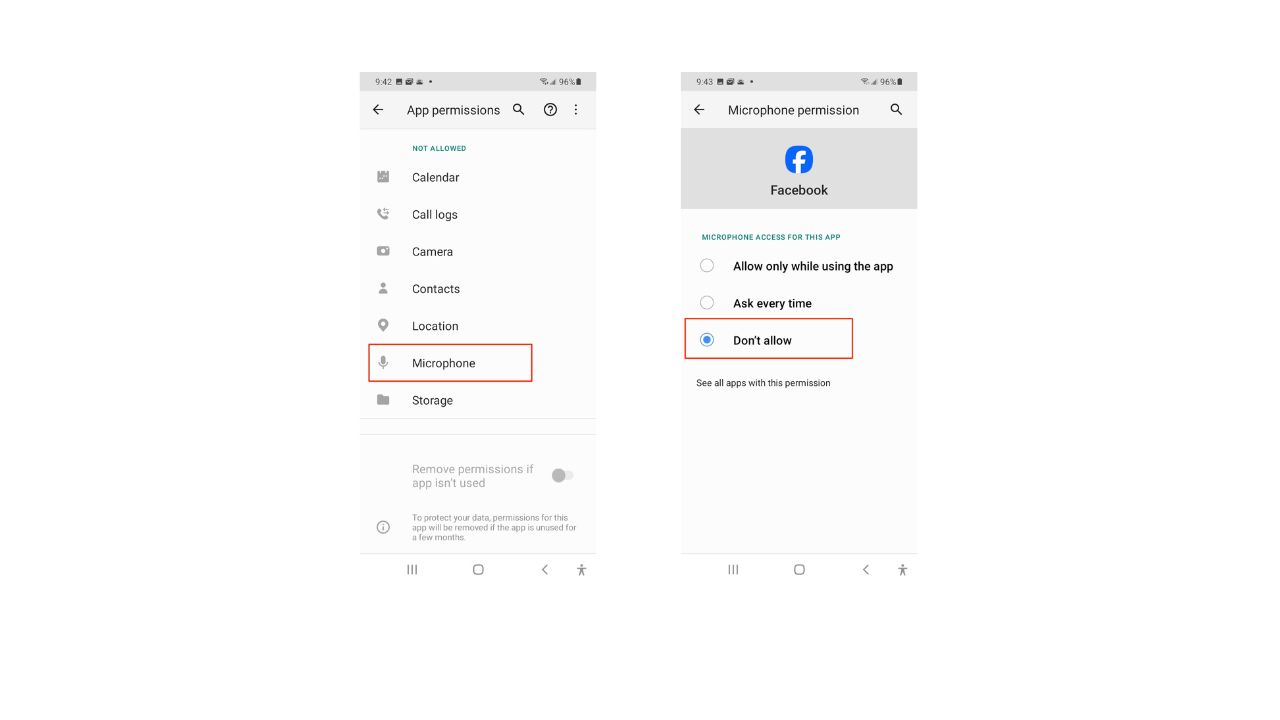
MORE: 11 THINGS TO ADD TO YOUR PRIVACY CHECKLIST ONLINE ASAP
3) Get good antivirus software
One of the ways you can protect yourself from this potential threat is by using reliable antivirus software on your device. Antivirus software can scan your device for any malicious apps that may be accessing your microphone or other sensitive data, and block them from doing so. Having antivirus software on your devices will also make sure you are stopped from clicking on any potential malicious links that may install malware on your devices, allowing hackers to gain access to your personal information.
In addition, Antivirus software can alert you of any suspicious activity on your device, and help you remove any unwanted or harmful apps. By using antivirus software, you can ensure that your device is not eavesdropping on your conversations by hackers and that your personal information is not being used to fuel targeted ads that could actually be phishing attempts.
Special for CyberGuy Readers: My #1 pick is TotalAV, and you can get a limited-time deal for CyberGuy readers: $19 your first year (80% off) for the TotalAV Antivirus Pro package.
Find my review of Best Antivirus Protection here
MORE: DON’T LET SNOOPS NEARBY LISTEN TO YOUR VOICEMAIL WITH THIS QUICK TIP
4) Use a VPN
A VPN, or virtual private network, is a service that creates a secure and encrypted connection between your device and a server on the internet. By using a VPN, you can hide your IP address and location from the websites and apps you use, and prevent them from tracking your online activity or personal information, thereby reducing the chances of receiving targeted ads based on the fact that there is no there is no direct link between your device and the website or app you are accessing.
My top recommendation is ExpressVPN. It has a quick and easy setup, is available in 105 countries, and will not log your IP address, browsing history, traffic destination or metadata, or DNS queries.
Right now, you can get 3 extra months FREE with a 12-month ExpressVPN plan. That’s just $6.67 per month, a saving of 49%! Try 30 days risk-free.
Kurt’s key takeaways
While hackers have the ability to potentially listen in on your conversations, there’s no evidence of this happening on a large scale. However, staying safe on the internet is all about mitigating risk. You should still be proactive about your internet safety, even if an attack or a hack hasn’t happened yet.
Do you have your microphone on your devices turned off? Do you use other ways to protect yourself from hackers trying to listen in on your conversations? Let us know in the comments below.
FOR MORE OF MY SECURITY ALERTS, SUBSCRIBE TO MY FREE CYBERGUY REPORT NEWSLETTER HERE
Copyright 2024 CyberGuy.com. All rights reserved. CyberGuy.com articles and content may contain affiliate links that earn a commission when purchases are made.
🛍️ SHOPPING GUIDES:
KIDS | MEN | WOMEN | TEENS | PETS |
FOR THOSE WHO LOVE:
COOKING | COFFEE | TOOLS | TRAVEL | WINE |
DEVICES:
LAPTOPS | TABLETS | PRINTERS | DESKTOPS | MONITORS | EARBUDS | HEADPHONES | KINDLES | SOUNDBARS | KINDLES | DRONES |
ACCESSORIES:
CAR | KITCHEN | LAPTOP | KEYBOARDS | PHONE | TRAVEL | KEEP IT COZY |
PERSONAL GIFTS:
PHOTOBOOKS | DIGITAL PHOTO FRAMES |
SECURITY
ANTIVIRUS | VPN | SECURE EMAIL |
CAN'T GO WRONG WITH THESE:




1 comment
I have Apple iPhone XR and cannot find Siri when I go to Settings to turn off microphone as described in your latest newsletter (01/11/2024). I am not on any social media.
How do I find Siri? Thank you.