Did you know that more than 5 billion people use the internet daily? That means there are countless opportunities for hackers, advertisers, and other third parties to access your personal data and track your online behavior.
So, how can you protect yourself from these threats and enjoy the web without compromising your privacy? I like surfing the internet without worrying about hackers or prying eyes; everyone has the same right to privacy. That’s why I’m revealing the top 11 things to do to remain private online.
1. Incognito browsers
Browsing in incognito mode can be helpful, especially when you’re sharing a device with other people, like young kids or grandkids. It does not guarantee complete privacy and security online. It will prevent your browser from saving your browsing history and cookies. While it will reduce the tracking of your activity by some websites, it does not guarantee complete privacy and security online. Your internet service provider (ISP), school, or workplace can still monitor your browsing activities, and your IP address is not hidden. Incognito mode is a useful feature, but it is not a substitute for a VPN or other privacy tools if you want to ensure complete privacy and security online.
How to open an incognito window in Safari
- Open Safari
- At the top left of your screen, click File
- Select New Private Window, and the window will open automatically
How to open an incognito window in Microsoft Edge
- Open Microsoft Edge
- Select Settings and more
- Click New InPrivate window
How to open an incognito window in Firefox
- Open Firefox
- Click the 3 horizontal lines in the top right corner
- Click New Private Window
How to open an incognito window in Chrome
- On your computer, open Chrome
- At the top right, click the 3 horizontal dots
- Click New Incognito Window
- A new window appears. In the top corner, check for the Incognito icon (a hat with a pair of glasses)
MORE: TAKE BACK YOUR PRIVACY WITH THIS NEW IPHONE SAFETY FEATURE
2. Adjust the privacy features on your browsers
You can adjust your privacy settings on each of your devices to best fit your needs. This can put you more in control of your data and who gets to look at it. You can add settings like Face ID, two-factor authentication, and more.
Face ID is a feature that lets you unlock your device or access certain apps with your face. Two-factor authentication is a security measure that requires you to enter a code or a password that is sent to your phone or email, in addition to your regular password, when you sign in to your account. This makes it harder for hackers to access your account, even if they know your password.
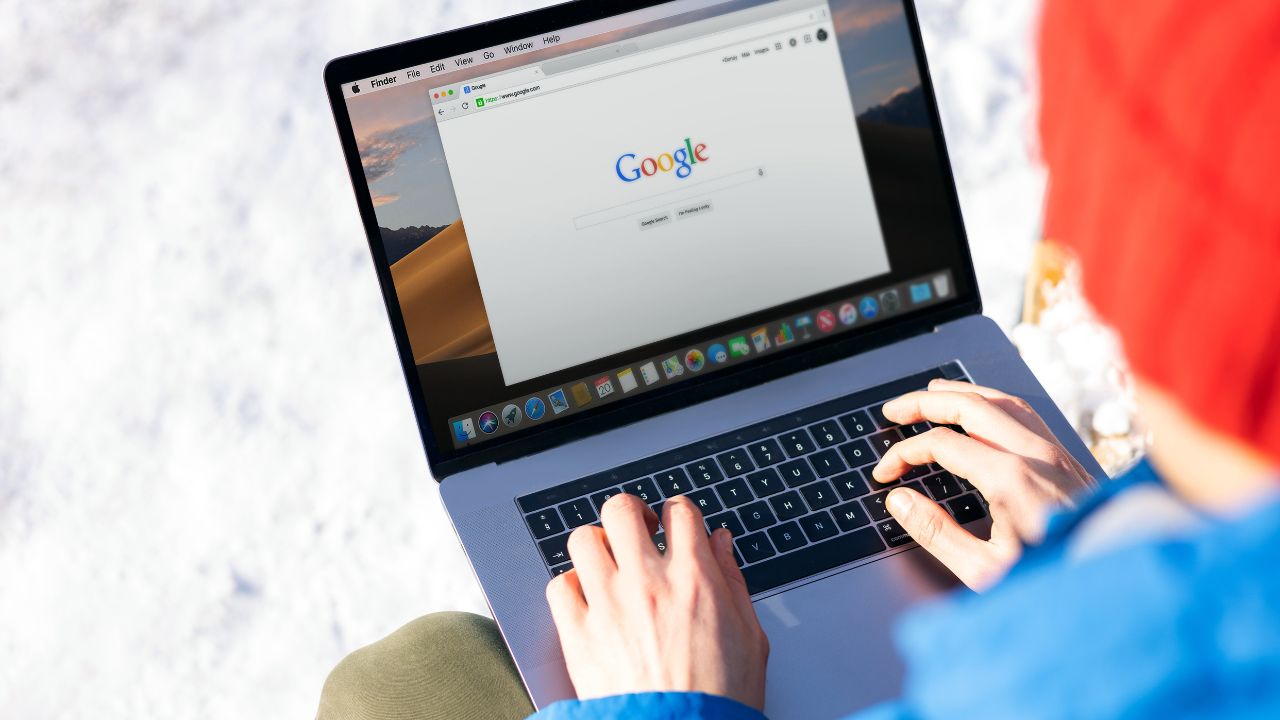
Where to adjust privacy settings on an iPhone or iPad
- Open Settings
- Tap Your Name
- Click Password & Security
- Here you can change your password, turn on two-factor authentication, add a legacy contact to give someone access to your phone should you pass away, and more. Look at the privacy settings and adjust them to your liking.
Where to adjust privacy settings on a Mac
On a Mac, you can adjust settings, such as choosing which apps can access your camera, microphone, and more.
- Click the Apple icon in the top left corner
- Select System Settings (some versions may say System Preferences)
- In the sidebar on the left, click Privacy & Security
- Go through each option listed and adjust the privacy settings to your liking
Where to adjust privacy settings on an Android
There are multiple ways to change privacy settings on an Android.
To turn on two-factor authentication
Settings may vary depending on your Android phone’s manufacturer:
- Open your Google Account
- In the navigation panel, select Security
- Under Signing into Google, select 2-Step Verification
- Click Get Started or Continue and follow the on-screen steps
To restrict app permissions on Android
Settings may vary depending on your Android phone’s manufacturer:
- Open the Settings app
- Tap Apps
- Tap the app that you want to change. If you can’t find it, tap See all apps. Then, choose your app
- Tap Permissions
- To change a permission setting, tap it and choose Allow or Don’t allow
To disable the microphone and camera access on an Android
Settings may vary depending on your Android phone’s manufacturer:
- Tap on your Settings app
- Go to Privacy on the first menu
- Under Permission Manager, tap on your camera and microphone individually
- Here you can see which apps have permission for your camera and mic. Disable them if they don’t need to use them
Where to adjust privacy settings on Windows
- Select Start
- Open Settings
- Select Privacy & security
- You’ll see a list of general privacy options. There are links to specific privacy settings on the left of the page
3. Use a VPN
There are many reasons why you may consider leaving your VPN on all the time. First off, it can be a helpful tool to protect your online privacy and security. A VPN, or a virtual private network, is a service that creates a secure connection between your device and a server on the internet. This way, your internet traffic is encrypted and hidden from anyone who might try to intercept it, such as hackers or internet service providers. A VPN also lets you access websites and content that might be blocked or censored in your region, such as Netflix, YouTube, or social media.
VPNs can also help you when you’re in a public place, like an airport or a coffee shop, and you’re using public WiFi. With a VPN, you can hide your IP address and keep your data encrypted and hidden while on free, public, secure WiFi networks. You can use a VPN on your computer, smartphone, tablet, or even your smart TV.
My top recommendation is ExpressVPN. It has a quick and easy setup, is available in 94 countries, and will not log your IP address, browsing history, traffic destination or metadata, or DNS queries. Right now, you can get 3 extra months FREE with a 12-month ExpressVPN plan. That’s just $6.67 per month, a saving of 49%! Try 30 days risk-free.
Read more of my reviews for best VPNs for your Mac, PC, iPhone and Android devices

MORE: HOW TO OUTSMART CRIMINAL HACKERS BY LOCKING THEM OUT OF YOUR DIGITAL ACCOUNTS
4. Stay private on gas apps
There are many apps available that can help you save money on gas, and it’s tempting to download the first app you see in order to save a few bucks, especially given today’s high gas prices.
Some of the data that gas apps may collect and share include your location, your driving habits, your vehicle information, your email address, your phone number, and more. This data can be used to target you with ads, sell you products or services, or even track your movements.
To avoid the more invasive apps, you should check the app’s privacy policy and settings and opt out of any data collection or sharing that you are not comfortable with. You should also use a VPN when using gas apps, as this can encrypt your internet traffic and prevent anyone from spying on your online activity. Here are some apps you can use that have good ratings and reviews for savings:
Upside
iPhone: 4.8 stars (at time of publishing)
Android: 4.6 stars (at time of publishing)
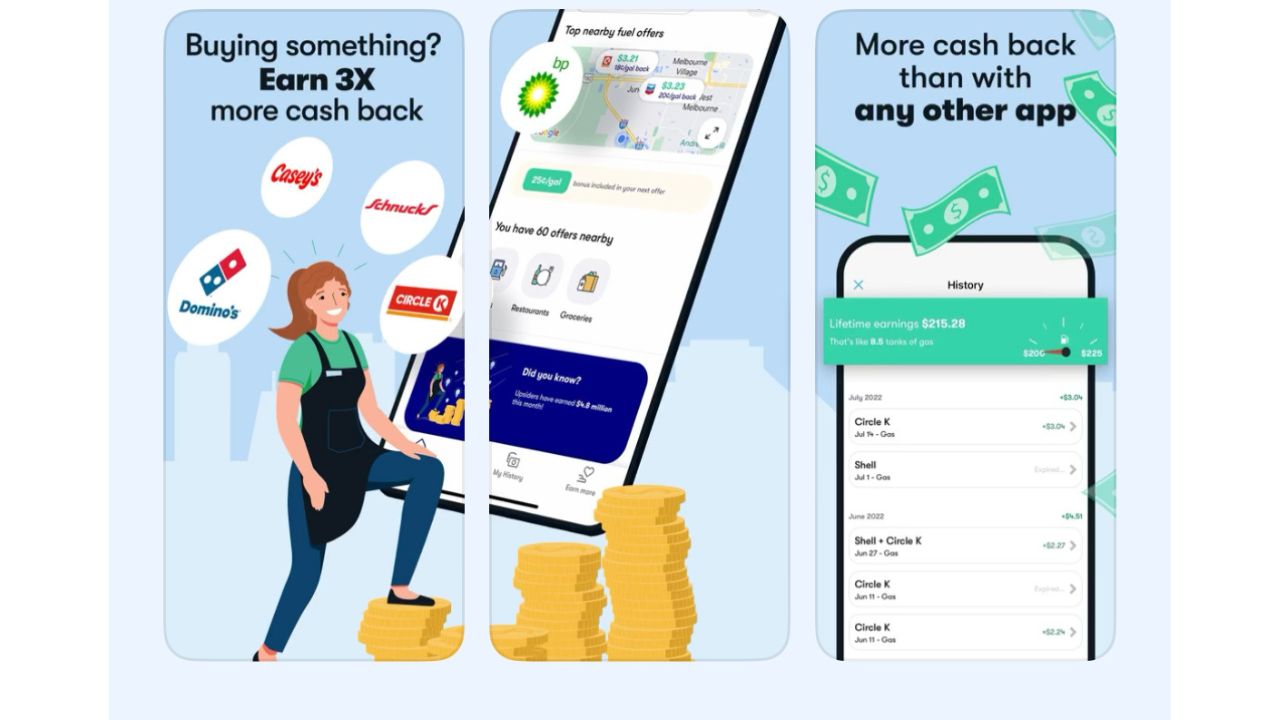
Getting cash back on apps sounds too good to be true, yet that is indeed what the Upside app offers. The app is free, simple to use, and can save you money every time you get gas. All you have to do is download the app, find the best offers in your area, and fill up using your credit or debit card at the pump.
Then follow the app instructions to upload a receipt or check-in, and you’ll earn cash-back points directly in the app. You can cash out quickly and easily whenever you want via your bank account, digital gift card, or PayPal.
Upside app privacy?
When it comes to your privacy, Upside does technically collect and sell your data. However, the app also states that it gives you control over who your data is being shared with. You can request information about how your data is being shared, and you can “…ask us to restrict or ‘block’ the processing of your Personal Data in certain circumstances, such as where you contest its accuracy or object to us processing it”, according to the app’s privacy policy.
AAA Mobile
iPhone: 4.7 stars (at time of publishing)
Android: 4.4 stars (at time of publishing)
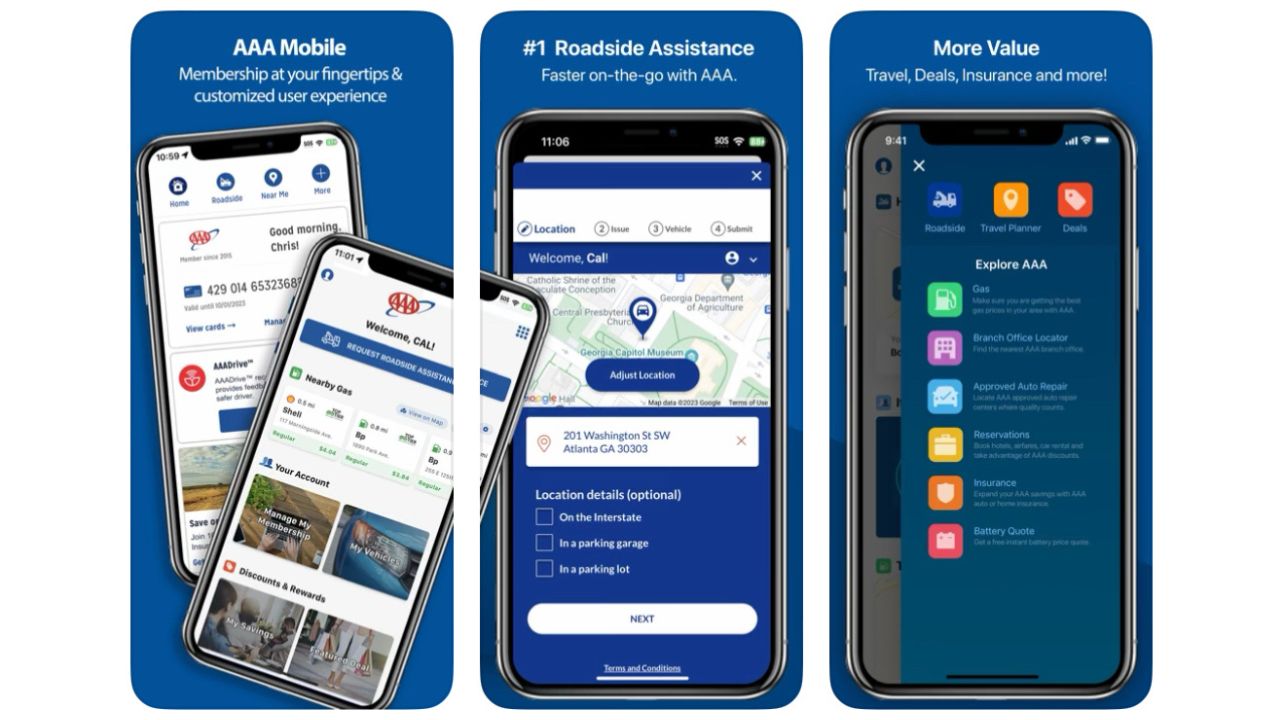
The AAA TripTik app is free and allows you to find gas stations along your route, helping you to choose the station with the lowest prices. It also allows you to plan out an entire road trip, complete with stops at gas stations, hotels, restaurants, attractions, and more. It is compatible with credit card rewards programs and other discounts.
Get AAA Mobile: iPhone | Android
AAA app privacy?
The app states in its privacy policy that although it does collect certain information on you, such as your name, email address, etc., the information is only being used to serve you further, and it is not to be sold to anyone. For example, the app may ask you to share your location when you need roadside assistance so that the roadside assistance provider can get to you. However, once that appointment is complete, AAA Mobile will no longer have access to your location.
Google Maps
iPhone 4.7 stars (at time of publishing)
Android 3.9 stars (at time of publishing)
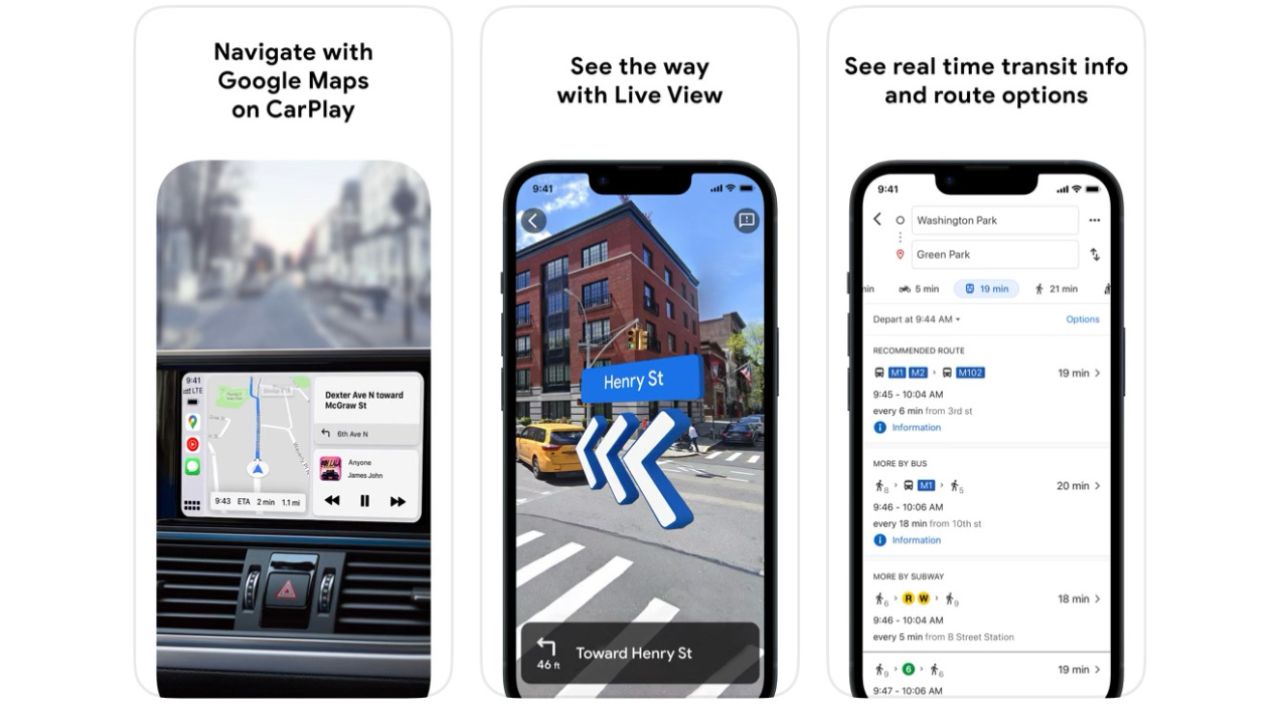
Google Maps just got a massive AI upgrade, and it lets you compare gas station prices, get directions, preview your journey in a multidimensional view, and see traffic and weather conditions, all in an app that you likely already have installed on your smartphone.
The popular navigation app uses your current location to help you find the nearest fuel station and displays up-to-date gas prices in the station’s business profile. Simply open the app, search for fuel, and tap the station you want to view.
Get Google Maps: iPhone | Android
Google Maps app privacy?
Google Maps states in its privacy policy that it does not sell your information to anyone and that your data is kept private at every point. However, your data is being collected and used for various purposes, such as improving the app’s quality, providing you with more helpful products and services, and showing you personalized ads and content.
You can adjust your privacy settings and controls to manage what data and activity can be used by Google Maps and how you can access, delete, or export your data. You can also use a VPN to protect your online privacy while using the app.
Waze
iPhone: 4.8 stars (at time of publishing)
Android: 4.4 stars (at time of publishing)
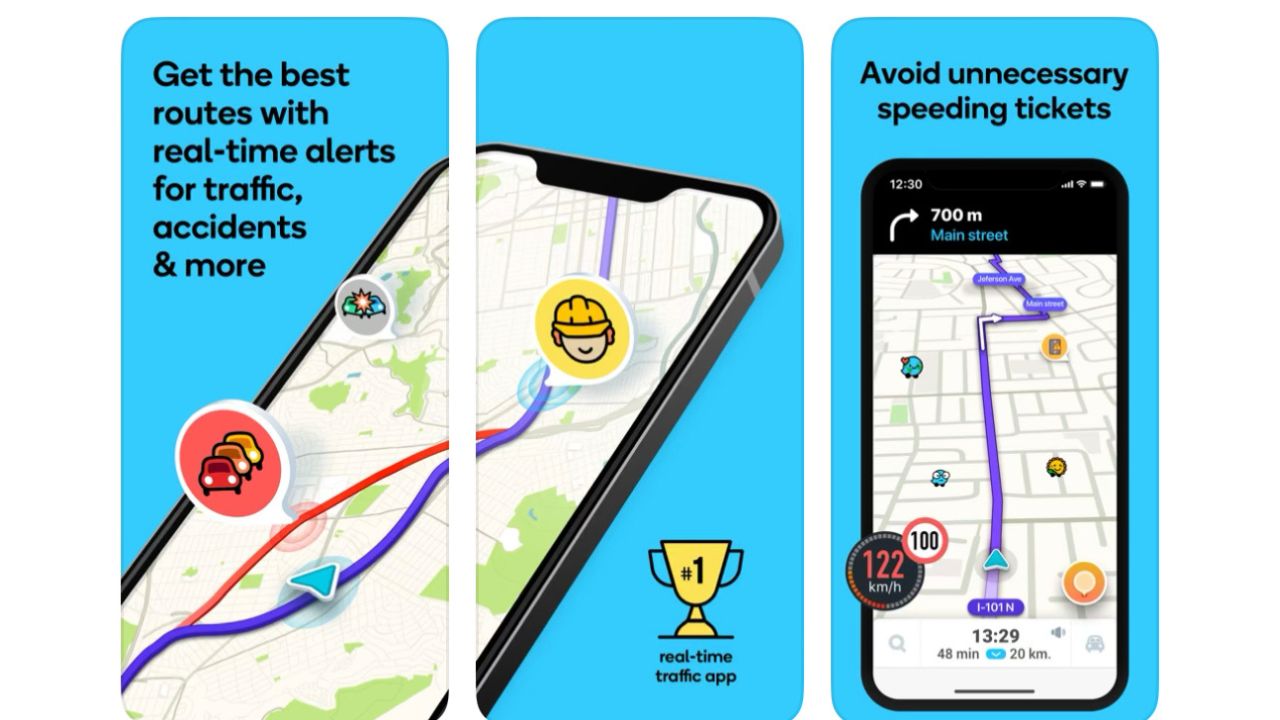
Waze can show you the nearest gas stations along with up-to-date fuel prices. It even boasts a contactless payment feature at participating gas stations, so you can pay for gas via your iPhone or Android. It also tells you about traffic, roadworks, police accidents, and more, so you’ll always know what’s happening on the roads.
Waze app privacy?
Waze does collect data but does not sell or share that data with anyone else. How they collect information is all explained in their privacy policy which says that “When Waze anonymizes data to protect your privacy, we maintain policies and technical measures to avoid re-identifying that information.”
MORE: HOW CLICKING ON THAT FAKE AMAZON AD CAN LEAD TO MICROSOFT SUPPORT SCAM
5. Stay private on Amazon
Amazon has ways of tracking everything from your browsing history to sending you targeted ads based on items you’ve bought. You can, however, keep your Amazon account private by following these steps.
Desktop:
- From Amazon.com, select the three-line All menu on the upper left
- Tap Your Account under ‘Help & Settings’ section
- Scroll to the Ordering and shopping preferences section
- Choose the link to Your Amazon profile
- Press the white button labeled Edit your profile
- In the Edit public profile area you can change your real name where it says “Your public name” to something else less identifiable
- Empty any of the sections that include Bio, Occupation, and Website
- Click Save
- Now tap the Edit profile public visibility tab to the right of Edit public profile
- Select Hide all activity on your public profile
- Select Hide sensitive activity, which will hide all reviews you create for sensitive products from your Public Profile page
- Click Save
Mobile:
- Open the Amazon app on your mobile phone
- Tap on your profile icon at the bottom of the screen that looks like a person
- Tap on Your Account
- Scroll down and tap Profile
- Click Edit your profile
- In the Edit public profile area you can change your real name where it says “Your public name” to something else less identifiable
- Empty any of the sections that include Bio, Occupation, and Website
- Tap Done
- Then click Save
- Now tap the yellow box with the words Privacy setting
- Select Hide all activity on your public profile
- Select Hide sensitive activity, which will hide all reviews you create for sensitive products from your Public Profile page
- Click Save
See my other tips to take control of your online privacy with Amazon
6. Adjust your Echo privacy settings
Using Alexa through your Amazon Echo device is a great and convenient tool. You can use it to play music, check the weather, set reminders, control your smart home devices, and more. However, sometimes it can feel a little invasive knowing that there’s a device in our home that’s listening in all the time.
Alexa learns from your voice and behavior and uses this data to personalize your experience and offer you suggestions. Some people might not like this feature, as they might feel that their privacy is being compromised. Here’s how you can adjust some of the privacy settings on your Echo device with Alexa
How to manage your Alexa privacy settings
- Open the Alexa app
- Open More (earlier versions would have three horizontal lines here)
- Select Settings
- Select Alexa Privacy
- Select the setting you want to update, such as Review Voice History, Review History of Detected Sounds, Review Smart Home Device History, Manage Sill Permissions and Ad Preferences, or Manage Your Alexa Data
MORE: STOP SUBSCRIPTION CREEP IN ITS TRACKS WHILE SAVING MONEY AND PROTECTING YOUR PRIVACY
7. Remove yourself from the internet
You might be surprised by just how much information about yourself is on the internet, such as your name, address, phone number, email, photos, social media accounts, and more. This information can be used by other people to find you, contact you, or even harm you.
That’s why you may seriously consider removing your information from the internet to protect your privacy and security. However, this is not an easy task, as there are hundreds of websites that collect and display your information, and they might not always let you delete it.
While no service promises to remove all your data from the internet, having a removal service is great if you want to constantly monitor and automate the process of removing your information from hundreds of sites continuously over a longer period.
A service like Incogni can help you remove all this personal information from the internet. It has a very clean interface and will scan 195 websites for your information and remove it and keep it removed.
Special for CyberGuy Readers (60% off): Incogni offers A 30-day money-back guarantee and then charges a special CyberGuy discount only through the links in this article of $6.49/month for one person (billed annually) or $13.19/month for your family (up to 4 people) on their annual plan and get a fully automated data removal service, including recurring removal from 175+ data brokers. I recommend the family plan because it works out to only $4.12 per person per month for year-round coverage. It’s an excellent service, and I highly recommend at least trying it out to see what it’s all about.
Use the code: CYBERGUY at checkout to get an exclusive discount – click here.
8. Lock your photos
Don’t allow someone to go snooping through your photos without your consent. Some of us have some vulnerable things in our photo albums that are not for anyone else’s eyes. For example, you might have photos of your family, your medical records, your travel documents, or your personal hobbies that you don’t want to share with strangers or even some of your friends. That’s why you can lock your photos on your smartphone so that no one else can access them. Here’s how to do it.
How to lock your iPhone photos
- Open your Photos app
- Tap the photo you want to hide
- Select the 3 horizontal dots inside the circle in the top right
- Click Hide and then Hide Photo to confirm
- To find the photo, tap Albums at the bottom of your screen
- Scroll all the way down and tap Hidden. You will need Face ID or your iPhone’s passcode to look at the album
- More directions here
How to lock your Android photos
Settings may vary depending on your Android phone’s manufacturer:
- Open the Google Photos app
- Go to Library
- Select Utilities
- Tap Locked Folder
- Tap Set up Locked Folder
- Follow the on-screen instructions to unlock your device. If your folder is empty, you’ll find “Nothing here yet”
- Select the photos and videos you want in Locked Folder.
- At the top right, tap the 3 vertical dots
- Select Move to Locked Folder
- Tap Move
- More directions here
9. Avoid autofill
Autofill is a feature that automatically fills in the search box or forms with the words or information that you have used before. For example, if you searched for “best chocolate cake recipe” on Google, the next time you type “best” in the search box, autofill will suggest “best chocolate cake recipe” as an option.
This can be helpful if you want to search for the same thing again, but it can also reveal your previous searches to anyone who uses the same device. Although autofill is meant to help you search faster, it doesn’t always serve you best.
- How to find out how to turn off autofill for your Mac or iPhone
- How to find out how to turn off autofill for your Windows or PC
10. Be careful what you post
One of the best ways to remain private online is to be cautious about what you post. The world doesn’t have to see every part of your life; you should keep certain things private.
For example, you might not want to share your personal information, such as your full name, address, phone number, or email, with strangers or even some of your friends. You might also want to avoid posting photos or videos that show your location, your family, your belongings, or your activities. These things can be used by hackers, scammers, or identity thieves to harm you or your loved ones.
I understand the desire to post constantly or even just spend long periods scrolling through social media. However, limiting your social media use can help you focus on your priorities, improve your mood, and protect your privacy. Here are the steps to do it.
For iPhone:
- Open Settings
- Click Screen Time
- Select App Limits
- Click Add Limit
- Select the category of apps that you want to put a limit on
- Click Next
- Set the time limit you want in place and click Add
For Android:
Settings may vary depending on your Android phone’s manufacturer:
- Open the Settings app
- Tap Digital Wellbeing & parental controls
- Tap Start if prompted, and then follow the on-screen instructions to enable the customization service.
- Scroll down and under where it says app timers – select the app you want to limit by tapping Set timer next to it
- Tap Set timer again on the bottom of the screen
- Choose how much time you can spend on that app
- Tap Done
11. Get an alias email address
Another way to remain private is to use an alias email address to avoid being inundated with spam. An alias email address is an additional email address that can be used to receive emails in the same mailbox as the primary email address. It acts as a forwarding address, directing emails to the primary email address. You can always create an alias email and if you start getting spam sent to that alias email address, you can always delete that alias email and keep your inbox spam-free!
Here’s how to set up an alias email address.
In addition to creating throwaway email accounts for online sign-ups and other circumstances where you would not want to disclose your primary email address, alias email addresses are helpful for handling and organizing incoming communications.
For example, you can create different alias email addresses for different purposes, such as personal, work, family, hobbies, etc. You can also create filters and labels in your email app to sort and categorize your emails based on the alias email address they are sent to. This can help you manage your emails more efficiently and easily.
My #1 pick for secure and private email is StartMail, which allows users to create unlimited, customized aliases.
Exclusive deal for CyberGuy readers: 50% off: $29.98 for first year ($2.50 per month, billed annually). Includes a free 7-day trial.
See my review of best secure and private email services
Kurt’s key takeaways
Keeping your information private online might seem like a lot of work, but it is very important for your safety and peace of mind. Technology is constantly evolving, and privacy is becoming harder to maintain.
By following these tips, you can protect your personal data, avoid unwanted or harmful emails, and limit your social media exposure. You can also enjoy the benefits of using online tools and services without compromising your privacy. Remember, you have the right to control who can access your information and what they can do with it.
How do you manage to remain private on the internet? Let us know by commenting below.
FOR MORE OF MY TECH TIPS AND SECURITY ALERTS, SUBSCRIBE TO MY FREE CYBERGUY REPORT NEWSLETTER HERE
Answers to the most asked CyberGuy questions:
- What is the best way to protect your Mac, Windows, iPhone, and Android devices from getting hacked?
- What is the best way to stay private, secure, and anonymous while browsing the web?
- How can I get rid of robocalls with apps and data removal services?
Copyright 2024 CyberGuy.com. All rights reserved. CyberGuy.com articles and content may contain affiliate links that earn a commission when purchases are made.
🛍️ SHOPPING GUIDES:
KIDS | MEN | WOMEN | TEENS | PETS |
FOR THOSE WHO LOVE:
COOKING | COFFEE | TOOLS | TRAVEL | WINE |
DEVICES:
LAPTOPS | TABLETS | PRINTERS | DESKTOPS | MONITORS | EARBUDS | HEADPHONES | KINDLES | SOUNDBARS | KINDLES | BLUETOOTH SPEAKERS | DRONES |
ACCESSORIES:
CAR | KITCHEN | LAPTOP | KEYBOARDS | PHONE | TRAVEL | KEEP IT COZY |
PERSONAL GIFTS:
PHOTOBOOKS | DIGITAL PHOTO FRAMES |
SECURITY
ANTIVIRUS | VPN | SECURE EMAIL |
CAN'T GO WRONG WITH THESE:




