Our phones are a crucial part of our everyday lives. As they store more of our personal information than ever before, it’s vital to keep them safe from cyber threats. Your phone contains sensitive emails, financial transactions, and other important data that you want to protect.
Keeping your smartphone safe and private is important, regardless of whether you use an iPhone or an Android device. We’re going to give you some simple steps to strengthen your device and keep your phone secure.
1. Enable two-factor authentication (2FA)
Two-factor authentication (2FA) is a security feature that adds an extra layer of protection to your online accounts. It requires you to enter not only your password but also a unique code that is sent to your phone or email every time you log in. This typically involves receiving a code on another device or through SMS. This way, even if someone steals your password, they won’t be able to access your account without the code.
You should turn on 2FA for any account that contains sensitive or personal information, such as your email, social media, banking, or shopping accounts. By doing so, you can prevent hackers from stealing your identity, money, or data. 2FA is especially important when you are using public or shared devices, such as computers in a library or cafe, where your password could be easily compromised. 2FA can also help you recover your account if you forget your password or lose access to your device. For both iPhones and Android phones, enabling 2FA is straightforward.
For iPhone:
- Navigate to Settings
- Tap on your Apple ID (your name) at the top of the screen
- Select Sign-In & Security (or Password & Security in iOS 16 or earlier)
- Tap Turn on Two-Factor Authentication and Continue
- You’ll be asked to enter a phone number where you want to receive verification codes. This can be your iPhone number. After you enter it, you’ll receive a code to type in.
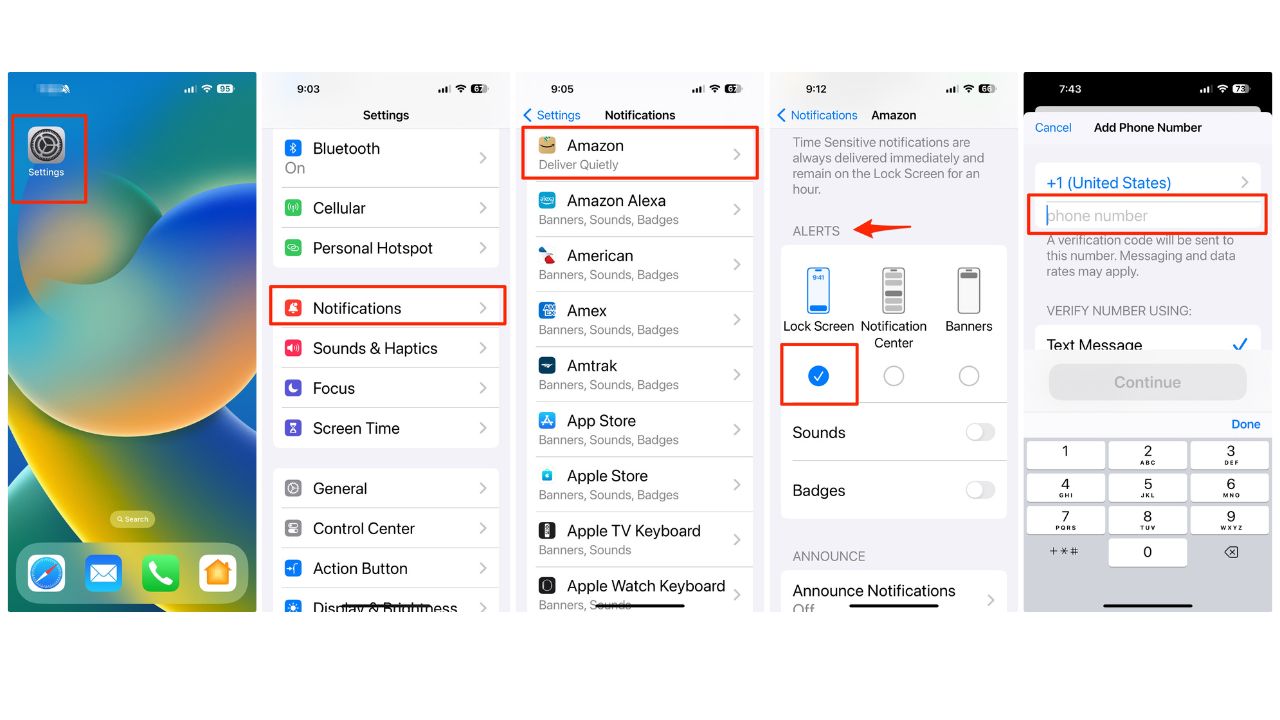
MORE: 5 BEST CELL PHONE BOOSTERS
For Android:
Settings may vary depending on your Android phone’s manufacturer
- Go to Settings
- Scroll down and tap “Google” (or tap your profile image on a Samsung phone)
- Select “Security” or “Security and Privacy”
- Tap “2-step verification” and follow the setup process
- It will then ask you to Verify it’s you by providing an email to send a verification email. Click Send Email
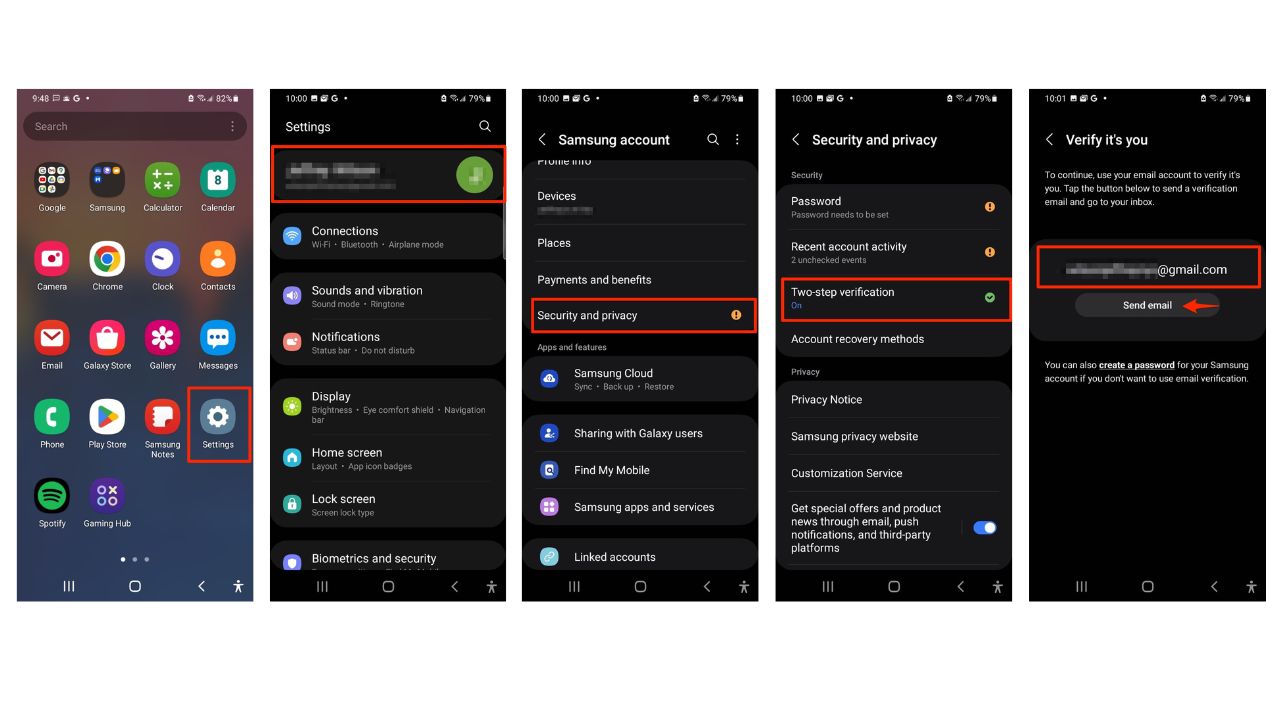
2. Perform regular software updates
Developers frequently release updates to patch vulnerabilities and improve overall security. Both Apple and Android issue updates regularly, so check for and install them often.
3. Review app permissions
Apps often request access to various features and data on your smartphone, like your Location, Photos, Live Activities, Microphone, Camera, Face ID, and Cellular Data. Limiting access to only essential functions enhances your privacy and reduces the likelihood of apps mishandling your data.
For iPhone:
- Go to Settings
- Scroll down and select the app you want to review. In this example, we will be reviewing the Apple Fitness app permissions
- Adjust the permissions as needed. In this case, you can limit Siri & Search, Notifications, Live Activities, and Cellular Data

For Android:
Settings may vary depending on your Android phone’s manufacturer
- Navigate to Settings
- Tap on Apps
- Select the app you want to adjust the permissions for. For this example, we will use the Google app.
- Tap Permissions. You will see a list of permissions under ALLOWED.
- Let’s say you don’t want to allow Camera permissions. Click Camera

- A window will pop up that gives you 3 options. Allow only while using the app, Ask every time, or Don’t allow. Tap on the one that you prefer.
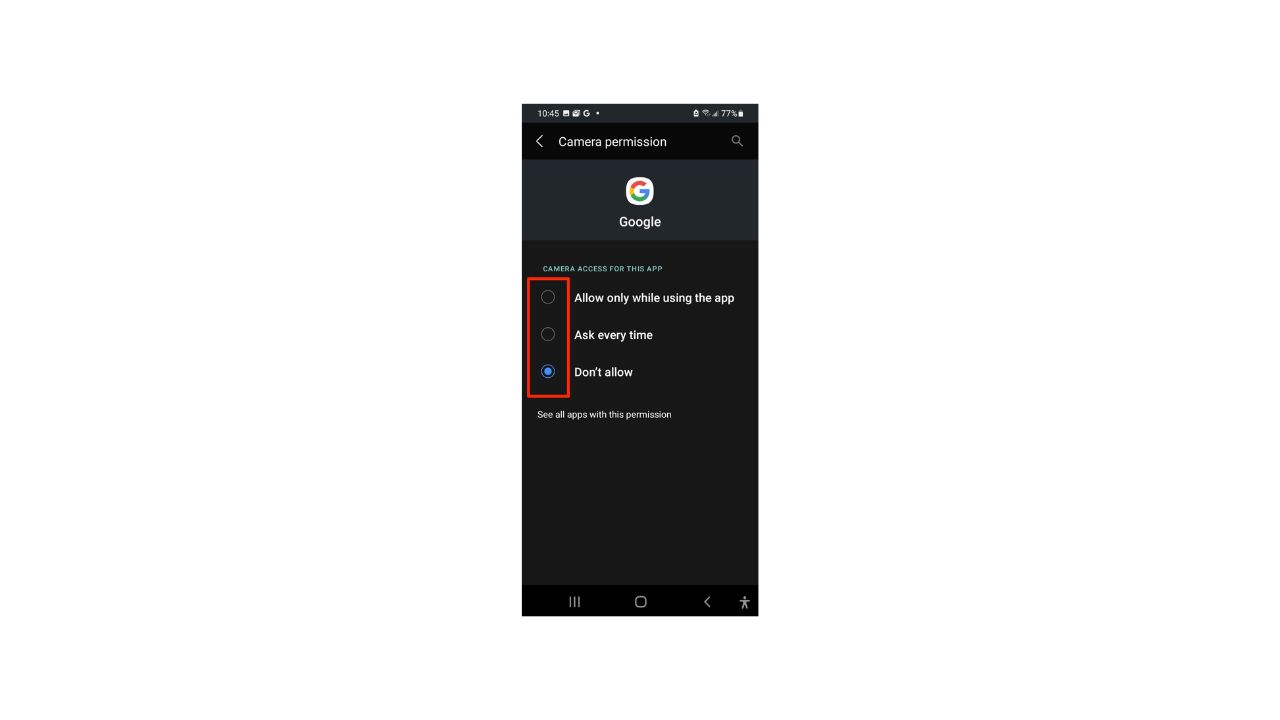
MORE: WHICH APPS ARE DRAINING YOUR PHONE’S BATTERY?
4. Keep sensitive notifications off the lock screen
By keeping sensitive notifications off the lock screen, you ensure that prying eyes won’t have easy access to your private messages, emails, or other confidential information.
For iPhone:
- Navigate to Settings
- Tap on Notifications
- Select the app you want to adjust. In this example, we selected Amazon.
- Scroll down and Under ALERTS, toggle off Lock Screen
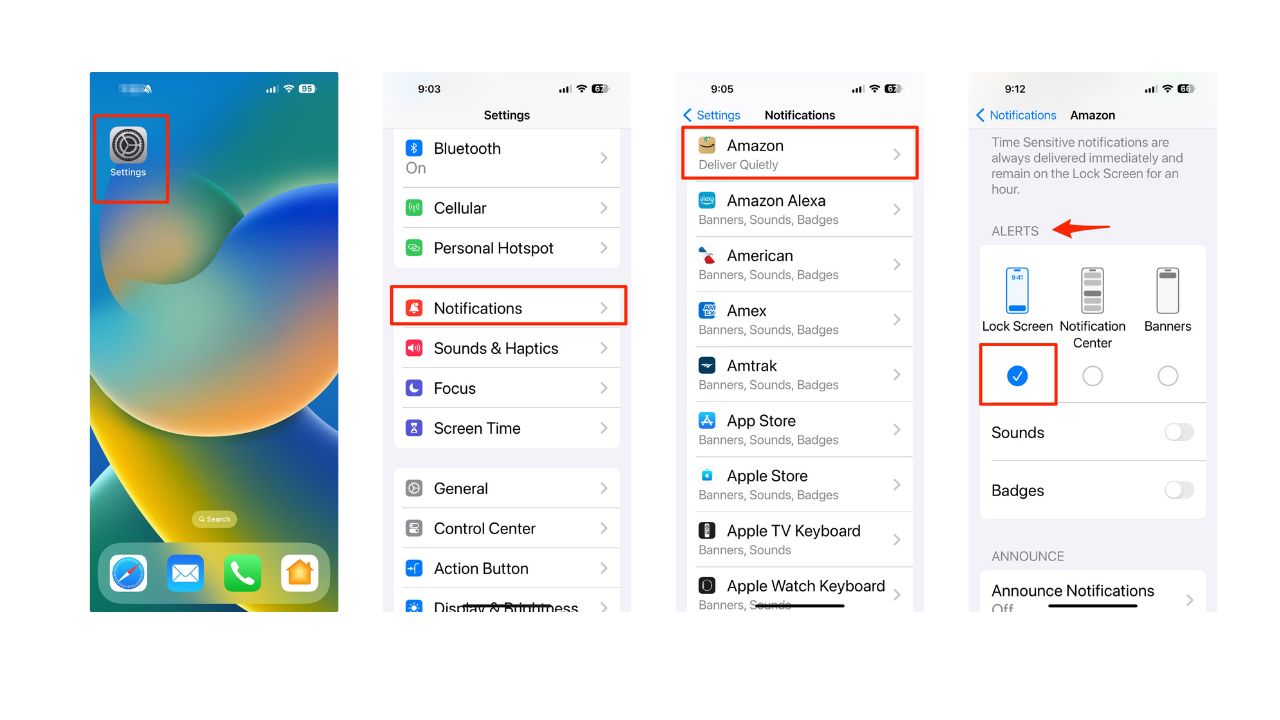
For Android:
Settings may vary depending on your Android phone’s manufacturer
- Go to Settings
- Tap on Apps & notifications (skip this step if you’re on a Samsung)
- Select Notifications
- Choose the app and turn off Lock screen notifications (for Samsung phones choose Lock screen notifications and remove apps under Show content)
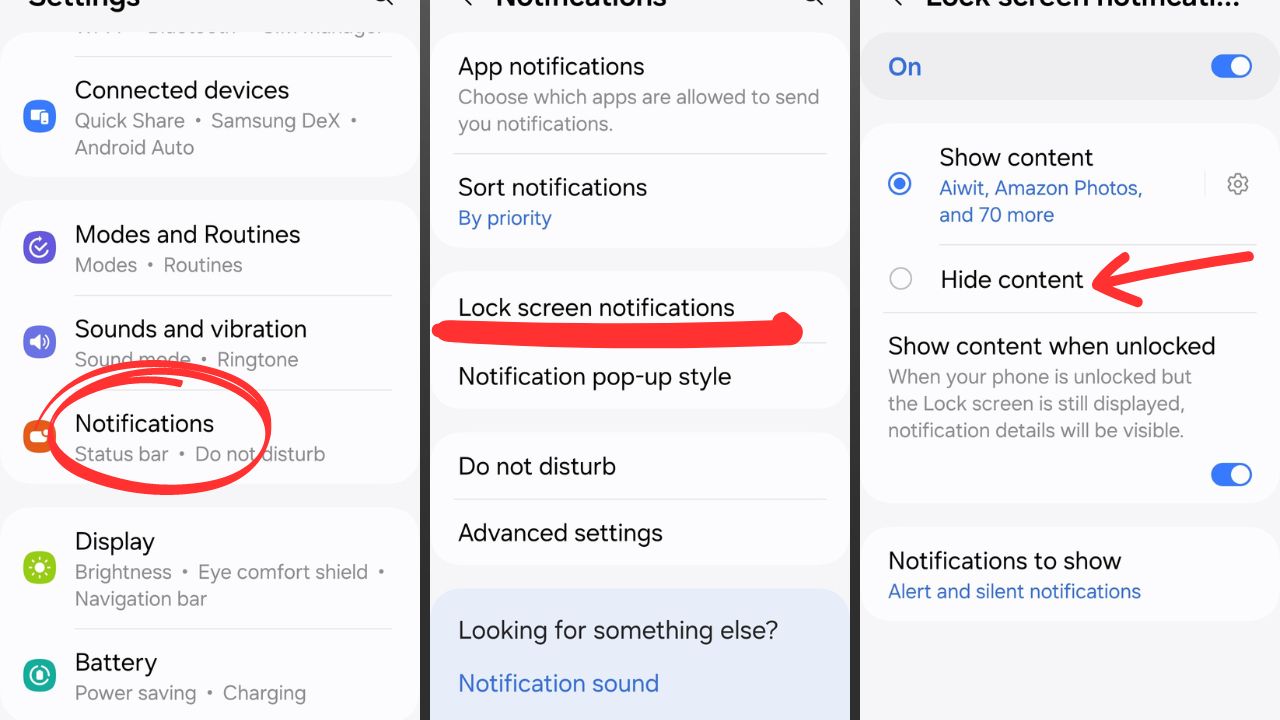
5. Have good antivirus software on all your devices
Effective antivirus software is a must-have to protect against scammers and hackers who try to steal your money and personal information, especially through phishing. The best way to protect yourself from clicking on any malicious links, fake websites, phishing emails, and text messages is to have antivirus protection installed and actively running on all your devices. It’s the best to help stop and alert you of any malware in your system and ultimately protect you from being hacked.
Special for CyberGuy Readers: My #1 pick is TotalAV, and you can get a limited-time deal for CyberGuy readers: $19 your first year (85% off) for the TotalAV Antivirus Pro package. You won’t find this holiday price lower anywhere! See my expert review of the best antivirus protection for your Windows, Mac, Android & iOS devices.
More:
6. Prioritize regular backups to safeguard your data
Making data backups a regular part of your smartphone maintenance is crucial. This way, you can protect yourself against uncertainties. Whether it’s a hardware malfunction or a security breach, having a recent backup will let you recover quickly.
7. Enable biometric authentication
When you use biometric authentication on an iPhone or Android, such as fingerprint or face recognition, you can keep others from unlocking your phone or accessing your apps.
For iPhone:
- Navigate to Settings
- Select Touch ID & Passcode or Face ID & Passcode
- Enter your passcode
- Then, enable specific app access with Touch ID or Face ID. Under USE FACE ID FOR: Toggle On the options such as iPhone Unlock, iTunes & App Store, Wallet & Apple Pay, Password Autofill, or Other Apps
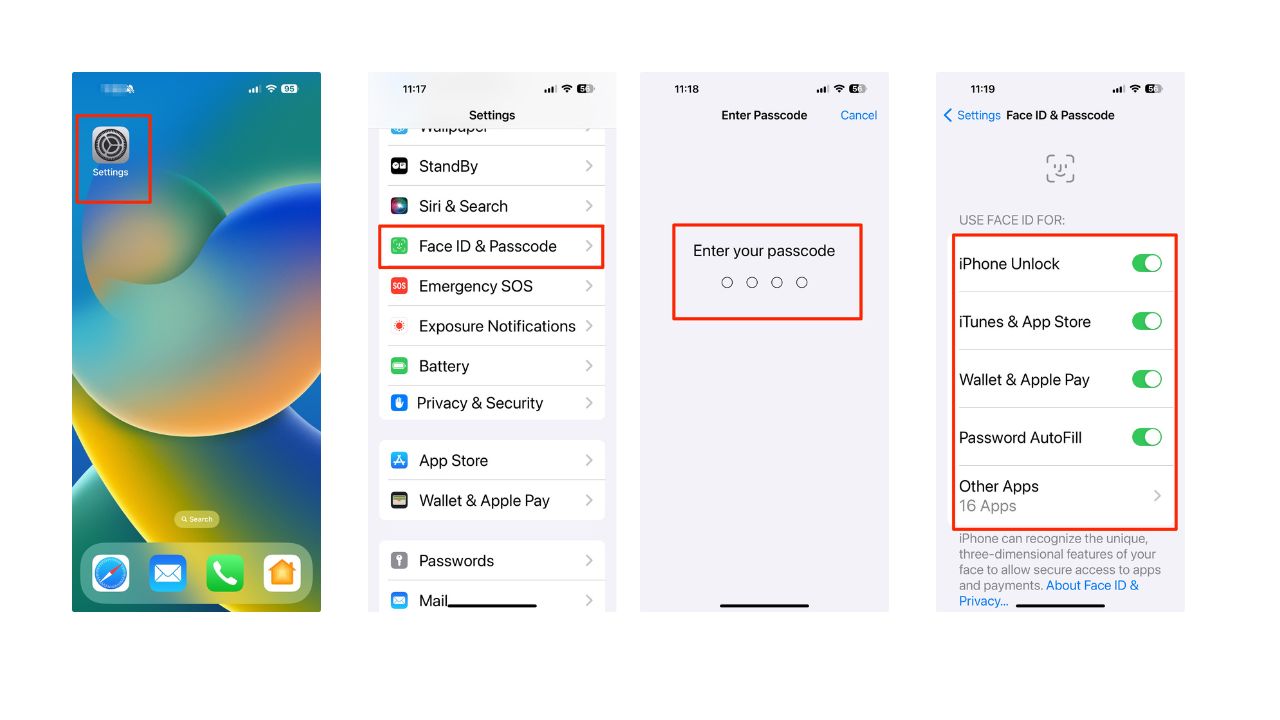
For Android:
Settings may vary depending on your Android phone’s manufacturer
- Go to Settings
- Tap Security or Security and Privacy
- Select Biometric unlock (Biometrics on Samsung)
- Choose Face Recognition or Fingerprints and follow the on-screen instructions
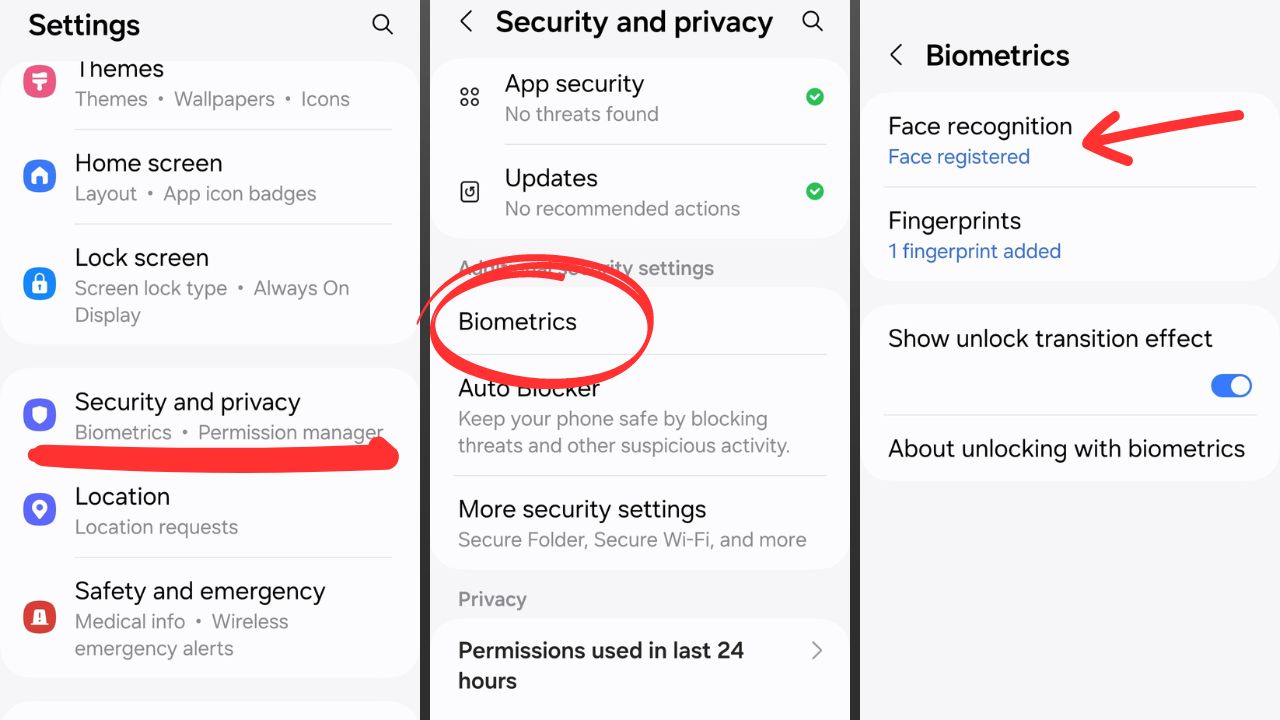
Note on some Android phones. You can go to settings, tap Biometrics and security, click Face Recognition, type in your PIN, and toggle on Face unlock
8. Download only trusted apps
Only download apps from official app stores such as Google Play Store or the Apple App Store. These stores have strict guidelines for app developers to follow, which helps ensure that the apps are safe to use. Before downloading an app, read reviews from other users. This can help you identify any potential issues with the app, such as privacy concerns.
9. Activate spam filters for text messages
Having a strong spam filter on your smartphone is beneficial to protect yourself from unwanted text messages and scams. However, this may also filter out some legitimate messages from people who are not in your contacts list.
For iPhone:
- Open Settings
- Scroll down and tap on Messages
- Toggle on Filter Unknown Senders to filter messages from unknown contacts into a separate list
For Android:
Depending on your device model and messaging app, the steps may vary
- Open your Messages or Phone app
- Click on the initial in the upper right corner
- Go to Message Settings and look for options related to spam or junk messages, such as spam protection, and tap it
- Then toggle on “Enable spam protection”
- Your service provider may also offer an app to prevent scam calls and messages
MORE: HOW TO BLOCK THOSE UNWANTED AND ANNOYING SPAM EMAILS
10. Invest in protective screens and cases
It’s important to take both digital and physical precautions to keep your smartphone safe and secure. One simple way to do this is by using protective screens and cases. These can help your device last longer and better withstand everyday wear and tear.
Protective Screens:
- Apply a tempered glass screen protector to guard against scratches and cracks.
- Choose a privacy screen protector to limit the viewing angle of your screen.
Protective Cases:
- Invest in a durable, shock-absorbent phone case to cushion against accidental drops.
- Opt for cases that cover ports and buttons to keep dust and debris from damaging your device.
Bonus tip
If you want to go the extra mile toward keeping your phone secure, think about how and where you use Wi-Fi and Bluetooth or charge your device. Cybercriminals can use open connections to gain unauthorized access to it.
For Wi-Fi and Bluetooth:
- Disable Wi-Fi and Bluetooth when not in use.
- Avoid auto-connecting to open Wi-Fi networks.
- Consider using a Virtual Private Network (VPN).
- Turn off Bluetooth in crowded places to minimize the risk of unauthorized connections.
For charging:
- Use only trusted chargers and cables.
- Avoid charging your smartphone at public charging stations.
- Consider using a power-only USB cable or a secure charging USB adapter when charging from unknown sources.
- Public charging stations and untrusted cables may pose data theft or malware risks.
- Using your own charger and cable or opting for a power-only cable minimizes these risks and helps keep your device secure.
Kurt’s key takeaways
Securing your smartphone is necessary to guard your personal information from cyber threats. These simple steps go a long way in protecting your device and providing you with peace of mind.
Should smartphone manufacturers do more to protect your privacy? Share your experience with us in the comments section below.
TO GET MORE OF MY SECURITY ALERTS, SUBSCRIBE TO MY FREE CYBERGUY REPORT NEWSLETTER
Answers to the most asked CyberGuy questions:
Copyright 2023 CyberGuy.com. All rights reserved. CyberGuy.com articles and content may contain affiliate links that earn a commission when purchases are made.
🛍️ SHOPPING GUIDES:
KIDS | MEN | WOMEN | TEENS | PETS |
FOR THOSE WHO LOVE:
COOKING | COFFEE | TOOLS | TRAVEL | WINE |
DEVICES:
LAPTOPS | TABLETS | PRINTERS | DESKTOPS | MONITORS | EARBUDS | HEADPHONES | KINDLES | SOUNDBARS | KINDLES | DRONES |
ACCESSORIES:
CAR | KITCHEN | LAPTOP | KEYBOARDS | PHONE | TRAVEL | KEEP IT COZY |
PERSONAL GIFTS:
PHOTOBOOKS | DIGITAL PHOTO FRAMES |
SECURITY
ANTIVIRUS | VPN | SECURE EMAIL |
CAN'T GO WRONG WITH THESE:



