Google Maps has long been a gold standard in everyday navigation, whether it is hopping on public transportation or jumping in your car for a journey across town. In addition to giving you insight into how crowded the bus or final destination is, Google has increased user data control with Incognito mode. Google takes it a step further with its latest auto-delete controls that make it even easier to manage your data.
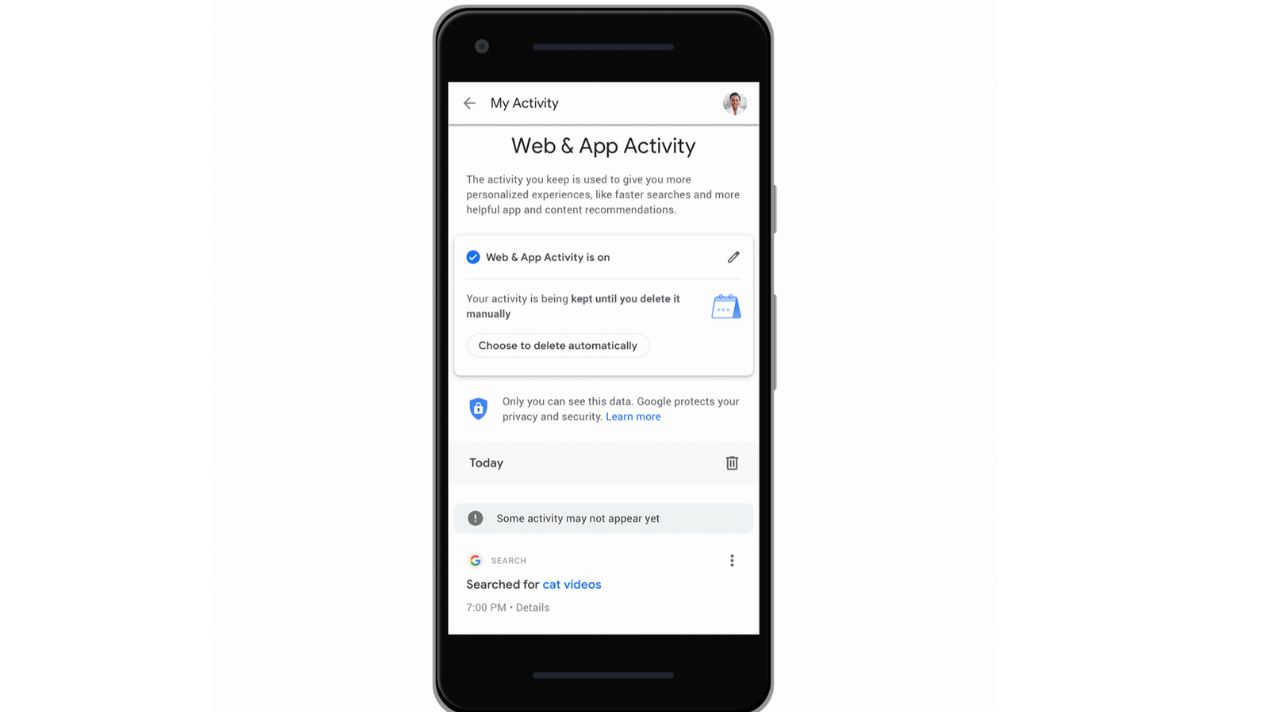
Credit: Google
1) Timeline saves your location and provides better control of data
Though your Location History is off by default, if you turn it on, you can take advantage of the Timeline feature.
There’s so much to remember, let alone the store you visited a week ago. Just like having your search history on, having your location data on to utilize the new Timeline feature can be very helpful when you need help recollecting the specific address or location of the store or restaurant you visited while running errands the week prior. Timeline will remember the places you’ve visited for you. Here’s how to turn it off or on, depending on your preference.
How to turn your Location History on or off
- On your mobile device, open Google app
- Then tap your profile picture
- Click Google Account
- Tap the Data & privacy tab
- Scroll down to History settings and tap Location History
- Tap Turn off or Turn on
When location history is turned on, it will not only help you remember locations you’ve visited when you want, but you also have more control over what data is saved. With auto-delete, you can select a timeframe for which your location history will be automatically deleted. When your location data is on, and you set up auto-delete, the default or minimum timeframe you can set for auto-deletion is 3 months. This way, you don’t have to remember to go back and delete your location data. Google will remember for you. Thereafter, you can choose 18 months or 36 months.
How to Auto-delete Your Location History on Google Maps
- Open the Google Maps app on your mobile device
- Click on your profile icon at the top right corner
- Tap on Your Timeline
- Then tap on the three dots in the right corner of your screen
- Tap settings and privacy
- Tap on Location History settings and then tap on Auto-delete
- Choose the timeframe you want to keep your location history for: 3 months, 18 months, or 36 months. You can also choose Don’t auto-delete activity if you want to keep your location history indefinitely.
- Tap on Next and then confirm your choice by tapping on Confirm.
Google will automatically delete your location history older than the timeframe you selected. You can change or turn off this setting anytime you want.
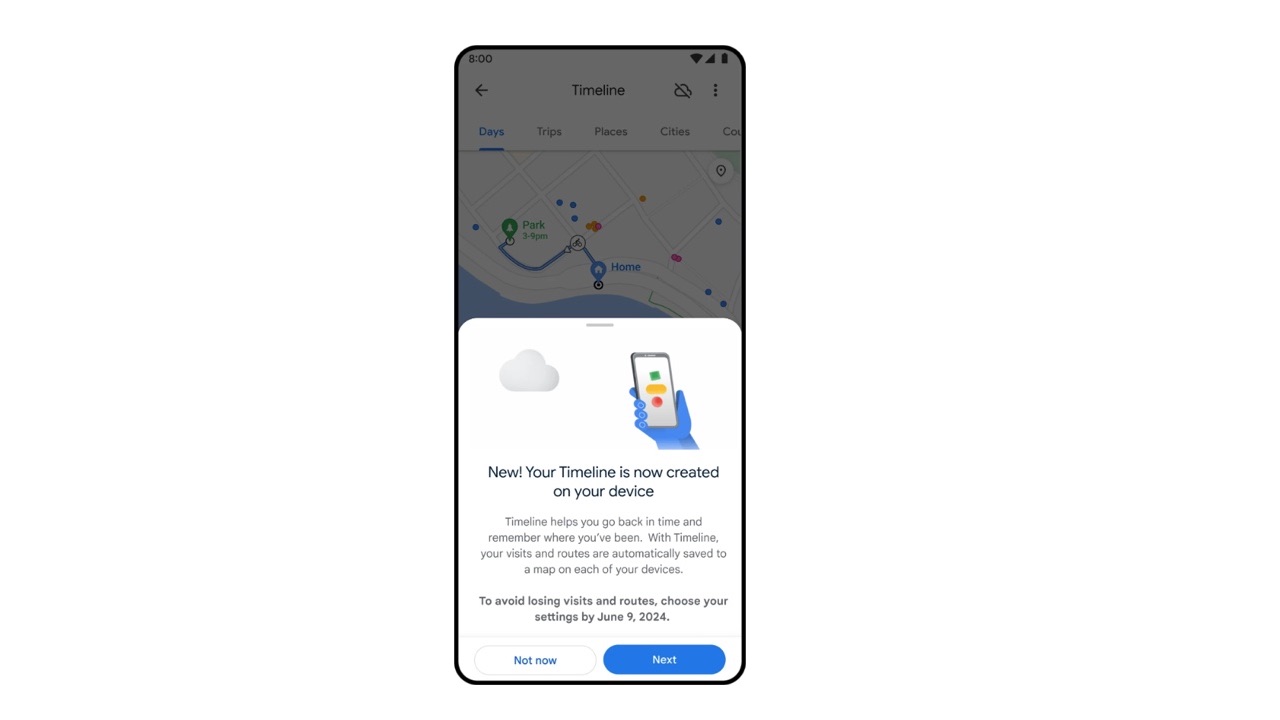
Credit: Google
How to delete your Location History on Google Maps
You may also want to delete some or all of your location history for various reasons, such as privacy, security, or storage. Here’s how to delete your entire location history, a specific time range, a single day, or a single place from your Google Maps app on your mobile device.
How to delete all Location History
You may want to delete your entire location history on Google Maps for privacy or security reasons. To do this, follow these steps.
- On your mobile device, open the Google Maps app
- Tap your profile picture or initial
- Click Your Timeline
- In the top right, tap the 3 horizontal dots
- Then tap Settings and privacy
- Click Location History settings, tap Delete all Location History
- Follow the on-screen instructions
How to delete a range of Location History
You can also choose to delete a specific period of your location history, such as a week or a month, by following these steps.
- On your mobile device, open the Google Maps app
- Tap your profile picture or initial
- Click Your Timeline
- Tap the three horizontal dots in the upper right of the screen
- Click Settings and privacy
- Under “Location settings,” tap Delete Location History range
- Follow the on-screen instructions
How to delete a day from Location History
Sometimes, you may want to delete a single day of your location history, for example, if you visited a sensitive or personal place. To remove a single day from your location history, you can select the date from the calendar and delete it with these steps.
- On your mobile device, open the Google Maps app
- Tap your profile picture or initial
- Click Your Timeline
- Tap Show calendar
- Select which day you want to delete
- Tap the three horizontal dots in the upper right of the screen
- Click Delete day
- Follow the on-screen instructions
How to delete a stop from Location History
If you only want to delete a certain place that you visited, such as a restaurant or a shop, you can find it in the list of places and remove it with these steps.
- Open the Google Maps app on your mobile device
- Tap your profile icon at the top right corner
- Click Your timeline
- Tap Places, then view all visited places
- Tap the three-dot menu next to a location and select Remove all visits
MORE: 5 GOOGLE MAPS TRICKS THAT CAN SAVE YOU MONEY
2) How to remove your directions, searches, and shares on Google Maps
You can keep specifics about your whereabouts private with the ability to delete directions, searches, and shares in one place on Google Maps.
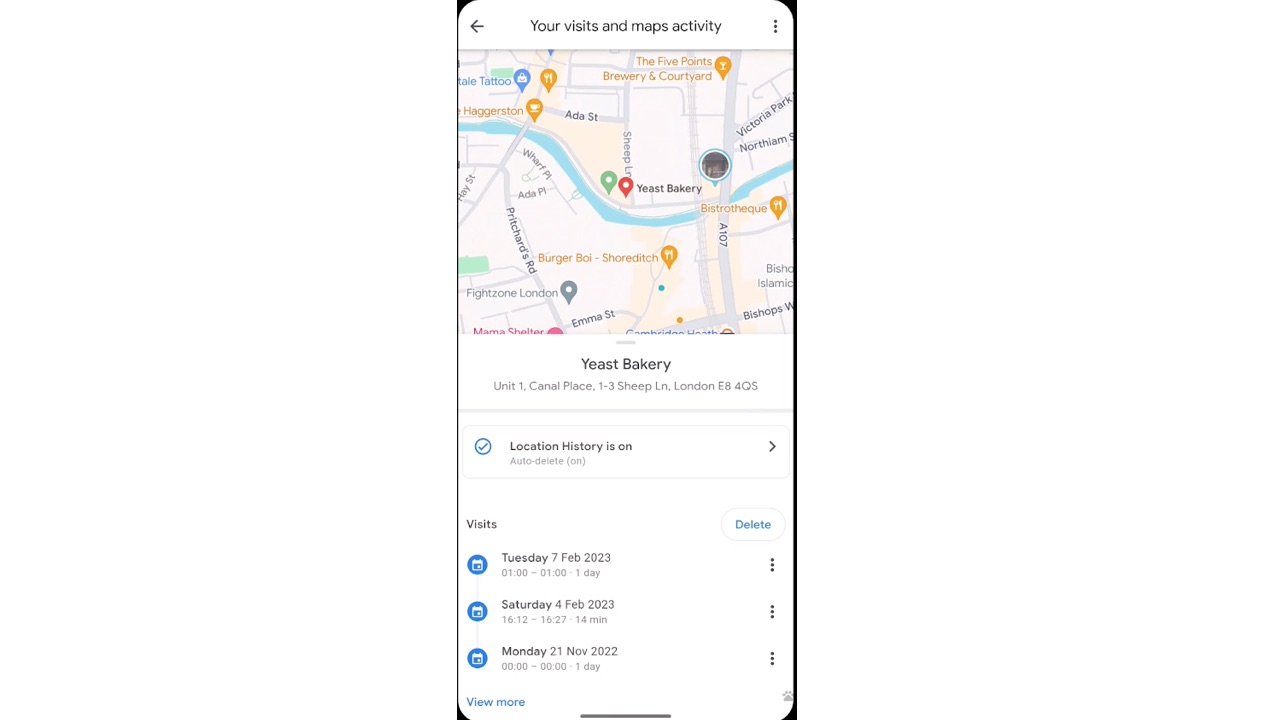
Credit: Google
MORE: BEST DASH CAMS FOR YOUR CAR
To delete your directions, searches, shares, and shares in Google Maps
- Open the Google Maps app on your mobile device
- Click on your profile icon at the top right corner
- Tap on Your Timeline
- Then tap on the three horizontal dots at the top right corner
- Tap on Settings and privacy
- Tap on Delete activity by and then choose the option you want: Today, Yesterday, Last 7 days, Last 30 days, All time, or Custom range
- Tap on Next and then confirm your choice by tapping on Delete
That’s it. You have deleted your activity on Google Maps for the selected timeframe. You can also delete individual activities by tapping on them and then tapping on the Trash icon.
MORE: THIS GOOGLE MAPS TRICK CAN SUPERCHARGE YOUR ABILITY TO NAVIGATE DIRECTIONS
3) Blue location dot gives you immediate control
When you open Google Maps, your current location is shown as a blue dot. This not only gives you a clear visual reference of your location in relation to the area around you, but now it also lets you control key location features with a few taps. With one tap, you can find out if certain settings are on, such as Location History or Timeline, and whether you’ve given Maps access to your device’s location.
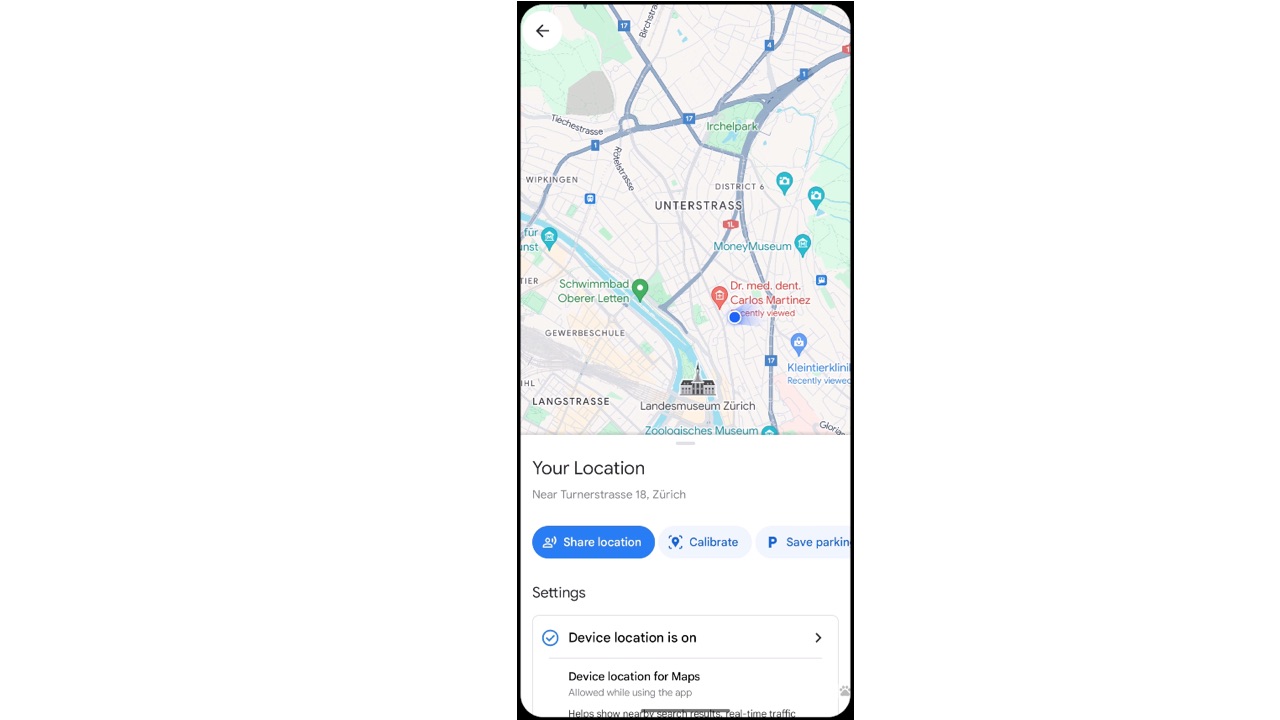
Credit: Google
You can always review your data and any choices you make at activity.google.com or your Timeline.
Kurt’s key takeaways
Google Maps has long been a mainstay for most Android and Apple users because of the ability to get powerful data, up-to-date intel, and fluidity between desktops and phone apps. Now Google gives you even more control over your data by allowing Maps to remember specific visits and locations for you while remembering to delete consistently or specifically if necessary.
Do you use Google Maps for daily errands or travel? Will you take advantage of Timeline and other new features to maximize Maps? Let us know in the comments below.
FOR MORE OF MY SECURITY ALERTS, SUBSCRIBE TO MY FREE CYBERGUY REPORT NEWSLETTER HERE
🛍️ SHOPPING GUIDES:
KIDS | MEN | WOMEN | TEENS | PETS |
FOR THOSE WHO LOVE:
COOKING | COFFEE | TOOLS | TRAVEL | WINE |
DEVICES:
LAPTOPS | TABLETS | PRINTERS | DESKTOPS | MONITORS | EARBUDS | HEADPHONES | KINDLES | SOUNDBARS | KINDLES | DRONES |
ACCESSORIES:
CAR | KITCHEN | LAPTOP | KEYBOARDS | PHONE | TRAVEL | KEEP IT COZY |
PERSONAL GIFTS:
PHOTOBOOKS | DIGITAL PHOTO FRAMES |
SECURITY
ANTIVIRUS | VPN | SECURE EMAIL |
CAN'T GO WRONG WITH THESE:



