X is a great place to get up-to-the-minute news, find thoughts posted live by public figures, and more. But the app reveals more than you may think. If you create an X account, the default settings make your account public.
If you’d like to make it more private, you’ll need to protect your posts so only the people you give permission to follow you are able to view them. If your account is public, know that hackers can craft an attack from your social media profile. Follow the steps below to adjust your X privacy settings today to make your account more secure.

Change your X Privacy settings
How to make your X account private
If you already have an X account set up, log in on your phone or a browser and follow these steps to make sure your information is protected.
X settings for the app on your smartphone:
- Open your X app
- Click your profile picture on the top left, which will reveal a list of menu options.
- Scroll down and tap Settings and support
- Click Settings and Privacy

- Click Privacy and safety
- Tap the first option, Audience and tagging, which is where you want to head to manage what information you allow other people on X to see
- Toggle on the option next to Protect your posts so it will only show your posts to people who follow you.

Once your information is protected, you’ll have to accept any follower requests to let anyone new see what you post. Here’s how to do that on the app on your smartphone:
- Open your X application if it’s not already
- Click your profile picture on the top left, which will reveal a list of menu options
- Scroll down until you see Follower requests and tap it
- Any follower requests will be displayed here, along with a checkmark and an X – so you can confirm or deny their request to follow you.
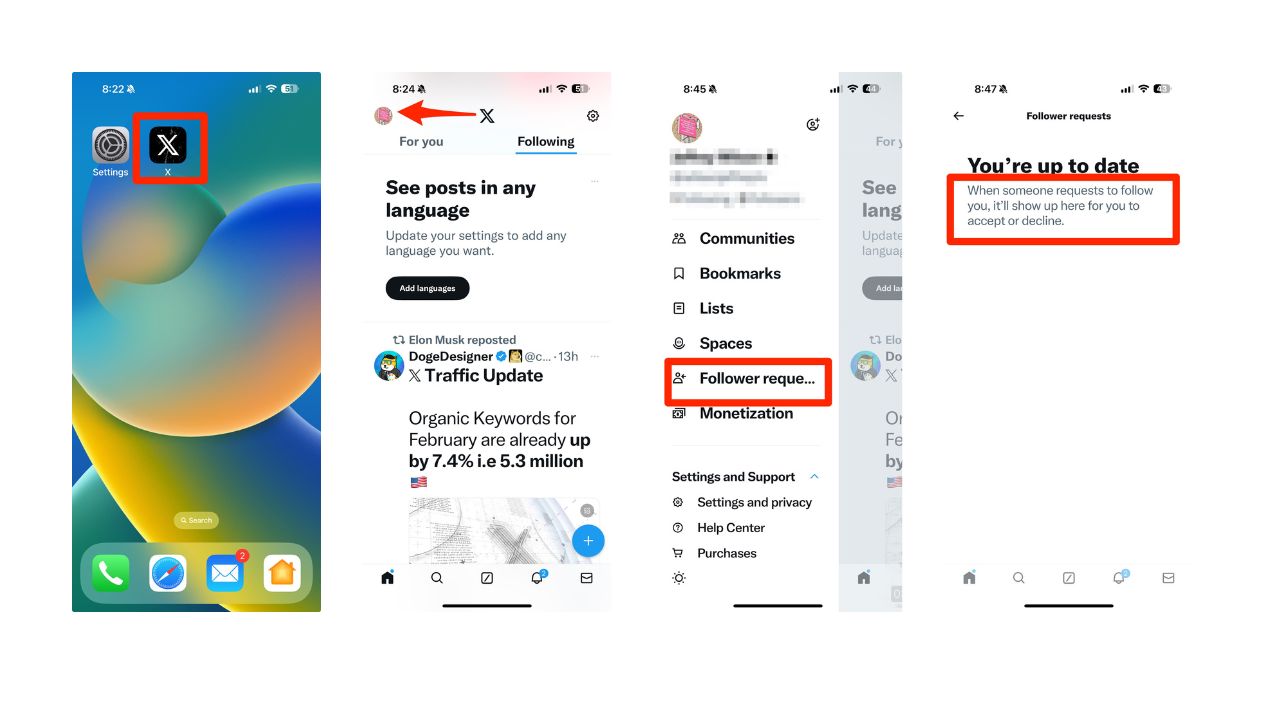
MORE: TIPS TO FOLLOW FROM ONE INCREDIBLY COSTLY CONVERSATION WITH CYBERCROOKS
X settings for desktop
If you’re using a computer or browser to access X, follow these steps to make sure your account is protected:
- Head to twitter.com and log into your account
- Click the More button, (looks like three horizontal dots with a circle around them) located on the left-hand side of the page

- Tap Settings and privacy to reveal additional options
- Then click Privacy and Safety
- Now on the main section of the site, you’ll want to click Audience, media and tagging
- Under the Audience, media and tagging page, you’ll be able to select the option to Protect your posts
- Make sure the check box next to Protect your posts is checked, and if it’s not, check it to make sure your account is private

MORE: HOW TO PROTECT YOURSELF FROM SOCIAL MEDIA SCAMMERS
Once you’ve performed those steps, you’ll have to accept any follower requests to let anyone new see what you post. Here’s how to approve or deny a follower request on your Mac.
- Head to twitter.com and log into your account
- Click the More button, (looks like three horizontal dots with a circle around them) located on the left-hand side of the page
- Then click Follower requests to view the people who have requested to follow you
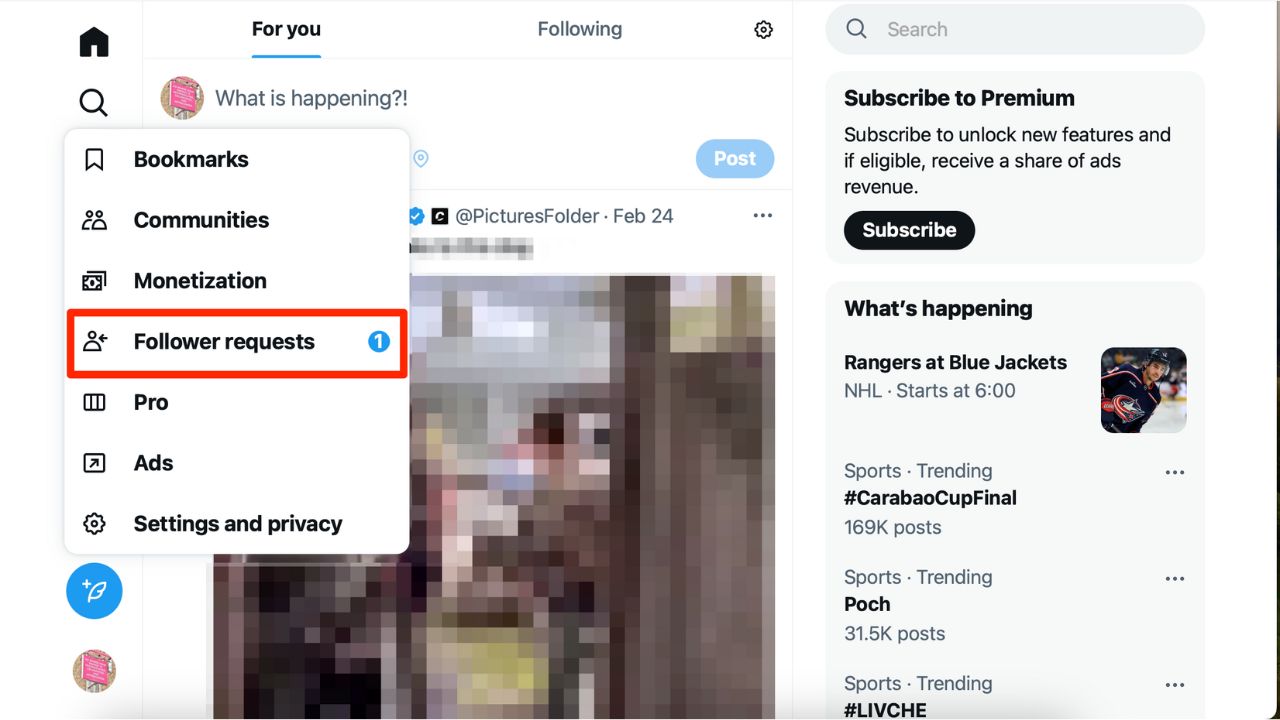
- Click Decline or Accept for each Follower request
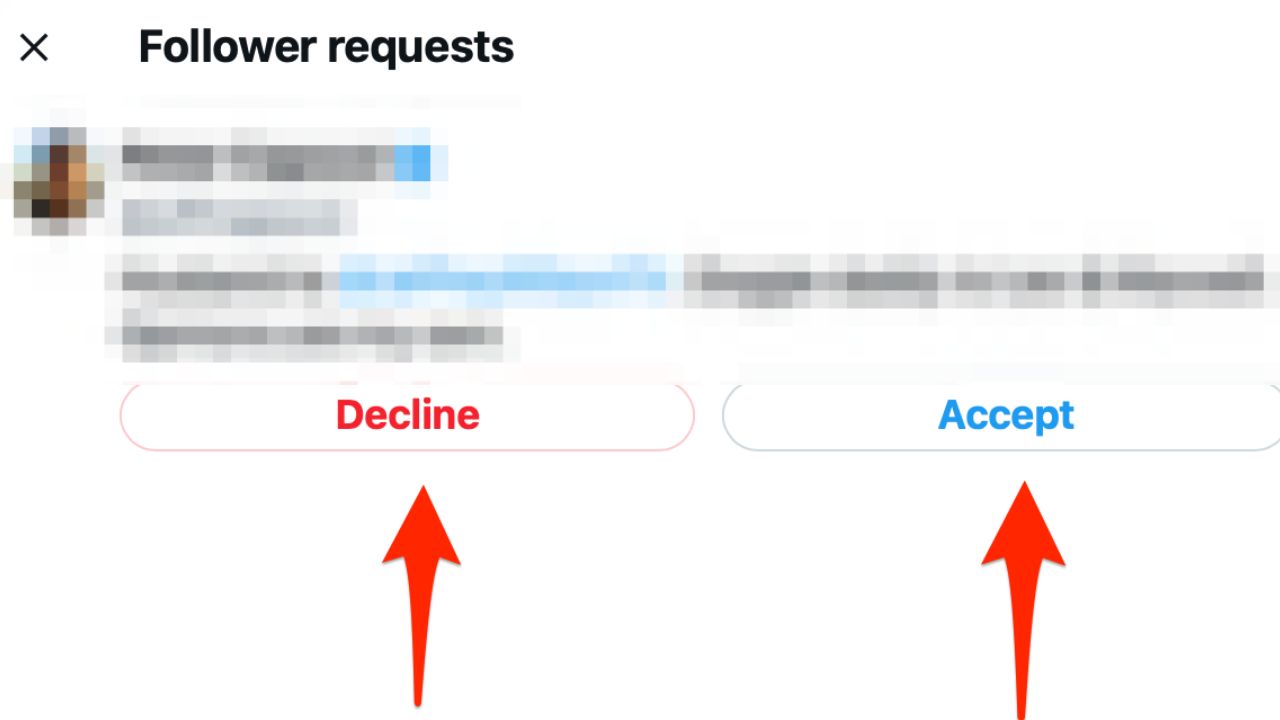
If you’re on other social media platforms, be sure to change your privacy settings there, too.
- Update your Facebook privacy settings
- Update your Google privacy settings
- Update your Instagram privacy settings
- Update your TikTok privacy settings
- Update your Alexa privacy settings
Kurt’s key takeaways
X is a fun and engaging way to stay connected, but it also comes with some risks. By following the steps above, you can make your X account more private and secure, and avoid unwanted exposure. Remember, you have control over who can see your posts and interact with you on X.
What are some of the features or settings on X that you wish were different or improved? Let us know in the comments below.
FOR MORE OF MY TIPS, SUBSCRIBE TO MY FREE CYBERGUY REPORT NEWSLETTER HERE
🛍️ SHOPPING GUIDES:
KIDS | MEN | WOMEN | TEENS | PETS |
FOR THOSE WHO LOVE:
COOKING | COFFEE | TOOLS | TRAVEL | WINE |
DEVICES:
LAPTOPS | TABLETS | PRINTERS | DESKTOPS | MONITORS | EARBUDS | HEADPHONES | KINDLES | SOUNDBARS | KINDLES | DRONES |
ACCESSORIES:
CAR | KITCHEN | LAPTOP | KEYBOARDS | PHONE | TRAVEL | KEEP IT COZY |
PERSONAL GIFTS:
PHOTOBOOKS | DIGITAL PHOTO FRAMES |
SECURITY
ANTIVIRUS | VPN | SECURE EMAIL |
CAN'T GO WRONG WITH THESE:



